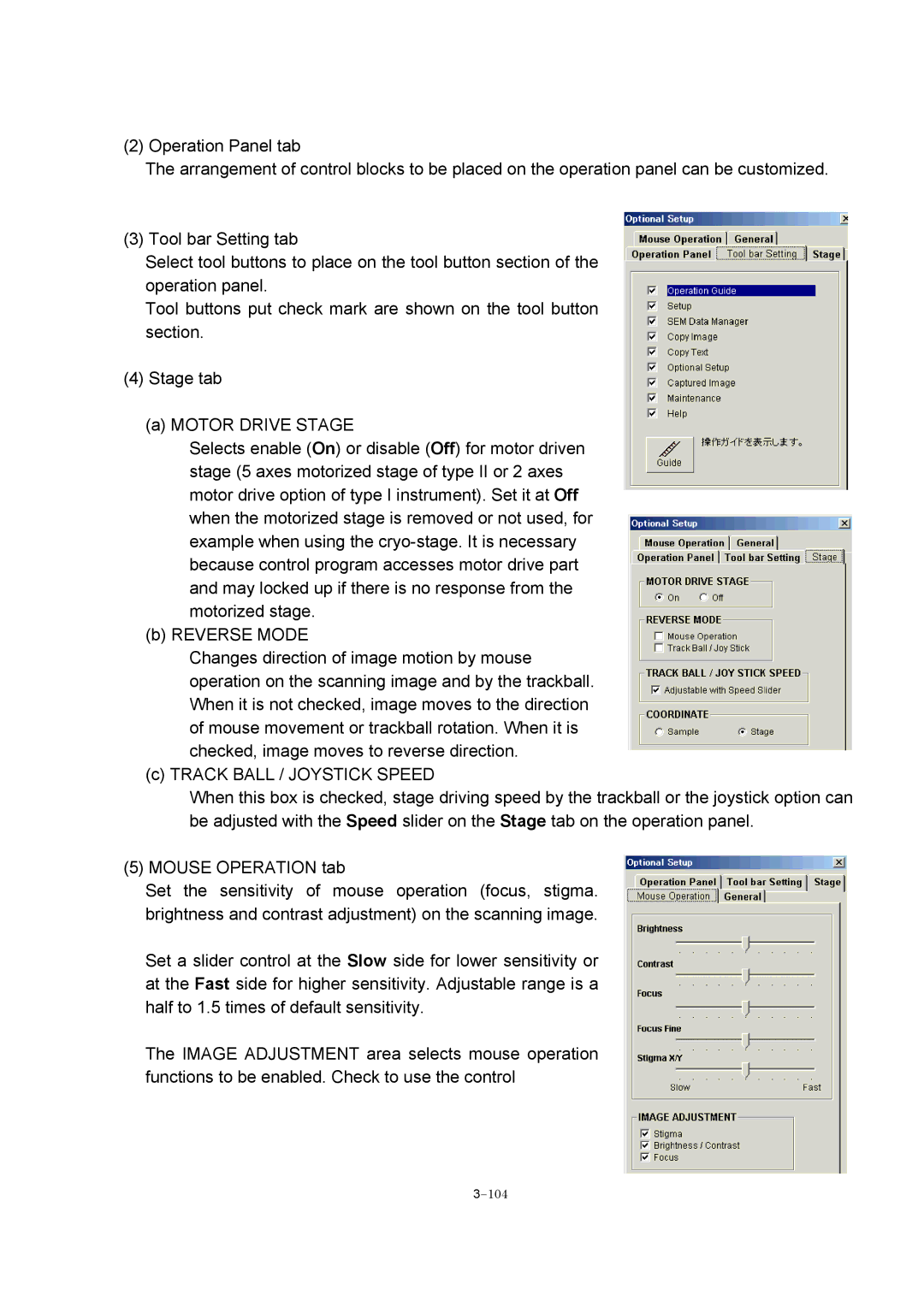(2) Operation Panel tab
The arrangement of control blocks to be placed on the operation panel can be customized.
(3) Tool bar Setting tab
Select tool buttons to place on the tool button section of the operation panel.
Tool buttons put check mark are shown on the tool button section.
(4)Stage tab
(a)MOTOR DRIVE STAGE
Selects enable (On) or disable (Off) for motor driven stage (5 axes motorized stage of type II or 2 axes motor drive option of type I instrument). Set it at Off when the motorized stage is removed or not used, for example when using the
(b) REVERSE MODE
Changes direction of image motion by mouse operation on the scanning image and by the trackball. When it is not checked, image moves to the direction of mouse movement or trackball rotation. When it is checked, image moves to reverse direction.
(c) TRACK BALL / JOYSTICK SPEED
When this box is checked, stage driving speed by the trackball or the joystick option can be adjusted with the Speed slider on the Stage tab on the operation panel.
(5) MOUSE OPERATION tab
Set the sensitivity of mouse operation (focus, stigma. brightness and contrast adjustment) on the scanning image.
Set a slider control at the Slow side for lower sensitivity or at the Fast side for higher sensitivity. Adjustable range is a half to 1.5 times of default sensitivity.
The IMAGE ADJUSTMENT area selects mouse operation functions to be enabled. Check to use the control