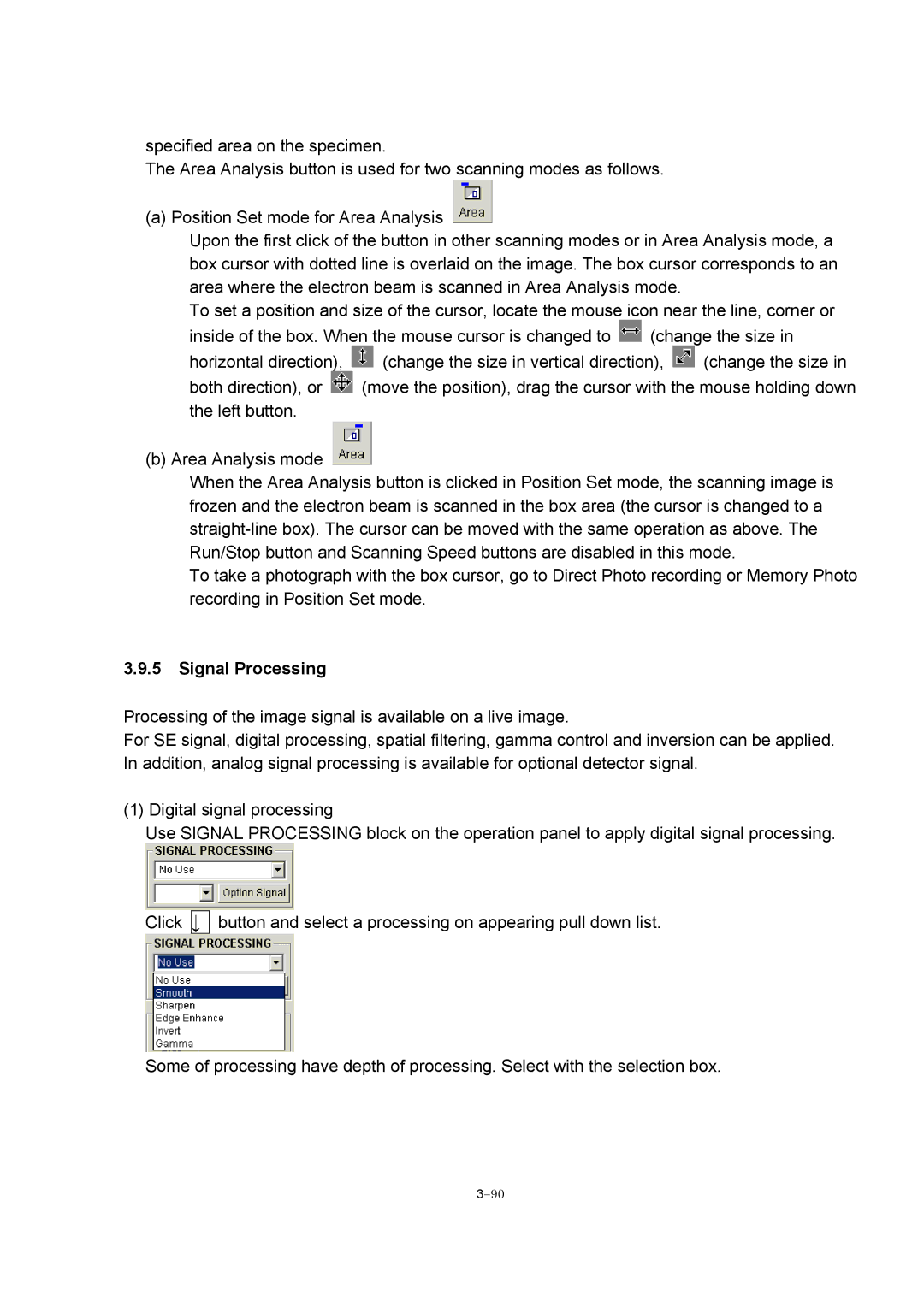specified area on the specimen.
The Area Analysis button is used for two scanning modes as follows.
(a) Position Set mode for Area Analysis ![]()
Upon the first click of the button in other scanning modes or in Area Analysis mode, a box cursor with dotted line is overlaid on the image. The box cursor corresponds to an area where the electron beam is scanned in Area Analysis mode.
To set a position and size of the cursor, locate the mouse icon near the line, corner or
inside of the box. When the mouse cursor is changed to | (change the size in | ||
horizontal direction), | (change the size in vertical direction), | (change the size in | |
both direction), or | (move the position), drag the cursor with the mouse holding down | ||
the left button. |
|
|
|
(b) Area Analysis mode ![]()
When the Area Analysis button is clicked in Position Set mode, the scanning image is frozen and the electron beam is scanned in the box area (the cursor is changed to a
To take a photograph with the box cursor, go to Direct Photo recording or Memory Photo recording in Position Set mode.
3.9.5Signal Processing
Processing of the image signal is available on a live image.
For SE signal, digital processing, spatial filtering, gamma control and inversion can be applied. In addition, analog signal processing is available for optional detector signal.
(1) Digital signal processing
Use SIGNAL PROCESSING block on the operation panel to apply digital signal processing.
Click
↓
button and select a processing on appearing pull down list.
Some of processing have depth of processing. Select with the selection box.