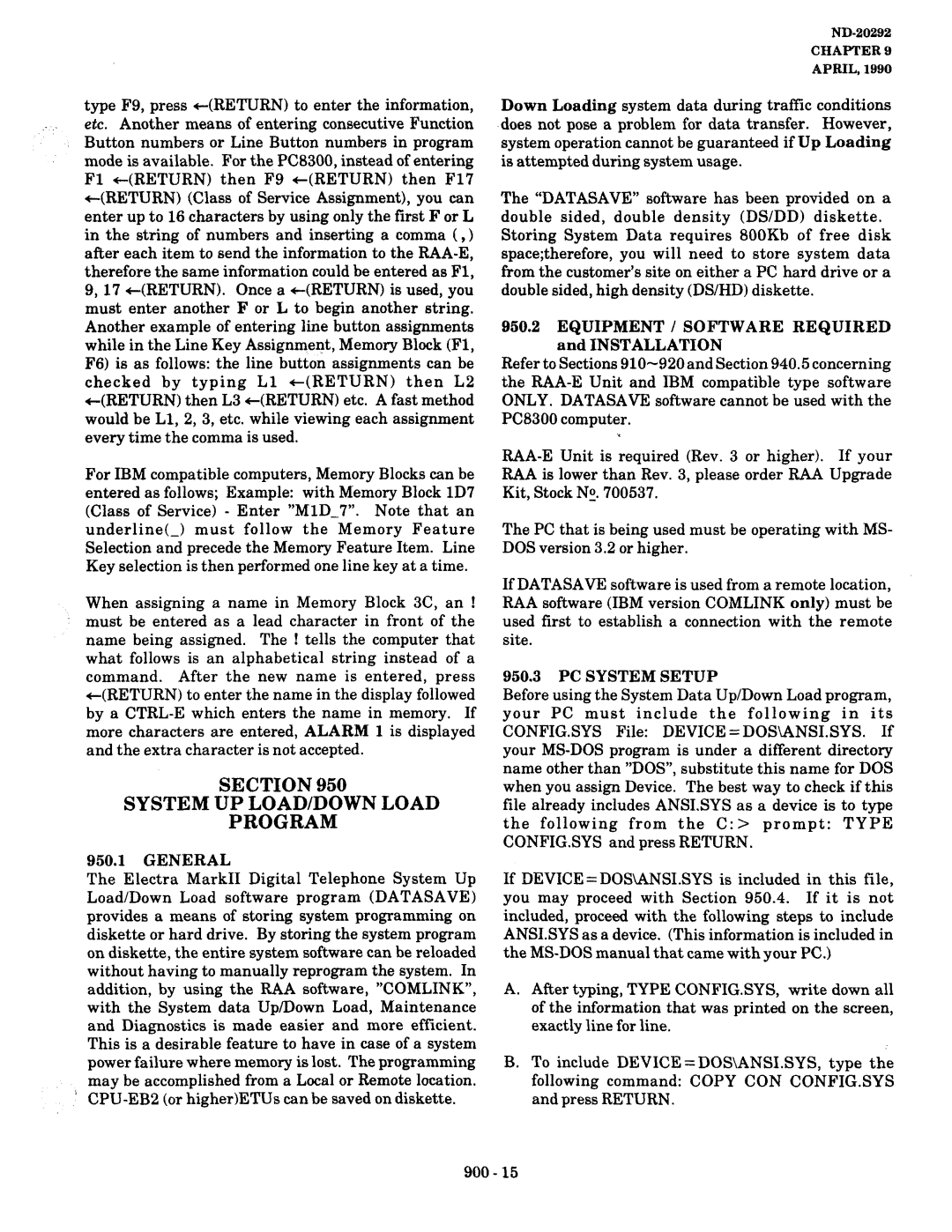Page
Page
Feature Description
Table of Contents Section Descriptionpage
Feature Access Codes
Regulatory
Section Glossary of Abbreviations
Section
Feature
140
DSS/BLF
100-2 Two Line
Dssiblf Console. The Transfers may be
MEL Issa SEP MON
Multiline Terminals 100-5
Talking
While they
Away from Their
Ability Set Call
Chapter
LED
Night Mode
External Tone Ringing four tones is
External Zone Paging with Meet ME
ETE-6- LED is red, while at other stations it will Remain
Holding
Handsfree Dialing and Monitoring
Hold Exclusive and NON-EXCLUSIVE
Station user dials the number indicated. Once
Function of the Electra Mark11 System which
Electra MarkII’s trunks to meet almost any
Internal Zone Paging with MEET-ME
Provide Auto Answer
Such
By an SLI-E ETU port, a Multiline
Terminal With LCD equipped with a DTA-E Unit
APRIL,1990
100
TRUNK/MFR Test and Busy OUT Attendant
Chapter
LCD Indications
150
Conference LK16 TR Cocall LK16 NE1L.A
Not Install
Error
LCD Indications
Code
Section Feature Access Codes Numbering Plan
SLT
Feature Condition Code
Section Equipment Identification
Equipment Description
General Information
PSE-DD-1 PSU
This power supply accepts a DC input voltage
RSG-E Unit
RAA-E Unit
COI-E ETU
CBL-E Unit
COI-EB ETU
TLI-E ETU
MFR-EA ETU
SLI-EB ETU
CNF-E ETU
ECR-E ETU
ND-29292
DPA-E Unit
HFU-E Unit
ADA-E Unit
ADA-ER Unit
Hardware Installation
Chapter Table of Contents
Programming Station
Section Specifications
To determine
200-3
An ESE-32B-1 CCU is always required ESE-32E-1 CCU
PSE-AD-l, PSE-DD-1 PSUs
CNF-E
MFR-EA
ECR-E
VMI-E
NC = Not connectable
Power Requirements
By an
= Compatible with other
Intercom paths Multiline Terminals
Electra Mark11 capacities are as follows System Ports
110
Buffers
Basic
Expansion
Expansion CCUs
220.10
RAA-E
RSG-E
ZOO-8
PCM
Battery Backup
Dialing Specifications
Smdr
CO/PBX
OFF
On DND
LED OFF
DSS KEY
Construction
Site Preparations and MDFlIDF
Parallel
Main Distribution Frame MD!? consists of two
Practice generally results
Station Equipment
KEY
Por4Relatior
@ee
They can operate as
Central Control Units CCUs
MDF Co3
TIP
J8 AC OUT
Floor Mounting the CCU
15 Floor Mounting 4 CCUs 200
#!9
Common Control
Or Higher
CPU-EB CPU-EC
Level ETU
CPU-EC ETU DIP Switch
18 TSW-E Switch Layout 200
TSW-EB ETU
MMC-E ETU
CPU-E
On = 2db
Odb
ON=
4db
SLI-EA/EIB ETU
ESI-EA/EB ETU
MFR-EA ETU
MON
SW1
24 SMDR-E ETU Switch Layout
LCR-EETU
200-26
200-29
PIN # Function
ICC
OGC
OTC
ITC
Figure ZOO-29 Smdr
30 LCR-E ETU DIP1 Switch
Section Power Supply Installation
Green
’7 Interconnection of PSE-DD-1 PSU
Section Ancillary Device Connection
Ancillary Device
= Compatible
Ancillary Devices HFU-E ETU DPA-E ETU ADA-E ETU DTA-E ETU
I260.2. Handsfree Unit HFU-E
Ancillary Device Adaptor UNIT. ADA-E
Data Terminal Adaptor Unit DTA-E
45 DTA-E Unit 200
Reinstall the two screws and designation strip 200
DTA-E Installation
Wall Mount Unit Installation
Switch Assignment
SW3
CTS
Music on Hold
Figure ZOO-47
Background Music / Delay Announcement
External Paging
External Tone Ringing / Night Chime
Offoff Offon Onoff Onon
Installation
Electra MARK11
Modem Termination
Feet Max
To pins
On both Ends
Shown in Figure
RS-232C Male Connector
Chapter
Page
Programming
Table of Contents
RAA SLT
III
Charts
350 Function
360 Code/Call Restriction
Reader directions and recommendations for using Chapter
HOW to USE TR’I~~BA~-X~.~+M
’ 310 General
+ dialing areas Direct Dialing areas
Memory Memory Feature Feature Section Item
DEtlGNAGNNl-5 A--E l-10 Feature KEY Fl-F5
300-2
1ECTION330
Resident SY I’EM Default Values Memory Function
Values Block
=CO/PBX
Default Values
Function Default Values
Function Default Values
None
TLI-II
TIE Line
Block
Memory Function Default
This page Left Blank Intenionally
OFF-LINE
Program Mode
Terminal
INE Assign
General Information Line KEY Assignment
Guide to Feature Programming
3B9,3B10,4B4
System. Each Other than PE i
Memory Block 1B Ringing Assignment
Line Program Mode Terminal DAY
Ring DAY
TEL105
Guide to Feature Programming
General Information Ringing Assignment
1D3,2D2
Terminal DSS/BLF ATT
Line Program
7DSS ATT
Dssi Vacant DSS ATT
Assignment
Information
General
DSS/BLF to Attendant
Go off line Depress Fl, then F8 Depress F12
F Line Program Mode TERMINALDSS/BLF BLF T E L Assign
General Information BLF Terminal Assignment
LE2
KFY FI JNC Tion OFF Linf
Feature OW6 Vacant Dssi ZONE?? DSS ROW1
PROGRAMMODE1 TERMINALDSS/BLF Dssdss KEY Devi CE? Dssi
DSS OWI TEL
General Information
Feature Station Appearance
DSS/BLF Button
2ClO
Dssi FLX Feature
F Line Program Mode Terminal
ZONE?? DSS X . Feature MSG Wait
FLX Feature FLX2
1Cl
General Information Dswblf Flexible Function KEY Assignment
2A7
KFY Function OFF 1 INF
F Line
Memory Block 1CS DSS to CO ADD-ON Module Assignment
Terminal DSS/BLF
Admodule
General Information Dssto CO ADD-ON Module Assignment
DsshL~
Memory Block lC6 CO ADD-ON Module Line KEY Assignment
ADMOD? Assign Admod OWI
Assign Admod ROW1
General Information CO ADD-ON Module Line KEY Assignment
LC6
LC5 1Cl. lC7 C8.1 E2
KFY FUNfTION fOFF Linfi PKR ON/OFF Line
Memory Block lC7 CO ADD-ON Module DAY Ring Assignment
F Line Program Mode
S / B L-F
DAY RI NG
Ring Assignment
General Information CO ADD-ON Module DAY
LC5.1C6 LC8,lEZ 2D2,3A2
Enter Enter each assignment Backward Decrements row number
Night RNG
Rowz
Admod
General Information CO ADD-ON Module Night
LC8
LCS.lC6 1C . E2
2D&2
PRM RNG Pref
F Line Program
PRM RNG.L.PREF
Prime
Digit Code Feature
KFY Function OFF I INF
All CPU levels. See Step
Line Program Mode Terminal Feature Data Service
Data Service Assignment
Data Term
Depress
Data
Service Assignment
General Information
4B4 287
User Program Assignment
Memory
User Program
User
General Information User Program Assignment
= Default
KFY FI JNfTION OFF LINF! Qpkr ON/OFF Line
Ringing Note Riig
TRK.GINCOM.REST TEL??? TRK.GINCOM.REST TEL104
Memory Block lD4 Trunk Group Incoming Restriction
TRK.G INCOM.REST
Operation q Go off line Depress Fl, then F9 Depress F14
2Cl2c2
General Information Trunk Group Incoming Restriction f
Memory Block lD5 Trunk
Line Program Mode Terminal Feature RK. G OUTGO.REST
Group Outgoing
~.3
2Cl 2C2,2C3
General Information Trunk Group Outgoing Restriction
Restriction
Terminal Feature
Code Restriction
Code REST.#104
107 3El.3E2.3E3
General Information Code Restriction Table Access
3E4,3E7,3E8
3E10,2Cl-2C3
Classof Service TEL??? CLS.OF
Memory Block lD7 Class of Service Assignment
Svc
Svc #lO
LD7
General Information Class of Service Assignment
481 or 4B6
LZDl,ZD2,203 12E1,3B3
Memory Block lD8 Terminal to Attendant Assignment
Mode Terminal Feature ATT
XsXX
Term ATT
WY FUNrTlON cFF I INFj
3A2,3A3,3A4
Spkr ON/OFF Line
Paging
Mode Terminal Feature TERM-ZONE Pagi
Zonex Term
ZONE2 TERM-ZONE Paging
General Information Terminalto Paging Zone Assignment
Guide to Feature Programming
2El
KFY FUNt Uoff
CALLPICKUP.G TEL??? TEL104-PIC.G?
Memory Block lDl0 Call PICK-UP Group Assignment
Call Pick
L 1 OL4 PIC.Gl
General Information Call Pickup Group Assignment
Memory Block 1El Terminal Exchange
Line Program Mode Terminal Assign
TEL104 ? ?
Depress Enter key F-W
General Information Terminal Exchange
LC2,2Al, 3A2
Chapter
TE RM.ADD MOD1 TERM.ADD MOD? Line
Program Terminal TERM.ADD MOD?
Slot
SLOT?
LE2
General Information Terminal ADD Port Equipment
Type
MOD? Slot
F Line Program Mode Terminal Assign
MOD1 SLOT8
IN/OUT
General Information Terminal Busy Assigni
LE3
4E9
TEL
Nformat
Terminal Assign
MOD1
TEL Informat DSS?
Clear Enter
General Information TERMINAL/TELEPHONE Information
Memory Block lE5 Port Information
Line Program Mode Terminal Assign Port
ION
MOD? Slot Port
4Cl
General Information Port Information
KFY Functitn QEF Line
All CPU levels. See Note
OFF Line Program
Memory Block lE6 Telephone Number Exchange
TEL NBR Exchange
TEL??
General Information Telephone Number Exchange
LE6
LC3
Enter Enter each number exchange Backward
Memory Block 1E7 Telephone
Program Mode Terminal Assign TEL NBR Change
Number Change
TEL NBR Change
Telephone Number
Change
ZEl,lC3,2ClO
Ction OFF NF
DIGIT??
Digit Rest
DIG
Digit
Assignment
II General Information CO Line Digit Restriction
ZCl-2C3
DI GIT Rest
Block 2Al
FEATURE1
System
Programmi TEL Number
General fNFORMATlON Programming Terminal
2Al
LE2.4Cl
TEL#
SYS FEATURE1
Line Program Mode
Memory Block 2A2 Speed Dial Tenant Assignment
Code
General Information Speed Dial Tenant Assignment
2A2
OFF Linf
3A4,1D8
Memory Block 2A3
Line Program Mode SYS
Dial Override Assignment
Override TENANT?
KFY FI JNfTlOhUOFF I Infi $PKR ON/OFF Line
General Information Speed Dial Override Assignment
Incom
Memory Block 2A4 Incoming Prime Line Pickup
Operation 1AND -WDISPLAY
PR1ME.L
KFY Functuoff
General Information Incoming Prime Line Pickup
Memory Block 2A5 CO * and # AS First Digit Assignment
Operation 1-AND -wDISPLAY Go off line
To be dialed as a first digit on a CO appearance
Eneral Information CO * and # AS First Digit Assignment
Guide TO.FEATURE Programming
ClLEAR Enter Enter option
All CPU levels
Smdr
Memory Block 2A6 Smdr Incoming
Print Operation Display
F2, then F6
General Information Smdr Incoming Print
2A6
201
YFY FUNCTlQbl OFF L@JF
Internal all call feature. See Note 300
Line Program Mode SYS FEATURE1 ALL Call
Memory BLOCK2A7 Internal ALL Call
Go off line Depress F2, then F6 Depress F17
General Information Internal ALL Call
2A7
Function OFF I INF
TEL# Clear
Memory Block 2A8 Account Code Digit
SYS FEATURE1 Account
DIGIT-XX Account
DIGIT-09
Code Digit
General Information Account
LD7,2Dl 2E1 3B3
Memory Block ZAS PBX Outgoing Code
FEATURE1 PBX Outgoing
Outgoing
PBX Outgoi
General Information PBX Outgoing Code
2A9
4Bl or4B6
KFY Fumtion OFF I INF! Qpkr ON/OFF Line
Digi
Digitxx
DIGIT12
Using Tie Line
General Information TIE Line Digit Restriction Assignment
KEY Function ..UFF 1INF
Program Mode SYS FEATURE2 PC D I AL Assign
Memory Block 2Bl
Modem Pooling Terminal Keyboard Dialing Assignment
2Dl
2Bl
General Information Modem Pooling /TERMINAL Keyboard
Dialing Assignment
Memory Block 2B2 Allow Forward OVERRIDE4
‘-A
AL LOW FWD Over
AL LOW FWD 0 V E R
General Information Allow Forward Override
2B2
QPKR- ON/OFF Line TEL#
Enter Enter assignment B/W
Memory BLOCK2B3 DIT Trunk to Tenant Assignment
Line Program Mode FEATURE2
‘1 ,’
TRUNK?? TRK ANT TRUNK02 Tenantx TRUNK03 Antx
To Tenant Assignment
2B3
General Information Dittrunk
2B4 2C1,2C2,3A4
Program Mode SYS
DAY Mode
Memory Block 2B4 DIT / ANA Assignment
2B4
General Information DIT/ANA Assignment
1D8,2B3,3A4
Memory Block 2B5 LCR 1+ Dialing Assignment
OFF Line Program Mode
+DIAL
LCR
KFY Function
General Information LCR I+ Dialing Assignment
Memory BLOCK2B6 LCR Local Call Override
SYS FEATURE2
LCR L oc Callove
LCR Call OVE
2B6
Ii Generalinformation LCR Local Call Override Assignment
2B5,2B9
Memory Block 2B7 Modem Pool Assignments Operation
S . FEATURE2
Modem Assign
SLT150 RMl
General Information Modem Pool Assignment
2B7
LD2,2Bl
L2D1, 4B4
VMI
Memory Block 2B8 VMI Assignment
LKI-4
Operation 1AND T-WDISPLAY
General Information VMI Assignment
KFY Funcw
Dtmf
Memory Block 2B9 LCR Bypass Assignment
Restricted Default Depress Enter Key See Note
LCR Bypass Line KEY
LCR LED OFF
General Information LCR Bypass Assignment
2B9
LD7 2B5,286
KFY F-OFF
Memory BLOCK2BlO
Line Program Mode SYS FEATURE2 Recall
Recall KEY Operation For TIE Lines
Tone or extension dial tone. See Note 300
Function !OFF 1INF
General Information Recall KEY Operation for TIE Lines
Trunk TRUNK.G U N K
Display Line Program Mode SYS Group Trunk TRUNK.G TRUNK??
2c1
General Information Trunk to Trunk
Group Assignment
Memory BLOCK2C2 Trunk Group to Tenant Assignment
Line Program Mode SYS Group Trunk Tenant TENANT? TENANT1
Trunk Tenant TENANT2
Trunk Groups to the tenant chosen. See Note
Generalinformation Trunk Group To Tenant Assignment
2c2
2Cl
3C2
Liine RIA Mode SYS Group RIK TRK.G-A.C.G TRK.G4
Memory Block 2C3 Trunk Group to Access Code Group
TRK.64
TRK.65
Access Accessitem Itemdialcodes Code A.C.G
General Information Trunk Group to Access Code Group
KFY Functionjoff I INF
M.B El
Memory Block 2C4 Voice Mail Hunt Group Assignment
Generalinformation Voice Mail Hunt Group Assignment
KEY Function OFF Line
After , the display will show any previous assignment
Memory Block 2C5 Delay Announcement Assignment
2C5
General Information Delay Announcement Assignment
3B5-3B8
Enter Enters each assignment Decrements trunk number
A02
SYS Group TRK.A.C.G
General Information Uniform Dial to Trunk Access Code
Trunk Access Code Groups to Various Uniform Dial Numbers
Group Assignment
SYS Group
Memory Block 2C7 Night Chime Assignment
GHT Chime
Night Chime
Night Chime
2C7
2c1 2c9
Assign Trunk Groups to
Memory Block 2C8 External Ringing
F -LINE Program Mode
EXT
EXT INTERVAL2
Interval Numberringing Pattern
Generalinformation External Ringing Control Assignment
Memory Block 2C9 ECR Relay Assignment
Line Program Mode SYS Group Relay Assign
Ight Chime
Ight Chime Asgn
LK3
General Information ECR Relay Assignment
Virtual Extension
Memory Block
ASS
EXTENSION-200
LA, 2El
General Information Virtual Extension
VE48 = EXT
Total number of Virtual 300
Memory Block 2Dl- Time Base Assignment
General Information Time Base Assignment
Line KEY Timer
CPU-EC3
CPU-EC4
Memory Block 2D2 Time Base Assignment
Line Program Mode SYS Base Isec Depress KEY
OUT Base Isec
Talk Start
2D2
1D7,4Bl
2D3, lA
Memory Block 2D3 Time Base Assignment
Line Program Mode Base
OMI Depress KEY
Auto Scon
2D3
General
Information Time Base Assignment Ill
Code Assignment
Line Program Mode SYS Access
ITEM23 Internal
ITEM23 Internal PAG
General Information System Access Code Assignment
2El
KEY Function OFF Linf
Flexible
Codes Feature
Flexible Codes
CPU-EBB
Fixed Codes
ATT3 Asgn Depress
Memory Block 3A2 Attendant 3rd and 4th Assignment
Operation -AND -DISPLAY
Depress F3
General Information AlTENDANT 3rd & qfh Assignment
ATT Overflow ATT? ATT2-+ ATT? ATT2-+ ATT4 ATT3-+ ATT?
Memory Block 3A3 Attendant Overflow Assignment
300-138
Attendant
Display Shows any previous Assignment
General Information Attendant Overflow Assignment
To be set
Overflow is for internal operator Dia .l 01 calls only
ATT1 TE Nanti ATT -T E Nant Asgn ATT2-- Tenantx
Block 3A4 Attendant To Tenant Assignment
N a NLT
ATT Tenant Asgn
Generalinformation AlTENDANT to Tenant Assignment
Memory Block 3Bl- First Ring Pattern Assignment
Sysz FEATURE1
Pattern Depress Line
300-142
General Information First Ring PAlTERN Assignment
3Bl
3B2,4B6
Spkr ON/OFF Line TEL# Forward
Centrex Ringing Trunk GROUP?
Memory Block 3B2 Centrex Ringing Assignment
CTX
Depress Line
382
General Information Centrex Ringing Assignment
4B6 3Bl
ACC Code
Memory Block 3B3 Forced Account Code Digit Assignment
Digits
Forced
3B3
General Information Forced Account Code Digit Assignment
300-147
Memory Block 3B4 RAA SLT Assignment
OFF Line Program Mode Sysz FEATURE1
ASS.1
TERM???
3B4
General Information RAA SLT Assignment
RAA and an SLT Information See f 300-149
OFF Line Program Mood E Sysz
Memory Block 3B5 Station Hunting Pilot Number Assignment
HUNT.G-P~ILOT HUNT.G? HUNT.G-PILOT HNT
HNT.GZ
385
Station
Memory Block 3B6 Station to Hunt Group Assignment
EXTENSION100
TAT
3B6
General Information Station to Hunt Group Assignment
3B5 3B7,3B8
UN Tl. G 1 Linear
Memory Block 3B7 Station Hunt Type Assignment
HUNT.GlCIRCULAR
Huntsearch HUNT.GZLINEAR
3B5,3B6 3B8
General Information Station Hunt Type Assignment
ON/OFF Line
Enter Enters each assignment Decrements Hunt Group number
FWD
HUNT.GFWD Asgn Hunt .G?
HUNT.G FWD
HUNT.GFWD Asgn HUNT.GZ-FWD???
General Information Station Hunt Group Forward Assignment
3B8
365,366 3B7
IS/W
‘0 F F -LINE
Memory Block 3B9 Trunk Group to Line Pool Group Assignment
300-159
Ispkr ON/OFF Line
Memory Block 3BlO Line Pool Group Auto Extension Assignment
Appearance of Multiline Terminals. Primary
As PAEs 300-161
Clep
SYS
Name Assignment
Dial PAD Keys
General Information Telephone Name Assignment
Ispace
Space ISI
Trunk Name TRUNK??
SYS Name
Name LIL
Trunkname TRUNK??
General Information Trunk Name Assignment
3C2
SYS Initialize
Memory Block 3Dl- First Initialization
ALI Depress
12oo
3Dl
Enter First initialization command
General Information First Initialization
System software and hardware
2ND
Memory Block 3D2 Second Initialization
04 15 NOV 25 TUE
Depress Enter key. See Notes 1
3D2
Enter Second initialization command
General Information Second Initialization
’ Ispkr ON/OFF Line
LNlTlALlZE
Memory Block 3D3 Slot Initialization
On Assigned OFF Not assigned
IIGENERAL Information Slot Initialization
INlTlALiZE
Memory Block 3D4 Terminal TEL, DSS Initialization
TEL120
Initialize Not Initialized
General Information Terminal TEL, DSS Initialization
Memory Block 3El- Regional
Line Program Mode SYS Rest Area Assign
Xxxxxxxxxxxxxxx
Area Assign Direct
General Information Regional Dialing Assignment
107 LD6,4Blor4B6 2A9,2Cl-2C3 LE10,3E2-3ElO
Region Number Dialing Type
3E2 1+ Dialing
SYS Rest
F3, then FlO
General Information + Dialing Assignment
3E2
LD7 1D6,2A9 2Cl-2C3, 3E1
4Bl or4B6 a
‘ASGN
Memory Block 3E3 Rejection
CODE1
CODE2
General Information Rejection Code Assignment
3E3
LD7 LD6,1ElO,ZA9
2Cl-2C3,3El 3E2,3E4-3ElO 4Blor4B6
Memory Block 3E4 System ALLOW/DENY Assignment
Line Program Mode SYS Rest AL LOW DE NY
General Information System ALLOW/DENY Assignment
3E4
LD7 LD6,1ElO 2A9,2Cl-2C3
3El-3E3 3E5-3ElO 4Blor4B6
TBL15
Memory Block 3E5 Table Allow /DENY
General Information Table ALLOW/DENY
3E5
LD6,1D7 2A9,2Cl-2C3
3E6,3E9 3El-3E4.3E7 3E8.3ElO.lElO 14Blor4B6
Trunk TABLE?? TRK
Memory Block 3E6 Trunk Group to Code Table Assignment
TRK TBL
Go off line Depress F3, then FlO Depress F16
General Information Trunk Group to Code Table Assignment
3E6
3E5,3E9 3El-3E4,3E7 3EB,3ElO,lElO 4Blor4B6
Enter Enters each table assignment Decrements table number
Memory Block 3E7 Table OCC Flag Assignment
Line Program Mode SYS Rest
LAG TABLE??
LAG
General Information Table OCC Flag Assignment
3E7
Code TABLE??
Memory Block 3E8 Table OCC Code ‘ASSIGNMENT
Code TBL14 CODE1
10233
General Information Table OCC Code Assignment
3E8
LD6, lD7 2A9,2Cl-2C3 3E5-3E7,3E9 3El-3E4,3ElO 4Blor4B6,lElO
Carriers.i
A516
Memory Block 3E9 Restriction Table Code Assignment
Code Asgn TBL14 CODE5
07 7
General Information Restriction Table Code Assignment j
3E9
Memory Block 3ElO Special Code Assignment
Line Program Mode SYS Rest Special
CODE1 Special
144
General Information Special Code Assignment
System Restore
Memory Block 4Al- System ALL Busy Restore Assignment
Card System AL L
Go off line Depress F4 Depress F6 Depress Fll. See Note
TEL# Clear
General Information System ALL Busy Restore Assignment
System AL L
Memory Block 4A2 System ALL Busy OUT Assignment
System Busy
Depress F4, then F6
General Information System ALL Busy OUT Assignment
4A2
4Al
Processing 300
ALI
COI-I
ZEI
COI ALI
General Information COI-I Initialized Values
4B2
Card Mode
COI-II Initialized Values
MOD1 SLOT? ALI
Line Buttons
General Information COI-II Initialized Values
14B1,4B6,4B7
IDI
F Line Program Mode R D Mode NI TI ALI Ommo
Memory Block 4B3 SLI Common Values
Operation 4-AND
Lo!0
4B3 1’1
SLI Common
Values
Module
MODULE?
NI TI ALI MODULE2
Module
With Data Adapter DTA-El Assigned To an
All CPU levels See Note
COI-III Initialized Values
4B6
TRUNKGROUP3
300-206
General Information COI-Ill Initialized Values
COI NI TI ALI
Line Program Mode Card COI ALI
Go off line Depress F4, then F7 Depress F17
ZE4
4B7
General Information COI-IV Initialized Values Programming
IiPARAMETERS
Memory Block 4B8 VMI Initialize 1 Assignment
Mode Initial
SLOT? VMI Initial
SLOT7 Initial
Initialize 1 Assignment
VMI
2B4,2B8,2C4 4B8,- 2D2,3C1,4B9 3B5-3B8.4Cl
Ll L2 L3 L4 L5 L6 L7 L8 L9 LIO Lll L12
Memory Block 4B9 VMI Initialize 2 Assignment
Line Program Mode Card VMI
MOD1 SLOT?
INITIALIZE2 MOD1 CH? Initial Slot
1000 mS Disconnect Time = 500 mS. + 200 mS. x M
Digit Duration = 60 mS. x M + 50mS.xM Default 110 mS Pause
Card Interface Slot Assignment
Memory Block 4Cl
General Information Card Interface Slot Assignment
2A1,4C2
Etiu
Memory Block 4C2 Interface Slot Busy OUT Assignment
U L E
Interface Busy Module
Enters new module and slot number
Interface Slot Busy OUT Assignment
Select
Dial Tone INE TYPETRK.GZ Delay
TYP Trunk GROUP?
Type TRK
2AlO,ZBlO
General Information TLI Line Type Assignment
2Cl-2C3,2C6
2E1,3C2,4Cl
Dial
Memory Block 4E2 TLI Dial Tone Assignment
ASS Trunk GROUP?
TRK-G2
QFJ
General Information TLI Dial Tone Assignment
TLI Programming
Memory Block 4E3 TLI Digit ADD /DELETE Code Assignment
ADD
Code Trunk GROUP?
14E1.4E2 12A10,2BlO
General Information TLI Digit ADD / Delete Code Assignment
TLI
Block 4E4 TLI I Initialized Values
ALI ZEI Trunk
TLl
4E4
Defaults
General Information TLI I Initialize Values
4El-4E3 2A10,2BlO 2Cl-2C3,2C6 2E1,4E5-4ElO
Memory Block 4E5 TLI II Initialized Values
F Line Program Mode TLI ALI
TLl INITIALIZE2
TRUNKGROUP1
Feature PR-OGRAMMING
TLI II Initialize Values
Guide to
Memory Block 4E6 TLI Initialized Values
INITIALIZE3 Trunk GROUP4 I I NI TI ALI ZE3 TRUNKGROUP?
Example Trunk Group
General Information TLI Ill Initialize Values
4E6
Programmi
Memory Block 4E7 TLI-IV Initialized Values
ALI ZE4
SLOT? ALI ZE4
Initialized Values
4E7
LINEsurroNS-l- Function
Uoo 0010 00113 100
Memory Block 4E8 TLI-V Initialized Values
Line Program Mode Programmi
ZE5
ALI ZE5
General Information TLI V Initialized Values
4E8
4El-4E7 2A10,ZBlO ‘ZCl-2C3,2C6 2E1,4E9,4ElO
Function
Tandem Port Asgn
Port to Hunt Group
EXT300
Hunt Tandem Port Asgn
4E9
General Information -TANDEM Port to Hunt Group Assignment
LE2,4Cl 2A10,2BlO 4El-4E8 2Cl-2C3,2C6 2E1,4ElO
Line Program Mode Programmi Tandem Hunt Asgn
Tandem Hunt Asgn
Hunt Tandem Port Asgn TRK
II General Information -TRUNK Group to Tandem Hunt Group
4ElO
RI NG DAY
Memory Block 5A Station
Copy
START???
General Information Station Copy Assignment
Guide TOI Feature Programming
History
Memory Block 5Bl- CPU Initial
14JAN22-88
CPU Initial Clear Data
CPU Initial
General Information CPU Initial History
31JAN04-88
ROM
Memory Block 5B2 System Program Check
SYS Prog Check Error
OFF-LINE Program
SYS Prog Check
Program no
General Information System PR0GRA.M Check
ROM 00 ROM 02,03,04,05,06 ROM 06,07,08
ROM 128~
OFF-LINEX.Xx
Memory Block 5B3 Interface Slot Check
MOD SLOT5
Xxx
General Information Interface Slot Check
5B3
Terminal Check DSS? Error Count
Error Count
Memory Block 5B4 Terminal Check
Terminal Check
General Information Terminal Check
5B4
Status
Memory Block 5B5 SOFTWARE/HARDWARE Slot Status
MODULE? Slot
MODULE1 SLOT?
KEY Function
General Information SOFTWARE/HARDWARE Slot Status
Spkr
TLI
Memory Block 5B6 SOFTWARE/HARDWARE Terminal
OFF Line Program Mode MAINTENANCE1 T E RM Status TEL???
Xxx Hyyy
S3,CH2 Xxx Hyyy
General Information SOFTWARE/HARDWARE Terminal Status
586
1E2
Decrements terminal number
MAINTENANCE2
OFF-LINE Program Mode
Memory Block 5Cl- System Data Last Change
SYS Data
OI3I 11121JIAINj2121 LlAI-1014j
System Data Last Change
000000
Memory Block 5C2 Data Dump
400000
Address
General Information Data Dump
Addressdata
Xxyy
This page Intentionally Left Blank
Section Function Timer Chart
Timing Value
Function Timer Chart Contd
Timing Value Timer
350
Contd
300-260
Section CODE/CALL Restriction
3E8
3E9
Digit Disconnect station
OCC Other Common Carrier Code Parameter
Step Second digit dialed
Any Digit Allow User To dial Another digit Next
Table is allow
Step 5th Digit
Digit Allow
Is allow Allow user Free dialing System
New Found Table found
Allow user Free dialing Is deny
Station System Deny Disconnect 300-265
300-266
E2, Ll-L8 on
1+ Dial Area
Direct Dial Area MB 3E2, Ll-L8 OFF
Other Common Carrier Access
MB 3E1, Puerto Rico Type Dialing
Special Code Override Table
Jobspecificationsheets Tableofcontents
JOB Specification Sheets Table of Contents
JOB Specification Sheets
For
JOB SJ?lWlFlCATION Instructions
Extension Assignment
Entry
Assignments
IL3
JOB Specification Instructions for
Attendant Associated
Being Assigned Extension Number Assignment of DSS Buttons
DSS Button Assignments
Blocks lC-1, -3
For EDE-30
300-277
ETE-16D- Multiline Terminal With BLF Feature
Memory Block lC-2 BLF Feature to Telephone Assignment
Description Entry
Extension Number Each
Block lC-2 BLF Feature to Telephone Assignment
Memory
Module
Itemdescription
For Memory Blocks lC-5, -6, -7
UJ5 iSYJ!iLlF‘lLA’l’lUN 1N S’l’K. U C‘l’lUN
Extension Number XXX or
300
Entry
Itemdescription
300-283
JOB Specification Instructions for Memory Block
Data Service
LD-2
Block lD-2 Data Service Assignment
UP to 16 Digits / CHARACTERS, #, *, l- 9, Pause
L8Z-OOC
Iin
Allow Prime Line Pickup in the System
Description Assigning Third Programming
Separate Single Digits O-9 EKW
Circuit Number From the CO
Trunk Tenant
Maximum Number of Digits That a Station can
Dial When Using a TIE Line Station Being Assigned
300-291
Memory Blocks
JOB Specification Instructions for
Memory Block 2BlO is located on
VMI extension number
Assignments
Memory Blocks 2B-3, -4, -7, -8 and 2C-5 DIT/ANA
Modem Pool and SLT to VMI
2RR
Relay Assignments
Specification Instructions For Memory Blocks 2C-7
JOB
\/FOR TIwNI&R~~P
NG Control
1NOTE 48 Virtual Extensions Are Available
For Assignment
Extension
Memory Block 2C-10 Virtual
Timing Required For Each FE URE
300-298
SEC
Memory Blocks 2D-1, -2 & -3 SYSl fi,M Time Base Assignments
2D-3
SEC
ANY Unused Code Pattern
‘NEW Feature
None
Memory Block 2E-1 System Access Codes
Inone
1NONE
NEW Feature ANY Unused Access Code Desired
Speed
Memory Blocks 3A-2, -3, -4, and 3C-1
Memory Blocks 3A-2, -3, -4, and 3C-1
For Memory
Specification
3B-1 6, -7
Centrex Ringing Station Hunting
3B-5
3B-7
3B-8
Type of Dialing Available in the Area
When Puerto
Dialing Methods Used for Toll Calling
Rejection of First Digit Dialed
Blocks
3E 1, -2, -3, -4,
System Rest
Memory Block
3E6
3E5
3E7
Description
3E5
Timing of CO / PBX Hook Flash from
Dtmf or DP
Memory Blocks 4B-1 and -2 CO1 Initialized
Hook Flash Start Time
JOB Specification
L-3
YES or no
CO1 Group
SLI
VMI Initialize
ESI-EB Data and Second Voice Path Assignment Memory Block
CNF-E
TLI-EB
4C-1 Card Interface Slot Assignment
Memory Block
Module Number
M--w
Description Entry
300
Description
Memory Blocks 4E-4, -5, and -6 TLI Initialized Values
40 ms. 180 ms 60 ms. 760 ms
TLI Initialized Values
Descriptionentry
Page
Chapter Station Operation
Chapter Station Operation
Consultation Hold Broker’s Call
General
Sample LCD Indications
1 idol I ILlI Iniei I I
I I I I I I I I I I IS1210 1101 I4151 Io~cITI lslsl 1~1~11
1 IElXh’l ILlI INlEl 1 1
Ifiri
1i’
Sample LED Indications
IDI1 ITI IClAlLlLl 1 1 1
I I I I I I I I I I I I I ’
I I I I I I I I I I I I
101~1~112181
I I I I I I I I I I I I I 1101I4161 IoIcITI lzlsl Ifiri
I I I I I I I I I I I I
1101 I5121 101~1~1 12181 Ifiri
I lclol I IL II Iwei I I
Prime Line
I Idol I ILlI WI I I
Land 1x1
Tie Lines & did
ITI Iiei ILI Iinie
IoIcITI 121.81 Ifirii
Page
01-l
Sample LED Indications Sample LCD Indications
Iliw
LIKIW~I
L I lslTlElVlEl 111317 1101
Handsfree Call
1101 I4151 101~1~1 lzlsl 1~1~11
1101 I4151 101~1~1 12181 Ifirii
101~1~1 12181 1~1~11
Ilo1 I4151 101~1~112181IFIRII
Eiliaip
1101I
1101
I I I I I I I I I I
I I I I I I I I
LIA P S ElDt 1 I 10151lo 2 I 01 4 5 ~OC~T 12181 Ifir
IJ-ZUBYZ
Ifiri I I I I I I
Ifirii I I I I I I
Ifirii
I I I I I I I I I I I I
Sample LED Indications
IO C
IOC
~c~o~N~F~E~R~E~N~c~EI I
I IEIxITI 1~11IWI I I I 1101I4151 101~1~1lzlsl Ifirii
I I I I I I I I I I I I I llol I4151 101~1~112181 1~1~11
I I I I I I I I I
John
FRI
Depress Hold key and hang up
Icnf LED flashes ANS LED lights
Ilo1 I4151 IoIcITI InIsI 1~1~11
Sample LED Indications Sample LCD Indications
I I I
161
IOlClTl
Pl LED’s gooff 400 ‘/ ’
Iext green LED lights IEIxITI 1101 I4151
IOlCtTl
Lf03l IFlRi
1101 I4151 IOlClTl 12181 k’lRl1 400
1 1 lJlIblMlYl l t
1101 I4151 101~1~1 Is181 1~1~1I
I IEIxITI 1~11 INlEI I I
1 1 1 1 1 1 1 i 1 1 Li’ol I4151 101~1~1 12181 1~1~11
1 1 IJIItilMlYI I I
1101I4151 IoIcITI 12181 1~1~1I
1101 I4151 IoIcITI 12181 Ifir
I2181
Lslsl
Ifirii
1101 I4151 101~1~1 12181 1~1~11
Sample LCD Indications
1 t lSlTlElVlEl 1 1 1101 I4151 101~1~1 lzlsl 1~1~11 400
1101
I4151
I I I I I I I I I I I I
Ifiri
Ipiairiki Inib RI I? I I
CNF
Isie
Ifir
ElEXT green LED lights
Green LED lights
I I IsITIEIvIEI I I 111317 llol I4151 IOlClTl Isisi IFlRlI
1101 I4151 ~oIcITI 12181 1~1~11
Ifiri
1101 I4151 101~1~1 Msl Ifirii 400
CO/PBX
1101 I4151 IoIcITI Mel Ifirii
BhJISIfl 1 1 1 1 1 1 1 1 111317’
I I I I I I I I I I 1101 I4151 IoIcITI Mel Ifirii
I I I I I I I I I I
1101I4151 lolcl~l 12181 1~1~11
101~1~112181
I I I
Jioi
ITI
I I I I
Iciailil
Ilol
~oIcITI
IoIcITI
IoIcITI Ifirii
I I I I I I I I I I I
BlUlSlYl 1 1 1 1 1 1 1 1
1 1
Iext 1EXT
BbJlSlYl 1 1 1 1 1 1 1 1
1 IElXtTl ILlI IN/El 1 1
ElLlAlPlSlElDl I lOlOl 1101 l415l
CO/PBX green LED is lit steady
Lslsl ~1~11
Aicicioiuiniti IcIoIDIEI I?1
INlEl
Ilii
LClOlDlEl
12181 ~1~1 Lll2l3l4lSl6 Ilo1
Irieipieiaiti
1 IClOl 1 ILlI INhI 1 1
Depress line key programmed for Do Not Red LED lights steady
111111111111111
Isieit
~11 INlEl
Llol I4151 IoIcITI 12181 1~1~1
1101 I4151 IoIcITI lzlsl 1~1~11
Fiwidi IAILILI. I 1~101~1 Isieit
I I I I I
FlWlDl IAlLlLl 1113171+ 1101 I4151 IoIcITI 12181 1~1~11
1101 IoIcITI 12181
1101 I4151 101~1~1 lslsl 1~1~11
1113171+
II417
1101 L4151
1101 I4151 IOlClTl 12161 IFlRlI 400-65
ISPlDj
ElCNF LED flutters Icnf LED goes off 400
SPD RIK
IAlC
Sipidi I I Itiriki Mcbl I
I I I I I I I I I I I I I 110’1 I4151 101~1~1 l2l8l Ifirii
IAlCl91
SkIDI I 1 lTlRlKl IAlCbi I
111
111111111111111
Aici
Itiriki
IFI
1101 l45l
Sample LCD Indications I I I I I I I I I I I I
IoIcITI Lslsl
IFI
Itiriki
PiRIOIGIRIAIMl ISlPlDl l?l?l
1 IElXlTI ILlI Inpi I 1
1101 I4151 101~1~1 lzlsl 1~1~1I
IMIuIsIIIcI Inibiri I?I I
JlL‘
SlPlDl
Depress the DSS key programmed for calculator function
IAIcI
1101 l4151 lOlClTl 12181 lFlRl1
Calculation, do not continue making entries
LCD during
Addition
Input 123
‘ND-20292
ND-20282
Iiiiiiiiiii
I IEIxITI 1~11ppl 1 l 1 1101 14151 IoIcITI 12181 1~1~1
Ill
Ioiciti
Ifir NE’W
I I I I I I
LlK11161 lVl lMlAlIlLl l
IV! Imiai
Imiaiiili
OCT
4151
ZUZYa
ITIoI
Diaitiai IP Iaitihi
Isitieiviei
FIR11
Viei
Steve
OCT FRI Steve
CAL
Not Ready
Inigi
Inigi Datja
TIO
Ilii Iniei
IsITIEIvIEI
Fjrii
Diaitiai
Diaitiai Ipiaitihi
T ElV El 1 1 3
CIT
Ill3
IsITIEIvIEI
Mmyi Data
MM’YI NOT’READY
TEXT-lLED goes off
M red LEDs flash IDR red LED flashes IDR green LED lights
~A~T~A
IPI!$HI
I I IsITIEIvIEI I I I1
I I Isl I Ivl I I I I1
Data END
Steve Data END
I I IsITIEIvIEI
I I IsITIEIvIEI I I I1 1317. ilo 14151 Io~c~T\ lep3l 1~1~11
~A~TA~ Ipiaitihi
OCT FRI Data Path to END
400-96
OCT
Steve
Data Steve
END
CIT
EIV
OCT FRI Steve Data Path Busy VIE
Octi FRI
1101 14151 olc TI 12 81 1~1~11
IsITIEIvIEI
EVE
Data Ressrve
Ifir
AIL Wiaii Inig
Sample LCD Indications Xiti Inie
AIT
WA1 Tiiing
I I I I
Lw4DlYl Ill311
I I
DIA T a
Sample LCD Indications EIX
OCT FRI RIE Rieserved
MODEM/2
I I I I I I I I I I Ill410
I I I I I I I I I 1
I I I I I I I I I I I I
Sample LCD Indications DIA
1ANS
OIN
EIM2
I I I I I I I I I I
I I I I I I I I I
I I-I I I I’I II I‘I~I
Red LED lights IDT redLEDgoesoff
DepressDTkey
DblTlAl iElNlDl I t 1 I 1113tl
1101 14151 Ioc~T~ 12181 1~1~11
Ii I I I I I I I I I I I I
Datia
Bold
Sample LCD Indications DIA TIA Onto M/ODEM,2
I lclol I I,LI Iinie I I
Llol 14151 ~oIc~TI 1218 1~1~11
I I I I I I I I I I
I I I I I I I I I I
OCT FRI Elapsed
RIESERVEDMODEM2 Data Error
FRI OCT Elapsed
Busy Elapsed OCT FRI
400-112
1161 I4151 IoIcITI 12181 Ifiri 1511
Green LED on the CO Add-On Module lights
LOjOl I317
Eiliaipisieidi
LOClTl
Iliiiniei
Eiliaip
1 ICI01 1 ILlI INId 1 1 1 1101 I4151 IoIcITI 12181 Ifiri
I2181
IoIcITI
Ioct
1101 I4151 IoIcITI 12181 Ifirii
Not S T AIL/L
Firi
DepressPrimary extensionline key
I I I I I I I I I I I
Lift handsetor depressSPKR key to receive dial tone
OCT Busy OUT
I I I I I I I1
IoIcITI 12181 1~1~11
See Sections 420.1.2,420.1.3 and 420.1.4 of this manual
IoIcITI Lalsl
I I I I I I I I
I I I
11~1~1IzIoINIEI I II IPIAIGIE- 1101I4151 101~1~1I2181 1~1~11
DSS red LED lights
III Ipiaigie
Lift handset Idss red LED lights
Depress DSS key on the DSS/BLF
Message Waiting ToSet
~EIxITI
INI1 IGlHb’l IMlOlDlEl ISlEIT
Iliiiniei
1101 I4151 IoIcITI 12181 Ifir
INT red LED goes off Primary
1101 I4151 101~1~112181IFIRI
Red LED is lit steady Red LED goes off
I 1~11 Igihiti I I I
1101I4151 101~1~1lslsl Ifirii
Iiii
Iciodei ICI
Ifir I I
Ifir
IEIxITI ~L~INIEI 1 1
FlWlDI IAlLlLl 1113171+
IEIxITI l~l~l~l~l I I Llol I4151 IoIcITI 12181 1~1~11
FlWlDl lAbILl 111317ld 1101 I4151 lolcl~l 12181 1~1~11
1101 I4151 IoIcITI
Depress primary extension line key Lift handset
I IEIxITI
IAIcI ?I
SIPIDI
LSlYlSlSlPlDl
SYSSPD??
Il‘ol I4151 IoIcITI lzlsl 1~1~11 PIR OlGjRAlM lSPlD ?I?
CNF LED goes off CNF LED flutters
PIR Oigiriaim SlYlS Sipid ? ?
Sipidi 1415 I Itiriki I~Ic1713 ~1~67~5~3~7~0~0~0~ 1 1 1 1
ID a YI
ID AYI
DEC set by line key
Llol I4151 lOlClTl 12181 IFlRlI 400-136
ND-20292 IHAPTER 4 April
Icnf LED
Sample LED
Icnf
Nioi
I I I I I I I
LOl 14151 lOlClTl j281 lFRlI
Pirio
IAIcIcI~o~u~NIT
Night Mode
Day Mode
LED flutters PIRIOIGIRIAjMj LSPlDl ? I?
Depressdesiredline key Green LEDs light
400-142
Consecutive dialing cannot be made in the following cases
Step Calling
Abandoning a Call a Restore handset
Station Hunt Originating
Placing a Call on Hold
Procedure 400
Receiving Trunk Queue Recall
To cancel a Trunk Queue
Original call
‘-r
Calls can be transferred
ZzJz
Internal Zone Paging To Originate
To Answer Meet-Me
External Zone Paging To Originate
Alternates
Can be Routed Another
Chapter
Chapter
To Answer
Camp-On To Originate
Code
Automatic Callback To Set
Maximum number of digits for the account code is determined
ToSet To Set Lift
To Cancel Lift Handset
All call Busy/No Answer
Station’s
Signals cannot be programmed into SLT
Station lockout. ’ 400
Some voice mail systems cannot originate calls
Directory Terminal Operation General
Sample LED Indications Sample LCD Indications
I I I I I I I I I I I I
I I
Icnf LED
ND-20292 DHAPTER April
Number of Depressions Digit
400-169
I I I I
As 1 digit
Sample LED Indications
400-172
Sample LED
I Ifiwdi IAlLlLl
Maintenance
Chapter Maintenance
CPU-E
Tolerance Measuring
TP2
TP3
Section Self Diagnostics Maintenance
Section Troubleshooting Flow Charts
Chapter
500-6 500-7 500-8
Flow Chart Number
Index Table Condition System Down
Partial Operations
500-6
500
MMC
Radio Frequency Interference RFI
Test system using default program
Affected Muitiline
AlITerminalseerminals
Call Dropping
MFR-EA
MMC-E
Multiline Terminal Function Problems
500
Multiline Terminal Dial Tone Access Problems
No Dial Tone Access on SLT
Ringing Problem on SLT
500
Low Volume Problems
External Paging Problem
Smdr Output Problems No Call Accounting System
Chapter Etis
Electra MARK11
Plantronics JS-180 Jackset Connection
Page
ET1 Number
4of
ADA-E Unit installation
Sw*il
Panasonic Autodialer Connection
2of6
3of6
4of6
5of6
Autodialer
Genesis Genie Voice Mail System Connection Procedure
MDF
DTE
Electra MARK11 Dswblf CO ADD-ON Module Upgrade
2of4
3of4
EII
Dasa D-4800 Directory Dialer Connection
Knsure the correct access ptnc!l is
3of
DUnplug Llna Co14
Dipswitch
ADA-E Installation
Nformation
2of8
ET1 Number MK-006 Date February
4of8
Soft3
Diskcapacitor Plastic SLEEVE4 Handset Connector
7of
8of
Handset Amplifier Connection Procedure
Page
ET1 Number MK-007 Date March
Rsr
ADA-E Unit Installation
HAYES@ 1200 Smart Modem Connection to
Procedure
Access Panel Removal
I m
ETE-GD-1
NFORMATlOt
Other Requirements
Electra MARK11
3of6
Test Procedure
Power Supply
12 on Unit
5of6
Front View of W-34X and Pin Xumbers
Nformation
Programming
Electra MARK11 System
4of
Side
Forma T/On
2of6
ET1 Number MK-011
ETE-10K-1
DIP Switch SW2
ADA-EInstallation
AEC TWO Channel Announcement Machine
2of6
Switch Setting SW1
Testing
Attendant Activation and Deactivation of Delay Announcement
‘...~
AEC TWO Channel Announcement Machin E
ETI Number MK-012A
ETI Number MK-012A
ETI Number MK-01 2A
Attendant Activation and Deactivation of Delay Announcement
ETI Number MK-012A
Testing
Cable DIP Switch Levers Shown Black
System Frame Iground Connector ECR-E ETU Male
Announcer
Conductor
Internal Jumper Plug Settings 7OF7
Page
Procedures
NECAmerica Inc. Switchinq Terminals Division
Electra MARK11
ETI Number MK-014 Date April Description
ETI Number MK-014
Test Procedures
Ground Starttrunk
SLT SLI-EB OUT Fggnd
TIN Tout RIN Rout GND
TIN Tout RIN Rout
ETI Number MK-015 Date April Description
Viking Door Phone
ETI Number MK-015
Or W-2000
Figure Handsfree Doorbox connected to COI-E/EB ETU 4OF6
TOP
5OF6
Figure Door Release connected to VMI Port
SET UP Procedure
NECAmerica Inc. Switchins Terminals Division
ETI Number MK-016 Date April Description
Parts Required
ETI Number EMK-016
Procedure
Inserting the Eprom and Adding the a Revision Label
RAC-E Unit
Adding Revision Label 2A to Outside of RAA-E Unit 4OF4
Description ETI Number MK-017 Date April
Pathfinder PHONE/DATA/FAX Switch
ETI Number MK-017
References
Site Requirements
ETI Number MK-017
To Telco
Connecting theviking FaxJack 4OF5
To TE LCO
NECAmerica Inc. Switchin Terminals Division
ETI Number MK-018 Date April Description
Parts Required SMDR-E ETU
ETI Number MK-018
SMDR-E ETU
DESCRIPTION%
Configuration
ETI Number MK-019
ETI Number MK-019
MDF
Repartee Connection Block Diagram 4OF4
Dterm II Single Line Telephones
ET1 Bulletins
ET1 Number Description Date
ETI Number DS-001 Date April Description
Dterm
Limitations
1OFS
ETI Number DS-001
White
Efl Number DS-001
TX1
TX2
ETI Number OS-001
Sofs
ETI Number DS-001
Connection of Northern Telecom
ETI Number DS-002
Companion 2 Cables
IIC3
IC3
Speakerphone Cable Exit Groove on Dterm II Telephone 5OF5
ETI Number OS-002
None Parts Required
ETI Number DS-003 Date April
ETI Number
ETI Number DS-003
RX1
RX2
ETI Number OS-003
QBI
Lackret JS-180 Cable Exit Groove on Dterm II Telephone 5OF5
ETI Number DS-003
ETI Number DS-004 Date April Description
ETI Number DS-004
Connectors
ETI Number W-004
\ &I
Page
II& l-l
TA-20 or S-l 1 Cable Exit Groove on Dterm II Telephone 6OF6
ETI Number OS-004
ETI Number DS-005 Date April Description
Connection of Audio Tape Recorder
Procedure
ETI Number OS-005
Step
Stepa
PCB Connection for Automatic Operation of Tape Recorder 4OF5
ETI Number DS-005
Cable Exit Groove
ETI Number OS-006 Date April Description
ETI Number OS-006
ETI Number DS-007 Date April Description
Connection of a Panasonic Autodialer
ETI Number DS-007
Upward Downward
Cia
Connector TX2 CONNECTOR6
ETI Number OS-007
Series
Dtem
II Telephones
ET1
Plantronics is-1 80 Jacket Connection
Switchina Terminals Division
NEC America, Inc
ET1 Number DT-001 Date December
2of
Access Panel Removal
ET1 Number DT-001 Date December
ADA-E Unit Installation 4of
ADA-E Unit
DIP Switch SW2 Setting for JS-180
NSA-171694
To Plantronics Jackset Model
NEC America, Inc Switching Terminals Division
Parts Required
ET1 Number DT-002 Date December
ET1 Number DT-002 Date December Operation
2of6
ET1 Number DT-002 Date December
ET1 Number DT-002
4of
ADA-E Unit Installation
NSA-174694
DIP Switch SW2 Setting for Autodialer
ET1 Number DT-03 Date December
Dterm Series
ET1 Number DT-003 Date December
Date December 19%
Access Panel Remova\
Tone Commander TA-20 Amplifier
ADA-E Unit
NSA-171694
ADA-E Unit
DtermSERIES
NEC America, Inc Switching Terminals Division
Dterm Series II Terminals
Telephone
ET1 Number DT-994 Date January
Procedure
ET1 Number DT-004 Date January
Testing
4of6
Access Panel Removal
5of6
DIP SW1TC.H SW2 Settings
ET1 Number DT-004 Date January
TO-W Ir3To Remo
6of6
ADA-E Installation
Reference
Northern Telecom Companion Speakerphone Connection
ETI Number DT-005
ETI Number DT-005
Access Panel Removal 4of
Companion
ADA-E Unit DIP Switch SW2 Settings
ADA-E Installation
EMK-3050.001
ADA-E Unit Stock # Phonebeam Speakerphone with IR2 adaptor
ETI Number DT-006
ETI Number DT-006
Line Cord Apply Pressure
SElTlNGS
ADA-E Unit DIP Switch SW2
ETI Number DT-006 Cable Exit Groove ETE-CD
ADA-E Installation 7of7
ADA-ER Unit
From one end of the two conductor wire Step
Testing
Access Panel Removal 4of7
Lo 0 l .J
ADA-ER Unit DIP Switch SWZ Settings
ADA-ER Installation
ADA-ER Installation
ET1 Number MK-011
4of
Settings
ETE-GD-1, ETE-16D-1, ETE-16K
Automation Electronics Corporation
Limitations
NEC America. Inc Teiminals Division
Date December
Procedure
References Operation
ET1 Number MK-012 Date December
Terminal Station Cable
Switch Setting SW1
OFF
SW4
Testing
ET1 Number MK-012 Date December
Attendant Activation and Deactivation of Delay Announcement
JK3 c
ECR-E ETU
JK2
AEC Dual Line Announcer Model 212 Plus
ETI Number MK-012A
Revised from MK-012
Automation Electronics Corporation
Terminal Cable
SW2 OFF SW3 SW4
Switch Setting SW1
BGM
Testing
Announcement ClHANDSET
Internal Jumper Plug Settings 7OF7
Page
Dees Automatic Ground Start Unit
ETI Number MK-014
TIN OUT RIN Tout
Viking Door Phone Door Release Connections
Page
ETI Number MK-015
ETI Number MK-015
ETI Number MK-015
ETI Number MK-015
RAA-E Unit Upgrade
ETI Number EMK-016
RAC-E Unit
ETI Number EMK-016
Pathfinder PHONE/DATA/FAX Switch Connections
ETI Number MK-017
ETI Number MK-017
To Telco
To Telco Phone Jack Port Machine MODEM/ P.0.S Terminal
AlECAmerica Inc. Switchinq Terminals Division
ETI Number MK-018
SMDR-E ETU Ribbon Cable from Rear of Computer
Active Voice Repartee Voice Mail System Connection Procedure
ETI Number MK-019
ETI Number MK-019
ETI Number MK-019
ET1 Bulletins
Dterm
ETI Number DS-001
Speakerphone Cable Connection
ETI Number OS-001
Line Drawing For Completed installation 5OF5
Connection of Northern Telecom Companion 2 SP
ETI Number DS-002
ETI Number
Insulate
Sofs
Dterm
ETI Number DS-003
+ro
Insulate
ETI Number OS-003
Dterm
ETI Number DS-004
LCl8-l
DS-004
IC3
TA-20 or S-l 1 Cable Exit Groove on Dtetm II Telephone 6OF6
Dterm
ETI Number DS-005
Step
IC4
Chapter Least Cost Routing LCR
Chapter Least Cost Routing LCR
Section Equipment Identification
Chapter
Section Installation of LCR-E ETU
Installation Ofthe LCR-E ETU
Section Installation of PC-8300
Battery Backup
Printer Connection
Programming System Memory For LCR
700-10
Then p
Depress1F2 1,lF?l ,thenlF16I
LCR Program Construction
Chapter
Chapter
Route Advance Tables
Initializing the PC-8300
27 Rear Side View of the PC-8300
IBM LCR
Programming the LCR-E ETU KEY Layout and Explanation of Keys
28 Keyboard Layout Number Keys l-9
Data
Route Advance
Route
Route Modify
TE Table Modify
Other Keys Used P, #, *, INS, DEL
Code 0 8
Input of Data
+z+
At this time, any table to be down loaded can be selected
Program Loading
Areacode ? ml
Modify Display System Control Enter Menu no
WY%54
Selection of up load mode results in the menu display shown
Verify Mode
Office Code Table Verify Start w
Area Code ,,BL
Pzz7
00 00 00 00 00 00 01 01 01 00 00
With the Modify Menu in the display, depress
Route Table MODIFY*** Table no Advance
Route Table Modify
Table Modify DEL ADD ETR Code TBL02
Sample LCD Indications
Office Code Table Modify Table NO. ?
700
Enter Menu NO. c 700
Area Code f,BE Display
Daily Schedule Display Daily Schedule Table NO.?
Display Table NO. ?
Office Code Table Display
Home NPA Code Table Print OUT Start Normal END
System Data Clear
Phase Executing Normal END Abnormal END Line Trouble
Error Messages
FDD I/O
Start \ Station
NNX + No LCR
Normal Operation No LCR 1YES
1st. Priority
ADO
700-64
UzazcI I I I I I I I I I I I I I I I I I I I I I
=I=
‘700
Weekly Schedule Tables Descriptionentry
I I I
Daily Schedule Table
Daily Schedule Tables
700-72
Route Advance Tables
Route Tables
Route Tables
Office Code Tables
Chapter
700-78
SD-20292
Chapter Voice Mail Integration
Chapter
Section Programming
Parameter Minimum Maximum Default Increments Memory Block
This page Intentionally Left Blank
Page
Remote Administration Adaptor
910.2 PC-8300 Personal Computer
Tzx
LlolBLlmElllol
R&J-E Switch Setti*g
Electra Markii
PC8300 and PC-8231A Installation
General
Text Telcom
FRI Hook
#*O
LK Asgn
Pmq /-xmqpixiq
Pmqpiziq
Executing IBM Type Compatible Sofiware
Ryl \
JAN 01 MON
System Up’~PL~VD&lWN Load
System Memory UP Load /DOWN Load
Electra Mark 2 Digital KEY Telephone System
Chapter
Verify
900
Page
Page
Page
Page