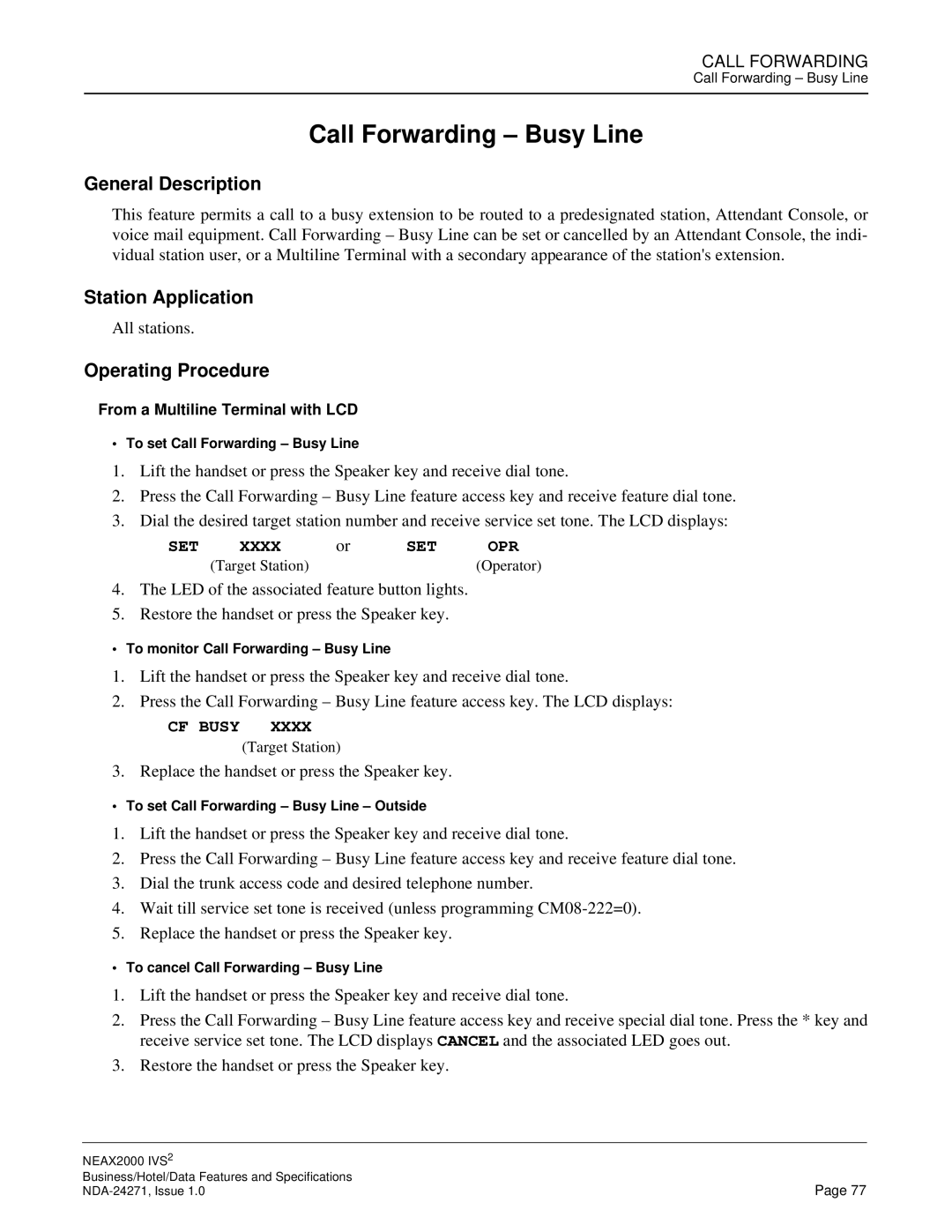CALL FORWARDING
Call Forwarding – Busy Line
Call Forwarding – Busy Line
General Description
This feature permits a call to a busy extension to be routed to a predesignated station, Attendant Console, or voice mail equipment. Call Forwarding – Busy Line can be set or cancelled by an Attendant Console, the indi- vidual station user, or a Multiline Terminal with a secondary appearance of the station's extension.
Station Application
All stations.
Operating Procedure
From a Multiline Terminal with LCD
• To set Call Forwarding – Busy Line
1.Lift the handset or press the Speaker key and receive dial tone.
2.Press the Call Forwarding – Busy Line feature access key and receive feature dial tone.
3.Dial the desired target station number and receive service set tone. The LCD displays:
SET | XXXX | or | SET | OPR |
| (Target Station) |
|
| (Operator) |
4.The LED of the associated feature button lights.
5.Restore the handset or press the Speaker key.
• To monitor Call Forwarding – Busy Line
1.Lift the handset or press the Speaker key and receive dial tone.
2.Press the Call Forwarding – Busy Line feature access key. The LCD displays:
CF BUSY XXXX
(Target Station)
3. Replace the handset or press the Speaker key.
• To set Call Forwarding – Busy Line – Outside
1.Lift the handset or press the Speaker key and receive dial tone.
2.Press the Call Forwarding – Busy Line feature access key and receive feature dial tone.
3.Dial the trunk access code and desired telephone number.
4.Wait till service set tone is received (unless programming
5.Replace the handset or press the Speaker key.
• To cancel Call Forwarding – Busy Line
1.Lift the handset or press the Speaker key and receive dial tone.
2.Press the Call Forwarding – Busy Line feature access key and receive special dial tone. Press the * key and receive service set tone. The LCD displays CANCEL and the associated LED goes out.
3.Restore the handset or press the Speaker key.
NEAX2000 IVS2 |
|
Business/Hotel/Data Features and Specifications | Page 77 |