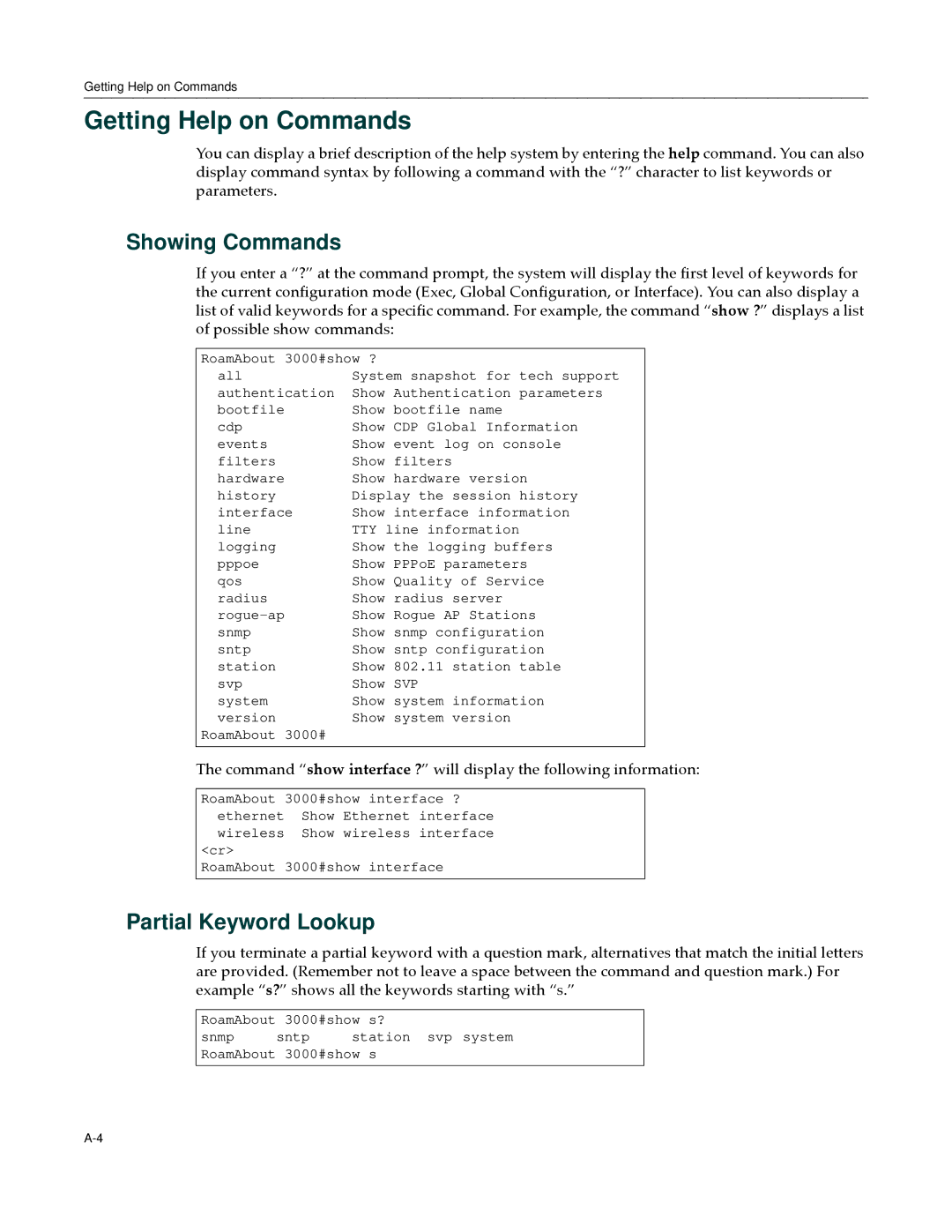Getting Help on Commands
Getting Help on Commands
You can display a brief description of the help system by entering the help command. You can also display command syntax by following a command with the “?” character to list keywords or parameters.
Showing Commands
If you enter a “?” at the command prompt, the system will display the first level of keywords for the current configuration mode (Exec, Global Configuration, or Interface). You can also display a list of valid keywords for a specific command. For example, the command “show ?” displays a list of possible show commands:
RoamAbout 3000#show ?
all | System snapshot for tech support |
authentication | Show Authentication parameters |
bootfile | Show bootfile name |
cdp | Show CDP Global Information |
events | Show event log on console |
filters | Show filters |
hardware | Show hardware version |
history | Display the session history |
interface | Show interface information |
line | TTY line information |
logging | Show the logging buffers |
pppoe | Show PPPoE parameters |
qos | Show Quality of Service |
radius | Show radius server |
Show Rogue AP Stations | |
snmp | Show snmp configuration |
sntp | Show sntp configuration |
station | Show 802.11 station table |
svp | Show SVP |
system | Show system information |
version | Show system version |
RoamAbout 3000# |
|
The command “show interface ?” will display the following information:
RoamAbout 3000#show interface ? ethernet Show Ethernet interface wireless Show wireless interface
<cr>
RoamAbout 3000#show interface
Partial Keyword Lookup
If you terminate a partial keyword with a question mark, alternatives that match the initial letters are provided. (Remember not to leave a space between the command and question mark.) For example “s?” shows all the keywords starting with “s.”
RoamAbout 3000#show s?
snmp sntp station svp system RoamAbout 3000#show s