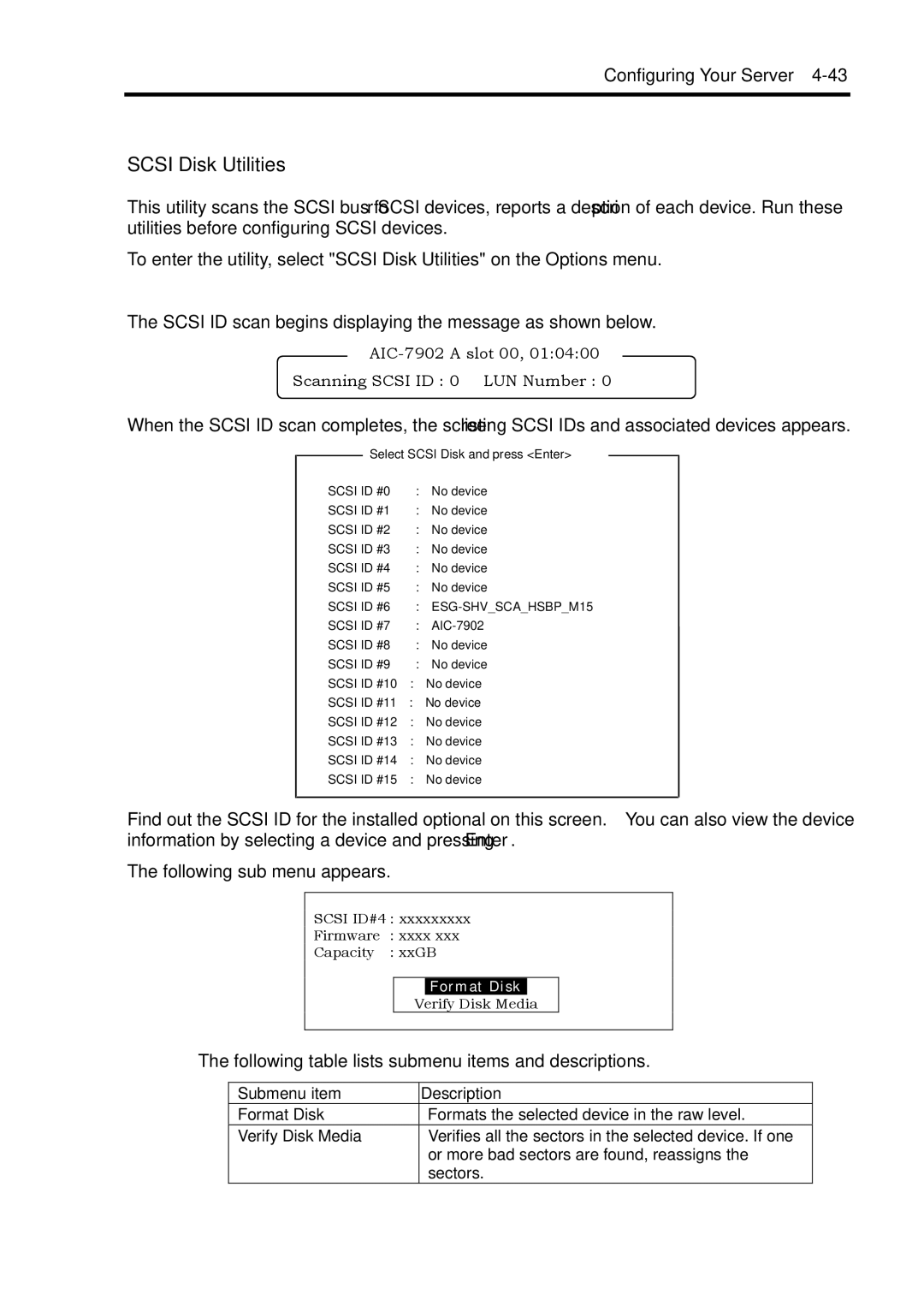Configuring Your Server 4-43
SCSI Disk Utilities
This utility scans the SCSI bus for SCSI devices, reports a description of each device. Run these utilities before configuring SCSI devices.
To enter the utility, select "SCSI Disk Utilities" on the Options menu.
The SCSI ID scan begins displaying the message as shown below.
Scanning SCSI ID : 0 LUN Number : 0
When the SCSI ID scan completes, the screen listing SCSI IDs and associated devices appears.
Select SCSI Disk and press <Enter>
SCSI ID #0 | : | No device |
SCSI ID #1 | : | No device |
SCSI ID #2 | : | No device |
SCSI ID #3 | : | No device |
SCSI ID #4 | : | No device |
SCSI ID #5 | : | No device |
SCSI ID #6 | : | |
SCSI ID #7 | : | |
SCSI ID #8 | : | No device |
SCSI ID #9 | : | No device |
SCSI ID #10 | : | No device |
SCSI ID #11 | : | No device |
SCSI ID #12 | : | No device |
SCSI ID #13 | : | No device |
SCSI ID #14 | : | No device |
SCSI ID #15 | : | No device |
Find out the SCSI ID for the installed optional on this screen. You can also view the device information by selecting a device and pressing Enter.
The following sub menu appears.
SCSI ID#4 : xxxxxxxxx
Firmware : xxxx xxx
Capacity : xxGB
Format Disk
Verify Disk Media
The following table lists submenu items and descriptions.
Submenu item | Description |
Format Disk | Formats the selected device in the raw level. |
Verify Disk Media | Verifies all the sectors in the selected device. If one |
| or more bad sectors are found, reassigns the |
| sectors. |