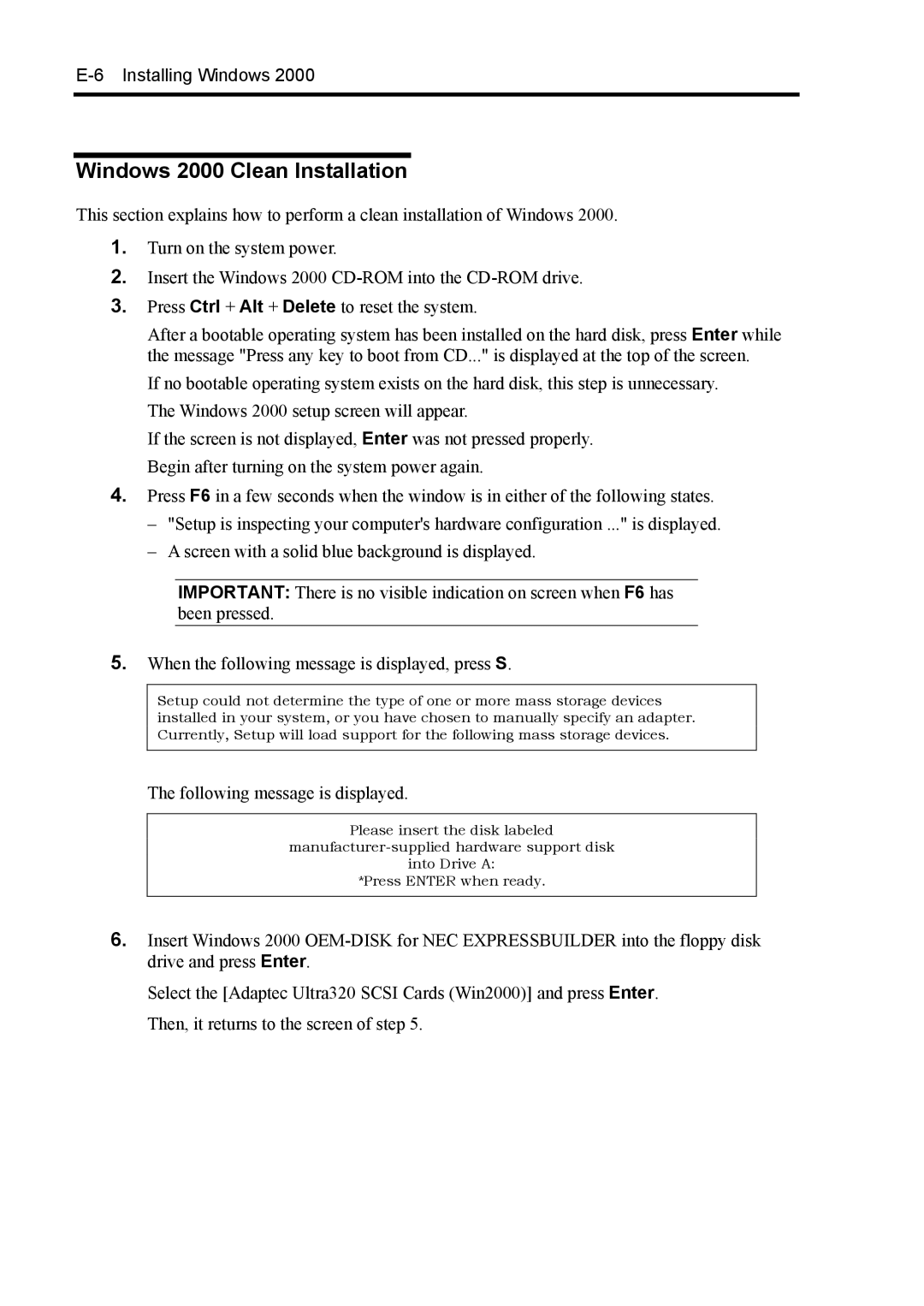E-6 Installing Windows 2000
Windows 2000 Clean Installation
This section explains how to perform a clean installation of Windows 2000.
1.Turn on the system power.
2.Insert the Windows 2000
3.Press Ctrl + Alt + Delete to reset the system.
After a bootable operating system has been installed on the hard disk, press Enter while the message "Press any key to boot from CD..." is displayed at the top of the screen.
If no bootable operating system exists on the hard disk, this step is unnecessary. The Windows 2000 setup screen will appear.
If the screen is not displayed, Enter was not pressed properly. Begin after turning on the system power again.
4.Press F6 in a few seconds when the window is in either of the following states.
–"Setup is inspecting your computer's hardware configuration ..." is displayed.
–A screen with a solid blue background is displayed.
IMPORTANT: There is no visible indication on screen when F6 has been pressed.
5.When the following message is displayed, press S.
Setup could not determine the type of one or more mass storage devices installed in your system, or you have chosen to manually specify an adapter. Currently, Setup will load support for the following mass storage devices.
The following message is displayed.
Please insert the disk labeled
into Drive A:
*Press ENTER when ready.
6.Insert Windows 2000
Select the [Adaptec Ultra320 SCSI Cards (Win2000)] and press Enter. Then, it returns to the screen of step 5.