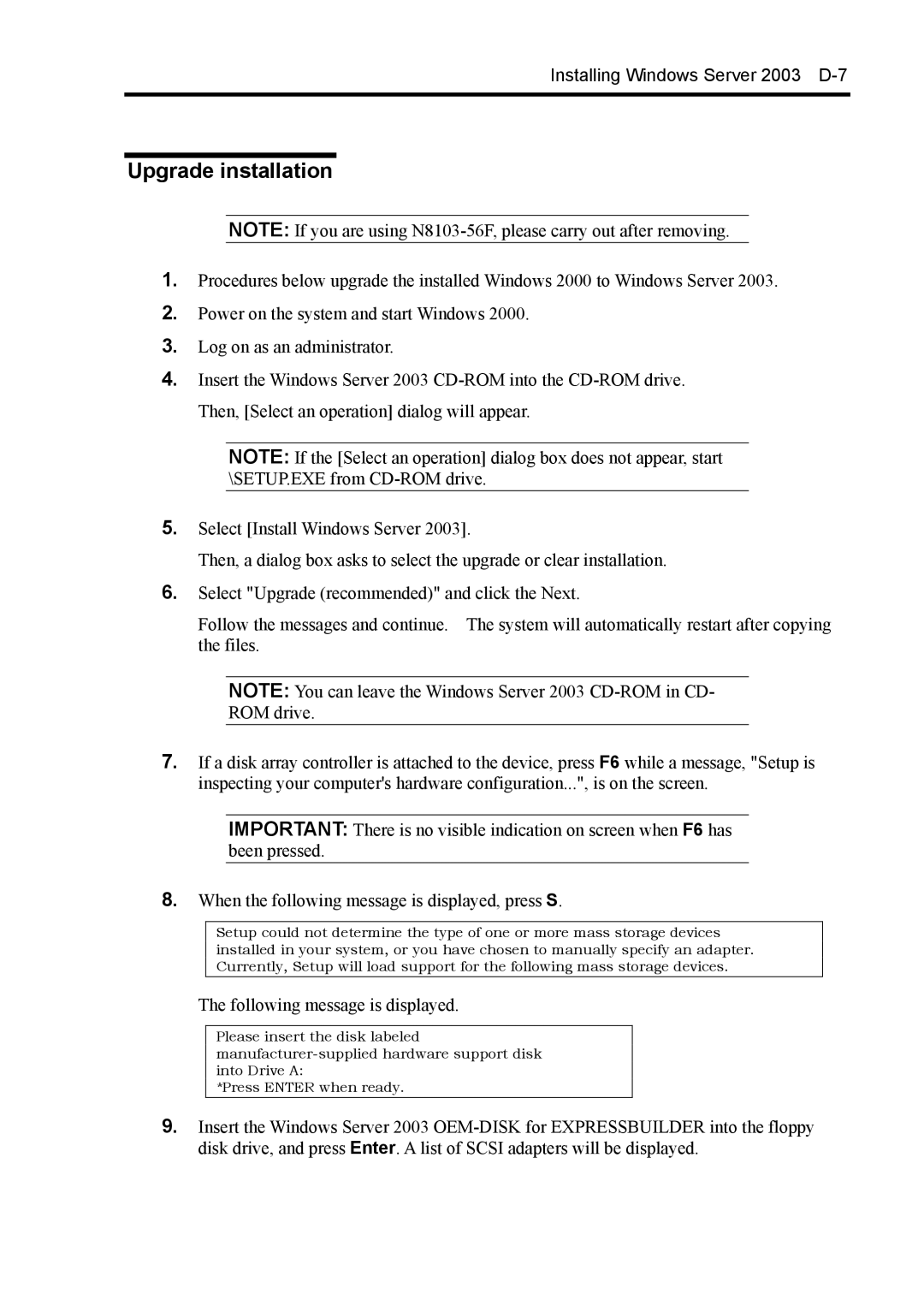Installing Windows Server 2003
Upgrade installation
NOTE: If you are using
1.Procedures below upgrade the installed Windows 2000 to Windows Server 2003.
2.Power on the system and start Windows 2000.
3.Log on as an administrator.
4.Insert the Windows Server 2003
NOTE: If the [Select an operation] dialog box does not appear, start \SETUP.EXE from
5.Select [Install Windows Server 2003].
Then, a dialog box asks to select the upgrade or clear installation.
6.Select "Upgrade (recommended)" and click the Next.
Follow the messages and continue. The system will automatically restart after copying the files.
NOTE: You can leave the Windows Server 2003
ROM drive.
7.If a disk array controller is attached to the device, press F6 while a message, "Setup is inspecting your computer's hardware configuration...", is on the screen.
IMPORTANT: There is no visible indication on screen when F6 has been pressed.
8.When the following message is displayed, press S.
Setup could not determine the type of one or more mass storage devices installed in your system, or you have chosen to manually specify an adapter. Currently, Setup will load support for the following mass storage devices.
The following message is displayed.
Please insert the disk labeled
*Press ENTER when ready.
9.Insert the Windows Server 2003