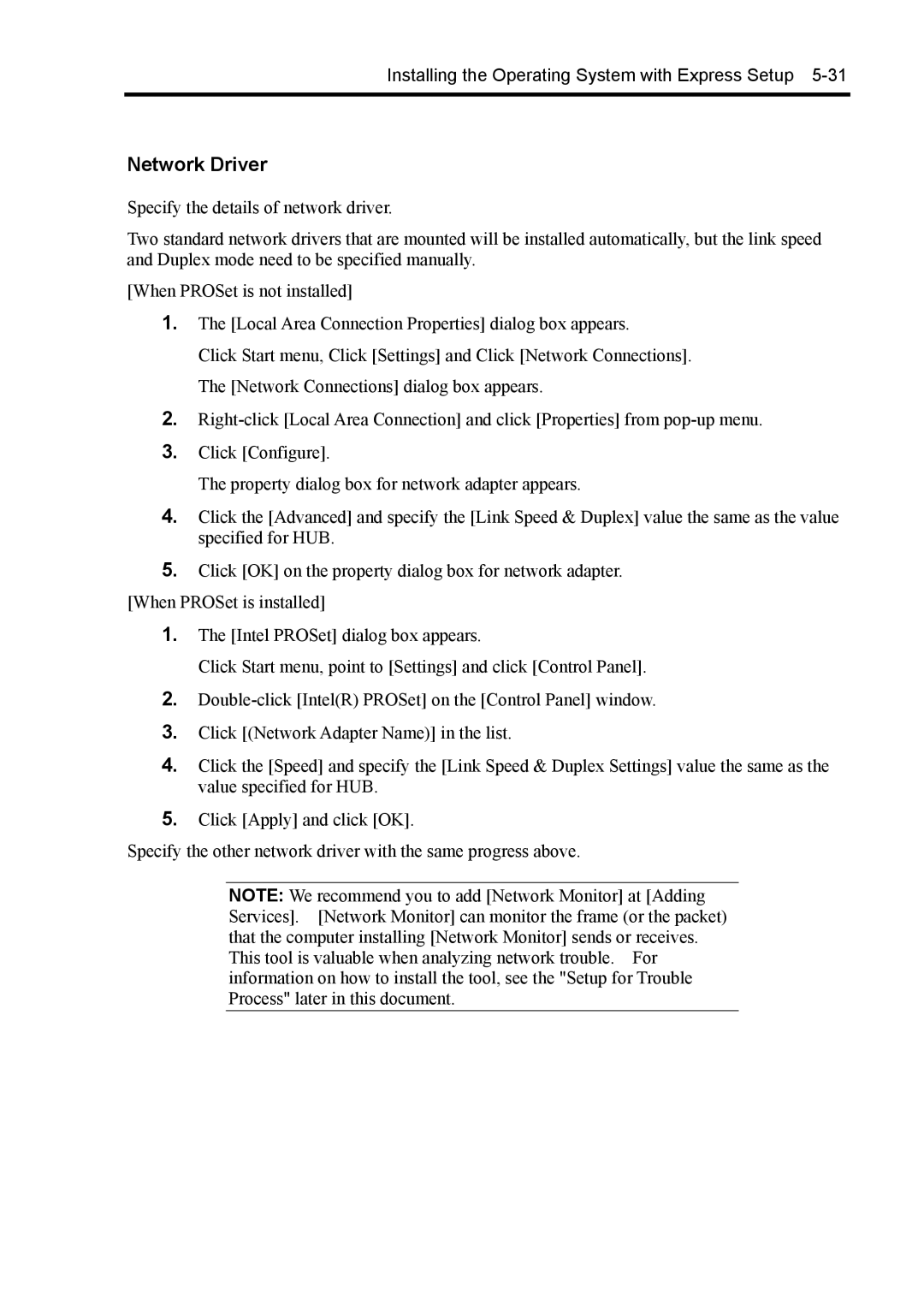Installing the Operating System with Express Setup 5-31
Network Driver
Specify the details of network driver.
Two standard network drivers that are mounted will be installed automatically, but the link speed and Duplex mode need to be specified manually.
[When PROSet is not installed]
1.The [Local Area Connection Properties] dialog box appears.
Click Start menu, Click [Settings] and Click [Network Connections]. The [Network Connections] dialog box appears.
2.
3.Click [Configure].
The property dialog box for network adapter appears.
4.Click the [Advanced] and specify the [Link Speed & Duplex] value the same as the value specified for HUB.
5.Click [OK] on the property dialog box for network adapter.
[When PROSet is installed]
1.The [Intel PROSet] dialog box appears.
Click Start menu, point to [Settings] and click [Control Panel].
2.
3.Click [(Network Adapter Name)] in the list.
4.Click the [Speed] and specify the [Link Speed & Duplex Settings] value the same as the value specified for HUB.
5.Click [Apply] and click [OK].
Specify the other network driver with the same progress above.
NOTE: We recommend you to add [Network Monitor] at [Adding Services]. [Network Monitor] can monitor the frame (or the packet) that the computer installing [Network Monitor] sends or receives. This tool is valuable when analyzing network trouble. For information on how to install the tool, see the "Setup for Trouble Process" later in this document.