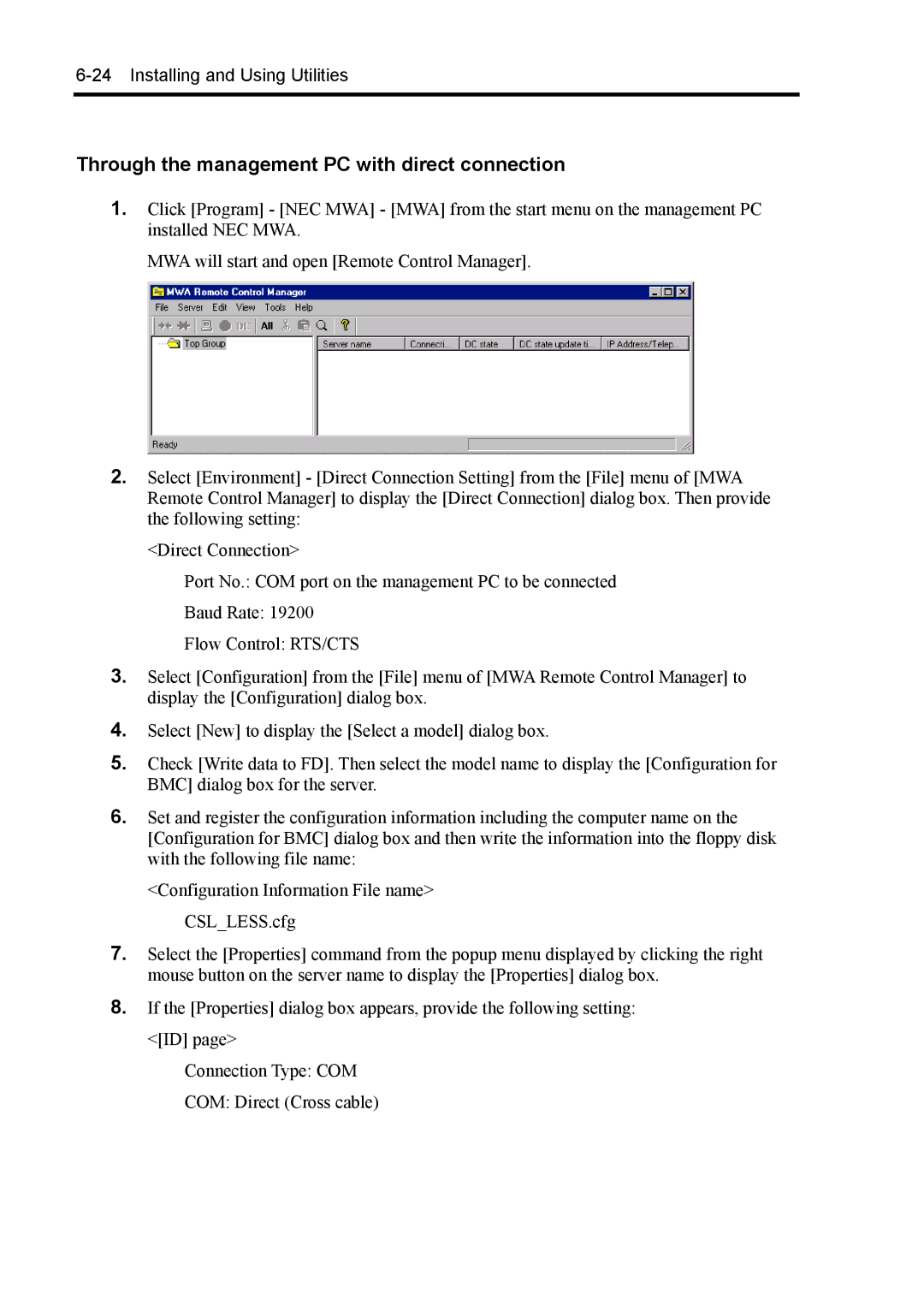6-24 Installing and Using Utilities
Through the management PC with direct connection
1.Click [Program] - [NEC MWA] - [MWA] from the start menu on the management PC installed NEC MWA.
MWA will start and open [Remote Control Manager].
2.Select [Environment] - [Direct Connection Setting] from the [File] menu of [MWA Remote Control Manager] to display the [Direct Connection] dialog box. Then provide the following setting:
<Direct Connection>
Port No.: COM port on the management PC to be connected
Baud Rate: 19200
Flow Control: RTS/CTS
3.Select [Configuration] from the [File] menu of [MWA Remote Control Manager] to display the [Configuration] dialog box.
4.Select [New] to display the [Select a model] dialog box.
5.Check [Write data to FD]. Then select the model name to display the [Configuration for BMC] dialog box for the server.
6.Set and register the configuration information including the computer name on the [Configuration for BMC] dialog box and then write the information into the floppy disk with the following file name:
<Configuration Information File name>
CSL_LESS.cfg
7.Select the [Properties] command from the popup menu displayed by clicking the right mouse button on the server name to display the [Properties] dialog box.
8.If the [Properties] dialog box appears, provide the following setting: <[ID] page>
Connection Type: COM
COM: Direct (Cross cable)