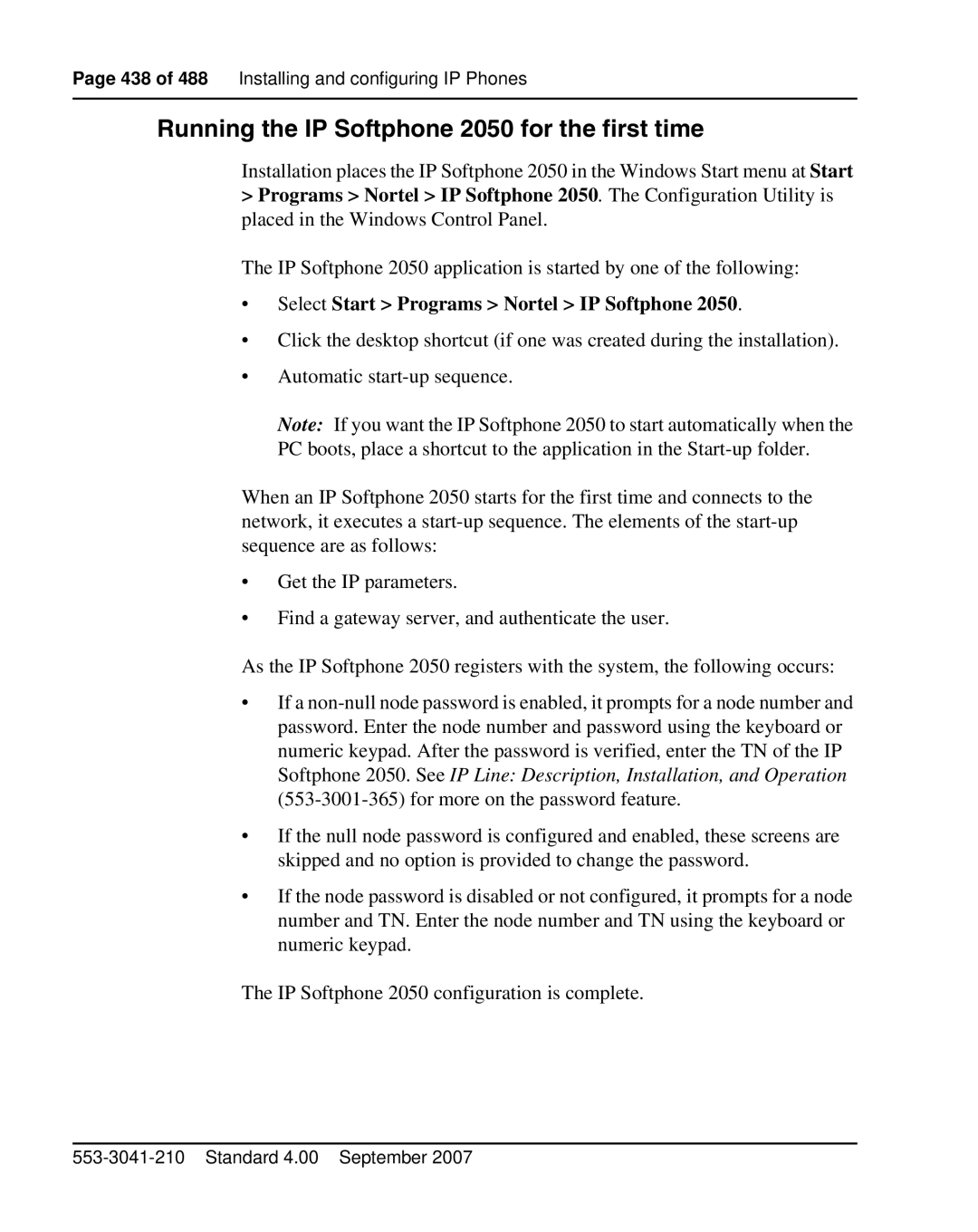Installation and Configuration
Communication Server 1000E
Page
July
Revision history
September
August
4 of 488 Revision history Standard 4.00 September
Contents
Telephones Rack-mounting the components
Installing software on the CS 1000E
Installing and configuring the Signaling Server software
Installing software on an MG 1000E Small System Controller
Connecting a Terminal Server
Installing and cross-connecting a trunk card
Installing the Main Distribution Frame
Installing and configuring IP Phones
Basic system telephony configuration
Implementation summary
16 of 488 Contents
List of Procedures
18 of 488 List of Procedures
List of Procedures Page 19
20 of 488 List of Procedures
List of Procedures Page 21
22 of 488 List of Procedures
List of Procedures Page 23
24 of 488 List of Procedures
List of Procedures Page 25
26 of 488 List of Procedures
List of Procedures Page 27
28 of 488 List of Procedures Standard 4.00 September
About this document
Subject
Related information
Applicable systems
Conventions
Following NTPs are referenced in this document
CD-ROM
32 of 488 About this document Standard 4.00 September
Safety instructions
Contents
Introduction
Lifting system equipment
Handling circuit cards
Installing telephones
Using telephones
36 of 488 Safety instructions
Installation summary
Installation tasks
List of required installation tasks Part 1 Task Go to
List of required installation tasks Part 2 Task Go to
40 of 488 Installation summary Standard 4.00 September
System components
CS 1000E Call Server
CS 1000E Core Call Server top view
Backup and restore enhancements
CS 1000E Core Call Server front view
New backup rules
Signaling Server
Network Routing Service Element Manager web server
NTDU27
Server Installation and Configuration
Signaling Server profile Part 2 Property Description
CD-ROMand floppy drives Maintenance port
Connectors on the front of the Signaling Server
Connectors at the back of the Signaling Server
Media Card
Media Card profile Part 1 Property Description
Media Card profile Part 2 Property Description
Media Gateway
Media gateway is shown in on page 52 and described on
Media Card
Pair Cable Connectors on the Media Gateway
Media Gateway profile Part 1 Property Description
NTDU14
Media Gateway profile Part 2 Property Description
Media Gateway profile Part 3 Property Description
Connectors at the back of the Media Gateway
Front of the Media Gateway
Media Gateway Expander profile Part 1 Property Description
Media Gateway Expander
Media Gateway Expander
NTDU15
Media Gateway Expander profile Part 2 Property Description
Media Gateway Expander profile Part 3 Property Description
Connectors at the back of the Media Gateway Expander
Inch Rack Mount Kit
Order Code Description Qty
BayStack 470 Switch
BayStack 470 Switch profile Part 1 Property Description
BayStack 470 Switch profile Part 2 Property Description
Ethernet switch
BayStack 460 Layer 2 switch
Power over LAN unit
MRV Terminal Server
64 of 488 System components
MRV IR-8020M Terminal Server profile Property Description
Inch rack
System cables
NTVW00AB
66 of 488 System components
CS 1000E cables Part 1
NTBK48AA
NTTK14AB
NTDK95AA
NTTK34AA
NTTK18AB
Miscellaneous system components
Miscellaneous components Order Code Description Purpose
Uninterruptible Power Supply
Telephones
72 of 488 Telephones
Rack-mounting the components
Lifting system components
Guidelines for component placement in a rack
Weight of CS 1000E system components Component Lbs
Rack-mounting a CS 1000E Call Server
Items required
End of Procedure
Procedure Rack-mounting a CS 1000E Call Server
CS 1000E Call Server with installed ear brackets
Rack-mounting a Media Gateway or Media Gateway Expander
Procedure Removing the cover
Unlock the latches Unlock the cover End of Procedure
Guide bracket installed in a rack
Right ear bracket on a Media Gateway
Media Gateway installed in a rack
Use two screws on each side to fasten the Media Gateway
Rack-mounting a Signaling Server
Procedure Preparing a Signaling Server for rack-mounting
Signaling Server mounting accessories
Chassis support bracket
Left hinge mount Right hinge mount
Page
Disconnect AC Power
Grounding the Rack Installation
Main AC Power Disconnect
Installed rack-mount bracket
Rack-mounting the Signaling Server
Rack-mounting a BayStack 470 Switch
Rack-mounting a BayStack 460 Power over Ethernet unit
Rack-mounting a Terminal Server
Installing system grounds
Installing a ground bar
Follow Procedure 6 to install a ground bar
Procedure Installing an NTBK80 Ground Bar
Follow Procedure 7 to install an NTDU6201 Ground Bar
NTBK80 Ground Bar End of Procedure
Procedure Installing an NTDU6201 Ground Bar
Grounding a Signaling Server
Grounding a CS 1000E Call Server
96 of 488 Installing system grounds
Installing system grounds Page 97
Follow Procedure 10 to ground a Media Gateway Expander
Procedure Grounding a Media Gateway Expander
Grounding a Media Gateway Expander
Installing system grounds Page 99
Grounding other rack-mounted components
Grounding multiple pieces of equipment in a rack
Follow Procedure 11 to ground equipment in the UK
Procedure Grounding equipment in the UK
Grounding equipment in the UK
102 of 488 Installing system grounds Standard 4.00 September
Connecting CS 1000E system components
This section contains information on the following topics
Connecting Call Server 0 to Call Server
Follow Procedure 12 to connect co-located Call Servers
Connecting co-located Call Servers
Connecting Campus Redundant Call Servers
Procedure Connecting co-located Call Servers
Connecting the CS 1000E Core Call Servers to an MG 1000E
Procedure Connecting Campus Redundant Call Servers
Vlan 3 Elan
MG 1000E operation
MG 1000E Digital set
100BaseT ports
Dual Homed connection
Robust Data Network Topology
HSP
Connecting a Signaling Server to the Elan subnet
Procedure Connecting a Signaling Server to the Elan
Procedure Connecting a Signaling Server to the Tlan subnet
Connecting a Signaling Server to the Tlan subnet
Signaling Server Elan subnet and Tlan subnet connectors
Tlan Elan
Shielded 50-pin to Serial/ELAN/TLAN adapter
Tlan RJ-45 Elan RJ-45
Connecting a Media Card to the Elan subnet
Follow Procedure 19 to connect a Media Card to the Elan
Procedure Connecting a Media Card to the Elan subnet
Connecting a Media Card to the Tlan subnet
Procedure Connecting a Media Card to the Tlan subnet
Connecting a Media Gateway to a Media Gateway Expansion
Media Gateway and Media Gateway Expander connections
Page
Installing software on the CS 1000E
Installing the software
Procedure Installing the software on the Call Server
Installing software on the CS 1000E Page 121
122 of 488 Installing software on the CS 1000E
FAT
124 of 488 Installing software on the CS 1000E
Installing software on the CS 1000E Page 125
I N M E N U
Following keycode files are available on
System requests keycode validation
Install M E N U
Standard 4.00 September
Installing software on the CS 1000E Page 131
132 of 488 Installing software on the CS 1000E
SDL Installation Menu
Standard 4.00 September
Continue with database installation
Page
Install M E N U
At this point the system reloads and initializes
Verify the installation database
Procedure Verifying the installation database
Reconfigure I/O ports and call registers
Procedure Reconfiguring I/O ports and call registers
Procedure Installing the software on the second Call Server
Install the software on the second Call Server
Procedure Testing the Call Server
Test the Call Server
Make the system redundant
Procedure Making the system redundant
Verifying Call Server 0 is active
Stat CPU Get status of CPU and memory Exit the program
Stat Health Get status of CPU and memory Exit the program
144 of 488 Installing software on the CS 1000E
Installing software on the CS 1000E Page 145
Complete the CP PIV installation
Command parameter none
Get status of MG 1000E Ipmg
Command parameter core # with values of 0 or
Procedure Testing Call Server
Test redundancy
Stat CPU Get status of CPU and memory
Load program
Test database integrity
End of Procedure Testing Call Server
Switch call processing from Call Server
Procedure Switching call processing
To Call Server
Clear the displays on the Call Servers
Perform a customer backup data dump installation release
Loss of Data
Installation is now complete
Connecting MG 1000T system components
Pstn
MG 1000T Media Gateway operation
156 of 488 Connecting MG 1000T system components
CS 1000T SSC
NTDK57AA
158 of 488 Connecting MG 1000T system components
Connecting MG 1000T system components Page 159
MG 1000T Slan subnet cables
MG 1000T Core connectors
MG 1000T 100BaseT cable connection
10/100 BaseT connectors
Connecting an MG 1000T Core to the Elan subnet
Procedure Connecting an MG 1000T Core to the Elan subnet
10/100
Procedure Connecting a Signaling Server to the Elan subnet
Signaling Server Elan and Tlan network interfaces
Connecting MG 1000T system components Page 163
Diagram of the Shielded 50-pin to Serial/ELAN/TLAN adapter
Connecting a Media Card to the Elan
Follow Procedure 39 to connect a Media Card to the Elan
Procedure Connecting a Media Card to the Elan
166 of 488 Connecting MG 1000T system components
Connecting MG 1000T system components Page 167
Page
Installing and configuring the Signaling Server software
Signaling Server Software Install Tool
Signaling Server Software CD-ROM
Procedure Downloading the Signaling Server CD image
End of Procedure Creating a Signaling Server Software CD-ROM
Installing the software
Procedure Installing the Signaling Server software
Upgrade boot sequence
CPU PC Pentium
Copy IP configuration
Install Tool banner screen
Nortel Networks
First boot of a new system
Date and time
System Summary
System Information
Hard disk test
Not recently tested
Tested within 24 hours
Following messages display on the screen
Install Tool Main Menu
Installation Status
Installation Status Summary
Installation output
Success
IP Phone firmware
Voice Gateway Media Card loadware
Leader/Follower Signaling Server configuration
Element Manager System Administration
Application configuration
Network Routing Service NRS co-resident Signaling Server
Network Routing Service NRS stand-alone Signaling Server
NRS type co-resident Signaling Server
NRS type stand-alone Signaling Server
Leader Signaling Server configuration
Follower Signaling Server configuration
Stand-alone Signaling Server configuration
Primary NRS IP address
Alternate NRS IP address
IP Telephony parameter configuration
NRS IP
Installation Status Summary
New install/upgrade
Logging in to the Signaling Server
Quit
Procedure Logging in to the Signaling Server
Verifying a successful configuration
Testing the Leader Signaling Server
Page
Configuring the CS 1000E Call Server
200 of 488 Configuring the CS 1000E Call Server
Enabling the Login Name option
Follow Procedure 47 to enable the Login Name option
Procedure Enabling the Login Name option
Configuring login IDs and passwords
PWD2
Follow Procedure 48 to configure login IDs and passwords
Procedure Configuring login IDs and passwords
NPW2
MAT YES
Follow Procedure 49 to enable the multi-user option
Procedure Enabling the multi-user option
Enabling the multi-user option
Configuring pseudo-terminals PTYs
Follow Procedure 50 to configure pseudo-terminals
Procedure Configuring pseudo-terminals PTYs
User MTC BUG SCH
Follow Procedure 51 to check the PTY status
Procedure Checking PTY status
Checking PTY status
REQ CHG
Configuring Virtual Tone and Conference Circuits
Prompt Response Comment
Type Cequ
Configuring the MG 1000E Bandwidth Management Zones
Procedure Configuring MG 1000E Bandwidth Management Zone
LD 117 Bandwidth management zone commands
Command Description
Slot
Configuring the MG 1000E ports
Type Supl
Supt Ipmg
Configuring Digitone Receivers
Configuring Tone Detectors
MFR, MFC, MFE, MFK5, MFK6 units on card
Procedure Launching Element Manager
Logging in to Element Manager
Address field
Element Manager login End of Procedure
Importing preconfigured IP telephony files
Procedure Importing an existing node
Select Configuration IP Telephony from the navigator
Import Node Files Retrieve and upgrade configuration files
Click Import Node Files on the Node Summary web
Adding a Follower Signaling Server to an IP telephony node
Procedure Performing a datadump using Element Manager
Performing a datadump
Call Server Backup and Restore web
CS 1000E Backup
Page
Configuring a Small System Controller
Small System Controller profile Part 1 Property Description
NTDK20HA
NTDK99AA
Adding a software daughterboard and remote security device
Small System Controller profile Part 2 Property Description
NTDK83AA
Adding a 100BaseT daughterboard dual port
100Baset daughterboard dual port LED cable connector
229
SSC with two 100BaseT Daughterboards dual port
Adding a 100BaseT daughterboard single port
100BaseT daughterboard single port NTDK99
Page
NTDK57DA
Bulkhead connector on a Media Gateway
Installing software on an MG 1000E Small System Controller
PC card interface
Installing software on an MG 1000E SSC
Procedure Installing software on an MG 1000E SSC
Software Installation Program
Configure the IP Enter y System response
Copying new Psdl Copying loadware files
System then reboots
Page
Installing software on an MG 1000T Small System Controller
Software Installation Program
Feature set and licenses
AUX ID
Customer database
Keycodes
Keycode rejection
Installing software on an SSC
Procedure Installing software on an SSC
Power connectors
Software Installation Program
Layer-2 configuration System response
Communication Server 1000 Software Rls 4.5 will be installed
Setting the system time and date
Procedure Setting system time and date
Ttad
Page
Connecting a Terminal Server
254 of 488 Connecting a Terminal Server
Configuring a Terminal Server
DCD DTR DSR RXD
TXD
Procedure Connecting a Terminal Server to the system
Start Programs Accessories Communication HyperTerminal.exe
DTR DSR/DCD GND
Configuring the Terminal Server IP address
Procedure Configure IP address for the Terminal Server
Procedure Run telnet from PC Use Start Run
Telnet Terminal Server virtual management port
Telnet CS 1000E COM port from a PC
Start Run
Configuring a transparent rlogin port
Procedure Configuring a transparent rlogin port
Zmodem requirements Feature Setting
Where Xx = port number Standard 4.00 September
Configuring a transparent rlogin port with sample data
Define Port 2 Autodedicated Enabled
Accessing an MRV Console Port through the on-board modem
CS 1000E COM port types
System components and COM port type
Page
Configuring a terminal and SDI ports
Setting the TTY terminal port
Traditional terminal SDI connection
Configuring a terminal and SDI ports 269 VT220 setup values
CS 1000E Core Call Server SDI connection
MG 1000E SDI connection
MG 1000T SDI connection
Parity none Flow control none
Controlling the baud rate
MTC/SCH/BUG
Procedure Connecting SDI ports on the Media Gateways
SDI port access to the Media Gateway SSC card
Signaling Server SDI connection
Maintenance to Signaling Server connection
BayStack 470 SDI connection
Media Card SDI connection
Configuring a terminal and SDI ports Page 275
Page
Verifying the network
Procedure Checking the status of the Elan network interfaces
Checking the status of the Elan network interfaces
SSC card Elan LED location
Stat Elnk
Stat Host
Ping
Checking the status of the HSP ports
HSP Link Carrier OK
Checking the status of the MG 1000T 100BaseT links
SSC 100BaseT daughterboard link LED location
SSC 100BaseT daughterboard dual port LEDs
Media Gateways SSC faceplate Port LEDs
Stat IPL
Ping 192.168.0.11 Successful
Procedure Check CS 1000E did calls from MG 1000T
To check trunking on the MG 1000T follow Procedure 73 on
Procedure Checking the status of the MG 1000T trunks
Checking MG 1000T trunking functionality
288 of 488 Verifying the network Standard 4.00 September
Installing and cross-connecting a trunk card
Circuit card assignments in the Media Gateway
Circuit card assignments in the Media Gateway Expander
292 of 488 Installing and cross-connecting a trunk card
NTBK50 2.0 Mbit BRI
Circuit card options
Digital trunk cards
Antistatic wrist strap
Procedure Connecting a trunk
Connecting a trunk
Follow Procedure 75 to connect a trunk
NTRB21 Tmdi 1.5 Mbit DTI/PRI
Universal Trunk card connections
OFF
BK-BL
NT8D14 Universal Trunk connections Part 1
BL-W BR-W
BL-BK
NT8D14 Universal Trunk connections Part 2
Lists the connections required by the E&M Trunk card NT8D15
Paging Type Equipment Unit Mode Pair Color Designations
Trunk card connections
NT8D15 E&M Trunk card Part 1 Cables Card 1 through
NT8D15 E&M Trunk card Part 2 Cables Card 1 through
BK-O ESC
BL-Y Escg
Sigb BR-W Siga
Pair Color Unit Pins Lead Designations
Trunk connections Europe
Sigb Siga
BK-O Sigb Siga BK-BR BR-BK BL-Y
2-wire Type 2 Part 2
BK-BL BL-BK BK-O BK-BR BR-BK BK-S BL-Y
BL-W
BK-BL BL-BK
SIG1B
BL-W SIG0A BR-W SIG0B
SIG1A
BK-O SIG2A
SIG3A
BL-Y SIG3B
BL-W BL-R
BL-W SIG B SIG a BR-W
2280 Hz TIE Trunk connections Part 2
BR-R BK-G
SIG B BK-O SIG a BK-G BL-Y
BL-W PPM0
PPM1 BR-W
PPM2
BK-O PPM5
PPM3
PPM4
BK-BR PPM6
309
Trunk connections UK
BL-W BR-W BL-R BR-R BK-BL BL-BK BK-O BK-G
BK-BR BR-BK BK-S BL-Y
BL-W BR-W BL-R
BR-R BK-BL BL-BK BK-O BK-G BK-BR BR-BK BK-S BL-Y
NT5K19 2W paging mode terminations Pair Pins Pair color Unit
BR-W BL-R BK-O BK-BR BR-BK BL-Y
BL-R BK-BL BL-BK BK-BR BR-BK BK-S
NT5K19 4W Type 1 mode terminations Pair Pins Pair color Unit
BL-W BL-R BR-R BK-BL BL-BK BK-G BK-BR BR-BK BK-S
NT5K19 AC15 mode pair terminations Pair Pins Pair color Unit
BL-W BL-R BR-R BK-G BK-BR BR-BK
Verifying trunk functionality
BL-W SIG B SIG a BR-W BR-R BK-O BK-G BL-Y
Installing and configuring a Voice Gateway Media Card
Introduction
Configuring a card
Adding a card to an IP telephony node
Node Configuration web
Edit web
Cards
Configuring a card as a node Leader
Configuring voice gateway channels using Element Manager
VGW Channel web
Add VGW channels
Configuring voice gateway channels using LD
VGW channels list End of Procedure
Type VGW
Procedure Configuring voice gateway channels using LD
REQ
DES
Iptn YES
Saving configuration changes
Maxu
Zone
Installing a CompactFlash
CompactFlash card location
CompactFlash card and Retaining Pin
Procedure Installing the CompactFlash
CompactFlash socket on Voice Gateway Media Card
Position the CompactFlash in socket
Insert CompactFlash to extend Eject button
Retaining Pin hole
Retaining Pin fully inserted End of Procedure
Inserting the Retaining Pin
Installing a card in a Media Gateway
Media Gateway card slot location
Media Gateway Expander card slot location
TN assignments for MG 1000E MG 1000E Expander Slots
Media Gateway
Verifying a card
Node Maintenance and Reports web
Node Maintenance and Reports expanded node
General Commands
VgwShowAll result
Maintenance by Overlay web Select Select by Functionality
Communication Server 1000E Installation and Configuration
Network & Peripheral Diagnostics web
Select System Maintenance from the navigator
Disabling a card
Disabling a card unit
Enabling a card
Enabling a card unit
Verifying functionality
Upgrading loadware
Page
Installing the Main Distribution Frame
Installing a BIX cross-connect terminal
Procedure Installing a BIX cross-connect terminal
Terminal block requirements
Typical BIX cross-connect terminal layout
Installing a Krone Test Jack Frame for the UK
Pair cable on three Krone strips
Procedure Installing the Krone Test Jack Frame UK
Other equipment Media Gateway Expansion
Typical Krone cross-connect terminal layout UK
Connecting the cables to the Media Gateways
Procedure Connecting the cables to the Media Gateways
Cable connectors at the back of the Media Gateway
Cable connectors at the back of the Media Gateway Expander
AUX cable connector
Pfts
Page
Configuring an IP telephony node
Before you begin
Perform a datadump
Configuring MS Internet Explorer
Procedure Turning off browser caching in Internet Explorer
Internet Explorer Internet Options
Temporary Internet files Settings window
Follow Procedure 93 to log in to Element Manager
Procedure Logging in to Element Manager
Configuring an IP telephony node Page 371
372 of 488 Configuring an IP telephony node
Click Import Node Files
Import Node Files web
Click Import
Click Save and Transfer
Transfer Progress Starting Transfer Progress Transferring
Transfer Progress Complete
Transfer / Status web
Adding a Follower Signaling Server to an IP telephony node
Performing a datadump
Configuring an IP telephony node Page 381
Page
Installing Line cards and cross-connecting telephones
Standard 4.00 September
Circuit card assignments in a Media Gateway
Circuit card assignments in a Media Gateway Expander
Procedure Cross-connecting telephones
Cross-connecting telephones
Circuit cards features
Connect the telephones according to on page 387 and on
NE-500/2500-type telephone cross connections
Connecting a telephone without a Pftu
Digital telephone cross connections
Connecting an off-premise telephone
Procedure Connecting a telephone without a Pftu
Procedure Connecting an off-premise telephone
Connecting an attendant console
Procedure Connecting an attendant console
NTAK92BA Off-Premise Protection Module connections
Attendant console connections
Unit Color
Unit End of Procedure
Color combinations of cable pairs
BK-BL BK-O BK-G BK-BR BK-S
Page
Installing and configuring IP Phones
Installing and configuring IP Phones Page 396
Replacement parts
IP Phone 2001/2002/2004 Power Adapters
Package components for the IP Phones
Lists the IP Phone 2002 package components and product codes
IP Phone 2001 components list Part 2
IP Phone 2001/2002/2004 Power Adaptors
IP Phone 2002 components list Part 2
NTDU92AA16
IP Phone 2004 Power Adaptors
IP Phone 2004 component list Part 2
IP Phone 2007 power adapter
IP Phone 2007 power cords
NTDU96AB70
IP Phone 2007 component list Part 2
IP Audio Conference Phone 2033 components list
Lists the Package components for the Wlan Handsets
Wlan Handset component list Part 1
Wlan Handset component list Part 2
Wlan Handset component list Part 3
Wlan Handset component list Part 4
UK-HK
Connectivity and power requirements
Installation and configuration procedures
Configuring VoIP bandwidth management zones
NEW Zone
Established inside, from, or toward this zone
Configuring virtual superloops
Procedure Configuring virtual superloops
LD 97 Configure a Virtual Superloop Prompt Response Comment
MG 1000T virtual superloop/virtual card mapping
Configuring an IP Phone using LD
Procedure Configuring the IP Phones
Card
REQ NEW CHG
Type
CLS ADD
KEY
Installing and configuring IP Phones Page 414
Installing and configuring IP Phones Page 415
CFW, NUL
MWK, NUL
TRN, NUL
RGA, NUL
CHG, NUL
CPN, NUL
General Commands
Node Password
Installing IP Phone hardware components
Node Temp Password
Procedure Installing IP Phone hardware components
IP Phone 2004 components
Page
IP Phone connections End of Procedure
Configuring the IP Phone boot parameters
Entering IP Phone boot parameters using manual configuration
Enter the Server 1 IP node IP. The IP Phone prompts
Go to on Press the OK key. The IP Phone prompts
Entering IP Phone boot parameters using full Dhcp parameters
Go to step Enter the Vlan ID. The IP Phone displays
End of Procedure
Enter the 1 to use Partial DHCP. The IP Phone prompts
After several seconds, the IP Phone prompts
Using Set-Based Installation
Procedure Using Set-Based Installation
434 of 488 Installing and configuring IP Phones
Installing the IP Softphone
OK, EXTENSION?
REQ NEW
Installing and configuring on the PC
Procedure Configuring the IP Softphone
FDN
Installing the IP Softphone 2050 application
Procedure Installing the USB Headset Kit
Procedure Installing the IP Softphone 2050 on your PC
Running the IP Softphone 2050 for the first time
Select Start Programs Nortel IP Softphone
Upgrading firmware
Verifying IP Phone functionality
Displaying registered IP Phones
Select System Status IP Telephony from the navigator
Page
Installing and cross-connecting a Power Fail Transfer Unit
Installing and connecting a QUA6 Pftu
Procedure Installing and connecting a QUA6 Pftu
AUX cable connectors on media gateway
NTAK1104
ALM
Pftu
Power fail transfer
Brtn Ground
Installing and connecting a third-party Pftu
Pftu control lead signals Lead State
Pfts Open Ground
Connecting an analog 500/2500-type telephone to a Pftu
Analog Line card cable distribution
PFT
BR-BK PFT
BR-Y
Procedure Connecting a Trunk to a Pftu
Connecting a trunk to a Pftu
Follow Procedure 117 to connect a Trunk to a Pftu
BL-V
Telephone Telephone Line card TN assigned to the telephone
17T Telephone
460
Installing an alarm using an alarm port assigned in LD
LD 15 Assign an alarm port Prompt Response Comment
Type CDB
Installing an alarm through QUA6 Pftu connections
AC capacities Maximum
Contacts in Pftu
Makes with 10T Opens 10T and 10R
Makes with 22T Opens 22T and 22R
476
MG 1000T switch over to Survival Mode
Automatic Switchover to Survival Mode
Manual Switchover to Survival Mode
Switchback from Survival Mode
Automatic Switchback from Survival Mode
Lock and Unlock commands
Switchover Timer
Where Cab# = specified Survivable Media Gateway
DWL Download command is available in LD
Database synchronization
SWP command
DAT command
SWP command operation
SWP command operation
RES command operation
RES command
RIB command operation
RIB command
Configuring a survivable MG 1000T Expansion
Procedure Configuring a survivable MG 1000T Expansion
Configuring Alternate primary controller
Printing Survivable MG 1000T Expansion parameters
Where
Click LAN configuration
Verifying IP telephony node operation in Survival Mode
Procedure Retrieving CDR files using XModem
Retrieving CDR records from a survivable MG 1000T Expansion
Basic system telephony configuration
Basic system configuration
Flow charts
Procedure Configuring the basic system
Data-entry-sequence for new systems
Configuration Record
Data Block
MG 1000T card slot assignment
TN assignment
Shows the TN assignments for the MG 1000E
Page
Implementation summary
Standard 4.00 September
487
Page
Page
Installation and Configuration
Communication Server 1000E