selected, this button lights automatically.
BDR (border): Apply a border of a uniform thickness to the whole key.
DROP BDR (drop border): Apply a border to two sides of the key (for example, below and to the right, or below and to the left).
SHDW (shadow): Apply a shadow to two sides of the key (for example, below and to the right, or below and to the left).
OUTLINE: Use the outline of the key.
EMBOS (emboss): Apply an embossing effect to the periphery of the key.
•To select a “normal” as the edge type (that is, a plain edge), set all five of the above buttons off.
•When border, drop border, or shadow is selected, you can use a special color matte or a signal selected on the utility 1 bus for the edge.
•When emboss is selected, you can use the dedicated color matte signal for the emboss function.
•When outline is selected, the signal selected on the key fill bus is used to fill the edge.
MAIN MASK: Press this button, turning it on, to enable the key mask using the main pattern. It also enables you to set the parameters with the knobs.
SUB MASK: Press this button, turning it on, to enable the key mask using the sub pattern. It also enables you to set the parameters with the knobs.
ZABTN (zabton): When this is pressed, turning it on, a translucent pattern is inserted behind the key. With the knobs, you can adjust the color, size, density, and softness parameters.
SOFT EDGE: Soften the edge of the key.
eMORE button
When there are more than four parameters, this button lights amber. When it is pressed,
it changes from amber to green and the fifth and subsequent parameters are assigned to the knobs, allowing them to be adjusted.
fSHOW KEY button
While this button is held down, a key processed key source signal is output from the specified output port. You can make the output specification independently for each of edit preview and the preview of each M/ E or PGM/PST bank in a Setup menu.
gKnobs
Turn the knobs to adjust the parameter values.
hDisplays
Each display shows the initial letters of the parameter name and the parameter value (maximum three digits including a minus sign for a negative value).
iDME channel selection buttons Press one of these buttons, turning it on, to delegate a DME channel to the keyer. The number of valid DME channel selection buttons depends on the number of channels installed in the DME processor.
A maximum of four consecutively numbered DME channels from the two sets, DME 1 to 4 and DME 5 to 8, can be assigned to one keyer. A DME channel assigned to a keyer cannot be selected on another keyer. However, using the override function it is possible to allocate a channel already allocated to another keyer to the currently selected keyer. If DME channel allocations have been made in a Setup menu, these buttons cannot be used to make DME channel allocations. Using the trace function, it is possible to check which keyer a DME channel is allocated to.
Names and Functions of Parts of the Control Panel 269