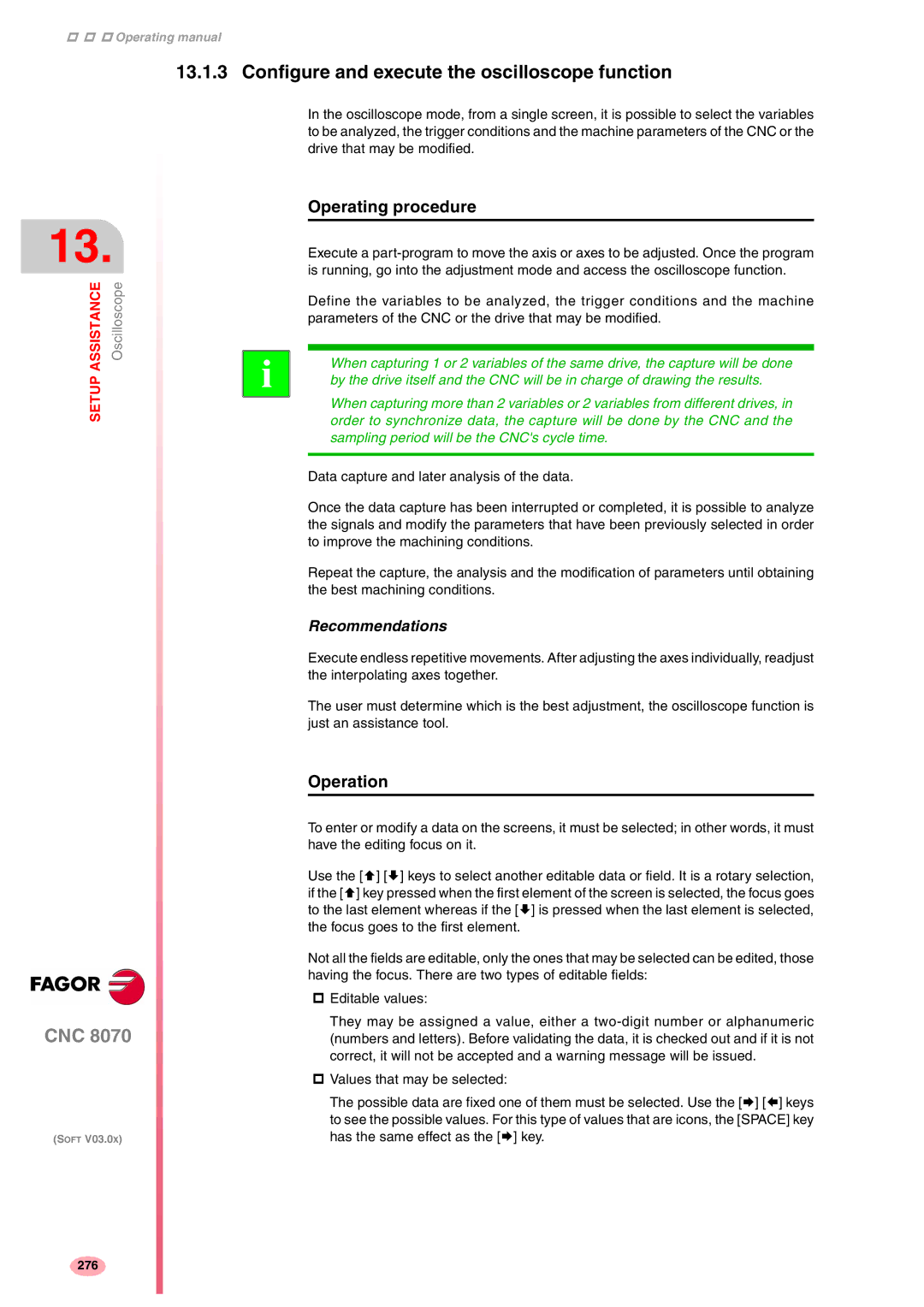Operating manual
13.1.3Configure and execute the oscilloscope function
13.
ASSISTANCE | Oscilloscope |
SETUP |
|
CNC 8070
(SOFT V03.0X)
In the oscilloscope mode, from a single screen, it is possible to select the variables to be analyzed, the trigger conditions and the machine parameters of the CNC or the drive that may be modified.
Operating procedure
Execute a
Define the variables to be analyzed, the trigger conditions and the machine parameters of the CNC or the drive that may be modified.
i | When capturing 1 or 2 variables of the same drive, the capture will be done | |
by the drive itself and the CNC will be in charge of drawing the results. | ||
|
When capturing more than 2 variables or 2 variables from different drives, in order to synchronize data, the capture will be done by the CNC and the sampling period will be the CNC's cycle time.
Data capture and later analysis of the data.
Once the data capture has been interrupted or completed, it is possible to analyze the signals and modify the parameters that have been previously selected in order to improve the machining conditions.
Repeat the capture, the analysis and the modification of parameters until obtaining the best machining conditions.
Recommendations
Execute endless repetitive movements. After adjusting the axes individually, readjust the interpolating axes together.
The user must determine which is the best adjustment, the oscilloscope function is just an assistance tool.
Operation
To enter or modify a data on the screens, it must be selected; in other words, it must have the editing focus on it.
Use the [©] [ª] keys to select another editable data or field. It is a rotary selection, if the [©] key pressed when the first element of the screen is selected, the focus goes to the last element whereas if the [ª] is pressed when the last element is selected, the focus goes to the first element.
Not all the fields are editable, only the ones that may be selected can be edited, those having the focus. There are two types of editable fields:
Editable values:
They may be assigned a value, either a
Values that may be selected:
The possible data are fixed one of them must be selected. Use the [¨] [§] keys
to see the possible values. For this type of values that are icons, the [SPACE] key has the same effect as the [¨] key.
276