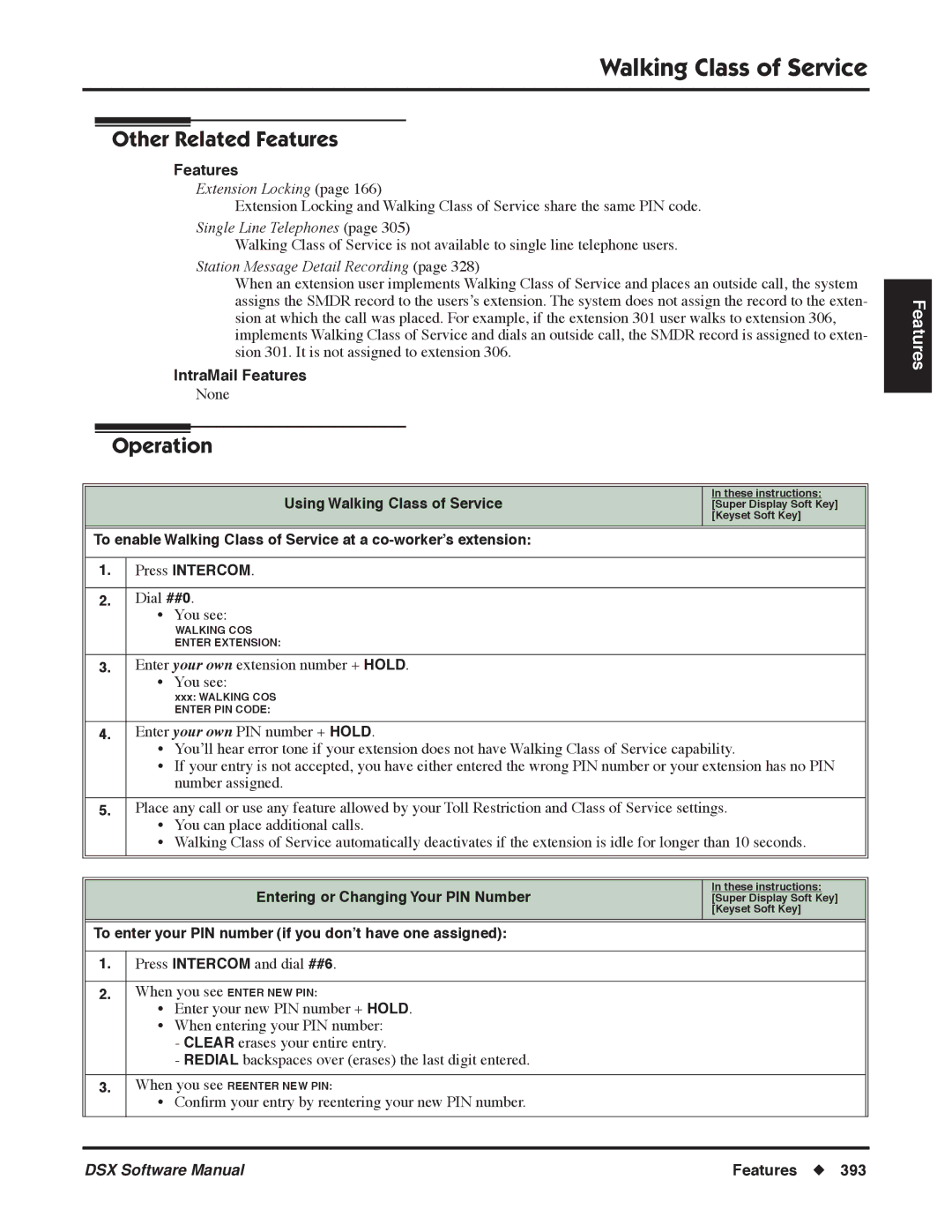Software Manual
NEC Unified Solutions, Inc
Contents
Call Forwarding
Ii Table of Contents
Extension Locking
Hold
Iv Table of Contents
Off-Hook Signaling
Toll Restriction
Vi Table of Contents
Walking Class of Service
Viii Table of Contents
IntraMail Features
Guest Mailbox Hang Up Instruction Menu Leaving a Message
Remote Programming Routing Mailbox Screened Transfer
Table of Contents
System Options 1001-1702 10xx-Configuration 100x-System
131x-Extensions
Xii Table of Contents
141x-Line
152x-MOH/BGM
Xiv Table of Contents
161x-COI Analog Line Timers
Xvi Table of Contents
164x-T1 Specific Timers
Table of Contents
Xviii Table of Contents
Stations 2101-2501 21xx-Configuration 210x-Setup
212x-Keys
215x-Speed Dial Personal
Xx Table of Contents
Table of Contents
Xxii Table of Contents
Lines 3101-3715 31xx-Configuration 310x-Setup
314x-TIE Line
355x-XXX /TBL-B-XXX NPA/NXX Dialing 3-Digit Table
Xxiv Table of Contents
Voice Mail Options 4101-4231
41xx-Configuration 410x-System Voice Mail System Options
422x-Routing Mailbox
Xxvi Table of Contents
901x-Initialize Initialize Utilities
Maintenance Options 9001 9042
Xxviii Table of Contents
IntraMail
Features
Maintenance
Introduction
Default Features for IntraMail
Default Feature Setup
Default Features for Lines
Default Features for Extensions
To change the default system passwords
Enter the programming mode
You see DSX-nn
Checking your System’s Software Level
Intercom + #11 or #
Charts
Setting up Monitor after calling a busy
Extensions
System Number Plan/Capacities Page 1
DSX80/160
Lines
Passwords
System Number Plan/Capacities Page 2
Paging and Park
Button Display Telephone
Telephone Illustrations
Button Display Telephone Introduction
Button Super Display Telephone
Calls
Button DSS Console Introduction
Operation
Related Features
Description
Programming
Account Codes
General Account Code Programming
Default Setting
Account Codes and Emergency Calls
DSS Console Account Code Key
If no, in 1412-05 Verified Account Codes page 651, enter No
Setting Up Forced Account Codes
Setting Up Verified Account Codes
1412-05 Verified Account Codes page 651, enter Yes
With this programming, an extension user can
900
800
Press Account Code soft key
IntraMail Features
Optional Unforced Account Codes
To enter an Optional Unforced Account Code
To enter a Forced Account Code
Forced Account Codes
Volume, Brightness, and Contrast Controls
Alphanumeric Display
Interactive Soft Keys
Operator Call Key
Attendant Call Queuing
To answer a call flashing the Operator Call Key
Attendant Call Queuing
Attendant is the system’s call processing focal point
Attendant Position
Set up the system attendants operators
1501-01 Number of Operators page 652, enter
1301-01-10 Expected Number of Digits page 620, digit 0 =
Callback
Class of Service
Feature Keys
Call Waiting / Camp-Onpage
To call the attendant Press Intercom
Attendant Position
Call Progress Tones
Auto Redial
To enable Auto Redial
Last Number Redial
Auto Redial
Automatic Handsfree
Enable or disable Automatic Handsfree system-wide
Loop Keys
Handsfree and Handsfree Answerback
Headset Compatibility
Line Keys
Automatic Ring Down
Automatic Slot Configuration
Input Impedance 10K Ohms
Enable or disable Background Music system-wide
Background Music
Music Source Specifications
To turn Background Music on and off
Music on Hold
Single Line Telephones
Background Music
Conference
Barge In Intrusion
To Barge In on a call
Barge In Intrusion
Battery Backup
System provides permanent backup of system memory
Time and Date
Brightness Control
Turn to Volume, Brightness, and Contrast Controls
Call Coverage Keys
Call Coverage Guard Timer
2402-01-60 DSS Console Key Codes
Setting up Call Coverage keys on a keyset
2121-01 to 24 Feature Key Codes
Setting up Call Coverage keys on a DSS Console
Extension Hunting
User Programmable Features
Direct Station Selection DSS Console
Distinctive Ringing
User Programmable Feature
Call Forwarding Key
Call Forwarding Cancel
Call Forwarding
Call Forwarding Chaining
Call Forwarding Toggle in a Personal Speed Dial Bin
Call Forwarding Confirmation Tone
For LINE/GRP/ICM, press Intercom + Hold
Transferred Outside Call to Forwarded Extension
Call Forwarding Timers
Transfer Recall Timer Call Forward No Answer
DIL No Answer Timer
Hold Recall Timer Line No Answer Timer
DIL with overflow to Forwarded Extension
Outside Call on Hold at Forwarded Extension
Should extension’s DSS Console have a Call Forwarding key?
Should extension be allowed to use Call Forwarding Cancel?
Should an extension be able to use Call Forwarding?
Should extension have a Call Forwarding key?
Selectable Display Messaging
Message Waiting
#CC #22
Activating or Canceling Call Forwarding
To activate Call Forwarding
Call Forwarding Clear All
Call Routes to Emergency Service Number After Hours
Call Forwarding Off Premises
Call Forwarding Off Premises Example
Programming
Select the number option
Activating or Canceling Call Forwarding Off Premises
New number Select to cancel and back up to step
Select the bin option
Select to view the currently stored number
Call Timer
Assign a Manual Call Timer Feature Key to a keyset?
Assign an Automatic Call Timer Feature Key to a keyset?
To manually time your Intercom or outside call
Press the Call Timer soft key
Automatically Timing Your Outside Call
Manually Timing Your Outside Call
To stop the Call Timer
To restart the Call Timer
To review the duration of your last timed call
Off-Hook Ringing Camp-On Tones
Call Waiting / Camp-On
If no, in 1402-03Camp-On to Busy Extension page 633 enter No
Split Alternate
Camp-On to a Busy Extension
To Camp-On to a busy extension
Callback
Leaving a Callback
Cancelling a Callback
To cancel a Callback
Central Office Calls, Answering
Caller ID Integration with Voice Mail
Caller ID
Single and Multiple Message Format Compatibility
Caller ID on the Smdr Report
Third Party Caller ID Check
Caller ID Display Separator
Caller ID to Single Line Telephones
Should outside lines send Caller ID data to voice mail?
Should an extension display the incoming Caller ID data?
1404-01 Caller ID Display page 638 enter Yes
If no, in 1404-02 Second Call Caller ID page 638 enter No
Call Timer
Call Waiting / Camp-Onpage 58 and Off-Hook Signaling
Caller ID Logging
Third Party Caller ID
Press Check
Caller ID Logging
Caller ID and Answering Machines
Types of Calls that are Logged
Setting Up Caller ID Callbacks
Make sure Caller ID is installed
2117-01 Caller ID Log Type page 751, enter
Additional Caller ID Logging Programming
3712-02 10-Digit Local Calls page 858, enter Yes
3712-02 10-Digit Local Calls page 858, enter No
3713-01-16 Home Area Code Table Data page 860,enter
Local calling and a local exchange in adjacent area code
Caller ID Logging
Single Ring Option for Single Line Sets
Central Office Calls, Answering
Answering Priority
Overflow
Set the line access options at extension for each line
Basic Programming
Set the line ringing options at extension for each line
Set up line keys for a DSS Console
Setting Up Line and Loop Keys
Setting Up Transmit and Receive Gain
Set up line and loop keys for an extension
Answering Outside Calls
To answer an outside call
#725
Central Office Calls, Placing
Dial Buffering
Store and Forward
Default Setting
Are the connected lines Dtmf or Dial Pulse DP?
DP Break Timer DP Make Timer DP Interdigit Timer
Access Code Options
Should 1 be the first digit in the Direct Line Access code?
Should extension have Line Dial-Up capability?
Setting Up Store and Forward
DP Make Timer DP Interdigit Timer
Speed Dial Dtmf Tone On Speed Dial Dtmf Tone Off
Dial Number Preview
Equal Access Compatibility
Account Codes
Automatic Handsfree
To place an outside call over a Line Group
Placing Outside Calls Using Line Keys
Using Store and Forward and Account Codes
Using Store and Forward
Feature Name
To place an outside call using Store and Forward
To check a Personal Speed Dial name and number
Checking Feature Key Assignments
To check a Feature Key assignment
Check Key
Checking Personal Speed Dial Bin Name and Number
140x-Station Options
Class of Service
Accesspage Conditions
Assign Class of Service to extensions and lines
Conference
Description Capacity
Reverse Voice Over
To use Conference at a single line telephone
To set up a Conference
To exit a Conference without affecting the other parties
Unsupervised Conference page 341 for more
Conference, Meet-Me
Turn to Tandem Calls / Unsupervised Conference
Conference, Unsupervised
Contrast Controls
Refer to the DSX Cordless Lite II Telephone User Guide P/N
Cordless Telephone
Private Line
Delayed Ringing
Should a line have delayed ringing at an extension?
2132-01-64 Line Ringing page 764, enter
Dial Number Preview
Dial Number Preview helps the user avoid dialing errors
Using Dial Number Preview
To dial using Dial Number Preview
Editing the Displayed Number
Dial Number Preview Editing Example
To replace 2049265410 with
If no, in 3111-03 Dial Tone Detection page 817 enter No
You can set up the system to detect CO dial tone
Should a line have dial tone detection enabled?
Dial Tone Detection
Directly dial system extensions from outside the system
Direct Inward Dialing
ANI/DNIS Support
Is Station Intercept programmed?
Basic did Call Handling
Is the destination extension allowed to receive did calls?
Is the destination extension available?
Priority Line Overflow
Ring No Answer Busy DND
Did Call Handling with Call Forwarding and Extension Hunting
Direct Inward Dialing
Busy / DND
Did Station Intercept and Line Overflow
Should the extension be allowed to receive did calls?
Set up the did Translation Table
Do the T1 lines provide ANI/DNIS services?
Set the circuit type for each did line
Should an extension have did Station Intercept?
Did Overflow, Camp-On, and Intercept Options
Should did calls be allowed to Camp-On to an extension?
If No, in 1401-09 Receive did Camp-Onpage 631 enter No
Tie Lines
DIL lets an employee know which calls are just for them
Night Mode Control
Direct Inward Line
Overflow for Direct Inward Lines
Set up night keys for the DIL
1402-05 Activate Night Mode page 634, enter Yes
Check the DIL’s circuit type
Should an unanswered DIL overflow during the day?
3112-02 Enable Day Overflow page 819 enter Yes
3112-05 Enable Night Overflow page 820 enter Yes
DIL Overflow
Set up line or loop key for the DIL
Line Keys Loop Keys
Delayed Ringing
Central Office Calls, Answering Central Office Calls, Placing
Extended Ringing
To place your Direct Inward Line into the Night Mode
Handling Your Direct Inward Lines
To answer a call on your Direct Inward Line
1402-06 Direct Line Access page 634, enter No
Direct Line Access
Should extension have Direct Line Access capability?
1402-06 Direct Line Access page 634, enter Yes
To place a call over a specific line using Direct Line Access
Using Direct Line Access
Direct Station Selection DSS
When the DSS/BLF key is Covered extension is
Should the extension have pre programmed DSS keys?
Should extension have DSS capability on their Feature Keys?
2111-03 Enable DSS/BLF Keys page 731, enter Yes
If no, in 2111-03 Enable DSS/BLF Keys page 731 enter No
#253
To place a call to a co-worker using a DSS key
To Transfer a call to a co-worker using a DSS key
Setting Up DSS Keys Feature
Direct Station Selection DSS Console
Default DSS Console Key Assignments
Set up the DSS Console Feature Keys
Set up the DSS Console
60-69
DSS Console Feature Key Assignments
Lamp only no ring Call Coverage Key
999
Night key and UCD Night key. The System
See Split Alternate
Use this option to assign a Feature Key as a While on a call
Group Call Pickup
Directory Dialing
To use the Transfer key
Using the Speed Processing Keys on the DSS Console
To use the Answer key
To use the Release key
Line access is not required for Directed Call Pickup
Directed Call Pickup
Call Coverage Keys Group Call Pickup
To intercept a call ringing a co-worker’s extension
Using Directed Call Pickup
Enter names for Ring Groups and UCD Groups
Directory Dialing
Enter names for extensions
Enter names for Speed Dial bins
Using Directory Dialing
To place a call using Directory Dialing
Select to call the displayed name
To exit Directory Dialing at any time
Iii
Turn to Alphanumeric Display
Display, Alphanumeric
Distinctive Ringing Hierarchy
Distinctive Ringing
Call Type
When Multiple Calls Ring an Extension
Understanding Ring Types
Ring Types
Setting up Distinctive Ring Configuration
System Programming
Soft Keys
1405-03 Key Ring Override page 641, enter Yes
Setting Up Extension Ring Override
Setting Up Key Ring Override
1405-02 Station Ring Override page 641, enter Yes
This option is not available using an extension’s soft keys
Using Distinctive Ring Configuration
Distinctive Ring Configuration
To customize a Ring Set for your extension
To customize ringing for your extension’s outside calls
Using Extension Override
Key Ring Override
Using Key Ring Override
Hotline Busy Lamp Indications
Do Not Disturb
Do Not Disturb BLF for Hotline and Call Coverage Keys
Do Not Disturb Options This DND option Blocks these calls
Do Not Disturb Override
Call Coverage Key Busy Lamp Indications
Should an extension be allowed to use DND?
Background Music
To enable or disable DND an extension
Enabling or Disabling Do Not Disturb
If you are on a call or anytime your telephone is not idle
To use Do Not Disturb Override
Do Not Disturb Override
Easily override a co-worker’s Do Not Disturb
Do Not Disturb Override
Door Box
Door Box Relays
Door Box Alerts
Basic Door Box Programming
Set up the Door Box relays
2PGDAD Module Door Box Setup
Set up the 2PGDAD Module Door Box ports
Set up the Door Box Ring Groups and chime sounds
DSX-40 Built-In Door Box Setup
To answer Door Box chimes or ringing
Calling from the Door Box
To place a call from the Door Box
To place a call to the Door Box from a keyset
Equal Access Compatibility
Should the extension have Extended Ringing capability?
Extended Ringing
Direct Inward Line
Transfer
302 303 304 305
Extension Hunting
Circular Hunting
Overview of Circular Hunting
Terminal Hunting Notes
Terminal Hunting
Uniform Call Distribution UCD Hunting
Circular Hunting Notes
UCD Hunting Notes
UCD Group Default Assignments Default Master Number
Setting Up Circular Hunting
Setting Up Terminal Hunting
Set up the hunt destination routing
See Extension Hunting to Voice Mail page 478 for more
Setting Up UCD Hunting
Assign hunt type 05 to each member of the UCD Group
Do you want to change the UCD Group master numbers?
Extension Hunting Timers
Transfer to Hunt Group
300
Busy UCD Master
Transfer Recall Timer
UCD No Answer Timer
Extension B
DIL with overflow to Hunt Group
DIL no overflow to Hunt Group
Outside Call on Hold at Hunt Group Member
Flexible Numbering Plan
Group Mailbox
IntraMail Features
To send a call to a UCD Group
To send a call to a Terminal or Circular Hunting Group
Walking Class of Service and Extension Locking
Extension Locking
Should an extension have Extension Locking capability?
To enter your PIN number if you don’t have one assigned
To lock your extension
To unlock your extension
Entering or Changing Your PIN Number
Unlocking an Extension from the Attendant’s Phone
Feature Keys
Feature Keys simplify feature operation
34-Button Display Telephone features
Extension Feature Key Assignments
Set up an extension’s Feature Keys
Are any of the extensions Feature Keys set up as line keys?
90-98
Extension Feature Key Assignments Page 2
Covered extension is in DND for outside calls option
Extension Feature Key Assignments Page 4
While on a handset
Headset
Check Key
Direct Station Selection DSS
Programming Feature Keys Mnemonic Operation Access Level
Hold + Press Volume Up or Volume Down to select
#KP #57
Should a single line extension be able to hookflash?
Check the setting of the system’s Flash timer
Flash
Flash for Single Line Extensions
PBX / Centrex Compatibility
Flashing and Outside Line
To Flash the outside line you are on
Flexible Numbering Plan
Programming
Do you want to change the Intercom extension number range?
1402-01 Forced Line Disconnect page 633, enter Yes
Forced Line Disconnect
Disconnect a co-worker’s outside call in an emergency
Should extension be allowed to use Forced Line Disconnect?
To disconnect a busy line
Forced Line Disconnect
Group Call Pickup
Should extension be part of a Pickup Group?
If no, in 3113-01 Pickup Group Assignment page 822 enter
Setting up Group Call Pickup keys on a DSS Console
Setting up Group Call Pickup keys on a keyset
To answer a call ringing a phone in your Pickup Group
Answering a Pickup Group Call
Group Listen
To talk Handsfree after initiating Group Listen
Using Group Listen
To set up Group Listen
To cancel Group Listen and return to your handset
Ring Group Default Assignments Default Master Number
Group Ring
Overflow for Group Ring Calls
Do you want to enter a name for a Ring Group?
Should an extension be in a Ring Group?
Should a DIL route to a Ring Group at night?
Setting Up Ring Group DILs
Optionally set up a line key for the DIL on a DSS Console
Should a DIL route to a Ring Group during the day?
Adjusting Ring Group Timers
Placing and Transferring Ring Group Calls
To make an Intercom call to a Ring Group
To Transfer your call to a Ring Group Press Intercom
Answering Ring Group Calls
Answer a Call to a Ring Group
To answer a call ringing your Ring Group
Should Intercom calls voice-announce system-wide?
Handsfree and Handsfree Answerback
Handsfree
Handsfree Answerback and Forced Intercom Ringing
To talk on a Handsfree call
Using Handsfree
Setting Up Incoming Voice Announcements
To use Handsfree instead of lifting the handset
To turn incoming voice announcements on
To turn incoming voice announcements off
#VA + V for voice announce or R for ring + Speaker to Exit
Headset Compatibility
Intercom Calls
Off-Hook Signaling and Headsets
Headset Key
Outside Calls transfers and DILs
Turn an extension’s headset mode on and off
#HS #47
To turn the headset mode on and off
While in the headset mode
To connect the headset
Hold
Hold Recall Display
Using System Hold
To place a call on System Hold
To pick up an outside call on System Hold
To pick up an Intercom call from Hold
To place an outside call on Exclusive Hold
To pick up an outside call on Exclusive Hold
To place an Intercom call on Hold
Using Hold at a Single Line Telephone
To retrieve your call from Exclusive Hold
Lift the handset and dial *7
Set up Hotline keys on an extension or DSS Console
Hotline
Hotline Automatic Transfer
DSS Consoles can also have Hotline keys
To answer a call from your Hotline partner
To place a call to your Hotline partner
Press your Hotline key
To transfer a call to your Hotline partner
Should extension have Interactive Soft Keys?
Interactive Soft Keys
Use Intercom to call any co-worker
Intercom
Ringdown Extension
To answer an intercom call
Setting Up Incoming Voice Announcements Feature
Park
Key Ring
Overflow for Key Ring Calls
Hold
Does Key Ring overflow occur after the correct interval?
Should extension have Key Ring for the outside line?
Key Ring call will not follow an extension’s Call Forwarding
Language Selection and Smdr
Language Selection
Should extension be able to set their display language?
Should the Smdr header and call type be English or Spanish?
Selecting the Display Language
Last Number Redial
Enhanced Last Number Redial
Quickly redial the last number dialed
Auto Redial
Account Codes page 14 and Save Number Dialed
To redial your last call at a 3-line display telephone
Using Last Number Redial
Using Enhanced Last Number Redial
To redial your last call
Select to exit without clearing the buffer
Select to clear the buffer
Default Setting DSX-80/160
Line Group Routing
DSX-40
Line Groups
Using Line Group Routing
To place a call using Line Group Routing
Check the extension’s dial 9 Line Group assignment
Line Groups
Dial codes to access Line Groups for outgoing calls
To place a call over a Line Group
Make sure the extension has access to the Line Groups
Using Line Groups
Verify the Line Group configurations
Press a line key for one-touch access to an outside line
Line Keys
Line Key BLF Indications
Should the line key ring for incoming calls?
Set up line keys for the extension or DSS Console
2111-05 Key Access for Outside Lines page 732, enter Yes
Set the access for the line assigned to the line key
To place a call using a line key
To answer an incoming call using a line key
Setting Line Key Ringing Feature
Line Queuing Priority
Line Queuing / Line Callback
Line Queuing
Line Callback
Should extension have Line Queuing Priority?
Should extension be able to queue for a busy line?
If yes, in 1411-01Camp-On to Busy Lines page 647 enter Yes
If no, in 1411-01Camp-On to Busy Lines page 647 enter No
To queue or leave a callback for a busy line
Using Line Queuing and Line Callback
Loop keys simplify answering and placing calls
Switched Loop Keys
Loop Keys
Fixed Loop Keys
To set up a Fixed Loop key
To set up a Switched Loop key
Using Loop Keys
To answer a call on a loop key
To place a call on a loop key
Barge In Intrusion Conference Group Listen
Meet-Me Conference
To join a Meet-Me Conference
To set up a Meet-Me Conference
SLT Special Dial Tone
Message Waiting
Single Line Telephone Message Waiting
Message Wait Lamping
Should a single line set have FSK Message Waiting?
Should the system have Message Waiting capability?
Press Intercom + V-MAIL
Using Message Waiting
To leave a Message Waiting
To answer a Message Waiting
Handsfree Reply Soft Key
Microphone Mute
To activate or deactivate Microphone Mute
Using Microphone Mute
Should an extension be able to Monitor a co-worker’s call?
Monitor / Silent Monitor
To Monitor a call
Using Monitor / Silent Monitor
Multiple Directory Numbers
Music on Hold
Assign the Music on Hold Source to each line
Should the system have Music on Hold?
Music on Hold is automatic once enabled
1401-10 Name Programming page 631 enter No
Names for Extensions and Lines
Names help identify lines and extensions
1401-10 Name Programming page 631, enter Yes
To program your extension’s name
Programming Names
Additional Name Programming Options
Name Programming Chart
Use Night Service to reroute calls after hours
Night Service / Night Ring
Night Service Keys
Basic Night Service Types
Should key ring lines ring extensions at night?
If no, in 1402-05 Activate Night Mode page 634 enter No
Set up a System night key on an extension or DSS Console
Option 4 DIL Day and Night
Using Night Service / Night Ring
To answer a call that rings a line or loop key at night
To answer a call that is ringing over the Paging speakers
Off-Hook Signaling for Hotline Calls
Off-Hook Signaling
Off-Hook Signaling for Outside Calls
Off-Hook Signaling for Intercom Calls
Set up Off-Hook Signaling for waiting outside calls
Set up Off-Hook Signaling for waiting Intercom calls
For Hotline partner
#647
For outside lines
Clear = None
One-Touch Keys
Relay Control
Paging
Internal Paging
External Paging
Door Chime Over External
Ring Over Page Volume Adjustment
Outside Call Ringing Over External
Intercom Ring Over External
Is the maximum length of Paging announcements adequate?
Should extension be able to receive Paging announcements?
2112-06 Paging Through Speaker page 737, enter Yes
2112-06 Paging Through Speaker page 737, enter No
External Paging Options
Optionally enable outside line ringing over External Paging
Optionally enable Intercom ringing over External Paging
Optionally enable Door Box chimes over External Paging
Optionally enable Background Music over External Paging
Lift the handset Dial *0 Converse with the caller
#VP + Y to enable or N to disable + Speaker to exit
Making a Page Announcement
To make an internal Paging announcement
Paging, Meet-Me Conference
On red
Park
On all other extensions as they are ringing with the recall
Personal Park Orbit Recall Display
System Park Orbit Recall Display
On all extensions that are ringing with the recall
Park
To Park or retrieve a call in System Park Orbit
To Park or retrieve a call in Personal Park Orbit
If the extension that parked the call has a programmed name
Park
PBX / Centrex Compatibility
PBX/Centrex Access Codes
PBX/Centrex Access Codes and Toll Restriction
PBX/Centrex Access Codes and Account Codes
PBX/Centrex Access Codes and Smdr
Enter PBX access codes into the PBX Access Codes Table
Specify which lines are PBX lines
Remote Programming
PC Program System Administrator
Database Save and Restore
On-Line Programming Direct Connection
Refer to the PC Program User’s Guide
Conditions Default Setting
Prime Line vs. Ringing Line Preference
Prime Line Preference
Idle Prime Line
Intercom Prime Line
Set an extension’s Prime Line type
2114-01 Prime Line Type page 741, enter
For Intercom
Using Prime Line Preference
To place a call on your Prime Line
#752
Should an extension have Privacy?
Privacy
Privacy Release Guard Timer
Privacy Release Groups
Quickly join in a co-worker’s outside call
Using Privacy Release Groups
Should an extension be in a Privacy Release Group?
2113-04 Privacy Group page 740 enter
Outgoing Only
Private Line
You can have a line reserved exclusively for your own use
Incoming Only
To place a call over your Private Line
Using your Private Line
Should Private Line ring for incoming calls?
To answer an incoming call on your Private Line
Calls
Programmable Idle Menu Soft Keys Super Display
Speed Dial number or name if programmed
#SM #76
Customizing your Idle Menu Soft keys Super Display Only
To customize your idle menu soft keys
Programmable Idle Menu
Set up your dial pulse lines
Pulse to Tone Conversion
Converting Dialing from DP to Dtmf
Language Selection
Regional Defaults
Language Selection Station Message Detail Recording
See Description above
Removing Lines and Extensions from Service
Removing Lines and Extensions from Service
Privately call a co-worker while you’re busy on your handset
Reverse Voice Over
To set up Reverse Voice Over keys on an extension
To place a call to your Reverse Voice Over partner
To place a call using Reverse Voice Over
To Transfer a call using your Reverse Voice Over key
To return to your initial caller
Ring Groups
Optionally set an extension’s Ringdown destination
Ringdown Extension
Using Ringdown
To use the Ringdown extension
To bypass Ringdown
Keyset Attendant Feature
Ringing Line Preference
Simply lift the handset to answer a ringing call
2111-04 Ringing Line Preference page 732, enter Yes
To enable Ringing Line Preference for the extension
#757
Using Ringing Line Preference
To use Ringing Line Preference
To bypass Ringing Line Preference
Save the number you just dialed for quick redialing
To set up a Save key on an extension
To set up Save key on a DSS Console
Save Number Dialed
None
To save the outside number you just dialed up to 32 digits
To redial a saved number
Selectable Display Messaging
Option Default
SLTs cannot use Selectable Display Messaging
To select a Selectable Display Message
Setting Up Selectable Display Messaging
Name Programming Chart
Silent Monitor
Ringer Equivalence Number REN Considerations
Single Line Telephones
Message Waiting
Ringing For Incoming Calls
Programming
Call Forwarding
Barge
Call Waiting / Camp-On
To answer the Door Box ringing
Direct Line Access
Directed Call Pickup
Door Box To place a call to the Door Box
To retrieve a call from Exclusive Hold
Meet-Me Conference To set up a Meet-Me Conference
Group Call Pickup
To place a call on Exclusive Hold
Meet-Me Conference
Message Waiting To leave a message for a co-worker
Paging
Speed Dial To dial a Speed Dial number
Park To Park a call
To retrieve a parked call
Pulse to Tone Conversion
Voice Mail To leave a voice mail message for a co-worker
Split
Tandem Calls / Unsupervised Conference
Transfer To transfer your call
Soft Keys
Speed Dial
Chaining Notes
Chaining Bins for Dialing Long Numbers
Manually Dialing After Speed Dial on T1 Lines
Answer Supervision
Should extension be able to use System Speed Dial numbers?
Setting Up Personal Speed Dial
Setting Up System Speed Dial
Should extension be able to use Personal Speed Dial?
Additional Speed Dial Options
Setting Up Speed Dial Feature Keys
To program a Personal Speed Dial number
Is a Flash stored in a Speed Dial bin the correct duration?
Are Speed Dial calls correctly detecting dial tone?
Programming and Dialing Personal Speed Dial
To program a System Speed Dial number
To dial a stored Personal Speed Dial number
To dial a stored System Speed Dial number
User Programmable Features
Programming Personal Speed Dial Feature
Programming and Dialing System Speed Dial
Name Programming Chart
Split Alternate
To set up a Split Feature Key
Using Split
Station Key Telephones
Button Display Telephone with Speakerphone
Button Backlit Display Telephone with Speakerphone
Ring/Message Lamp
For this feature Lamp does this
Extension Circuit Type
Sample Smdr Report
Station Message Detail Recording
Call Duration Independent of System Clock
Smdr provides a printed record of your calls
Call Record Header
Station Message Detail Recording
Call Record
Smdr Report Format Page 2 Line Character Field
Should the system output SMDR?
Should the Smdr report include a header for each new day?
Should the Smdr report be in English or Spanish?
Smdr is automatic once enabled
System Administrator PC Program
System Identification
System Programming Backup and Restore
Restore data from CompactFlash Card
Back up the site data to CompactFlash Card
To change the system passwords
System Programming Password Protection
Control access to system programming
Logging On with this Gives you access to these programs
IntraMail Features
Flexible Routing for did Lines
T1 Lines
FSK Caller ID
E1 Lines
Zero Suppression
Review the T1/E1 timers
Set the circuit type for each T1 line
Review the T1 PCB configuration options
Direct Inward Dialing
To set up T1 lines for compatibility with ANI/DNIS service
Tandem Calls / Unsupervised Conference
Should extension be able to set up a Tandem Call?
To disconnect a tandem call using Forced Line Disconnect
Setting up a Tandem Call
To set up a Tandem Call
Disconnecting a Tandem Call
To set up a Tandem Call via line-to-line Transfer
Setting up a Tandem Call at a Single Line Telephone
To set up a Tandem Call at a single line telephone
Using Line-to-Line Transfer to set up a Tandem Call
Tie Lines
Set the circuit type for each tie line
Assign the tie line caller’s operator
Unavailable Single Line Features
Available Single Line Features
Hold
Operation
Access the tie line Dial *0
Tie Lines
Time and Date
#TD #83
Battery Backup
Toll Restriction Tables
Toll Restriction
Toll Restriction Overview
When you dial Telephone Banking
When you dial 011 International Calls
When you dial 1015 220 203 926
When you dial 203 926 5400, 926
Default Toll Restriction Configuration
When you dial 1010 220 203 926
When you dial 1 800 365 1928, 1 900 555 1212, 1 926
Equal Access Dialing Restrictions
Basic Setup
Do you want to allow NPA or NXX dialing?
+ Long Distance Dialing Restrictions
Long Distance Dialing Restrictions
Do you want to allow 1 + NPA or 1 + NXX dialing?
Example 3 Preventing 1 + 900 Pay-Per-Call Charges
Example 2 Setting Up 10-Digit Local Calling
Some Common Toll Restriction Examples
Example 1 Allowing Only Local Calling
Forced Line Disconnect does not bypass Toll Restriction
Send the outside call you are on to a co-worker
Transfer
Transfer Recall Display
Handsfree Transfer
Call Forward No Answer Timer Interval
1603-01 Transfer Transfer Recall Timer interval
For the 1601-03 Call Forward No Answer Timer interval
1601-03 Call For Ward No Answer Timer
1603-01 Transfer Recall Timer interval
Forward No Answer
Music on Hold for Transferred Callers
Transfer Recall
Do Not Disturb page 143 DND blocks Transfer
IntraMail Features
Transfer
Transfer
Unsupervised Conference
#22
User Programmable Features
User Programmable Features
See Direct Station Selection DSS page 117 for more
#87
Intercom + Press Volume Up or Volume
Keys + Hold + Intercom + Volume Up
#45
#RLP
Assign an extension’s access level
Voice Mail
Interactive Soft Key Shows New Messages
Personal Answering Machine Emulation
Voice Mail Overflow
Message Center Mailbox
Call Forwarding Timers and Voice Mail
Basic Installation
202 204 206 208
Secondary
Enable the extension to put the system into the night mode
Automated Attendant Answering
Should outside calls overflow to voice mail if unanswered?
If no, in 1401-06 Conversation Record page 629 enter No
Set up Message Center keys on the extension or DSS Console
Message Center
Should extension be able to use Conversation Record?
You can forward calls voice mail
Voice Mail Basics
To hang up while using your mailbox
Activating or Canceling Call Forwarding to your Mailbox
To activate or cancel Call Forwarding to your mailbox
Method B Transfer without first ringing Press Transfer
Transferring Calls to a Mailbox
You see Record Mailbox
Using Conversation Record
Using the Message Center
To record your active call in a mailbox
To activate or cancel Personal Answering Machine Emulation
Using Answering Machine Emulation
Voice Mail
Voice Over
Other Related Features
To respond to a Voice Over alert one to your extension
To initiate a Voice Over to a busy extension
Display Brightness and Contrast Control
Volume, Brightness, and Contrast Controls
Volume Control Presets
Display Brightness and Contrast Control Presets
Volume Settings
Display Backlight and Key Pad Illumination Controls
Alphanumeric Display
Select the volume control preset mode
Adjusting your Telephone’s Volume
To adjust the display contrast
To set up the volume control presets
Select the display preset mode
Should extension have Walking Class of Service capability?
Walking Class of Service
Extension Locking
Using Walking Class of Service
To change your PIN number if you already have one assigned
Other Related Features
Without IntraMail Installed
With IntraMail Installed
Review the default Automated Attendant setup
Start-Up Programming
Check the Answer Table assignment
Start-Up Programming
160
Specifications
Built-In Automated Attendant Capacities
IntraMail Part Numbers and Capacities
Application Summary
Default Automated Attendant Answering
Change the Default Mailbox to Call Routing Mailbox
Application Examples
Set up separate day and night greetings
Default Dial Action Table Options
Default Ringing and Overflow Setup
1402-05 Activate Night Mode page 634 enter Yes
To put the system in the night mode
IntraMail Feature Glossary
Call Forward to a Mailbox
Name Automated Attendant Transfer Description
Automatic Message Erase/Save
Bilingual Voice Prompts
Exiting a Mailbox
Name Conversation Record Description
Directory Dialing
Erasing All Messages
Forwarding Calls to a Mailbox
Name Flexible Call Routing Description
Flexible Mailbox Numbering Plan
Forced Unscreened Transfer
Leaving a Message
Name Description
Hang Up
Help Individual Line Greetings Instruction Menu
Message Count Display
Message Listen Mode
Make Call
Master Mailboxes
Programming Voice Mail
Name Message Retention Description
Message Send Message Storage Limit Message Waiting Lamp
One-Touch Forwarding
See Automatic Routing for Rotary Dial Callers in this
Screened Transfer Security Code
Also see Mailbox Security Code Delete in this
Subscriber Mailbox
System Administrator
System Administrator Mailbox
Name Single Digit Dialing Description
Voice Mail Overflow
Volume Control with Voice Mail
Name Undefined Routing Description
Undefined Routing Intercept Unscreened Transfer
Announcement Mailbox
Next Call Routing Mailbox Options
Play a pre-recorded announcement to callers
Announcement Mailbox
Invalid entry and hangs up
Routed Announcement Mailbox Routing Page 1
4223-02 Hang Up After page 893, enter Yes
Set up the Announcement Mailbox
Routed Announcement Mailbox Routing Page 2
To record the Announcement Message
Recording an Announcement Mailbox Message
System Administrator
Automated Attendant
Next Call Routing Mailbox
See Announcement Mailbox
Announcement Message
Subscriber Mailbox
Answer Schedule Override
4211-02 Answer Schedule Override page 880, enter Yes
Announcement Mailbox
Enabling Answer Schedule Override
Answer Tables
Answer Tables
Default Mailbox and Routing Hierarchy
To set up daytime and evening/weekend answering 2 schedules
Customizing an Answer Table
Set up basic non-scheduled Answer Table options
Assign Answer Tables to outside lines
Direct Termination at Night page 820, enter
Set the schedule run day and time
Setting Up a Type 1 Day of Week Schedule
Setting up a Type 2 Range of Days Schedule
Assign the schedule type and routing mailbox
Setting Up a Type 3 Date Schedule
Set the schedule run date
See Type 3 Date Schedule Example page 889 for more
Answering Machine Emulation
Using Personal Answering Machine Emulation
Answering Machine Emulation
Auto Attendant Do Not Disturb
2144-01 Auto Attendant Do Not Disturb page 772, enter Yes
Call Forward to a Mailbox
Provides soft keys for each of the 3 greetings
Access the Mailbox Greeting options
Record at the tone, then press # when done
Shows the Auto Attendant Do Not Disturb status
Auto Erase or Save
Handling Partially Reviewed Messages
Should the mailbox be set for Auto Save or Auto Erase?
Other Related Features Operation
Should the mailbox be set for Auto Time Stamp?
Enable Auto Time Stamp from your Subscriber Mailbox
Auto Time Stamp
Automatically hear the time and date a message was left
Turning Auto Time Stamp On or Off
Automated Attendant
Default Mailbox
Upgrading from the Built-In Automated Attendant
Set up the Answer Tables
Set up the Call Routing Mailboxes
Set up the Dial Action Tables IntraMail Features
Using the Automated Attendant For the outside caller
Fax Detection
Multiple Company Greetings
Automated Attendant, Built-In
DIL to Voice Mail Master
4101-01 Voice Mail Type page 863, enter
Enable the Built-In Automated Attendant
Set up the Dial Action Tables
#AG
Automated Attendant Transfer
Program the Dial Action Table Timeout function
Automatic Routing for Rotary Dial Callers
Guest Mailbox
How the System Handles Language Priority
Bilingual Voice Prompts
Activate the system’s Primary and Secondary Languages
Review how the system handles language priority
Select the prompt language for Ring Group Mailboxes
Select the prompt language for Call Routing Mailboxes
Select the prompt language for outside lines
Select the prompt language for Station Mailboxes
Voice Prompting Messages
Log Onto Voice Mail
Message Notification
Quick Message
Call Forward to a Mailbox
An extension user can forward their calls to their mailbox
Caller hears, That is an invalid entry ,
Message Forward
Set how long an unanswered call will ring before forwarding
Auto Attendant Do Not Disturb
Extension Hunting to Voice Mail
Activating or Canceling Call Forward to your Mailbox
Call Routing Mailbox
Set up the Call Routing Mailbox
4221-01 Routing Mailbox Type page 890, enter
To set the Maximum Length of Instruction Menus
Recording an Instruction Menu for a Call Routing Mailbox
Should the extension be able to use Call Screening?
Call Screening
Call Screening and Group Mailboxes
Automatic Call Screening
Message continues to record privately
To use another feature or process another call
Manual Call Screening Operation
To intercept the call and stop recording the message
To turn Automatic Call Screening on or off
Automatic Call Screening Operation
3131-01 Pass Caller ID to Voice Mail page 828,enter Yes
Check your telco service
Set up your basic Caller ID Logging programming
Caller ID and Voice Mail
Unscreened Transfer
Caller ID page 63 and Caller ID Logging
Make Call
Screened Transfer
Caller ID with Return Call
Automated Attendant Transfer
Calling the Automated Attendant
Set up a Dial Action Table for Centrex Transfer
Centrex Transfer
Program the System Speed Dial bin for Centrex Transfer
External Transfer
Enable Tandem Calls for the Centrex line
Conversation Record
To record your active call in your mailbox
Enable the Conversation Record Beep and Warning
Select to enable Conversation Record
2143-05 Recording Conversation Beep page 771, enter Yes
User Programmable Feature
Defines the dialing options for Automated Attendant callers
Dial Action Table
Dial Action Table Options
Dial Action Table Key Action Summary
Hang Up IntraMail says Goodbye and hangs up
Customize the Dial Action Table options
Dial Action Table Default Settings
Other Related Features
Set up the Directory Dialing Mailbox
Check 4201-01 Outgoing Message Length
Set up the name programming and enter names
Extension Name Programming and Routing
To record a Directory Dialing Message
Directory Dialing Mailbox
Additional Options
4224-08 Fax Detection page 899, enter Yes
4224-08 Fax Detection page 899 enter No
Recording a Directory Dialing Message
Using Directory Dialing To use Directory Dialing
Timeout
Dialing Options Available while Entering a Name
Directory Dialing Mailbox Name Entry Options
Directory Dialing Mailbox Routing Options
Mailbox type required for Directory Dialing
Directory Dialing Mailbox
Erasing All Messages
Message Delete
Erasing All Messages in a Subscriber Mailbox
To exit and immediately return to your mailbox
Exiting a Mailbox
Exit your mailbox by dialing a code or by hanging up
To exit your mailbox
Ring No Answer / Busy All Type
Extension Hunting to Voice Mail
Ring No Answer Line Type
Ring No Answer / Busy Line Type
Extension Hunting to Voice Mail Routing Charts
For 1601-03 Call Forward No Answer Timer
Busy Line Type 4 Hunting to Voice Mail Routing Chart
Rings for 1603-01 Transfer
Set the system timers used for Type 1 hunting
Set up the hunt type and destination for Type 1 hunting
Press DND Type 1 hunting will not redirect Intercom calls
Program the System Speed Dial bin for External Transfer
Set up a Dial Action Table for External Transfer
Enable Tandem Calls for the incoming line
External Transfer
Centrex Transfer
Automatically transfer incoming fax calls to a fax machine
To set up Fax Detection for a Call Routing Mailbox
To set up Fax Detection for a Directory Dialing Mailbox
Fax Detection
Determine which Answer Table answers each outside line
Flexible Answering Schedules
IntraMail
Flexible Call Routing
Flexible Mailbox Numbering Plan
Flexible Numbering Plan Example
4231-Digit Assignment
Forced Unscreened Transfer
Request help from the IntraMail voice prompts
Getting Recorded Help
Go to a Mailbox
Assign a Goto action to the active Dial Action Table
To log into any valid Call Routing or Subscriber Mailbox
Instruction Menu
Greeting
Multiple Greetings
Remote Greetings
To log directly into a specific Subscriber Mailbox
Enabling Remote Greeting
Set the maximum length of Subscriber Mailbox greetings
Program a Logon action in the active Dial Action Table
Security Code
Go back to mailbox Main Menu
Turn Auto Attendant Do Not Disturb off or on
Understanding Group Mailbox Types
Group Mailbox
Ring Group Mailbox
UCD Group Mailbox
If the Group Mailbox redirects to an Announcement Mailbox
2141-01 Station Mailbox Type page 766, enter
Programming a Ring Group Mailbox
Assign each extension you want to have in the Ring Group
Ring Group Mailbox Assignments Ring Group Entry
Group Mailbox
Set up the UCD Group
Programming a UCD Group Mailbox
2311-01 UCD Group Mailbox Type page 793, enter
Other Related Features
Listening to Messages
To set up a Guest Mailbox
Guest Mailbox
Auto Erase or Save
Message Record
Message Listen Mode
Main Menu
Message Playback Direction
Transferring your call to a Guest Mailbox
Accessing a Guest Mailbox
To log onto a Guest Mailbox
Logging Onto a Guest Mailbox from the Automated Attendant
Hang Up
Single Digit Dialing
Instruction Menu
Exit recording mode
Go back to the System Administrator options
Erase recording
Additional Options While Leaving a Message
Dialing Options While Leaving a Message
An invalid entry ,
Leaving a Message
To leave a message in a mailbox from outside the company
See Time and Date with Voice Mail
See Message Listen Mode
Listening to Messages
Message Listen Options
Super Display
Telephone Display while Listening to a Message
Button and 34-Button Display
Set the Message Backup/Go Ahead Time
Log Onto Voice Mail
Local On-site Logon
Remote Log On
Program a Logon action in the active Dial Action Table
To log onto your Subscriber Mailbox
Logging Onto Your Mailbox
Recording Your Mailbox Name
Mailbox Name
Go back to the Mailbox Main Menu
Auto Time Stamp
Mailbox Options Menu
See Mailbox Security Code Delete
See Message Notification
Accessing the Mailbox Options Menu
Deleting a Mailbox Security Code
Mailbox Security Code Delete
See Listening to Messages
See System Administrator
Main Menu
Mailbox Main Menu
Accessing the Mailbox Main Menu
Make Call
Using Make Call from your Mailbox
Caller ID and Voice Mail
Message Reply
Master Mailbox
Message Count Display
While Idle
While Logged-in
Operation is automatic
Erasing All Messages
Message Delete
Message Forward
Forwarding a Message
Message Forward
Set the maximum length of recorded messages
Message Length
Message Listen Mode
Message Notification
How Message Notification Works to Normal Telephone Numbers
How Message Notification Works to Digital Pager Numbers
2143-04 Message Waiting Lamp page 771, enter Yes
Set the maximum number on incomplete callout attempts
Unique Programming for Non-pager Message Notification
Seizes the line specified in 4112-01 Outgoing Dial 9 Group
Unique Programming for Digital Pager Message Notification
Setting Up Message Notification Page 1
Setting Up Message Notification Page 2
Optionally set the Message On Hold message length
Enable Message On Hold for the line
Message On Hold
3103-05 Music On Hold Source page 816, enter
Recording the Message On Hold
Set the Message Playback Direction for a Subscriber Mailbox
Message Playback Direction
See Record and Send a Message page 562 for more
Message Record
Message Reply
Log onto Subscriber Mailbox Listen to your messages
Message Retention
Message Retention Guard Time
Set the Message Retention Interval for a Subscriber Mailbox
Sets how many messages a mailbox can store
Message Storage Limit
Call Screening
Message Waiting Lamp
Assign an Answer Table to each line
Multiple Company Greetings
Answer Tables
Subscriber Mailbox Options
Next Call Routing Mailbox
Next Call Routing Mailbox
Direct Announcement Mailbox Routing
Announcement Mailbox Options
Routed Announcement Mailbox Routing Page 1
Default Setting Subscriber Mailbox
Record and Send a Message
Programming Subscriber Mailboxes
Programming Announcement Mailboxes
2144-03 Dialing Option page 772, enter Yes
Programming Voice Mail
Remote Programming
Quick Message without Greeting REC2
Optionally set up a Quick Message with Greeting REC1 Action
Quick Message
Quick Message with Greeting REC1
Leaving a Quick Message
Recording Options
Record and Send a Message
Log onto Subscriber Mailbox Record and send a message
See the DSX PC Program User Guide
Remote Programming
Programming Voice Mail
Routing Mailbox
Screened Transfer
Screened vs. Unscreened Transfer
Screened Transfer and Inactive Mailboxes
If unanswered
Screened Transfer Strf Operation
Forced Unscreened Transfer
Security Code
Features IntraMail
Single Digit Dialing
Programming
Mailbox type normally used for telephone system extensions
Conditions None Default Setting DSX-80/160
Set up a Subscriber Mailbox
Subscriber Mailbox
Message Retention
Conversation Record
System Administrator
System Administrator Options
Option Description For more, see
Turn to System Administrator Options page 576 for more
Accessing the System Administrator Options
See System Administrator Options
System Administrator Mailbox
Designate a Subscriber Mailbox as a System Administrator
2142-03 System Administrator page 767, enter Yes
System Reinitialization
Time and Date with Voice Mail
Set the system time and date
Hearing the Current Time and Date
Time and Date Stamp with Caller ID
Time and Date Stamp
Hearing the Time and Date a Message was Left
Transfer Message Handling
Transfer to a Mailbox
Method D Using a Hotline key
Method C Using a Call Coverage key Press Transfer
Transfer to a UCD Group
Undefined Routing
To set up an Undefined Routing for a Dial Action Table
Unscreened Transfer and Inactive Mailboxes
Unscreened Transfer Utrf Operation
If unanswered1 in a
Unscreened Transfer
Other Related Features
Voice Mail Overflow
Setting Up Key Ring Overflow
To set up Key Ring overflow during the day
To set up Key Ring overflow at night
Setting Up Ring Group DIL Overflow
Setting Up UCD Group Overflow
Setting Up Ring Group Overflow
Setting Up DIL Overflow
Subscriber’s mailbox can pick up their unanswered calls
Voice Prompting Messages
Volume Control
Volume Control with Voice Mail
10xx-Configuration
System Type
Software Version
System Options
DSP Version
Telephone Number
Features System Identification IntraMail Features
Options See the Name Programming Chart Default
System Name
Name Programming Chart
Features Time and Date IntraMail Features
System Time
System Date
Automatic Daylight Savings Time Setting
Network Time Server Name
New Password
Baud Rate
11xx-CPU
Modem Settings
USB Settings
System IP Address
System Subnet Mask
192.168.1.250
255.255.255.0
Default Gateway
Manual Dtmf Tone On
Manual Dtmf Tone Off
Speed Dial Dtmf Tone On
11xx-CPU
100 mS System Options
Speed Dial Dtmf Tone Off
Features Automatic Slot Configuration IntraMail Features
12xx-Slots
Card Type
Undefined
Primary Station Port Assignment
Secondary Station Port Assignment
Features Voice Mail IntraMail Features
121x-Lines
Line Port Assignment
Clock Control
Number of PCM Channels
Framer Type
Transmit Pulse Amplitude
Zero Suppression
Loopback Mode
12xx-Slots
Expected Number of Digits
Default See Default Dialing Plan IntraMail Features
13xx-Numbering
Function Type
These strings are normally reserved for Intercom Access
LN GRP
Station Extension Number
Voice Mail Extension Number
Features Flexible Numbering Plan IntraMail Features
Line Extension Number
Extension number
Ring Group Master Extension Number
UCD Group Master Extension Number
Privacy
14xx-COS Class of Service
System Speed Dial Access
Extended Ring
Soft Keys
Features Interactive Soft Keys IntraMail Features
Features Do Not Disturb Override IntraMail Features
ACD Supervisor
Receive did Calls
Features Direct Inward Dialing IntraMail Features
Name Programming
Features Names for Extensions and Lines IntraMail Features
Features Language Selection IntraMail Features
Receive did Camp-On
Call Screening
Features Call Screening IntraMail Features
Barge In Intrusion
Features Forced Line Disconnect IntraMail Features
Features Barge In Intrusion IntraMail Features
Forced Line Disconnect
Yes
Activate Night Mode
Direct Line Access
Silent Monitor
Special Dial Tone for Single Line Set
Features Message Waiting IntraMail Features
Flash for Single Line Set
Single Ring for Single Line Set
Loop Disconnect for Single Line Set
Features Line Group Routing IntraMail Features
High Voltage Message Waiting Lamp for Single Line Set
FSK Message Waiting Lamp for Single Line Set
14xx-COS Class of Service
Third Party Caller ID
Features Caller ID IntraMail Features
Caller ID Display
Second Call Caller ID
Features Caller ID Logging IntraMail Features
Outgoing ANI Privacy
Caller ID Alert Lamp
14xx-COS Class of Service
Station Ring Override
Features Distinctive Ringing IntraMail Features
Features Distinctive Ringing
Ring Type Configuration
14xx-COS Class of Service
Features Call Forwarding Off Premises IntraMail Features
Call Forwarding Off-Premises
Internal Call Forwarding
Make Page Into Zone
Make All Call
14xx-COS Class of Service
14xx-COS Class of Service
Features Line Queuing / Line Callback IntraMail Features
Camp-On to Busy Lines
Line Queue Priority
Unsupervised Conference
Features Last Number Redial IntraMail Features
Features Extension Locking IntraMail Features
Walking Class of Service Day
Walking Class of Service Night
Features Walking Class of Service IntraMail Features
14xx-COS Class of Service
Account Codes for Toll Calls Only
Features Account Codes IntraMail Features
Features Attendant Position IntraMail Features
15xx-Options
Number of Operators
None
Operator Number
None System Options
Delimiter
Features Directory Dialing IntraMail Features
Name Format
First Last
Clock Display Format
Call Waiting Tones
Features Automatic Handsfree IntraMail Features
Features Call Waiting / Camp-Onpage IntraMail Features
Automatic Handsfree
Features Handsfree and Handsfree Answerback
Intercom Voice Announcements
Handsfree Reply Handsfree Answerback
Music on Hold for Transferred Calls
Enable Music on Hold
Features Music on Hold
Features Background Music IntraMail Features
BGM Over
Audio Input 1 Gain Setting
Audio Input 2 Gain Setting
Features Music on Hold IntraMail Features
Extension Ring Over External
External Page Ring Type
External Page Ring Volume
External Page Gain
Options for each line
External Page Line Ringing
Smdr Port
Print Smdr Headers
Smdr Language
Dial # to Enter Account Codes
Allow Account Codes in Speed Dial Bins
Show Account Codes on Telephone Display
Account Code Toll Restriction Level
IntraMail Features Voice Mail Overflow Options
16xx-Timers
Line No Answer Timer
DIL No Answer Timer
Features Direct Inward Line Extension Hunting
Call Forward No Answer Timer
UCD No Answer Timer
Features Call Forwarding Extension Hunting
Features Central Office Calls, Placing Directory Dialing
Interdigit Timer
Line Response Timer
Dialtone Detect Timer
20 2 seconds
Repeat Redial Busy Timer
Dial Pause Timer
CO Busy Out Timer
Repeat Redial Timer
16xx-Timers
Features Direct Inward Line Extension Hunting Group Ring
Transfer Recall Timer
Hold Recall Timer
Exclusive Hold Recall Timer
9999seconds For disabled
Park Orbit Recall Timer
Delay Ring Timer
Call Coverage Delay Ring Timer
Extended Ringing Timer
Features Extended Ringing IntraMail Features
Features Meet-Me Conference IntraMail Features
Duration Timer
Meet Me Conference Join Timer
Door Relay Unlock Timer
Forced Program Exit Timer
Backlight Idle Timer
Features Station Key Telephones IntraMail Features
104 mS
Minimum Ring Detect Timer
Minimum Single Ring Detection Timer
2040 mS
288 mS
Minimum Double Ring Detection Off Timer
Maximum Double Ring Detection Off Timer
Ringing Signal End Detection Timer
Caller ID Detection Timer
DP Break Timer
DP Make Timer
DP Interdigit Timer
1612-04 PBX/Centrex Flash Timer
Flash Disconnect Timer
Ground Start Timer
Shunt Pause Timer
Loop Current Detection Timer
Far End Disconnect Timer
300 mS System Options
3008 mS
Power Failure Recovery Detect Timer
Minimum DP Break Timer
Maximum DP Break Timer
1275 mS
Minimum DP Make Timer
Minimum Off Hook Timer
Maximum DP Make Timer
Minimum Hookflash Timer
Maximum Hookflash Timer
300 mS
Dial Pulse Guard Timer
Off Hook Guard Time
350 mS
2000 mS
Loop Disconnect Timer
Ring/MW Wait Period Time
50-12750 mS
48 mS
Receive Loop Detection Timer
Receive Dial Pulse Minimum Break Timer
Receive Dial Pulse Maximum Break Timer
Receive Dial Pulse Minimum Make Timer
Receive Dial Pulse Maximum Make Timer
Receive Minimum Flash Timer
400 mS
Receive Maximum Flash Timer
Receive Minimum Clear Signal Timer
1008 mS
Features Central Office Calls, Placing
Transmit Dial Pulse Break Timer
Transmit Dial Pulse Make Timer
Transmit Dial Pulse Interdigit Timer
Transmit Clear Signal Timer
Transmit Flash Timer
504 mS
Single Ring Minimum Detection Timer
Double Ring Minimum Detection Timer
Double Ring Maximum Detection Timer
304 mS
Ring Stop Detection Timer
Ground Start Remove Ring Timer
Transmit Wink Timer
Receive Minimum Wink Timer
Receive Maximum Wink Timer
For undefined disabled
Transmit Forced Clear Signal Timer
Transmit Seize Acknowledge Timer
Transmit Digit Acknowledge Timer
Transmit Answer Timer
Transmit Seize Signal BZL Timer
Transmit Double Answer BZL Timer
2048 mS
Receive Maximum Digit Acknowledge Timer
Receive Minimum Seize Acknowledge Timer
Receive Maximum Seize Acknowledge Timer
Receive Minimum Digit Acknowledge Timer
200 mS
Receive Minimum Answer Timer
Receive Maximum Answer Timer
Receive Minimum Meter Pulse Timer
Receive Minimum Line Block Timer
Receive Maximum Meter Pulse Timer
Receive Minimum Double Answer BZL Timer
Receive Maximum Double Answer BZL Timer
Receive Line Block Recover Timer
GA Pulse Response Timer
GI Signal Timer
GI Tone Complete Timer
GII Signal Timer
50-600 mS
GB Tone Complete Timer
GA Response Timer
GA Tone Complete Timer
GB Response Timer
GC Tone Complete Timer
GC Response Timer
Number of System Speed Dial Bins
17xx-Speed Dial System
System Speed Dial Bin Line
Features Call Forwarding Off Premises
Select System Speed Dial Bin to Program
System Speed Dial Bin Type
System Speed Dial Bin Number
System Speed Dial Bin Group
System Speed Dial Bin Name
17xx-Speed Dial System
Station Type
21xx-Configuration
Station Options
Station Name
Check
Door Chime Selection
Station Display Language
Door Relay Assignment
Outgoing ANI ID
Station Toll Level Night
Class of Service
Features Toll Restriction IntraMail Features
Station Toll Level Day
Station PIN Code
User Programming Access Level
Delay Ring Type
Day Ring Type
Night Ring Type
Station’s Intercom Ring Tone
Station’s Ring Group Ring Tone
Station’s Recall Ring Tone
Station’s Ring ATone
Station’s Ring BTone
Station’s Ring CTone
Backlight Brightness While Active
Backlight Brightness While Idle
Key Pad Illumination
21xx-Configuration
Allow Do Not Disturb
Enable DSS/BLF Keys
Features Do Not Disturb IntraMail Features
Features Direct Station Selection DSS IntraMail Features
Line Dial Up
Key Access for Outside Lines
Retain Line Volume Setting
Ringing Line Preference
Answering Machine
Personal SPD
Voice Announcements Through Speaker
Headset Mode
21xx-Configuration
Voice Announcements in Headset Mode
Features Headset Compatibility IntraMail Features
Paging Through Speaker
Group Ring IntraMail Features Group Mailbox Options
Dial 9 Group
Ring Group
Pickup Group
Features Group Call Pickup IntraMail Features
Features Privacy Release Groups IntraMail Features
Privacy Group
Group Zone
Prime Line Line
Features Prime Line Preference IntraMail Features
Prime Line Type
Prime Line Key
Prime Line Group
Personal Speed Dial bin #701-#720
Station Ring Down Type
Station Ring Down Destination
System Speed Dial bin #201-#299
300 Station Options
Station’s Operator Extension Number
Sample Hunt Group Programming
Circular Hunting Circular Hunting Programming for 301, 303
Terminal Hunting Terminal Hunting Programming for 301
Hunt Type
Hunt Destination
UCD Group Master Number
Features Extension Hunting IntraMail Features
Did Station Intercept Destination
Did Station Intercept Type
Off Hook Signaling for Incoming Intercom Calls
Off Hook Signaling for Calls from Hotline Partner
Off-Hook Signaling Voice Over IntraMail Features
Off Hook Signaling for Incoming Outside Calls
Caller ID Log Size
Caller ID Log Type
Caller ID Log Group
212x-Keys
Press key to call
21xx-Configuration 212x-Keys
As a Split key 323 for more
Use this option to assign a Feature Key as a While on a call
2121-01 to 24 Feature Key Codes
2121-01 to 24 Feature Key Data
Options Refer to Extension Feature Key Assignments Default
2122-01 to 24 Key Ring Override
Undefined Station Options
2123-01-24 DSS/BLF Key Assignments
Directory
Idle Menu Soft Key Assignments Super Display
Calls
Line Access
Line Ringing
Features Line Group Routing Line Groups IntraMail Features
Line Group Access
Station Mailbox Type
Days
System Administrator
Number of Messages
Message Retention
Station Mailbox Voice Prompt Language
IntraMail Features Bilingual Voice Prompts Options
Message Playback Order
Auto Erase/Save of Messages
Auto Time Stamp
21xx-Configuration
IntraMail Features Conversation Record Options
Message Waiting Lamp
Recording Conversation Beep
Forced Unscreened Transfer
IntraMail Features Auto Attendant Do Not Disturb Options
IntraMail Features Forced Unscreened Transfer Options
Auto Attendant Do Not Disturb
IntraMail Features Next Call Routing Mailbox Options
IntraMail Features Directory Dialing Options
Next Call Routing Mailbox
Directory List Number
Personal Speed Dial Bin Line
Features Directory Dialing Speed Dial IntraMail Features
Features Call Forwarding Off Premises Directory Dialing
Personal Speed Dial Bin Type
Personal Speed Dial Bin Number
Speed Dial IntraMail Features
Personal Speed Dial Bin Name
21xx-Configuration
Ring Group Name
22xx-Ring Groups
Ring Group Incoming Ring Type
Features Directory Dialing Group Ring IntraMail Features
IntraMail Features Group Mailbox Options
Mailbox Type
Routing Mailbox Number
IntraMail Features Group Mailbox Message Retention Options
Ring Group Mailbox Voice Prompt Language
IntraMail Features Auto Erase or Save Group Mailbox Options
IntraMail Features Auto Time Stamp Group Mailbox Options
IntraMail Features Conversation Record Group Mailbox Options
Description
Dialing Option
IntraMail Features Directory Dialing Group Mailbox Options
UCD Group Name
23xx-UCD Groups
UCD Group Incoming Ring Type
UCD Group Overflow Destination
Features Extension Hunting Voice Mail
UCD Group Routing Mailbox Number
UCD Group Mailbox Type
Use this program to set up the UCD Group Mailbox
UCD Group Mailbox Voice Prompt Language
Playback
Group Mailbox Options
Auto-Attendant Automated Attendant
Next Call Routing Mailbox
Extension using
24xx-DSS Consoles
DSS Owner
DSS Console Key Data
DSS Console Key Codes
04 + n Park Orbit
Lamp only no ring Call Coverage Key
999
Press key to call
Selectable Display Messages
25xx-Text Messages Selectable Display Messaging
25xx-Text Messages Selectable Display Messaging
25xx-Text Messages Selectable Display Messaging
Tie Lines IntraMail Features
31xx-Configuration
Line Type
Line Options
Line Name
PBX Line
3101-05 E1 Signaling Type
Features PBX / Centrex Compatibility IntraMail Features
Dtmf Dialing
MFC Signaling Type
Line Class of Service
Features Toll Restriction Tie Lines IntraMail Features
Line Toll Level
Receive Gain
Transmit Gain
Set this option for optimal speakerphone performance
Loop Length
Music On Hold Source
Tandem Calls
Dial Tone Detection
Disable Forced Account Codes
Features Dial Tone Detection IntraMail Features
Override Extension’s Toll Level
Station Message Detail Recording
Enable MFC Group B
Direct Termination in the Day
Enable Day Overflow
Features Direct Inward Line Group Ring
Voice Mail IntraMail Features Voice Mail Overflow Options
Enable Night Overflow
Day Overflow Destination
Direct Termination at Night
Night Overflow Destination
Pickup Group Assignment
Night Ring Type
Delay Ring Type
ANI/DNIS Data Format
Did line will detect ANI data without using delimiters
Caller ID Type
3121-02 ANI/DNIS Format
Number of ANI Digits
3121-03 ANI/DNIS Delimiter
Caller ID Group Membership
IntraMail Answer Table Assignment
Pass Caller ID to Voice Mail
Line Voice Prompt Language
300 Line Options
Tie Line Caller’s Outbound Dial 9 Group
Tie Line Caller’s Operator Extension
Extension
Tie Line Caller’s Outbound Line Access
Tie Line Caller’s Outbound Line Group Access
Sample Line Group Program Entry
Features Line Group Routing
32xx-Groups
Line Group
Number of did Digits
33xx-DID Direct Inward Dialing
For 3302-01 Night Translation Destination, enter
Default Routing
Did Example Routing did Block
Programming Ranges and Exceptions
Incoming did Digits
Day Translation Destination
Night Translation Destination
Did MFC Dialing Category Options
MFC Category
34xx-PBX
PBX Access Code Digits
35xx-Toll Restriction
Toll Restriction Country Type
Emergency Number
Active Key Pad
Allow 101x Equal Access Dialing
Allow 0 + XXX Operator Assisted Dialing
Allow 011 + XXX International Dialing
Allow N11 Dialing
International Dialing
Table Type Allow or Deny
Initialize Table
Xx Table Data
Table Entries
353x-1+XXX / TBL-A XXX NPA/NXX Dialing 3-Digit Table
35xx-Toll Restriction
35xx-Toll Restriction
35xx-Toll Restriction
Options No 0 Initialize the NPA/NXX Dialing 3-Digit Table
35xx-Toll Restriction
356x-XXX-XXX / TBL-B Xxxxxx NPA + NXX Dialing 6-Digit Table
35xx-Toll Restriction
Xx Verified Account Code Data
36xx-AC Codes Verified Account Codes Table
Caller ID Logging Group Size
37xx-Caller ID System-Wide Options
Caller ID Callback Route Type
Caller ID Callback Line
Undefined Line Options
Caller ID Callback Group
3712-02 10-Digit Local Calls
Initialize Caller ID Dial Treatment Tables
Home Area Code Exception List Type
Home Area Code Table Data
Home Area Code Exception List Table Data
Foreign Area Code Exception List Table Data
Features Message Waiting Voice Mail IntraMail Features
41xx-Configuration
Voice Mail Type
700 Voice Mail Options
Voice Mail Master Number
Voice Mail Port Name
Voice Mail Port Class of Service
Options See Name Programming Chart Default
IntraMail Features Message Notification Options
Voice Mail Port Toll Restriction Level Night
Voice Mail Port Toll Restriction Level Day
41xx-Configuration411x-Ports Voice Mail Port Setup
Outgoing Dial 9 Group
Operator’s Extension
300 Voice Mail Options
Xx Outgoing Line xx Access
Xx Outgoing Line Group xx Access
42xx-IntraMail
Outgoing Message Length
Message On Hold Options
Message Backup/Go Ahead Time
IntraMail Features Listening to Messages Options
Incoming Message Length
Wait Between Digital Pager Callout Attempts
Wait Between Non-Pager Callout Attempts
Wait Between Busy Non-Pager Callout Attempts
Wait Between RNA Non-Pager Callout Attempts
Wait for Answer Non-Pager Callout Attempts
Rings
Number of Callout Attempts
Delay in Dialing Digital Pager Callback Number
Send Pager Callout Until Acknowledged
Digital Pager Callback Number
99seconds
Secondary Voice Prompt Language
Primary Voice Prompt Language
Default Mailbox
IntraMail Features Answer Schedule Override Options
Answer Schedule Override
Undefined by pressing Clear
IntraMail Features Answer Tables Options
Override Mailbox
Next Answer Table
Date
Schedule Type
Day of the Week
Range of Days
Schedule Start Day
Schedule Run Date
Schedule End Day
Schedule Start Time
Schedule End Time
Type 1 Day of Week Schedule Example
Type 1 Day of Week Example
Summary
Type 2 Range of Days Example
Type 2 Range of Days Schedule Example
Type 3 Date Example
Type 3 Date Schedule Example
Routing Mailbox Voice Prompt Language
Routing Mailbox Type
Time Limit for Dialing Commands
Screened Transfer Timeout
Dial Action Table
Fax Extension
IntraMail Features Screened Transfer Options
IntraMail Features Fax Detection Options
Fax Detection
Hang Up After
Repeat Count
16for Call Routing Mailbox numbers For undefined
Directory List Number to Use
255seconds For immediate recall
Minimum Number of Letters Required
Extension Name Match
Transfer Options
IntraMail Features Directory Dialing Fax Detection Options
Fax Transfer Extension
423x-Dial Actions Dial Action Table Options
Dial Action Table Default Settings
Log Onto Voice Mail Quick Message Screened Transfer
Default See the Dial Action Table Default Settings
Digit xx Action
Digit xx Routing Data
42xx-IntraMail
Strf Action Screened Transfer
Routing
Options for Routing
Utrf Action Unscreened Transfer
REC1 Action Quick Message With Greeting
IntraMail Features Quick Message Options for Action
REC2 Action Quick Message Without Greeting
Logon Action Log Onto Voice Mail
IntraMail Features Log Onto Voice Mail Options for Action
Hang Up Action
Goto Action Go to Mailbox
IntraMail Features Go to a Mailbox Options for Action
UND Action Undefined Routing
Ignore Digits
IntraMail Features Dial Action Table Options
Digits
Caller Dialed Digits
Pause
No Routing
90xx-Utilities
System Reset
Maintenance Options
Station Reset
System Initialization
Features Regional Defaults IntraMail Features
Initialize Toll Restriction
Initialize Caller ID Logs
Features Caller ID Caller ID Logging IntraMail Features
Initialize Ring Tones
Station Copy Program Options
Station Copy
90xx-Utilities
Line Copy Program Options
Line Copy
90xx-Utilities
Station Swap
Using 9031-01 Station Swap To swap two extensions
Line Swap
Using 9032-01 Line Swap To swap two lines
Using 9041-01 Backup To backup your DSX system database
Backup to CompactFlash
Restore from CompactFlash
Using 9042-01 Restore
To restore your DSX system database
103x-Programming
100x-System
101x-ID
102x-Time
DSX Program List
141x-Line
153x-Paging
150x-Operators
151x-Stations
152x-MOH/BGM
160x-Feature Timers
161x-COI Analog Line Timers
155x-Account Codes
165x-E1 Specific Timers
162x-SLI Analog Single Line Timers
163x-T1/E1 Timers
164x-T1 Specific Timers
17xx-Speed Dial System
170x-Setup
210x-Setup
211x-Options
936
213x-Access
212x-Keys
214x-IntraMail Station Mailbox
221x-IntraMail Ring Group Mailbox
220x-Setup
230x-Setup
215x-Speed Dial Personal
240x-Setup
250x-Setup
231x-IntraMail UCD Group Mailbox
313x-Voice Mail
310x-Setup
311x-Options
312x-Caller ID
350x-Setup
320x-Setup
330x-Setup
340x-Setup
371x-Callback
360x-Setup
355x-XXX / TBL-B-XXX NPA/NXX Dialing 3-Digit Table
370x-Log Groups Caller ID Logging Groups
421x-Answer Table
411x-Ports Voice Mail Port Setup
410x-System Voice Mail System Options
420x-Options
422x-Routing Mailbox
423x-Dial Actions Dial Action Table Options
944
902x-Copy
900x-Reset Reset Utilities
904x-Backup/Restore
901x-Initialize Initialize Utilities
946
Index
Index
Index
Index
443
Index
Other Important Telephone Numbers