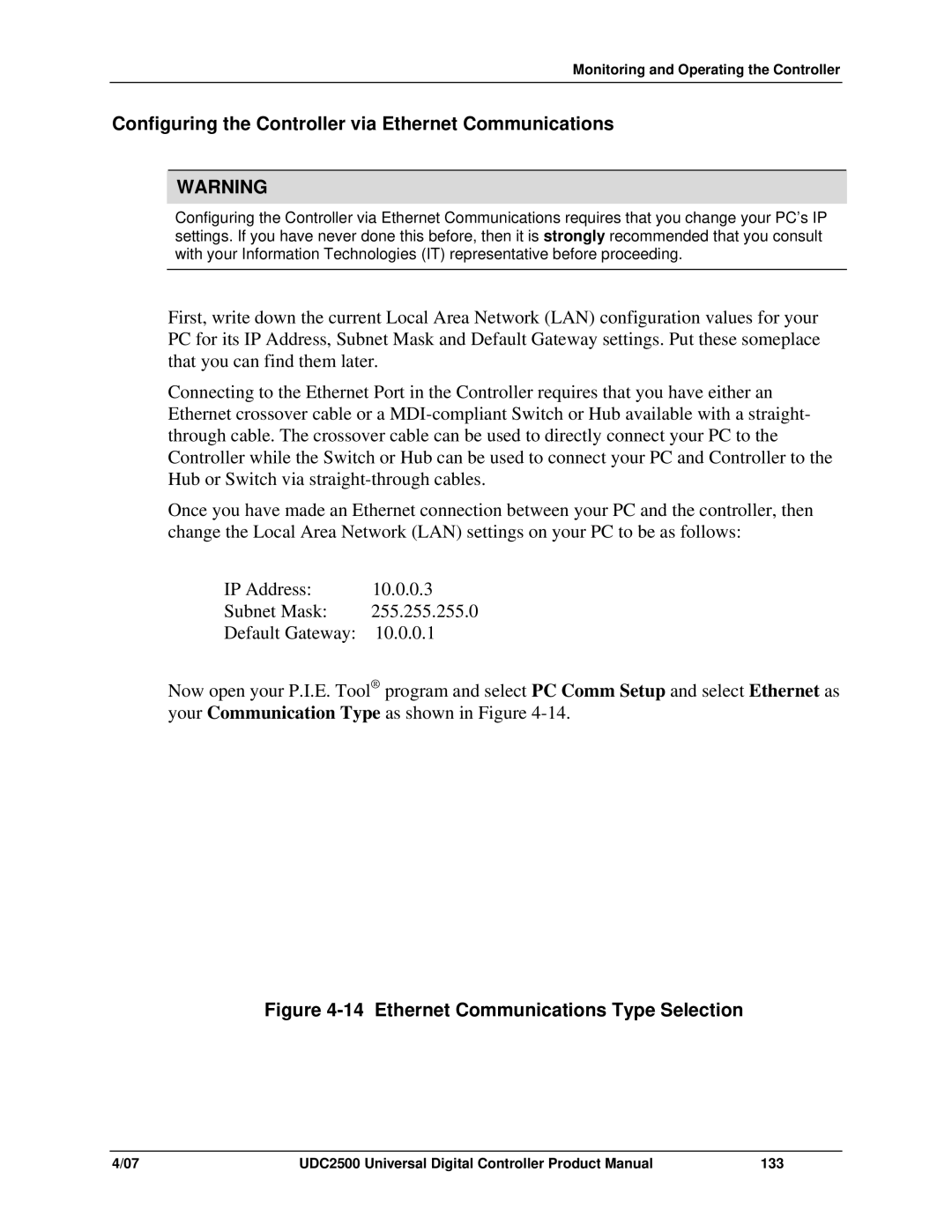Monitoring and Operating the Controller
Configuring the Controller via Ethernet Communications
WARNING
Configuring the Controller via Ethernet Communications requires that you change your PC’s IP settings. If you have never done this before, then it is strongly recommended that you consult with your Information Technologies (IT) representative before proceeding.
First, write down the current Local Area Network (LAN) configuration values for your PC for its IP Address, Subnet Mask and Default Gateway settings. Put these someplace that you can find them later.
Connecting to the Ethernet Port in the Controller requires that you have either an Ethernet crossover cable or a
Once you have made an Ethernet connection between your PC and the controller, then change the Local Area Network (LAN) settings on your PC to be as follows:
IP Address: | 10.0.0.3 |
Subnet Mask: | 255.255.255.0 |
Default Gateway: | 10.0.0.1 |
Now open your P.I.E. Tool® program and select PC Comm Setup and select Ethernet as your Communication Type as shown in Figure
Figure 4-14 Ethernet Communications Type Selection
4/07 | UDC2500 Universal Digital Controller Product Manual | 133 |