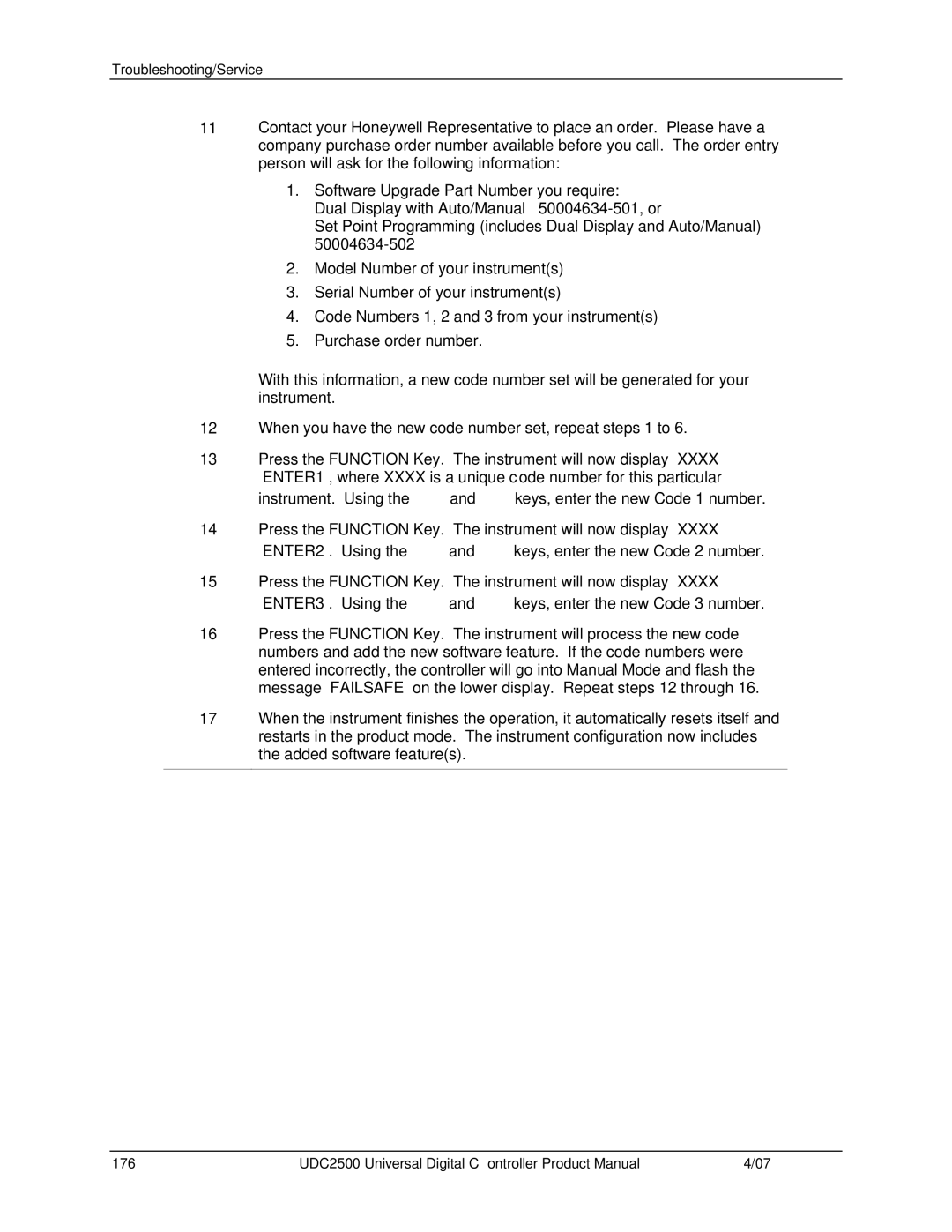Troubleshooting/Service
11Contact your Honeywell Representative to place an order. Please have a company purchase order number available before you call. The order entry person will ask for the following information:
1.Software Upgrade Part Number you require:
Dual Display with Auto/Manual –
Set Point Programming (includes Dual Display and Auto/Manual) –
2.Model Number of your instrument(s)
3.Serial Number of your instrument(s)
4.Code Numbers 1, 2 and 3 from your instrument(s)
5.Purchase order number.
With this information, a new code number set will be generated for your instrument.
12When you have the new code number set, repeat steps 1 to 6.
13Press the FUNCTION Key. The instrument will now display “XXXX” “ENTER1”, where XXXX is a unique code number for this particular
instrument. Using the ![]() and
and ![]() keys, enter the new Code 1 number.
keys, enter the new Code 1 number.
14Press the FUNCTION Key. The instrument will now display “XXXX”
“ENTER2”. Using the ![]() and
and ![]() keys, enter the new Code 2 number.
keys, enter the new Code 2 number.
15Press the FUNCTION Key. The instrument will now display “XXXX”
“ENTER3”. Using the ![]() and
and ![]() keys, enter the new Code 3 number.
keys, enter the new Code 3 number.
16Press the FUNCTION Key. The instrument will process the new code numbers and add the new software feature. If the code numbers were entered incorrectly, the controller will go into Manual Mode and flash the message “FAILSAFE” on the lower display. Repeat steps 12 through 16.
17When the instrument finishes the operation, it automatically resets itself and restarts in the product mode. The instrument configuration now includes the added software feature(s).
176 | UDC2500 Universal Digital Controller Product Manual | 4/07 |