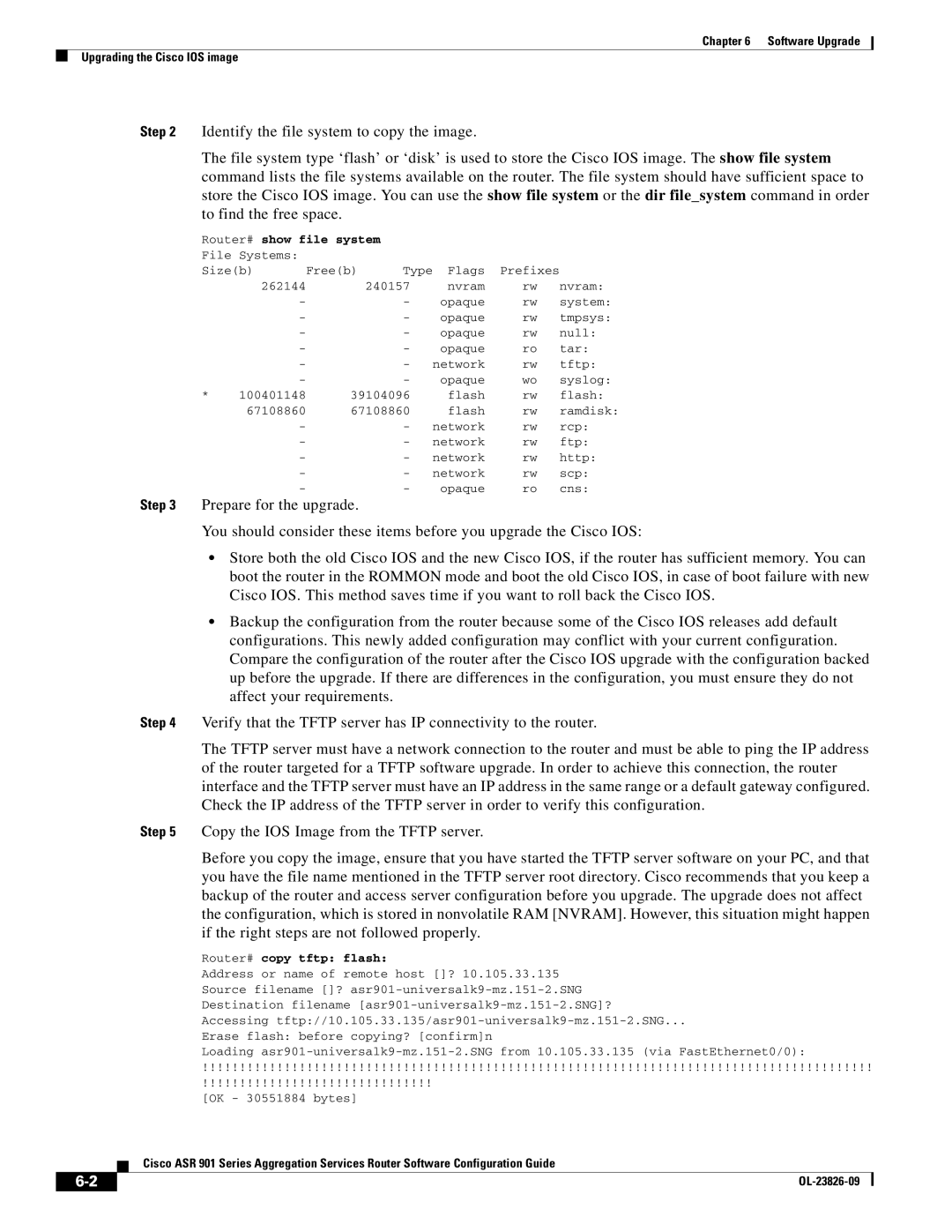Americas Headquarters
Text Part Number OL-23826-09
Copyright 2011-2013, Cisco Systems, Inc
N T E N T S
Iii
Related Documents Standards MIBs
Standards MIBs
Searching and Filtering Output of show and more Commands
Split-Horizon8-6
Vii
Restrictions
Viii
Manually Configuring an IP SLA CFM Probe or Jitter Operation
Restrictions
Overview
Setting up Manual Preemption for Vlan Load Balancing
Xii
Configuring Mpls VPNs
Xiii
Xiv
19-6
Verifying Local Switching
Verifying the Synchronous Ethernet configuration
Xvi
Cisco IOS IP SLA
Xvii
Marking
Xviii
Xix
Technical Assistance
Configuring Hsrp
Xxi
Configuring Link Layer Discovery Protocol
Xxii
How to Configure Bert
Xxiii
Xxiv
32-2
Configuring IPv6 Duplicate Address Detection
Xxv
Troubleshooting Tips
BFD
Xxvii
Verifying Layer 2 Tunneling
Xxviii
Configuring Unspecified Bit Rate
Xxix
Creating IPv6 VRFs on PE Routers
Xxx
Technical Assistance
Xxxi
Finding Feature Information
Xxxii
Igmp
Xxxiii
IPv6 Multicast Groups
Xxxiv
Span Traffic
Xxxv
Xxxvi
Document Revision History
About This Guide
Document Number Date Change Summary
Xxxviii
Xxxix
OL-23826-09
Xli
Xlii
Xliii
Xliv
Xlv
Xlvi
Objectives
Audience
Organization
Xlvii
Mpls OAM
Xlviii
SLA
Xlix
Conventions
Chapter Description
Convention Description
Boldface font
Related Documentation
To access the related documentation on Cisco.com, go to
Release Notes
Lii
Cisco ASR 901 Router Overview
Features
Performance Features
Introduction
This section contains the following topics
Manageability Features
Management Options
Security Features
Quality of Service and Class of Service Features
Layer 3 VPN Services
Layer 3 Features
Monitoring Features
OL-23826-09
Contents
Finding Feature Information
Licensing
Feature Overview
Licenses Supported on Cisco ASR 901 Router
Following licenses are supported
License Sl.No Chassis PID License PID Description
Licensing Licenses Supported on Cisco ASR 901 Router
Feature Based License
Features Supported
License Features
License Types
Port or Interface Behavior
Port Based/Mode License
1588BC License
Port Number Port Type Chassis PID License Required
Example When Port Based License is not Installed
Example When Port Based License is Installed
Port Based License
Router# show ip interface brief
10gigUpgrade License
Example When 10gigUpgrade License is not Installed
Routerconfig# interface gig 0/0
Router# show interface Ten0/1
Example When 10gigUpgrade License is Installed
Example When Flexi License is not Installed
Following is a sample output from the show license command
Flexi License
Example When Flexi License is Installed
Example When 1588BC License is not Installed
Example When 1588BC License is Installed
Following example shows how to install the 1588BC license
Use the license clear command to remove the 1588BC license
Routerconfig-ptp-clk#no ptp clock boundary domain
Removing the 1588BC License
Router# license clear 1588BC
Installing the License
Enable License install Copy tftp flash Show flash
License install license-file-name
Generating the License
Changing the License
Command Purpose
Example
Return Materials Authorization License Process
Router# license install ?
Example RMA Process
Router# copy tftp flash
Where to Go Next
To verify the new license, use the show license command
Standards
MIBs
RFCs
Standard
Technical Assistance
Description Link
Feature Information for Licensing
Feature Name Releases Feature Information
OL-23826-09
Setup Mode
First-Time Configuration
Before Starting Your Router
Using Setup Mode
Configuring Global Parameters
Enter a hostname for the router this example uses
Completing the Configuration
Password prompt appears. Enter your password
Configuring the Hostname and Password
Verifying the Cisco IOS Software Version
Verifying the Hostname and Password
Exit back to global configuration mode
Router# configure terminal
Router# show config
Managing and Monitoring Network Management Features
Network Management Features for the ASR
This section contains the following procedures
Configuring Snmp Support
Enables privileged Exec mode
Enter your password if prompted
Enters global configuration mode
Form of this command removes the specified community string
String-Community string is the password to access the Snmp
Protocol
View view-name-Optional Previously defined view. The view
Command
Notification-type -snmp authentication -Enables RFC
Envmon voltage shutdown supply fan temperature -When
Temperature
Snmp-server host command
Command Purpose
Configuring Remote Network Management
Exits global configuration mode
Enable Configure terminal
Interface loopback number
Command or Action Purpose
Zero-Touch Deployment
Image Download
Zero-touch Deployment
Configuring a Dhcp Server
Network ip-address subnet-mask
Specifies to exclude IP address of the Dhcp server
Ip dhcp
Configuring a Tftp Server
Creating a Bootstrap Configuration
Configuring the Cisco Configuration Engine
Enabling a Tftp Server on the Edge Router
Configuration Examples
Example Configuring Snmp Support
Example Configuring Remote Network Management
Example Configuring a Dhcp Server
Additional References
Example Zero-touch Deployment
Related Documents
Related Topic Document Title
MIBs
Network Management Features for the ASR
Using the Command-Line Interface
Understanding Command Modes
Entered. Use a password
User Exec Log
Exit, or logout
Use the interface
Understanding the Help System
Line console
Ctrl-Z or enter end
Help
Understanding Abbreviated Commands
Understanding no and default Forms of Commands
Understanding CLI Error Messages
Router# show conf
Using Command History
Changing the Command History Buffer Size
Error Message Meaning How to Get Help
Range is from 0 to
Using Editing Features
Recalling Commands
Disabling the Command History Feature
Enabling and Disabling Editing Features
Editing Commands through Keystrokes
Capability Keystroke1 Purpose
Press Ctrl-Y
Backspace key
Editing Command Lines that Wrap
Press Ctrl-V or Esc Q
Return and Space bar
Press Ctrl-L or Ctrl-R
Command begin include exclude regular-expression
Accessing the CLI
Router# show interfaces include protocol
Saving Configuration Changes
Selecting a Cisco IOS Image
Software Upgrade
Upgrading the Cisco IOS image
If the right steps are not followed properly
Copy the IOS Image from the Tftp server
Router# show file system
Save the configuration and reload the router
Verify the Cisco IOS upgrade
Verify the Cisco IOS image in the file system
Router# verify flashasr901-universalk9-mz.151-2.SNG
Auto Upgrading the MCU
Router# show version
Manually Upgrading the Rommon
Rommon AUTOUPGRADEROMMON=TRUE False
Auto Upgrade of Rommon
Router# upgrade rom-monitor internal
Configuring Gigabit Ethernet Interfaces
Configuring the Interface
To configure the GE interface, complete the following steps
Enters enable mode
Cdp enable
Setting the Speed and Duplex Mode
Gigabitethernet 0/1
Modifying MTU Size on the Interface
Enabling the Interface
Mtu bytes
No mtu or default mtu command
Verifying the MTU Size
Configuring MAC FLap Control
Complete the following steps to configure MAC Flap control
MAC Flap Control
Restrictions and Limitations
Configuring a Combo Port
Restrictions
Mac-flap-ctrl on per-mac mac-movement
Time-interval
Configures the media type
Exits interface configuration mode and enters
Auto-select-Specifies dynamic selection
Physical connection
Router# show interface gigabitethernet 0/1
Verifying the Media Type
Router# show interface gigabitethernet 0/7
Configuring Ethernet Virtual Connections
Supported EVC Features
Service Instances and EFPs
Understanding EVC Features
Ethernet Virtual Connections
Encapsulation
Bridge Domains
Configures default encapsulation
To the appropriate EFP
Split-Horizon
Dhcp Client on Switch Virtual Interface
Rewrite Operations
Default EVC Configuration
Configuring EFPs
Configuration Guidelines
Creating Service Instances
Service instance number ethernet name
Default
Show ethernet service instance
Copy running-config startup-config
Configuration Examples of Supported Features
Example Configuring a Service Instance
Example Encapsulation Using a Vlan Range
Example Bridge Domains and Vlan Encapsulation
Router config-if-srv#rewrite ingress tag pop 1 symmetric
Router config-if-srv#rewrite ingress pop 1 symmetric
Example Rewrite
Example Split Horizon
Example Filtering
Configuration Examples of Unsupported Features
Example Overlapping Encapsulation
Configuring EVC Default Encapsulation with Bridge-Domain
How to Configure EVC Default Encapsulation
Interface type number
Configures the default service instance
Configuring EVC Default Encapsulation with Xconnect
An identifier
Verifying EVC Default Encapsulation with Bridge-Domain
Configuring Other Features on EFPs
Verifying EVC Default Encapsulation with Xconnect
Configuration Examples for EVC Default Encapsulation
Example Configuring EVC Default Encapsulation with Xconnect
EFPs and EtherChannels
MAC Address Forwarding, Learning and Aging on EFPs
No mac-address-table learning vlan vlan-id
Interface type slot/port
End Return to privileged Exec mode
Routerconfig# no mac-address-table learning vlan
Addresses learned on a particular VLAN/BD
Router# show mac-address-table
Configuring Ieee 802.1Q Tunneling using EFPs
802.1Q Tunneling QinQ
Router# show mac-address-table interface 0/9
Router# show mac-address-table interface port-channel
1shows the tag structures of the double-tagged packets
Configuration Examples
You can use EFPs to configure 802.1Q tunneling in two ways
Cisco ASR 901 router supports pop 2 configuration
Configuration Example
Routed QinQ
Example Configuring Bridge-Domain Routing
Bridge Domain Routing
How to Configure Dhcp Client on SVI
Configuring Dhcp Client on SVI
Configures the Vlan interface and enters interface
Interface type-number
Configuration Example for Dhcp Client on SVI
Verifying Dhcp Client on SVI
EFPs and Switchport MAC Addresses
EFPs and Mstp
Command Description
Monitoring EVC
Sample Configuration with Switchport to EVC Mapping
Configuration Example
Line vty 0 4 login
Additional References
Supported EVC Features
OL-23826-09
EtherChannel Feature Overview
Configuring EtherChannels
Understanding How EtherChannels Work
Understanding How EtherChannels Are Configured
EtherChannel Configuration Overview
Understanding Manual EtherChannel Configuration
Understanding Ieee 802.3ad Lacp EtherChannel Configuration
Passive mode
Passive mode Active mode
Active mode Passive mode
Router a Router B Result
Understanding Port-Channel Interfaces
EtherChannel Configuration Guidelines and Restrictions
Understanding Load Balancing
Configuring Etherchannels
Configuring Channel Groups
Configuring the Lacp System Priority and System ID
Configuration examples for Lacp system priority
Configuring the Lacp Transmit Rate
Lacp rate fast normal End
Configuration Examples
Configuring EtherChannel Load Balancing
Verifying the Lacp Transmit Rate
Modifying MTU Size on Port-Channel
Enable Configure terminal Interface port-channel number
Verifying the MTU Size on Port-Channel
EVC On Port-Channel
Restrictions for EVC EtherChannel
Configuring EVC on Port-Channel
Verifying the Configuration
Router# show ethernet service evc id evc-idinterface
Router# show ethernet service instance interface
Troubleshooting
Problem Solution
Configuring Ethernet OAM
Contents
Configuring Ethernet CFM
Understanding Ethernet CFM
IP SLA Support for CFM
10-2
Default Ethernet CFM Configuration
Ethernet CFM Configuration Restrictions and Guidelines
Configuring the CFM Domain
Configure terminal Enter global configuration mode
10-4
Second, 10 seconds, 1 minute and 10 minutes. The default
We do not recommend configuring a large number
Is 2 to 255 the default is
Optional Configure the maximum number of MEPs
Example for Basic CFM configuration
10-6
Configuring Multi-UNI CFM MEPs in the Same VPN
Restrictions
Exit
10-7
Cfm mep domain domain-name mpid identifier
10-8
Number ma-number vlan-id vlan-id vpn-id vpn-id
Alias alias-short-ma-name icc icc-code meg-id
10-9
10-10
10-11
Configuring Ethernet CFM Crosscheck
10-12
Configuring Static Remote MEP
Continuity-check static rmep
Static
10-13
Service ma-name ma-number vpn-id port
Configuring a Port MEP
10-14
Configuring Snmp Traps
10-15
Configuring IP SLA CFM Operation
Ethernet echo mpid identifier domain domain-name
Ethernet jitter mpid identifier domain domain-name
10-16
Repeats. The range is from 1 to 604800 seconds the default
Allowed by the protocol being used the default is 66 bytes
Seconds to keep the operation in memory when it is not
Seconds. The default is 0 seconds
10-18
Show the configured IP SLA operation
Configuring CFM over EFP with Cross Connect
10-19
Configuring CFM over EFP Interface with Cross Connect
10-20
Example for untagged Encapsulation
10-21
Example for single tag Encapsulation
10-22
10-23
Cfm mep domain domain-name mpid mpid-value
Configuring CFM with EVC Default Encapsulation
10-24
Verifying CFM with EVC Default Encapsulation
10-25
Configuring Y.1731 Fault Management
Example Configuring CFM with EVC Default Encapsulation
Default Y.1731 Configuration
10-26
Configuring ETH-AIS
10-27
Configuring ETH-LCK
Show ethernet cfm error
Show ethernet cfm smep interface interface-id
Ethernet cfm lck link-status global
10-29
Managing and Displaying Ethernet CFM Information
10-31
Understanding the Ethernet OAM Protocol
10-32
OAM Features
Following OAM features are defined by Ieee 802.3ah
Benefits of Ethernet OAM
10-33
Link Monitoring
10-34
This section includes the following topics
Setting Up and Configuring Ethernet OAM
10-35
Default Ethernet OAM Configuration
Restrictions and Guidelines
Enabling Ethernet OAM on an Interface
Ethernet oam
Ms mode active passive timeout seconds
Ethernet oam max-rate oampdus min-rate seconds
Show ethernet oam status interface interface-id
10-37
Enabling Ethernet OAM Remote Loopback
Configuring Ethernet OAM Link Monitoring
10-38
10-39
Ethernet oam link-monitor frame-period
Threshold high high-frames none low
Ethernet oam link-monitor frame-seconds
10-40
Configuring Ethernet OAM Remote Failure Indications
Ethernet oam link-monitor receive-crc threshold
No ethernet link-monitor on
10-41
Configuring Ethernet OAM Templates
Dying-gasp link-fault action
Error-disable-interface
Ethernet oam remote-failure critical-event
10-43
Threshold high high-seconds none low
Low-seconds window milliseconds
Ethernet oam link-monitor high threshold action
Source-template template-name
Displaying Ethernet OAM Protocol Information
Show ethernet oam discovery interface interface-id
Show ethernet oam statistics interface interface-id
Show ethernet oam summary
Verifying Ethernet OAM Configuration
Verifying Information Oampdu and Fault Statistics
Verifying an OAM Session
Verifying OAM Discovery Status
Verifying Link Monitoring Configuration and Status
10-47
Understanding E-LMI
Verifying Status of the Remote OAM Client
10-48
Active
Configuring E-LMI
Default E-LMI Configuration
Restrictions
10-49
Enabling E-LMI
10-50
Configuring Ethernet Loopback
Understanding Ethernet Loopback
Displaying E-LMI Information
10-51
Enabling Ethernet Loopback
10-52
10-53
10-54
10-55
Configuring Y.1564 to Generate Ethernet Traffic
10-56
Internal Mode
10-57
Configuring IP SLA for Traffic Generation
Routerconfig# ip sla
Specify the SLA ID to start the IP SLA session
10-58
Measurement-type direction -Specifies the statistics
10-59
10-60
Example Two-Way Measurement
10-61
10-62
Prerequisites for ITU-T Y.1731 Performance Monitoring
ITU-T Y.1731 Performance Monitoring
11-1
Information About ITU-T Y.1731 Performance Monitoring
Restrictions for ITU-T Y.1731 Performance Monitoring
11-2
Two-way Delay Measurement
Frame Delay and Frame-Delay Variation
11-3
Frame Loss Ratio
On-Demand and Concurrent Operations
Single-ended ETH-SLM
11-4
How to Configure ITU-T Y.1731 Performance Monitoring
Benefits of ITU-T Y.1731 Performance Monitoring
Supported interfaces
11-5
Max-delaymilliseconds Owner owner-id
Configuring Two-Way Delay Measurement
11-6
Mac-address source-address -Specifies
Mac-address target-address -Specifies
11-7
Boundary ,...,boundary -Lists upper
11-8
Enable Configure terminal Asr901-platf-multi-nni-cfm
Configuring Single-Ended Synthetic Loss Measurement
11-9
11-10
Mac-addresssource-address-Specifies
Mac-addresstarget-address-Specifies
11-11
Exits IP SLA Y.1731 loss configuration mode
Enters IP SLA configuration mode
Exits IP SLA configuration mode and enters global
Owner-id-Specified the name of the Snmp
Threshold-type average
Number-of-measurements -Optional When
Number-of-measurements argument. The range is
Threshold-type consecutive
Threshold-type immediate -Optional When a
Scheduling IP SLAs Operations
Prerequisites
Threshold-value upper-threshold
Individual IP SLAs operation
Specifies an IP SLAs operation group number
Range of operation numbers to be scheduled for a
Multi-operation scheduler
11-16
Router# show ip sla configuration
Router-1#show running interface gigabitethernet0/0
Example Verifying Ethernet CFM Performance Monitoring
11-17
Router# show ethernet cfm pm session summary
Router# show ethernet cfm pm session detail
11-18
Example Verifying History for IP SLAs Operations
Router# show ip sla history interval-statistics
Configuring Direct On-Demand Operation on a Sender MEP
11-19
Configuring Referenced On-Demand Operation on a Sender MEP
11-20
Example On-Demand Operation in Direct Mode
11-21
11-22
Example On-Demand Operation in Referenced Mode
Router# ip sla on-demand ethernet slm 2002 duration
Releases, and feature sets, use Cisco MIB Locator found at
Ieee 802.1ag ITU-T Y.1731 MEF
Following URL
11-23
11-24
Feature Name Releases Feature Information
11-25
11-26
Configuring Resilient Ethernet Protocol
Understanding Resilient Ethernet Protocol REP
Overview
12-1
12-2
REP Open Segments
12-3
No-neighbor Topology
Link Integrity
Fast Convergence
Vlan Load Balancing VLB
12-4
12-5
Neighbor Offset Numbers in a Segment
REP Ports
12-6
Configuring Resilient Ethernet Protocol REP
Default REP Configuration
REP Configuration Guidelines
12-7
12-8
Configuring the REP Administrative Vlan
12-9
Configuring REP Interfaces
12-10
Routerconfig# interface Gigabitethernet0/1
Service instance instance-id
Enter the physical Layer 2 interface or port channel ID.
Port-channel range is 1 to
12-12
12-13
File
Verifies the REP interface configuration
12-14
Configuring REP as Dual Edge No-Neighbor Port
12-15
12-16
Primary preferred
Rep segment segment-id edge no-neighbor
12-17
76001
Cisco ASR 901 Dual Rep Edge No-Neighbor Topology Example
12-18
76002
12-19
Setting up Manual Preemption for Vlan Load Balancing
12-20
Configuring Snmp Traps for REP
12-21
Monitoring REP
Trap-rate command
12-22
12-23
Configuration Examples for REP
Configuring the REP Administrative Vlan Example
Configuring a REP Interface Example
This section contains the following examples
Setting up the Preemption for Vlan Load Balancing Example
Configuring Snmp Traps for REP Example
Monitoring the REP Configuration Example
12-25
Cisco ASR 901 Topology Example
12-26
ASR2
12-27
12-28
12-29
12-30
Overview of MST and STP
Configuring MST on EVC Bridge Domain
13-1
Restrictions and Guidelines
Overview of MST on EVC Bridge Domain
13-2
13-3
MST0
Configuring MST on EVC Bridge Domain
13-4
Slot/port-Specifies the location of the interface
Specifies the gigabit ethernet interface to configure
13-5
Verification
Configuration Example for MST on EVC Bridge Domain
13-6
13-7
Router# show spanning-tree vlan
13-8
This example shows MST on port channels
Router# show spanning-tree mst
Troubleshooting Tips
13-9
13-10
Configuring Multiprotocol Label Switching
14-1
14-2
Understanding EoMPLS
Configuring EoMPLS
15-1
Configuring EoMPLS
15-2
EoMPLS Configuration Example
15-3
Configuring Pseudowire Redundancy
Configuration Commands
Specifies an interface to configure
Configures encapsulation type for the service instance
Configure terminal Enters global configuration mode Example
Port Based EoMPLS
Show mpls l2t vc id
15-5
Routerconfig# xconnect Encapsulation mpls
15-6
Understanding Mpls VPNs
Configuring Mpls VPNs
16-1
Configuring Mpls VPNs
Configuration Examples for Mpls VPN
PE1 Configuration
16-2
Configuring Mpls VPNs Configuration Examples for Mpls VPN
16-3
16-4
Provider Configuration
16-5
Interface details
PE2 Configuration
16-6
Ospf and BGP details
16-7
Loop Back details
16-8
16-9
16-10
Configuring Mpls OAM
Understanding Mpls OAM
LSP Ping
17-1
Configuring Mpls OAM
LSP Ping over Pseudowire
LSP Traceroute
17-2
Using LSP Ping for LDP IPv4 FEC
Using LSP Traceroute for LDP IPv4 FEC
Using LSP Ping for Pseudowire
Ping mpls ipv4
Using LSP Traceroute over Pseudowire
Displaying AToM Vccv capabilities
Show mpls l2transport binding vcid
Vc-id-value
Configuring Routing Protocols
Changing Default Hashing Algorithm for Ecmp
Asr901-ecmp-hash-config global-type
18-1
18-2
Understanding BFD
Configuring BFD
19-1
BFD Configuration Guidelines and Restrictions
Configuring BFD for Ospf
Configuring BFD for Ospf on One of More Interfaces
Enables BFD for Ospf on the interface
Configuring BFD for Ospf on All Interfaces
Creates a configuration for an Ospf process
Specifies the BFD session parameters
Process
Configuring BFD for BGP
Configuring BFD for IS-IS
Configuring BFD for IS-IS on a Single Interface
19-4
Configuring BFD for IS-IS for All Interfaces
19-5
Configuring BFD for Static Routes
19-6
Configuration Examples for BFD
BFD with Ospf on All Interfaces
BFD with Ospf on Individual Interfaces
19-7
BFD with BGP
BFD with IS-IS on All Interfaces
BFD with IS-IS on Individual Interfaces
19-8
BFD with Static Routes
19-9
19-10
Configuring the Card Type
Configuring T1/E1 Controllers
20-1
Subslot
Configuring E1 Controllers
20-2
Channel-group channel-no timeslots timeslot-list 64 command
20-3
Configuring T1 Controllers
20-4
Troubleshooting E1 Controllers
Troubleshooting Controllers
20-5
Troubleshooting T1 Controllers
Payload loopback mode of the framer. The framer re-clocks
Receiver
Incoming traffic
20-7
Path to the receiver path
Local line
20-8
Configuring Pseudowire
21-1
Structure-Agnostic TDM over Packet
Understanding Pseudowires
21-2
Hot Standby Pseudowire Support for ATM/IMA
Transportation of Service Using Ethernet over Mpls
Limitations
21-3
Configuring Pseudowire
Configuring Pseudowire Classes
Xconnect ip pw-class pseudowire-class
Cem group-number
21-5
Configuring CEM Classes
Class cem cem-class-name
Cem group-number Cem class cem-class-name
Xconnect ip-addressencapsulation mpls
21-7
Configuring a Backup Peer
Enable Configure terminal Interface cemslot/port
Specifies the CEM class name
Xconnect peer-loopback-ip-addressencapsulation mpls
Xconnect ip-addressencapsulation mpls Exit
Configuring Structure-Agnostic TDM over Packet
21-9
30.30.30.2 255.255.255.255
21-10
Configuring a SAToP Pseudowire with UDP Encapsulation
Pseudowire-classpseudowire-class-name
Xconnect peer-router-id vcid pseudowire-class name
Udp port local-udp-port remote remote-udp-port
21-12
Values for SAToP pseudowires using UDP are from
Exits the configuration mode
Remote peer
Exits the CEM interface
Enable Configure terminal Controller e1 t1 slot/port
Cem-groupgroup-number timeslots timeslot
Exit Interface CEMslot/port
Xconnect ip-addressencapsulation mpls Exit End
Configuring a CESoPSN Pseudowire with UDP Encapsulation
Exits configuration mode
Defines a CEM channel
Recommend that you build a route from the xconnect address
Udp port local localudpport remote remoteudpport
Exits pseudowire-class configuration mode
21-16
21-17
QoS for CESoPSN over UDP and SAToP over UDP
21-18
Service instance instance-number
Although the symmetric keyword appears to be optional, you
21-19
Xconnect ip-addressencapsulation
Configuring L2VPN Pseudowire Redundancy
Selects an E1 or T1 controller
Creates a CEM interface and assigns it a CEM group number
21-20
21-21
Configuring ATM/IMA Pseudowire Redundancy in PVC Mode
Example Pseudowire Redundancy
Backup peer peer-router-ip-addr vcid
Interface interface-name
21-23
Configuring ATM/IMA Pseudowire Redundancy in PVP Mode
Or more virtual circuits VCs
Vpi-ATM network virtual path identifier VPI of the VC to
Multiplex on the permanent virtual path
Transport over Mpls AToM static pseudowire
Configuring ATM/IMA Pseudowire Redundancy in Port Mode
21-25
Verifying Hot Standby Pseudowire Support for ATM/IMA
Peer-router-ip-addr-IP address of the remote peer router
21-26
Router# show mpls l2transport vc
TDM Local Switching
21-27
Configuring TDM Local Switching on a T1/E1 Mode
21-28
Verifying Local Switching
Configuration Example for Local Switching
21-29
ATM/IMA
21-30
Example TDM over Mpls Configuration-Example
Configuration Examples for Pseudowire
21-31
21-32
Asrb
21-33
Example CESoPSN with UDP
Following configuration uses CESoSPN with UDP encapsulation
21-34
Example Ethernet over Mpls
21-35
21-36
Feature Information for Configuring Pseudowire
21-37
21-38
Restrictions
Configuring Clocking
22-1
Configuring Network Clock for Cisco ASR 901 Router
22-2
Configuring Network Clock in Global Configuration Mode
22-3
22-4
Example for GPS interface
22-5
Configuring Network Clock in Interface Configuration Mode
22-6
Understanding SSM and Esmc
Synchronization Status Message
Ethernet Synchronization Messaging Channel
Clock Selection Algorithm
Configuring Esmc in Global Configuration Mode
QL-disabled mode
Esmc behavior for Port Channels
Esmc behavior for STP Blocked Ports
Configuring Esmc in Interface Configuration Mode
22-9
Show esmc
Verifying Esmc Configuration
22-10
Managing Synchronization
Show network-clock synchronization
22-11
Router#show esmc interface gigabitEthernet 0/10
Synchronization Example
22-12
Configuring Synchronous Ethernet for Copper Ports
Verifying the Synchronous Ethernet configuration
Configures synchronous ethernet copper port as slave
Configures synchronous ethernet copper port as master
22-14
22-15
Troubleshooting Tips
Synchronization detail RP command to confirm
Shown in this example
22-16
Troubleshooting Esmc Configuration
22-17
Configuring PTP for the Cisco ASR 901 Router
22-18
Setting System Time to Current Time
Configuring PTP Ordinary Clock
Configuring Master Ordinary Clock
22-19
Priority1 priority-value Priority2 priority-value
22-20
Configuring Slave Ordinary Clock
22-21
Clock source source-address
22-22
22-23
22-24
Configuring PTP in Unicast Mode
Configuring PTP in Unicast Negotiation Mode
Port Name
Port Role
Configures Cisco ASR 901 router on unicast
Configured with this command
PTP Boundary Clock
Negotiation mode. The following options can be
Clock-port port-namemaster
Configuring PTP Boundary Clock
22-27
22-28
Exits clock port configuration mode
Verifying PTP modes
Ordinary Clock
22-29
Router# show ptp clock dataset default
Boundary Clock
22-30
Router# show ptp clock dataset time-properties domain
22-31
Verifying PTP Configuration on the 1588V2 Slave
Router# show ptp clock runn dom
Verifying PTP Configuration on the 1588V2 Master
Typical configuration on a 1588V2 master is
22-32
Router# show ptp clock running domain
22-33
PTP Hybrid Clock
Configuring a Hybrid Ordinary Clock
22-34
Hybrid-Optional Enables the PTP boundary clock
To work in hybrid mode. Enables the hybrid clock such
That the output of the clock is transmitted to the remote
Slaves
22-36
Configuring a Hybrid Boundary Clock
22-37
Verifying Hybrid modes
Router# show running-config section ptp
22-38
22-39
SSM and PTP Interaction
Router#show platform ptp channelstatus
ClockClass Mapping
PTP Redundancy
Telecom Profiles
22-40
Configuring Telecom Profile in Slave Ordinary Clock
Clock source source-address priority
End
22-41
22-42
Configuring Telecom Profile in Master Ordinary Clock
22-43
Verifying Telecom profile
Timing packets with a PTP slave devices
22-44
Router#show ptp port running detail
22-45
Router#show ptp clock running domain
Setting the TimeProperties
Static Unicast Mode
ASR901 Negotiation Mechanism
22-46
Configuring ToD on 1588V2 Slave
22-47
22-48
Cisco IOS IP SLA
Configuring Ipsla Path Discovery
23-1
Configuration Parameters
23-2
Example for Ipsla Path Discovery
23-3
23-4
This example shows the LPD parameter values configured
Router#show ip sla mpls-lsp-monitor neighbors
Two-Way Active Measurement Protocol
23-5
Configuring Twamp
23-6
Configuring the Twamp Server
Enable Configure terminal Ip sla server twamp
Port port-number
23-7
Configuring the Twamp Reflector
Configuration Examples for Twamp
Configures the switch as a Twamp responder, and enter Twamp
23-8
Example Configuring the Router as an IP SLA Twamp server
Example Configuring the Router as an IP SLA Twamp Reflector
Routerconfig# ip sla server twamp
Routerconfig# ip sla responder twamp
23-10
Configuring QoS
24-1
Understanding QoS
24-2
Default QoS for Traffic from Internal Ports
Default QoS for Traffic from External Ethernet Ports
24-3
Modular QoS CLI
24-4
Input Policy Maps
Input and Output Policies
24-5
Output Policy Maps
Access Control Lists
24-6
Classification
24-7
Class Maps
Match Command
24-8
Classification Based on Layer 2 CoS
Classification Based on IP Precedence
Classification Based on IP Dscp
24-9
Classification Comparisons
This display shows the available classification options
Per-hop Decimal Precedence CoS
24-10
Traffic Type Per-hop Decimal Precedence CoS
Classification Based on QoS Groups
24-11
Classification Based on Vlan IDs
24-12
Table Maps
24-13
Policing
24-14
Gigabitethernet port
Individual Policing
24-15
Unconditional Priority Policing
24-16
Configuration Example
Routerconfig# policy-map policy1
Egress Policing
24-17
Marking
Routerconfig# policy-map Example
24-18
Traffic Shaping
Congestion Management and Scheduling
24-19
Routerconfig# policy-map out-policy
Routerconfig# policy-map out-policy-parent
Routerconfig-pmap-c#service-policy out-policy
24-20
Class-Based Weighted Fair Queuing
This is an example of a parent-child configuration
Routerconfig# policy-map parent
24-21
Routerconfig-pmap-c#bandwidth remaining percent
24-22
Priority Queuing
24-23
Routerconfig# policy-map pmapbckbone
Ingress and Egress QoS Functions
Ingress QoS Functions
24-24
Configuring Quality of Service QoS
QoS Limitations
Egress QoS Functions
24-25
Statistics Limitations
General QoS Limitations
24-26
Propagation Limitations
Classification Limitations
GigabitEthernet
Value
Marking Limitations
24-28
Congestion Management Limitations
Precedence Prec-transmit Qos-group
Queuing Limitations
Rate Limiting Limitations
ACL-based QoS Restrictions
Policing with
Shaping Limitations
24-30
Improving Feature Scalability
QoS for MPLS/IP over Mlppp
Tcam with QoS
QoS for CPU Generated Traffic
QoS Configuration Guidelines
24-32
Sample QoS Configuration
24-33
Configuring Classification
Enter the password
Creating a Class Map for Classifying Network Traffic
24-34
24-35
Attaching the Policy Map to an Interface
24-36
Attaching Policy Map to Cross Connect EVC
24-37
Configuring Marking
24-38
Creating a Class Map for Marking Network Traffic
24-39
Traffic Attributes Network Layer Protocol
Set cos
Set dscp
Set qos-group
Configuring Mpls Exp Bit Marking using a Pseudowire
Specify an EVC
Specify an encapsulation type for the EVC
24-41
Configuring Congestion Management
Configuring Low Latency Queueing LLQ
Use the policy-mapcommand to define a policy map
24-42
Policy-map interface commands to verify your configuration
Configuring Multiple Priority Queueing
24-43
24-44
Configuring Class-Based Weighted Fair Queuing Cbfq
Use the exit command to exit class map configuration
Use the exit command to exit the policy map configuration
24-45
Weighted Random Early Detection Wred
Amount of bandwidth
This step is optional
24-46
Configuring Shaping
No random-detect discard-class-based
No random-detect discard-class value
24-47
Configuring the Secondary-Level Child Policy Map
24-48
Creating IP Extended ACLs
Configuring Ethernet Trusted Mode
24-49
Using Class Maps to Define a Traffic Class
Class-map match-all match-any
Class-map-name
24-50
Match cos cos-list ip dscp dscp-list
Ip precedence ip-precedence-list
Qos-group value vlan vlan-list
Show class-map
Creating a Named Access List
Match access-group name access-group-name
Permit source source-wildcard any log
Class-mapclass-map-name
What to do Next
24-53
Router# show ip access-lists tcam1
Tcam with ACL
24-54
Router# show run int gig 0/1
Verifying Named Access List
Router# show access-lists tes456
24-55
Router# show policy-map interface gigabitethernet 0/0
Router# show running-config
Configuration Example for Named Access List
24-56
24-57
Class-map match-any test
24-58
24-59
24-60
24-61
QoS Treatment for Performance-Monitoring Protocols
Cisco IP-SLAs
QoS Treatment for IP-SLA Probes
QoS Marking for CPU-Generated Traffic
QoS Queuing for CPU-Generated Traffic
24-63
Configuring Class-map for Matching Mpls EXP Bits
To enter QoS class-map configuration mode
Extending QoS for Mlppp
Class in the policy map
Match ip dscp dscp-value...dscp-value
Configuring Class-map for Matching IP Dscp Value
24-65
This configuration packets with IP Dscp of value af11 are
Dscp-value-The Dscp value used to identify a Dscp value
24-66
Match ip dscp
Configuring a Policy-map
24-67
Class class-default
Bandwidth percent bandwidth-percent Exit
Exampleclass
24-68
Value in the type of service ToS byte
Bits defined by the policy map
Dscp-value-The Dscp value used to identify a Dscp
24-69
Enable Configure terminal Interface multilink group-number
Attaching the Policy-map to Mlppp Interface
Ip address address subnet mask
24-70
24-71
Re-marking IP Dscp Values of CPU Generated Traffic
24-72
Re-marking Mpls EXP Values of CPU Generated Traffic
Generated traffic
Are 0 to
24-73
Configuring a Policy-map to Match on CS5 and EXP4
Class and enters QoS class-map configuration mode
Bandwidth percent bandwidth-percent Set ip dscp dscp-value
Class-map-name-The name used for class map
Value in the type of service ToS byte
As a match criterion
Cs-value-The Class SelectorCS value
Class-map-name-Name of the class for the class map
Exits QoS policy-map class configuration mode
Configuring Class-map for Matching Mpls EXP Bits
24-76
Configuring Class-map for Matching IP Dscp Value
Configuring a Policy-map
Following example shows a configuration of a policy-map
24-77
Attaching the Policy-map to Mlppp Interface
Configuring a Policy-map to Match on CS5 and EXP
24-78
Verifying Mpls over Mlppp Configuration
24-79
24-80
Troubleshooting Tips
24-81
24-82
Example Tcam troubleshooting related error
24-83
24-84
Routerconfig-if-srv#service-policy input policy2
Entries used 256/256 no free entries available
We now have enough free entries to configure policy2
Routerconfig-if-srv#no service-policy input policy1
Entries used 195/256 after unconfiguring policy1
24-85
Entries used 220/256 after configuring policy2
24-86
Related Topic Document Title
24-87
Feature Information for Configuring QoS
24-88
Configuring Mlppp
25-1
Mlppp Optimization Features
Prerequisites
Distributed Multilink Point-to-Point Protocol Offload
Mpls label protocol ldp
Mpls over Mlppp
Multiclass Mlppp
25-3
Mpls Label imposition LER Mpls Label switching LSR
25-4
Mpls over Mlppp on CE to PE Links
Mpls over Mlppp on Core Links
25-5
Configuring Mlppp Backhaul
Configuring the Card Type, E1 and T1 Controllers
Configuring a Multilink Backhaul Interface
Creating a Multilink Bundle
Configuring Mrru
Example configures an IP address and subnet mask
Example creates a multilink bundle
25-7
Remote apply, pfc local request, and pfc remote apply
Configuring PFC and Acfc
25-8
25-9
Configuration requests
Requests. The syntax is as follows
Acfc option are not accepted
25-10
Keepalive period retries
Enabling Multilink and Identifying the Multilink Interface
25-11
Ppp multilink group group-number
25-12
Ppp multilink idle-link Ppp multilink queue depth
Mlppp Offload
25-13
Configuring Mpls over the Mlppp on a Serial Interface
Configuring Additional Mlppp Settings
Ppp multilink Ppp multilink group group-number Exit
25-14
25-15
Configuring Mpls over Mlppp for Ospf
Number, and enters the interface configuration mode
25-16
Interface multilink group-number
25-17
Configuration Examples for Mpls over Mlppp
25-18
Verifying Mpls over Mlppp Configuration
25-19
Router# ping mpls ipv4 6.6.6.6/32
Router# show mpls ldp bindings 6.6.6.6
25-20
25-21
Feature Information for Mlppp
25-22
Onboard Failure Logging
Understanding Obfl
Retrieval of the Obfl message
Recording Obfl Messages
Verifying Obfl Configuration
Configuring Obfl
26-2
26-3
Clilog summary
26-4
27-1
Text Authentication
Information About Hsrp and Vrrp
Overview of Hsrp and Vrrp
Preemption
How to Configure Hsrp
Configuring Hsrp
Complete the following steps to configure Hsrp
Standby group-numberauthentication text string
27-4
Configuration Examples for Hsrp
Example Configuring Hsrp Active Router
Example Configuring Hsrp Backup Router
27-5
How to Configure Vrrp
Example Hsrp Text Authentication
Configuring Vrrp
Interface type number Ip ip-address mask
Vrrp group-numberpriority level
Vrrp group-numberauthentication text string
27-7
Configuration Examples for Vrrp
Example Configuring a Vrrp Master Router
Example Configuring a Vrrp Backup Router
27-8
Example Vrrp Text Authentication
27-9
27-10
Feature Information for Hsrp and Vrrp
27-11
27-12
Configuring Link Layer Discovery Protocol
28-1
How to Configure Lldp
Configuring Lldp
Restrictions for Lldp
Overview of Lldp
28-3
Configuration Example for Lldp
Example Configuring Hold Time
Verifying Lldp
Example Enabling Lldp Globally
Example Configuring Intervals
Example Configuring Delay Time
28-5
28-6
28-7
Feature Information for Lldp
28-8
Configuring Multihop Bidirectional Forwarding Detection
29-1
How to Configure Multihop BFD
Configuring Multihop BFD Template
Restrictions for Multihop BFD
Information About Multihop BFD
29-3
Configuration Examples for Multihop BFD
Configuring a Multihop BFD Map
Example Configuring Multihop BFD
Configuration for Router a
Configuration for Router B
29-5
Interface Fast Ethernet 0/1
Interface Fast Ethernet 6/0
29-6
Feature Information for Multihop BFD
29-7
29-8
Prerequisites
Bit Error Rate Testing
30-1
Bert Pattern Description
How to Configure Bert
30-2
Enable Configure terminal Controller t1 e1 slot/port
Performing Bert on a T1/E1 Line
Terminating Bert on a T1/E1 Controller
30-3
Routerconfig-controller# no bert pattern
Verifying Bert on a T1/E1 Controller
No bert pattern pattern interval time
30-4
Following is a sample configuration of the Bert feature
30-5
Feature Information for Bit Error Rate Testing
30-6
30-7
30-8
Microwave ACM Signaling and EEM Integration
31-1
31-2
QoS Policy Adjustment
IGP Metric Adjustment
Benefits
Link Removal
Bridge-domainbridge-domain-id
Configuring Connectivity Fault Management
31-4
31-5
31-6
Configuring EEP Applet Using CLIs
31-7
31-8
Configuring Event Handler
Exits applet configuration mode
An EEM applet is triggered
31-9
31-10
Example Configuring CFM
Example Configuring EEP Applet
Following is a sample configuration of CFM
31-11
31-12
Action 104 set n $ringnodes
31-13
Action 442 cli command isis metric $dlc
31-14
Following is a sample configuration of Event Handler
Example Configuring Event Handler
31-15
Cisco ASR 901 Router Commands
CFM Support for Microwave Adaptive
Bandwidth Transport Integration with Microwave ACM
31-16
31-17
31-18
IPv6 Support on the Cisco ASR 901 Router
32-1
Prerequisites for IPv6 Support on the Cisco ASR 901 Router
32-2
Benefits
Overview of IPv6
IPv6 Address Formats
32-3
Static Configuration
IPv6 Addressing and Discovery
IPv6 Address Type Preferred Format Compressed Format
32-4
ICMPv6
Stateless Autoconfiguration
32-5
IPv6 Duplicate Address Detection
IPv6 Neighbor Discovery
IPv4 and IPv6 Dual-Stack on an Interface
32-6
Routing Protocols
Bidirectional Forwarding Detection for IPv6
IS-IS Enhancements for IPv6
OSPFv3 for IPv6
QoS for IPv6
Configuring IPv6 Addressing and Enabling IPv6 Routing
32-8
32-9
Configuring a Static IPv6 Route
Global configuration mode
Enables the forwarding of IPv6 unicast datagrams
Enables Cisco Express Forwarding CEF globally on
Enabling Stateless Auto-Configuration
Administrative-multicast-distance -Optional
Ipv6 address autoconfig
32-11
Implementing IPv6 on Vlan Interfaces
Ipv6 enable or
32-12
Implementing IPv6 Addressing on Loopback Interfaces
32-13
Enable Configure terminal Ipv6 icmp error-interval interval
Configuring ICMPv6 Rate Limiting
32-14
Ipv6 nd dad attempts value
Configuring IPv6 Duplicate Address Detection
32-15
Configuring IPv6 Neighbor Discovery
32-16
Configuring IPv6 and IPv4 Dual-Stack on the Same Vlan
32-17
Configuring OSPFv3 for IPv6
Configures an IPv4 address on the interface
Configures IPv6 address on the interface
Enables IPv6 address on the interface
Configuring IS-IS for IPv6
Enable Configure terminal Router isis area-tag
Net network-entity-tag
Ipv6 router isis area-name
32-20
Configuring Multiprotocol-BGP for IPv6
32-21
Specifying a Static BFDv6 Neighbor
Configuring BFD for IPv6
32-22
Interface-number -SVI name
Associating an IPv6 Static Route with a BFDv6 Neighbor
32-23
32-24
Configuring BFDv6 and OSPFv3
32-25
Configuring BFDv6 for BGP
32-26
Exits global configuration mode and enters privileged
Exec mode
Implementing QoS for IPv6
Verifying IPv6 Addressing Routing
32-28
Verifying a Static IPv6 Route
Router# show ipv6 route
Verifying a Stateless Auto-Configuration
Verifying IPv6 Implementation on Vlan Interfaces
32-29
Router# show ipv6 interface loopback
Verifying ICMPv6 Configuration
Verifying IPv6 Implementation on Loopback Interfaces
32-30
Router# show ipv6 interface loopback0
32-31
Router# show ipv6 traffic
Verifying IPv6 Duplicate Address Detection Configuration
32-32
Verifying IPv6 Neighbor Discovery Configuration
Verifying IPv6 and IPv4 Dual-Stack Configuration
32-33
Router# show ipv6 neighbors detail
Verifying OSPFv3 for IPv6 Configuration
As shown in the example
32-34
Router# show ipv6 ospf
Verifying IS-IS for IPv6 Configuration
Verifying Multiprotocol-BGP for IPv6 Configuration
32-35
Router# show isis ipv6 rib
32-36
BGP
32-37
Verifying BFD for IPv6 Configuration
Router# show bfd neighbors
Verifying BFDv6 and OSPFv3 Configuration
32-38
Verifying BFDv6 for BGP Configuration
32-39
Example Configuring IPv6 Duplicate Address Detection
Example IPv6 Addressing on Vlan Interfaces
Example IPv6 Addressing on Loopback Interfaces
Example Customizing ICMPv6
Example Configuring IPv6 Neighborhood Discovery
Example Enabling IPv6 Stateless Address Autoconfiguration
Example Configuring the IPv4 and IPv6 Dual-Stack
Example Configuring IPv6 Static Routing
Example Configuring BFD and Static Routing for IPv6
Example Configuring OSPFv3 for IPv6
Example Configuring BFD and OSPFv3 for IPv6
Following is a sample configuration of OSPFv3 for IPv6
Following is a sample configuration of IS-IS for IPv6
Example Configuring IS-IS for IPv6
32-43
Example Configuring Multiprotocol-BGP for IPv6
32-44
Example Configuring BFD and Multiprotocol-BGP for IPv6
32-45
No ipv6 nd suppress-ra command to enable
Debug Commands Show Commands Platform Hardware Commands
Route advertisement messages. Also, define a
Valid prefix pool for IPv6
32-47
32-48
32-49
Chapter of the IPv6 Configuration Guide provide
32-50
Aggregation Services Router Software Configuration Guide
BGP for IPv6 chapter of the IPv6 Configuration Guide
32-51
32-52
Labeled BGP Support
33-1
How to Configure Labeled BGP Support
Overview of Labeled BGP Support
VPN/VRF over RFC
33-2
Send-label option
Configuration Example for Labeled Support
33-3
Verifying Labeled BGP Support
33-4
Router# show bgp ipv4 unicast labels
Labels
33-5
Vpnv4 all label
Vpnv4 vrf LTE12 label
Router# show ip cef vrf LTE12 113.22.12.0 internal
33-6
Carrying Label Information in BGP-4
RFC-3107
33-7
Feature Information for Labeled BGP Support
33-8
Mpls Traffic Engineering Fast Reroute Link Protection
34-1
34-2
R2 R3
BFD-triggered Fast Reroute
34-3
Link Protection
Fast Reroute
34-4
Enables Mpls TE tunnel signaling on the specified interface
Enabling Mpls TE-FRR on an SVI Interface
Enabling Mpls TE-FRR for EoMPLS on a Global Interface
Mpls traffic-eng tunnels
Pseudowire-class pw-class-name
34-6
Xconnect peer-ip-address vc-id pw-classpw-class-name
Enabling Mpls TE-FRR for EoMPLS on an Interface
34-7
34-8
Enabling Mpls TE-FRR for IS-IS
34-9
34-10
Configuring Primary One-hop Auto-Tunnels
34-11
34-12
Configuring Backup Auto-Tunnels
34-13
Mpls ldp discovery targeted-hello accept command
34-14
Ip rsvp signalling hello bfd
Enabling BFD Triggered FRR on an SVI Interface
Messages from all neighbors
34-15
Configuration mode
Enable Configure terminal Ip rsvp signalling hello bfd
Enabling BFD Triggered FRR on a Router
34-16
Verifying Mpls TE-FRR Configuration
Verification Examples
34-17
Router# show mpls traffic-eng tunnels brief
Use the following command to verify the reservation detail
Router# show mpls traffic-eng tunnels backup
34-18
Router# show mpls traffic-eng fast-reroute database
Verifying Backup Auto-Tunnels
Verifying Primary One-hop Auto-Tunnels
34-19
Router# show ip rsvp fast-reroute
Verifying BFD Triggered FRR Configuration
34-20
34-21
Database
34-22
Router# show ip rsvp hello
34-23
Router# show ip rsvp interface detail
Router# show ip rsvp hello bfd nbr
Router# show ip rsvp hello bfd nbr detail
Example Configuring Mpls TE-FRR
Example Configuring Primary One-hop Auto-Tunnels
Example Configuring Backup Auto-Tunnels
Example Configuring BFD Triggered FRR
Mpls TE FRR
34-25
34-26
34-27
34-28
Layer 2 Control Protocol Peering, Forwarding, and Tunneling
35-1
Layer 2 Control Protocol Tunneling
Layer 2 Control Protocol Forwarding
35-2
35-3
Configuring Layer 2 Peering
Default Action Configuration Option
L2protocol peer protocol
35-4
Configuring Layer 2 Forwarding
35-5
Routerconfig-if# l2proto-forward tagged Cdp
Routerconfig-if# service instance Ethernet
Protocol-Specifies the protocol to be forwarded
35-6
Configuring Layer 2 Tunneling
35-7
L2protocol tunnel protocol Bridge-domain bridge-id
35-8
Verifying Layer 2 Peering
Verifying Layer 2 Forwarding
Verifying Layer 2 Tunneling
35-9
Example Configuring Layer 2 Peering
Example Configuring Layer 2 Forwarding
Following is a sample configuration of layer 2 peering
35-10
Example Configuring Layer 2 Tunneling
35-11
Router
35-12
35-13
Commands Cisco IOS LAN Switching Commands
35-14
Following command was introduced l2proto-forward
35-15
35-16
Configuring Inverse Muliplexing over ATM
36-1
How to Configure IMA
36-2
Configuring ATM IMA on T1/E1 Interface
Ima-groupima-group-number
Interface ATMslot-number/IMAima-group-number
No ip address Atm bandwidth dynamic No atm ilmi-keepalive
Configuring the T1/E1 Controller
Configuring ATM IMA over Mpls
36-4
Configuring an ATM IMA Interface
Clock source internal
Ima-groupgroup-number
36-5
Configuring ATM over Mpls Pseudowire Interface
Disables the Ilmi keepalive parameters
You can configure ATM over Mpls in the following modes
36-6
Configuring a Port Mode Pseudowire
Configuring an N-to-1 VCC Cell Mode
Configures the ATM interface
36-7
Configuring an N-to-1 vPC Cell Mode
Enable Configure terminal Interface ATMslot/IMAgroup-number
Xconnect ip-addressport-numberencapsulation mpls one-to-one
36-8
ATM AAL5 SDU VCC Transport
36-9
Verifying IMA Configurations
Sets the encapsulation type to AAL5. AAL5 is the default
L2transport encapsulation for the VCC mode
36-10
How to Configure ATM Class of Service
Configuring Constant Bit Rate
Enters the global configuration mode
36-11
Mode
Configuring Unspecified Bit Rate
36-12
Configuring Unspecified Bit Rate Plus
ATM class of service with the rate equal to the bandwidth
IMA links and the bandwidth of each link
Ubr+ pcr-rate mcr-rate
Configures the UBR+ QoS class for an ATM permanent virtual
Circuit and specifies the bandwidth
Pcr-rate-Peak cell rate in Kbps
Mcr-rate-Peak cell rate in Mbps
Configuration Examples
Example Configuring a Port Mode Pseudowire
Example Creating an IMA Interface
36-15
Example Configuring an N-to-1 VCC Cell Mode
Example Configuring an N-to-1 VPC Cell Mode
Example Configuring CBR
Example Configuring UBR
Configuring Marking Mpls Experimental Bits
Example Configuring UBR Plus
Example Configuring VBR for Real Time Traffic
Example Configuring VBR for Non-Real Time Traffic
Applying a Policy map on PVC and PVP
Applying the Policy-map
36-18
Disables the Ilmi trap parameters
Sets the PVC encapsulation type to AAL0
Attaches a policy map to the input interface
36-19
Applying a Policy map on ATM IMA Interface
36-20
Creating a Table-map
Table-maptable-map-name
36-21
Interface ATM slot/IMA group-number
Default copy
Creating a Policy-map for SVI Interface
Map from from-value to to-value
36-22
Mpls ip Service-policy output policy-map-name
Applying a Service Policy on SVI Interface
36-23
36-24
36-25
Feature Information for Inverse Multiplexing over ATM
36-26
IPv6 over Mpls 6PE and 6VPE
37-1
37-2
IPv6 on Provider Edge Routers
Benefits of 6PE and 6VPE
37-3
IPv6 on VPN Provider Edge Routers
Components of MPLS-based 6VPE Network
IPv6 router on the customer
PE equipment, connected to CEs and entry
Supported Features
37-5
How to Configure IPv6 over Mpls 6PE and 6VPE
Configuring 6PE
Scalability Numbers
Interface Numbers
Exit-address-family
Address-family ipv6
37-7
37-8
Setting up IPv6 Connectivity from PE to CE Routers
Configuring 6VPE
37-9
Setting up MP-BGP Peering to the Neighboring PE
VRF table for an IPv6 address
Vrf-name-Optional a specific VRF table for an IPv6
37-10
Places the router in address family configuration mode for
Enable the exchange of information with a BGP neighbor
Address prefixes
Extended-Specifies that only extended communities will be
Setting up MPLS/IPv4 Connectivity with LDP
37-12
Creating IPv6 VRFs on PE Routers
37-13
To configure dual-stack VRF, complete the following steps
Sessions that use standard IPv4 address prefixes
37-14
Address-family ipv4
Verifying IPv6 over Mpls 6PE and 6VPE Configuration
37-15
Router# show bgp vpnv6 unicast all
Router# show ipv6 protocols vrf vpe1
37-16
Router# show ipv6 cef vrf cisco1
Router# show ipv6 route vrf
37-17
Router# show mpls forwarding-table vrf vpe1
Example Configuring 6PE
Following is a sample configuration of 6PE
37-18
Router# show bgp ipv6 200133/64
Following is a sample configuration of 6VPE
Example Configuring 6VPE
37-19
37-20
Feature Information for IPv6 over Mpls 6PE and 6VPE
37-21
37-22
Storm Control
38-1
Configuring Storm Control
38-2
38-3
Verifying Storm Control
38-4
Configuring Error Disable Recovery
Errdisable recovery cause
38-5
Storm-control
Monitoring Error Disable Recovery
Seconds-Specifies the time to recover from a specified
Error-disable cause
Cause
38-7
Configuration Example for Storm Control
Router# debug platform hardware ether SC
38-8
Feature Information for Storm Control
38-9
38-10
Remote Loop-Free Alternate Fast Reroute
39-1
39-2
39-3
Remote LFA-FRR Link Protection
Pseudowire Redundancy over FRR
Benefits of Remote LFA-FRR
Avoiding Traffic Drops
39-4
CESoPSN, SAToP, and ATM/IMA
Conditions for Switchover
39-5
Configuring Remote LFA-FRR for IS-IS
39-6
Switch Virtual Interface SVI
Specifies an IP address for the specified interface
39-7
Ip router isis
39-8
Configuring Remote LFA-FRR for Ospf
39-9
39-10
Enables the Ospf routing protocol and enters the router
Router ospf
Enables Mpls LDP synchronization on interfaces for an Ospf
Configuring Remote LFA-FRR for Ethernet and TDM Pseudowires
39-11
Configuring Remote LFA-FRR on a Global Interface
Accept-Configures the router to respond to requests for
Targeted hello messages from all neighbors
39-12
Configuring Remote LFA-FRR on a GigabitEthernet Interface
39-13
Configuring Remote LFA-FRR on an SVI Interface
39-14
Configuring Remote LFA-FRR on IS-IS
39-15
Passive-interfaceinterface-type interface-number
39-16
39-17
39-18
Configuring LFA-FRR for EoMPLS
Disables sending routing updates on an interface
Backup peer peer-ip-address vc-id
39-19
Removes an IP address or disables IP processing
Enables automatic negotiation
39-20
Negotiation auto
Configuring LFA-FRR for ATM/IMA
39-21
39-22
Configuring LFA-FRR for CESoPSN
Backup peer peer-ip-address
Exit Interface CEM slot/port No ip address
39-23
39-24
Exit Interface CEM slot/port
Configuring LFA-FRR for SAToP
39-25
39-26
Verification Examples for Remote LFA-FRR
39-27
Verifying Remote LFA-FRR Configuration
39-28
Router# show ip ospf fast-reroute remote-lfa tunnels
Router# show ip cef 171.1.1.0 internal
Router# show ip ospf rib
39-29
Router# show isis fast-reroute remote-lfa tunnels
Router# show isis rib
39-30
Router# show mpls l2transport vc 1 detail
39-31
39-32
Router# show mpls l2transport vc 3001 detail
Verifying Remote LFA-FRR Configuration on IS-IS
Verifying Remote LFA-FRR Configuration on ATM/IMA
39-33
Router# show mpls l2 vc 90 detail
39-34
Verifying Remote LFA-FRR Configuration on CESoPSN
Router# show mpls l2 vc 111 detail
Verifying Remote LFA-FRR Configuration on SAToP
Configuration Examples for Remote LFA-FRR
39-35
Example Configuring Remote LFA-FRR for IS-IS
Example Configuring Remote LFA-FRR for Ospf
Example Configuring Remote LFA-FRR Globally
39-36
Example Configuring Remote LFA-FRR on an SVI Interface
Example Configuring EoMPLS Pseudowire Redundancy over FRR
Example Configuring LFA-FRR on ATM/IMA
39-37
Example Configuring LFA-FRR on SAToP
Example Configuring LFA-FRR on CESoPSN
39-38
39-39
Reroute,
39-40
Digital Optical Monitoring
40-1
How to Enable Transceiver Monitoring
Enters transceiver type configuration mode
Routerconfig# transceiver type all
40-2
Show interfaces transceiver command
Examples
Example Displaying Transceiver Information
40-3
40-4
Example Displaying Detailed Transceiver Information
Router# show interfaces transceiver detail
Example Displaying List of Supported Transceivers
40-5
Example Displaying Threshold Tables
40-6
40-7
40-8
Example When Transceiver Monitoring is Disabled
Example Displaying Threshold Violations
40-9
Router# show interfaces transceiver threshold violations
Example Displaying SPF Details
40-10
40-11
SCP6G44-C1-BMH
SFF-8472
40-12
Feature Information for Digital Optical Monitoring
40-13
40-14
IPv4 Multicast
41-1
41-2
Supported Protocols
PIM SSM for IPv4
Source Specific Multicast
Protocol Independent Multicast
IGMPv1
IGMPv2
IGMPv3
41-4
Ip igmp static ssm-map command
PIM SSM Mapping
Reverse Path Forwarding
Static SSM Mapping
Configuring IPv4 Multicast
Enables multicast routing
Enabling IPv4 Multicast Routing
Ip pim sparse-mode Asr901-multicast source
Configuring PIM SSM
Enable Configure terminal Ip pim ssm default
Ip pim sparse-mode Ip igmp version
41-7
Ip igmp ssm-map static access-list source-address
Configuring PIM SSM Mapping
41-8
Verifying PIM SSM
Verifying IPv4 Multicast Routing
41-9
Verifying PIM SSM Mapping
41-10
Router# show ip mroute
Router# show ip igmp ssm-mapping
Configuration Examples for IPv4 Multicast
Show ip igmp groups group-address
Show ip igmp groups interface-type interface-number
Show ip igmp groups interface-type detail
Example Configuring PIM SSM
Example Configuring PIM SSM Mapping
Example IPv4 Multicast Routing
41-12
41-13
Example Configuring Rendezvous Point
Router# debug ip igmp
41-14
41-15
Feature Information for IPv4 Multicast
41-16
IGMPv2,
41-17
41-18
IPv6 Multicast
42-1
42-2
IPv6 Multicast Groups
IPv6 Multicast Routing Implementation
Multicast Listener Discovery Protocol for IPv6
42-3
Protocol Independent Multicast
42-4
PIM-Sparse Mode
PIM Source Specific Multicast
Source Specific Multicast Mapping for IPv6
42-5
Configuring IPv6 Multicast
Enabling IPv6 Multicast Routing
Rendezvous Point
42-6
Disabling IPv6 Multicast Forwarding
Enable Configure terminal No ipv6 mfib
42-7
Disables IPv6 multicast forwarding on the router
Disabling MLD Device-Side Processing
No ipv6 mld router
42-8
42-9
Configuring MLD Protocol on an Interface
No ipv6 mld router
Configuring a Rendezvous Point
42-10
Enable Configure terminal Ipv6 pim
Configuring PIM SSM Options
42-11
Configuring IPv6 SSM Mapping
Disables PIM on the specified interface
Disabling PIM SSM Multicast on an Interface
No ipv6 pim
Configure terminal Ipv6 mld vrf vrf-namessm-map enable
Verifying IPv6 Multicast
No ipv6 mld vrf vrf-namessm-map query dns
42-13
42-14
Router# show ipv6 mld interface gigabitethernet 0/1
Router# show ipv6 mld traffic
Router# show ipv6 pim interface
Router# show ipv6 mld groups summary
42-15
Router# show ipv6 pim neighbor count
42-16
Router# show ipv6 pim neighbor
Router# show ipv6 mroute
Router# show ipv6 pim topology
42-17
Router# show ipv6 pim topology route-count
Router# show ipv6 pim group-map FF0EE0111
Router# show ipv6 pim range-list
Router# show ipv6 pim traffic
42-18
Router# show ipv6 pim join-prune statistic
Following example
42-19
42-20
Router# show ipv6 mfib status
Router# show ipv6 mfib summary
Router# show ipv6 mfib interface
Configuration Examples for IPv6 Multicast
Example Configuring IPv6 SSM Mapping
Example Enabling IPv6 Multicast Routing
42-21
Command Name Description
42-22
42-23
Chapter of the IP Multicast PIM Configuration Guide
Feature Information for IPv6 Multicast
42-24
Chapter of the IP Multicast LSM Configuration Guide
42-25
42-26
Span Limitations and Configuration Guidelines
Configuring Switched Port Analyzer
43-1
Following sections describe Span
Understanding Span
43-2
Source Interface
Span Session
43-3
Configuring Span
Destination Interface
Traffic Types
Span Traffic
Removing Sources or Destination from a Span Session
43-5
Configuration Examples for Span
Enable Configure terminal No monitor session sessionnumber
Clears existing Span configuration for a session
Verifying Local Span
43-7
Rspan Vlan
43-8
Feature Information for Switched Port Analyzer
43-9
43-10
See BSC
IN-1
IN-2
IN-3
IN-4
IN-5
See MSC
IN-6
IN-7
IN-8
IN-9
IN-10