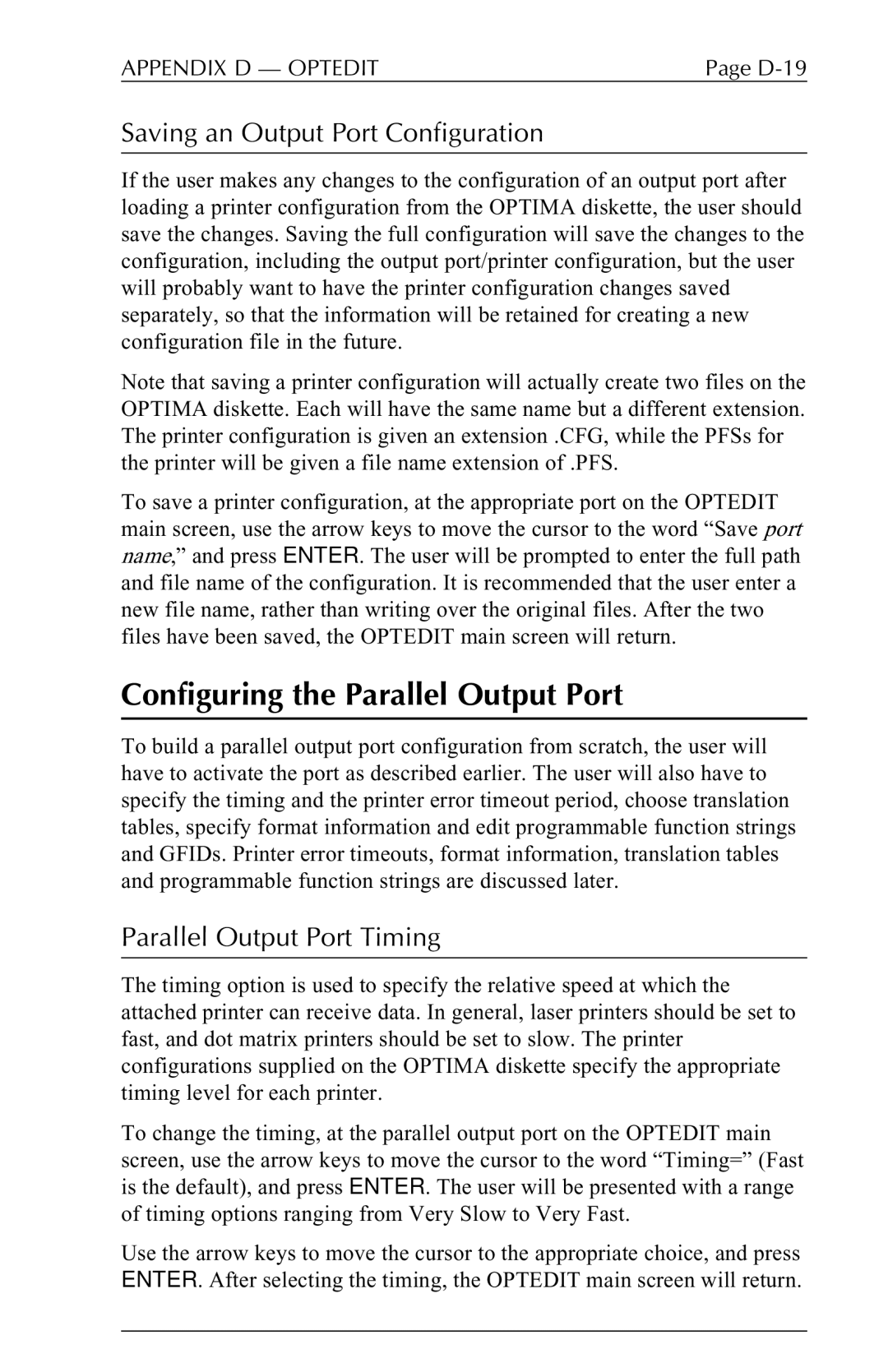APPENDIX D — OPTEDIT | Page |
Saving an Output Port Configuration
If the user makes any changes to the configuration of an output port after loading a printer configuration from the OPTIMA diskette, the user should save the changes. Saving the full configuration will save the changes to the configuration, including the output port/printer configuration, but the user will probably want to have the printer configuration changes saved separately, so that the information will be retained for creating a new configuration file in the future.
Note that saving a printer configuration will actually create two files on the OPTIMA diskette. Each will have the same name but a different extension. The printer configuration is given an extension .CFG, while the PFSs for the printer will be given a file name extension of .PFS.
To save a printer configuration, at the appropriate port on the OPTEDIT main screen, use the arrow keys to move the cursor to the word “Save port name,” and press ENTER. The user will be prompted to enter the full path and file name of the configuration. It is recommended that the user enter a new file name, rather than writing over the original files. After the two files have been saved, the OPTEDIT main screen will return.
Configuring the Parallel Output Port
To build a parallel output port configuration from scratch, the user will have to activate the port as described earlier. The user will also have to specify the timing and the printer error timeout period, choose translation tables, specify format information and edit programmable function strings and GFIDs. Printer error timeouts, format information, translation tables and programmable function strings are discussed later.
Parallel Output Port Timing
The timing option is used to specify the relative speed at which the attached printer can receive data. In general, laser printers should be set to fast, and dot matrix printers should be set to slow. The printer configurations supplied on the OPTIMA diskette specify the appropriate timing level for each printer.
To change the timing, at the parallel output port on the OPTEDIT main screen, use the arrow keys to move the cursor to the word “Timing=” (Fast is the default), and press ENTER. The user will be presented with a range of timing options ranging from Very Slow to Very Fast.
Use the arrow keys to move the cursor to the appropriate choice, and press ENTER. After selecting the timing, the OPTEDIT main screen will return.