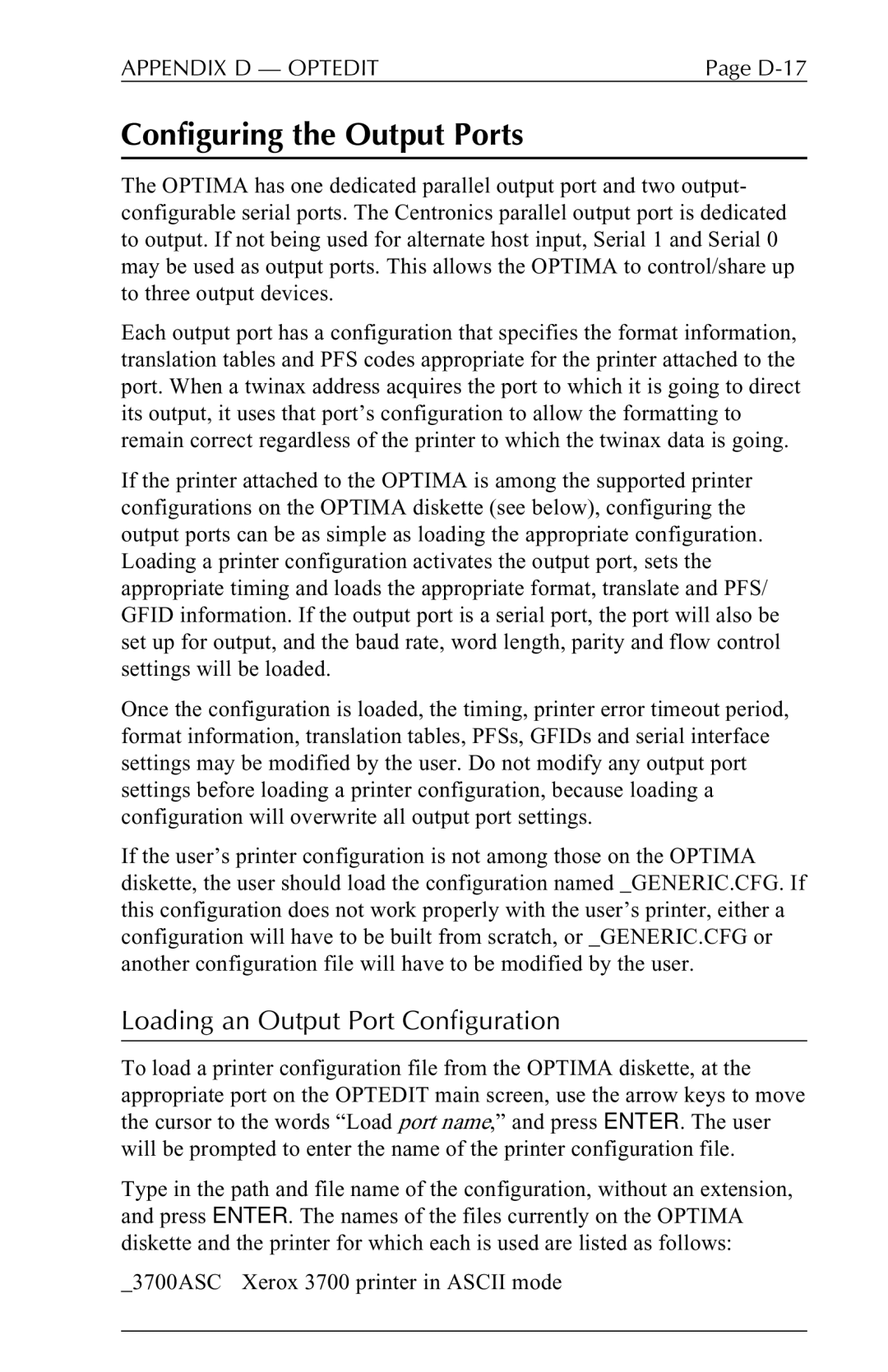APPENDIX D — OPTEDIT | Page |
Configuring the Output Ports
The OPTIMA has one dedicated parallel output port and two output- configurable serial ports. The Centronics parallel output port is dedicated to output. If not being used for alternate host input, Serial 1 and Serial 0 may be used as output ports. This allows the OPTIMA to control/share up to three output devices.
Each output port has a configuration that specifies the format information, translation tables and PFS codes appropriate for the printer attached to the port. When a twinax address acquires the port to which it is going to direct its output, it uses that port’s configuration to allow the formatting to remain correct regardless of the printer to which the twinax data is going.
If the printer attached to the OPTIMA is among the supported printer configurations on the OPTIMA diskette (see below), configuring the output ports can be as simple as loading the appropriate configuration. Loading a printer configuration activates the output port, sets the appropriate timing and loads the appropriate format, translate and PFS/ GFID information. If the output port is a serial port, the port will also be set up for output, and the baud rate, word length, parity and flow control settings will be loaded.
Once the configuration is loaded, the timing, printer error timeout period, format information, translation tables, PFSs, GFIDs and serial interface settings may be modified by the user. Do not modify any output port settings before loading a printer configuration, because loading a configuration will overwrite all output port settings.
If the user’s printer configuration is not among those on the OPTIMA diskette, the user should load the configuration named _GENERIC.CFG. If this configuration does not work properly with the user’s printer, either a configuration will have to be built from scratch, or _GENERIC.CFG or another configuration file will have to be modified by the user.
Loading an Output Port Configuration
To load a printer configuration file from the OPTIMA diskette, at the appropriate port on the OPTEDIT main screen, use the arrow keys to move the cursor to the words “Load port name,” and press ENTER. The user will be prompted to enter the name of the printer configuration file.
Type in the path and file name of the configuration, without an extension, and press ENTER. The names of the files currently on the OPTIMA diskette and the printer for which each is used are listed as follows:
_3700ASC Xerox 3700 printer in ASCII mode