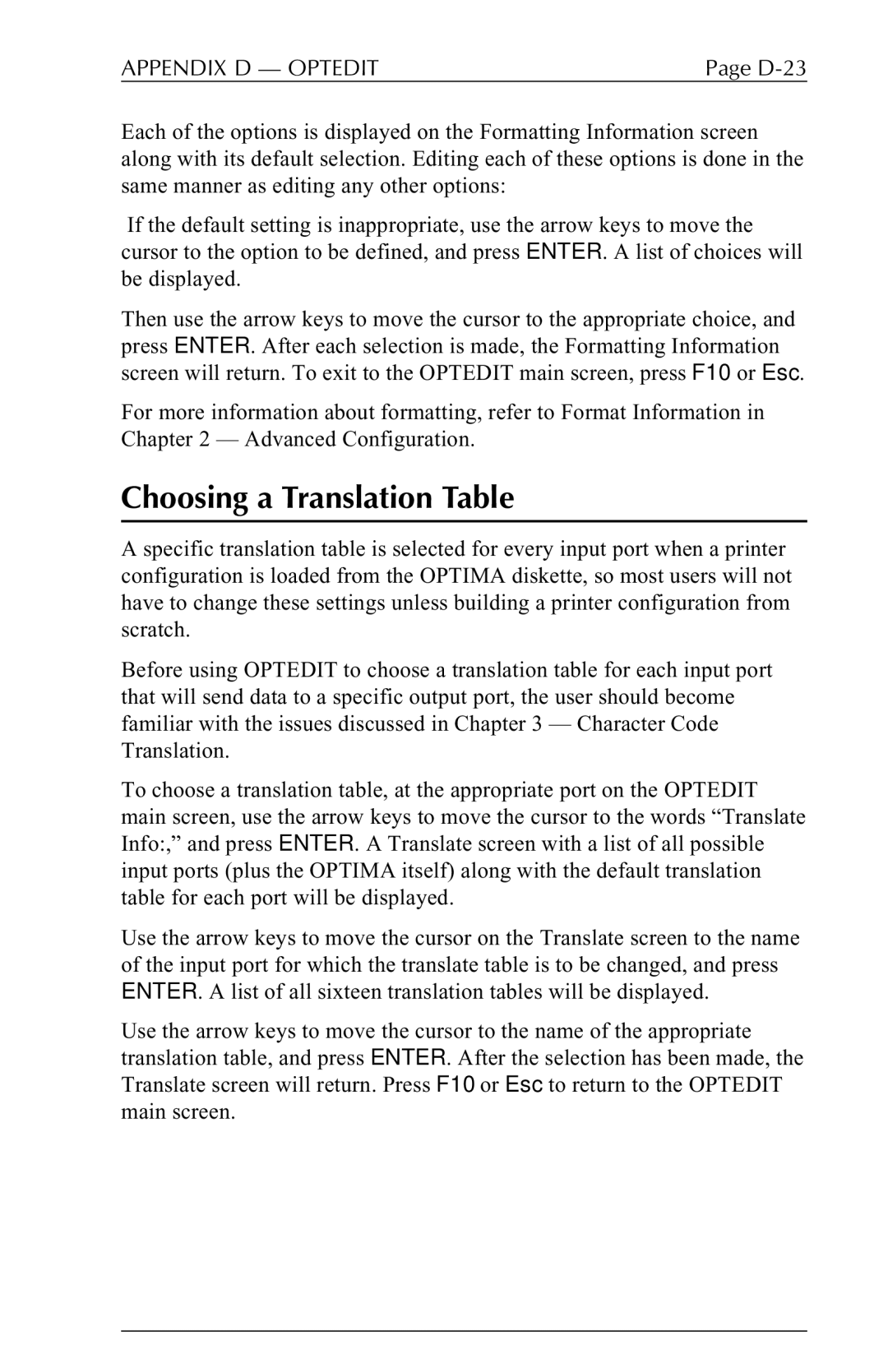APPENDIX D — OPTEDIT | Page |
Each of the options is displayed on the Formatting Information screen along with its default selection. Editing each of these options is done in the same manner as editing any other options:
If the default setting is inappropriate, use the arrow keys to move the cursor to the option to be defined, and press ENTER. A list of choices will be displayed.
Then use the arrow keys to move the cursor to the appropriate choice, and press ENTER. After each selection is made, the Formatting Information screen will return. To exit to the OPTEDIT main screen, press F10 or Esc.
For more information about formatting, refer to Format Information in Chapter 2 — Advanced Configuration.
Choosing a Translation Table
A specific translation table is selected for every input port when a printer configuration is loaded from the OPTIMA diskette, so most users will not have to change these settings unless building a printer configuration from scratch.
Before using OPTEDIT to choose a translation table for each input port that will send data to a specific output port, the user should become familiar with the issues discussed in Chapter 3 — Character Code Translation.
To choose a translation table, at the appropriate port on the OPTEDIT main screen, use the arrow keys to move the cursor to the words “Translate Info:,” and press ENTER. A Translate screen with a list of all possible input ports (plus the OPTIMA itself) along with the default translation table for each port will be displayed.
Use the arrow keys to move the cursor on the Translate screen to the name of the input port for which the translate table is to be changed, and press ENTER. A list of all sixteen translation tables will be displayed.
Use the arrow keys to move the cursor to the name of the appropriate translation table, and press ENTER. After the selection has been made, the Translate screen will return. Press F10 or Esc to return to the OPTEDIT main screen.