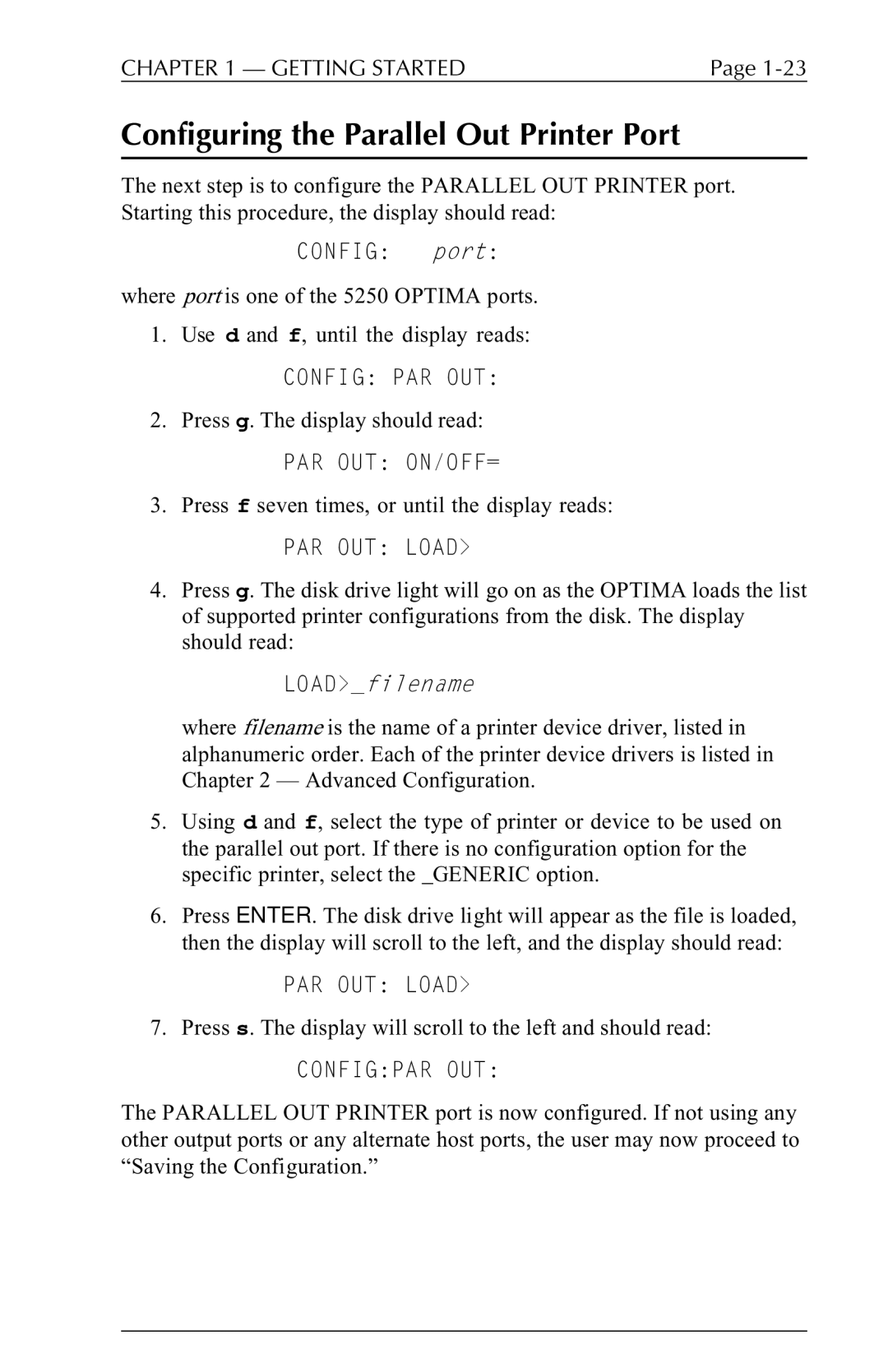CHAPTER 1 — GETTING STARTED | Page |
Configuring the Parallel Out Printer Port
The next step is to configure the PARALLEL OUT PRINTER port. Starting this procedure, the display should read:
CONFIG: port:
where port is one of the 5250 OPTIMA ports.
1.Use d and f, until the display reads:
CONFIG: PAR OUT:
2.Press g. The display should read: PAR OUT: ON/OFF=
3.Press f seven times, or until the display reads:
PAR OUT: LOAD>
4.Press g. The disk drive light will go on as the OPTIMA loads the list of supported printer configurations from the disk. The display should read:
LOAD>_filename
where filename is the name of a printer device driver, listed in alphanumeric order. Each of the printer device drivers is listed in Chapter 2 — Advanced Configuration.
5.Using d and f, select the type of printer or device to be used on the parallel out port. If there is no configuration option for the specific printer, select the _GENERIC option.
6.Press ENTER. The disk drive light will appear as the file is loaded, then the display will scroll to the left, and the display should read:
PAR OUT: LOAD>
7.Press s. The display will scroll to the left and should read:
CONFIG:PAR OUT:
The PARALLEL OUT PRINTER port is now configured. If not using any other output ports or any alternate host ports, the user may now proceed to “Saving the Configuration.”