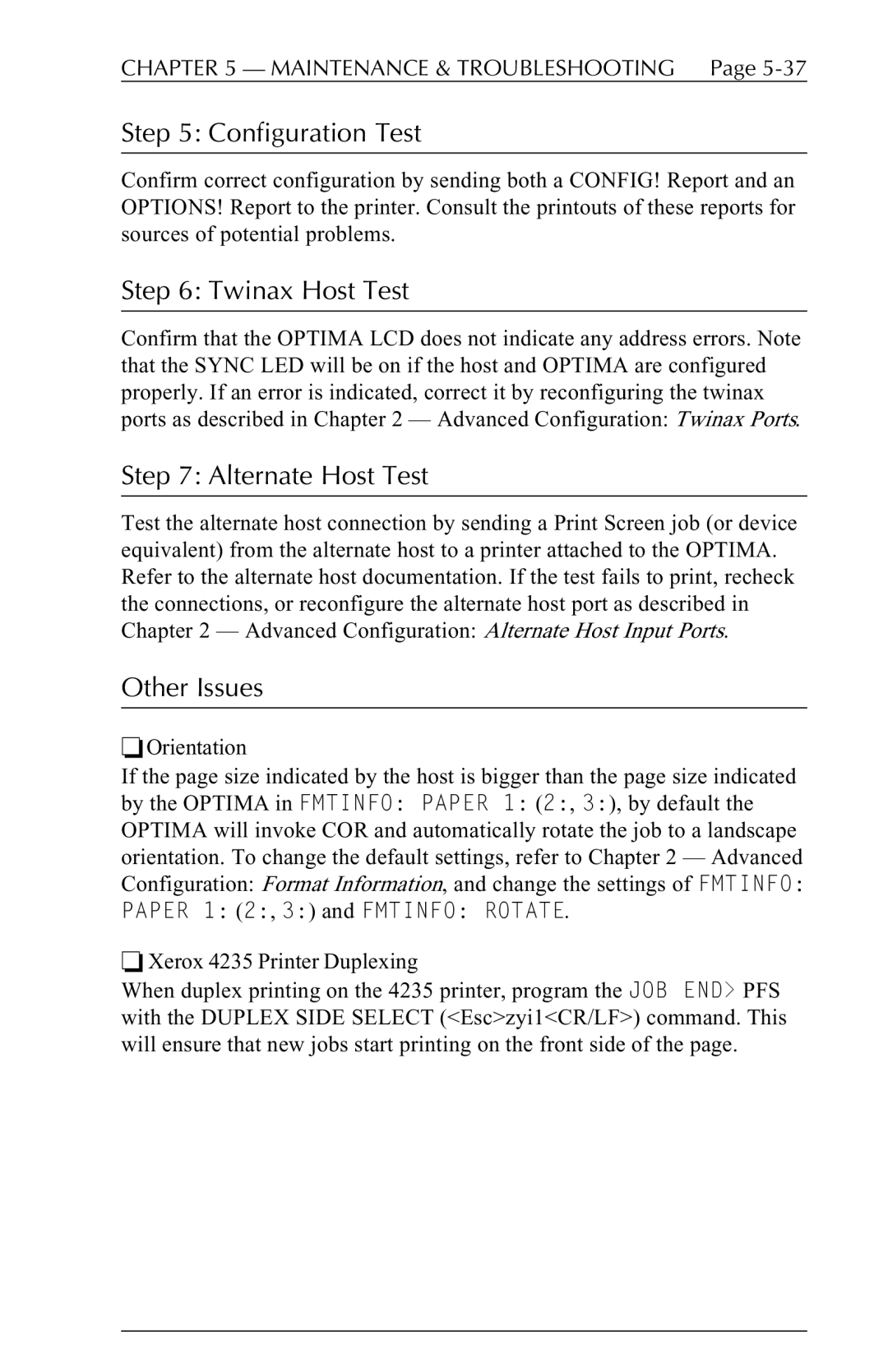CHAPTER 5 — MAINTENANCE & TROUBLESHOOTING Page 5-37
Step 5: Configuration Test
Confirm correct configuration by sending both a CONFIG! Report and an OPTIONS! Report to the printer. Consult the printouts of these reports for sources of potential problems.
Step 6: Twinax Host Test
Confirm that the OPTIMA LCD does not indicate any address errors. Note that the SYNC LED will be on if the host and OPTIMA are configured properly. If an error is indicated, correct it by reconfiguring the twinax ports as described in Chapter 2 — Advanced Configuration: Twinax Ports.
Step 7: Alternate Host Test
Test the alternate host connection by sending a Print Screen job (or device equivalent) from the alternate host to a printer attached to the OPTIMA. Refer to the alternate host documentation. If the test fails to print, recheck the connections, or reconfigure the alternate host port as described in Chapter 2 — Advanced Configuration: Alternate Host Input Ports.
Other Issues
❏Orientation
If the page size indicated by the host is bigger than the page size indicated by the OPTIMA in FMTINFO: PAPER 1: (2:, 3:), by default the OPTIMA will invoke COR and automatically rotate the job to a landscape orientation. To change the default settings, refer to Chapter 2 — Advanced Configuration: Format Information, and change the settings of FMTINFO: PAPER 1: (2:, 3:) and FMTINFO: ROTATE.
❏Xerox 4235 Printer Duplexing
When duplex printing on the 4235 printer, program the JOB END> PFS with the DUPLEX SIDE SELECT (<Esc>zyi1<CR/LF>) command. This will ensure that new jobs start printing on the front side of the page.