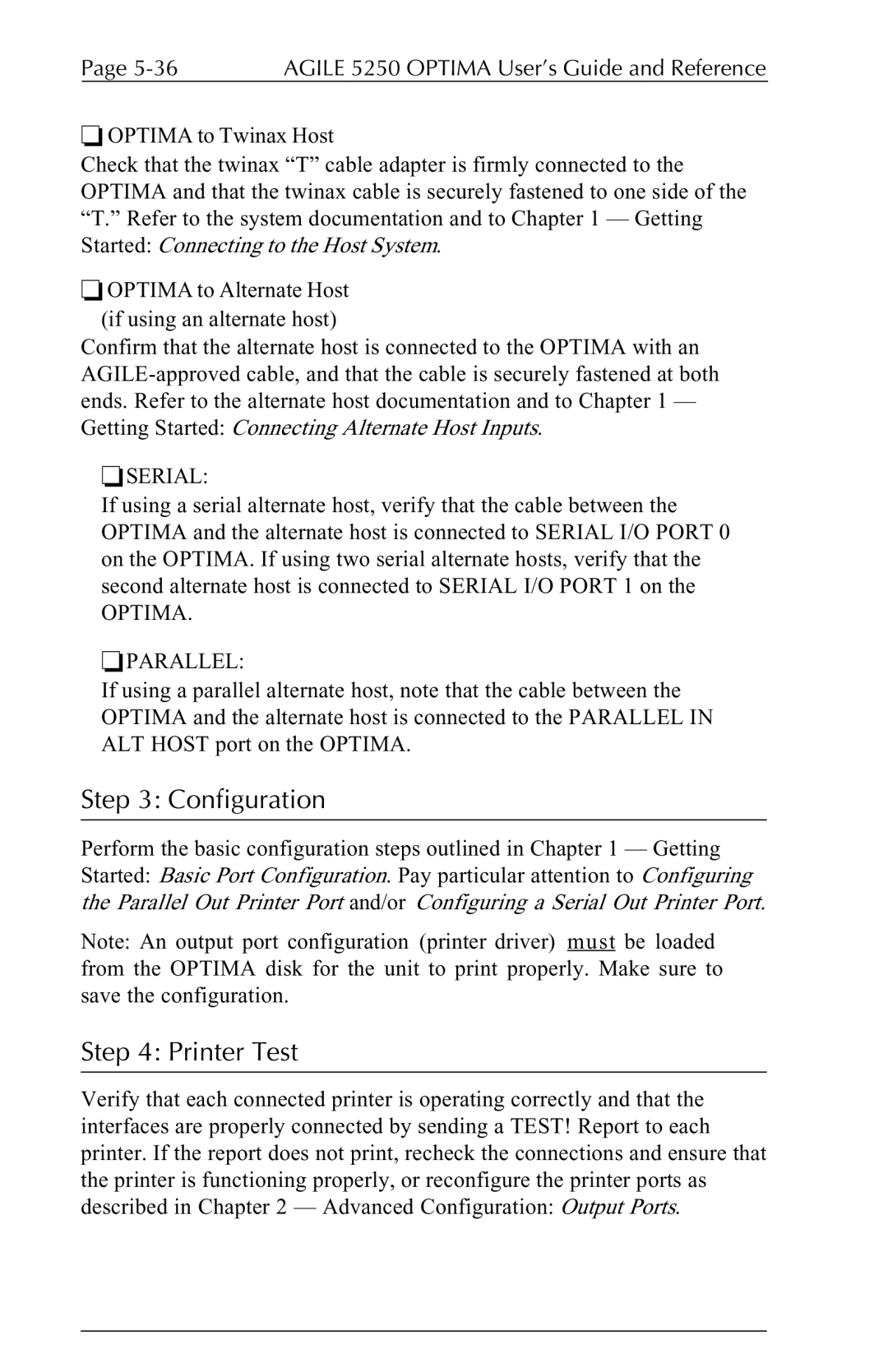Page | AGILE 5250 OPTIMA User’s Guide and Reference |
❏OPTIMA to Twinax Host
Check that the twinax “T” cable adapter is firmly connected to the OPTIMA and that the twinax cable is securely fastened to one side of the “T.” Refer to the system documentation and to Chapter 1 — Getting Started: Connecting to the Host System.
❏OPTIMA to Alternate Host (if using an alternate host)
Confirm that the alternate host is connected to the OPTIMA with an
❏SERIAL:
If using a serial alternate host, verify that the cable between the OPTIMA and the alternate host is connected to SERIAL I/O PORT 0 on the OPTIMA. If using two serial alternate hosts, verify that the second alternate host is connected to SERIAL I/O PORT 1 on the
OPTIMA.
❏PARALLEL:
If using a parallel alternate host, note that the cable between the OPTIMA and the alternate host is connected to the PARALLEL IN ALT HOST port on the OPTIMA.
Step 3: Configuration
Perform the basic configuration steps outlined in Chapter 1 — Getting Started: Basic Port Configuration. Pay particular attention to Configuring the Parallel Out Printer Port and/or Configuring a Serial Out Printer Port.
Note: An output port configuration (printer driver) must be loaded from the OPTIMA disk for the unit to print properly. Make sure to save the configuration.
Step 4: Printer Test
Verify that each connected printer is operating correctly and that the interfaces are properly connected by sending a TEST! Report to each printer. If the report does not print, recheck the connections and ensure that the printer is functioning properly, or reconfigure the printer ports as described in Chapter 2 — Advanced Configuration: Output Ports.