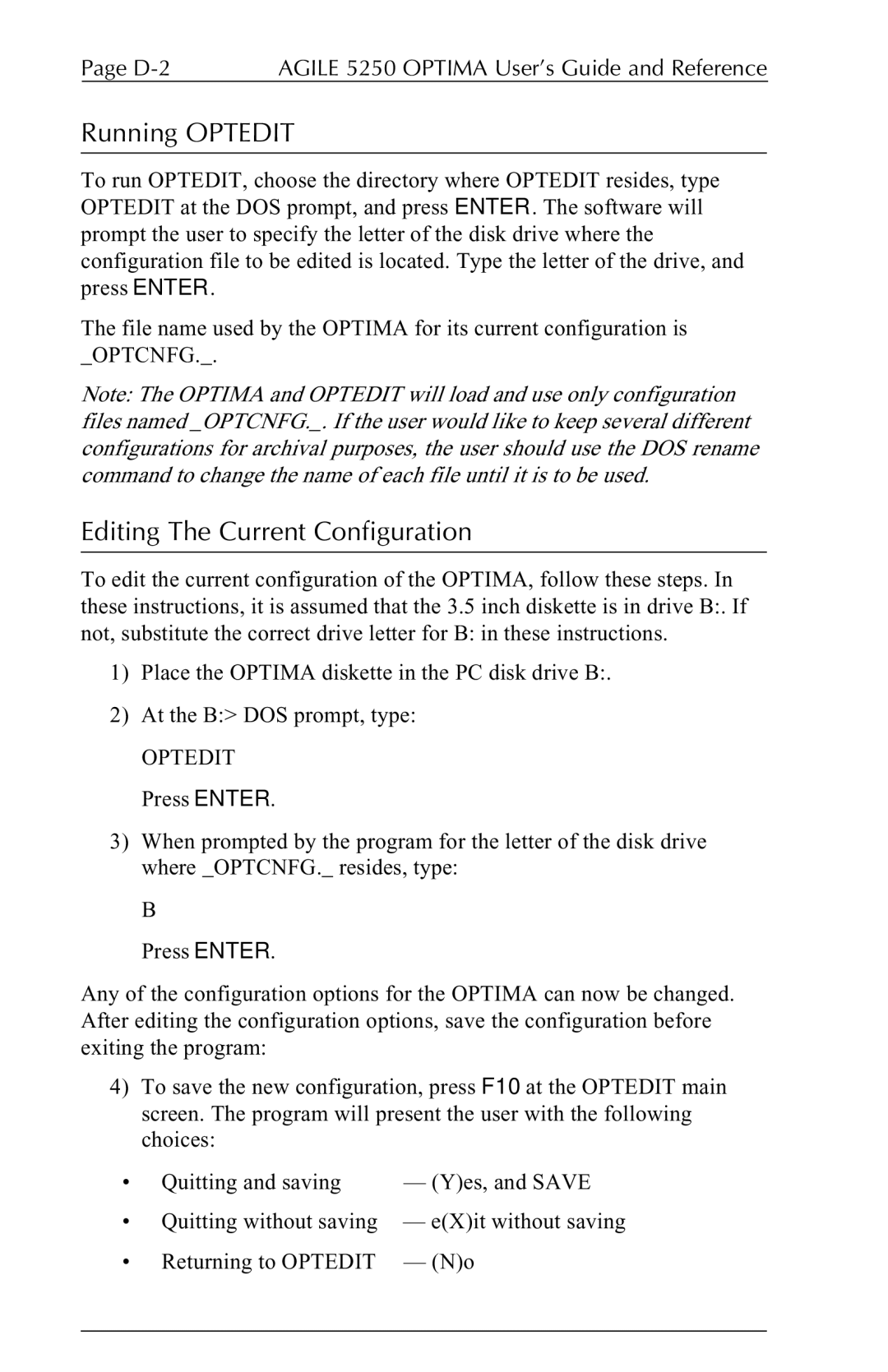Page | AGILE 5250 OPTIMA User’s Guide and Reference |
Running OPTEDIT
To run OPTEDIT, choose the directory where OPTEDIT resides, type OPTEDIT at the DOS prompt, and press ENTER. The software will prompt the user to specify the letter of the disk drive where the configuration file to be edited is located. Type the letter of the drive, and press ENTER.
The file name used by the OPTIMA for its current configuration is _OPTCNFG._.
Note: The OPTIMA and OPTEDIT will load and use only configuration files named _OPTCNFG._. If the user would like to keep several different configurations for archival purposes, the user should use the DOS rename command to change the name of each file until it is to be used.
Editing The Current Configuration
To edit the current configuration of the OPTIMA, follow these steps. In these instructions, it is assumed that the 3.5 inch diskette is in drive B:. If not, substitute the correct drive letter for B: in these instructions.
1)Place the OPTIMA diskette in the PC disk drive B:.
2)At the B:> DOS prompt, type:
OPTEDIT Press ENTER.
3)When prompted by the program for the letter of the disk drive where _OPTCNFG._ resides, type:
B
Press ENTER.
Any of the configuration options for the OPTIMA can now be changed. After editing the configuration options, save the configuration before exiting the program:
4)To save the new configuration, press F10 at the OPTEDIT main screen. The program will present the user with the following choices:
• Quitting and saving | — (Y)es, and SAVE |
•Quitting without saving — e(X)it without saving
•Returning to OPTEDIT — (N)o