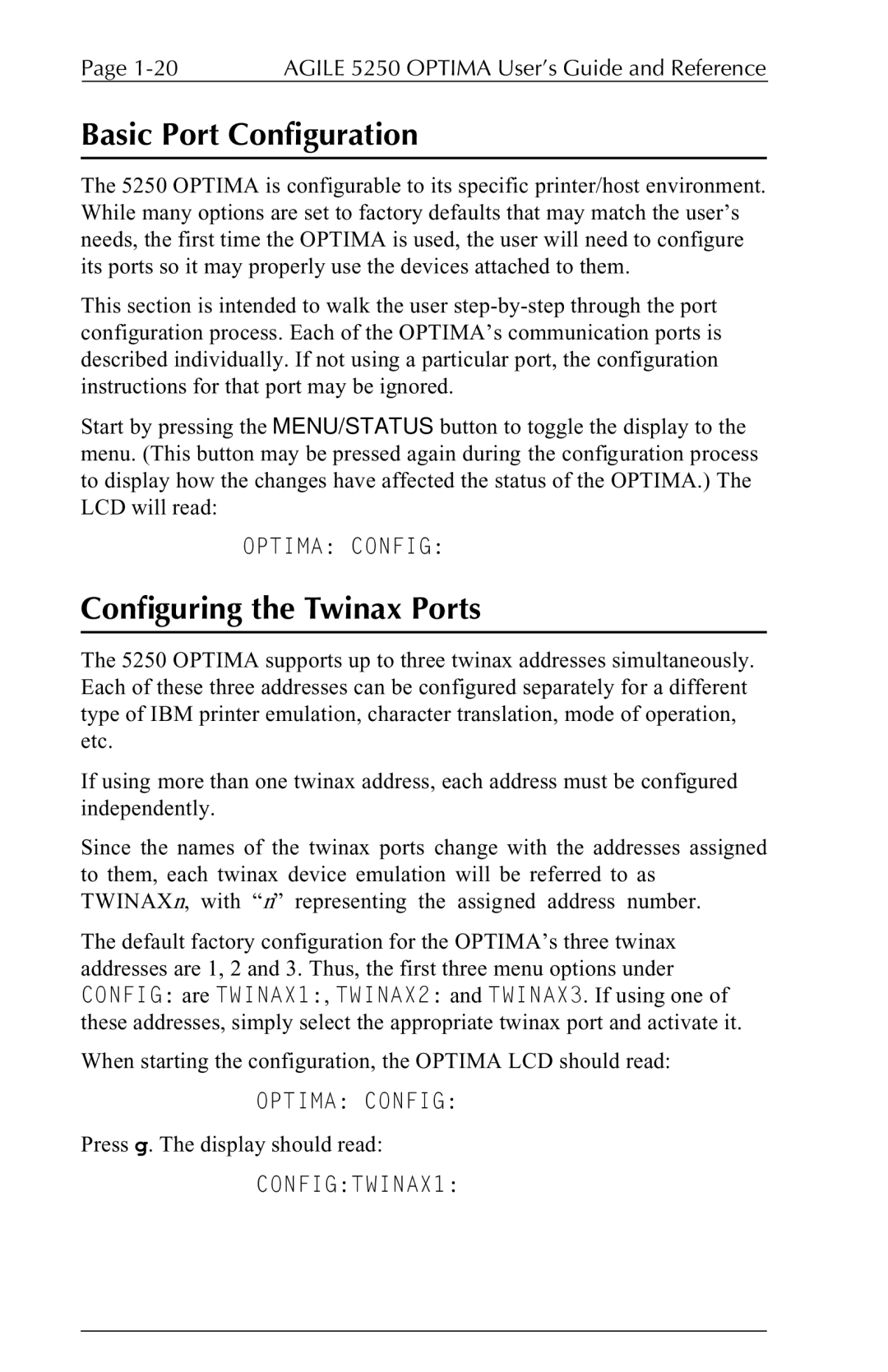Page | AGILE 5250 OPTIMA User’s Guide and Reference |
Basic Port Configuration
The 5250 OPTIMA is configurable to its specific printer/host environment. While many options are set to factory defaults that may match the user’s needs, the first time the OPTIMA is used, the user will need to configure its ports so it may properly use the devices attached to them.
This section is intended to walk the user
Start by pressing the MENU/STATUS button to toggle the display to the menu. (This button may be pressed again during the configuration process to display how the changes have affected the status of the OPTIMA.) The LCD will read:
OPTIMA: CONFIG:
Configuring the Twinax Ports
The 5250 OPTIMA supports up to three twinax addresses simultaneously. Each of these three addresses can be configured separately for a different type of IBM printer emulation, character translation, mode of operation, etc.
If using more than one twinax address, each address must be configured independently.
Since the names of the twinax ports change with the addresses assigned to them, each twinax device emulation will be referred to as TWINAXn, with “n” representing the assigned address number.
The default factory configuration for the OPTIMA’s three twinax addresses are 1, 2 and 3. Thus, the first three menu options under CONFIG: are TWINAX1:, TWINAX2: and TWINAX3. If using one of these addresses, simply select the appropriate twinax port and activate it.
When starting the configuration, the OPTIMA LCD should read:
OPTIMA: CONFIG:
Press g. The display should read: