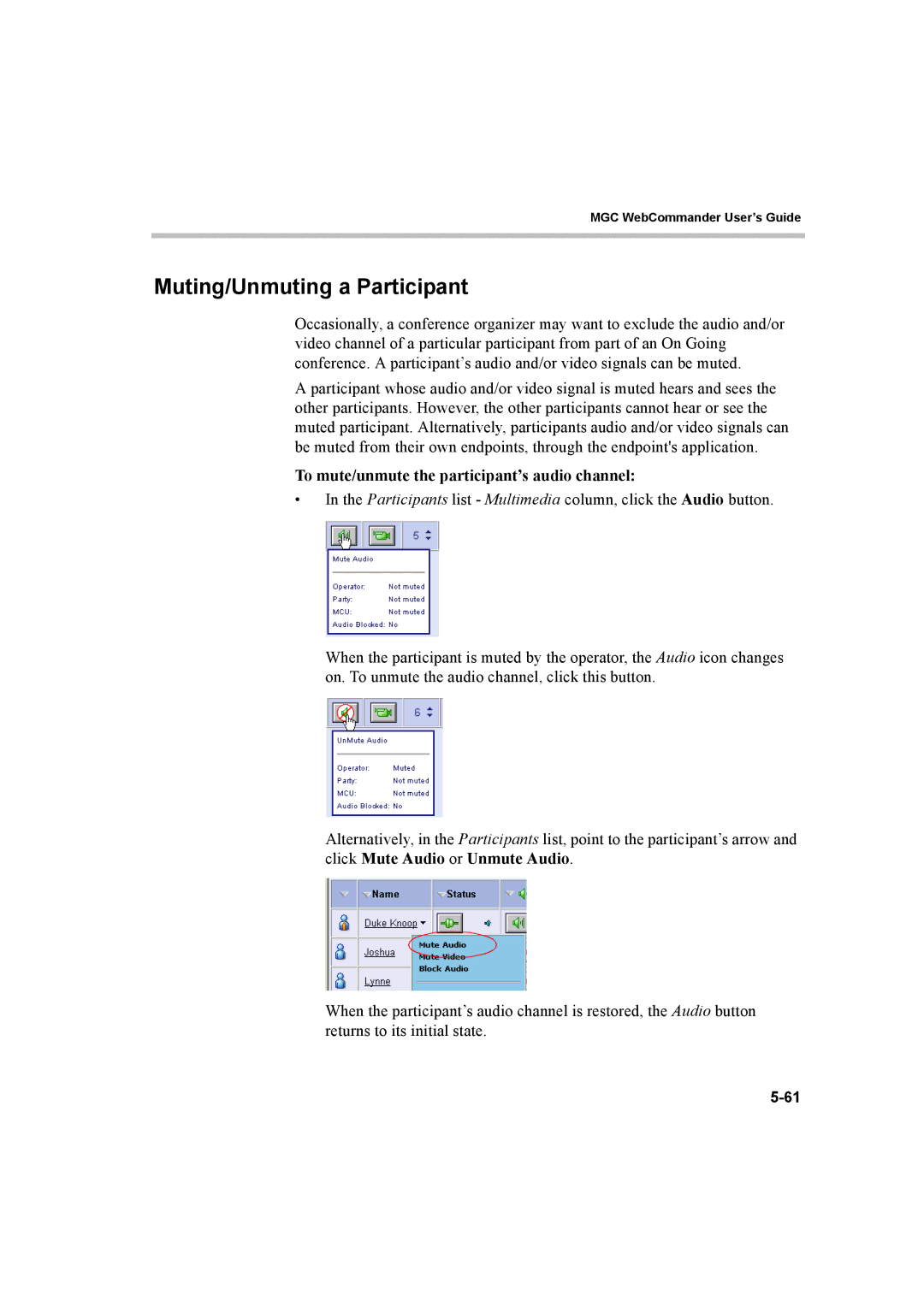MGC WebCommander User’s Guide
Muting/Unmuting a Participant
Occasionally, a conference organizer may want to exclude the audio and/or video channel of a particular participant from part of an On Going conference. A participant’s audio and/or video signals can be muted.
A participant whose audio and/or video signal is muted hears and sees the other participants. However, the other participants cannot hear or see the muted participant. Alternatively, participants audio and/or video signals can be muted from their own endpoints, through the endpoint's application.
To mute/unmute the participant’s audio channel:
•In the Participants list - Multimedia column, click the Audio button.
When the participant is muted by the operator, the Audio icon changes on. To unmute the audio channel, click this button.
Alternatively, in the Participants list, point to the participant’s arrow and click Mute Audio or Unmute Audio.
When the participant’s audio channel is restored, the Audio button returns to its initial state.