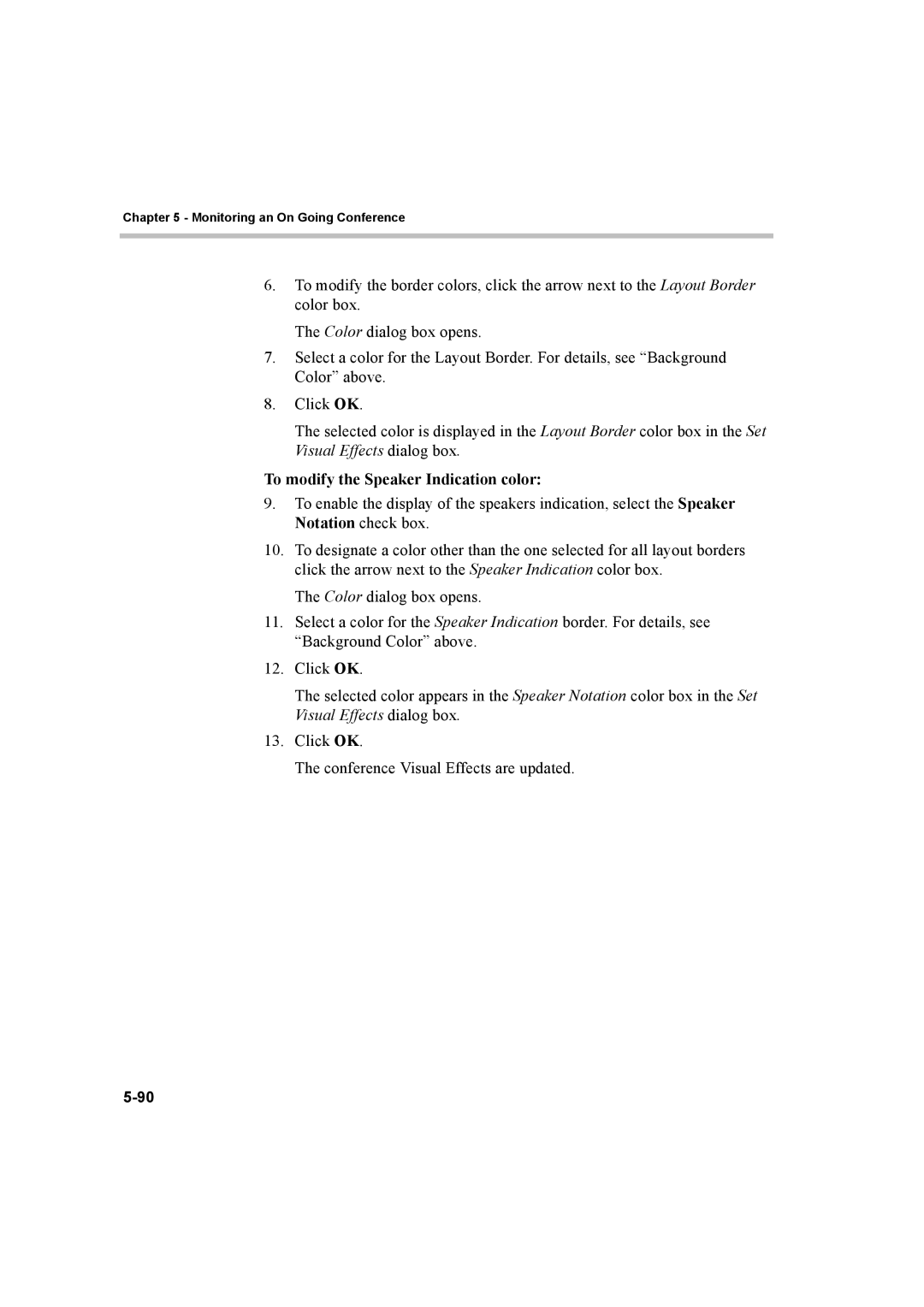Chapter 5 - Monitoring an On Going Conference
6.To modify the border colors, click the arrow next to the Layout Border color box.
The Color dialog box opens.
7.Select a color for the Layout Border. For details, see “Background Color” above.
8.Click OK.
The selected color is displayed in the Layout Border color box in the Set Visual Effects dialog box.
To modify the Speaker Indication color:
9.To enable the display of the speakers indication, select the Speaker Notation check box.
10.To designate a color other than the one selected for all layout borders click the arrow next to the Speaker Indication color box.
The Color dialog box opens.
11.Select a color for the Speaker Indication border. For details, see “Background Color” above.
12.Click OK.
The selected color appears in the Speaker Notation color box in the Set Visual Effects dialog box.
13.Click OK.
The conference Visual Effects are updated.