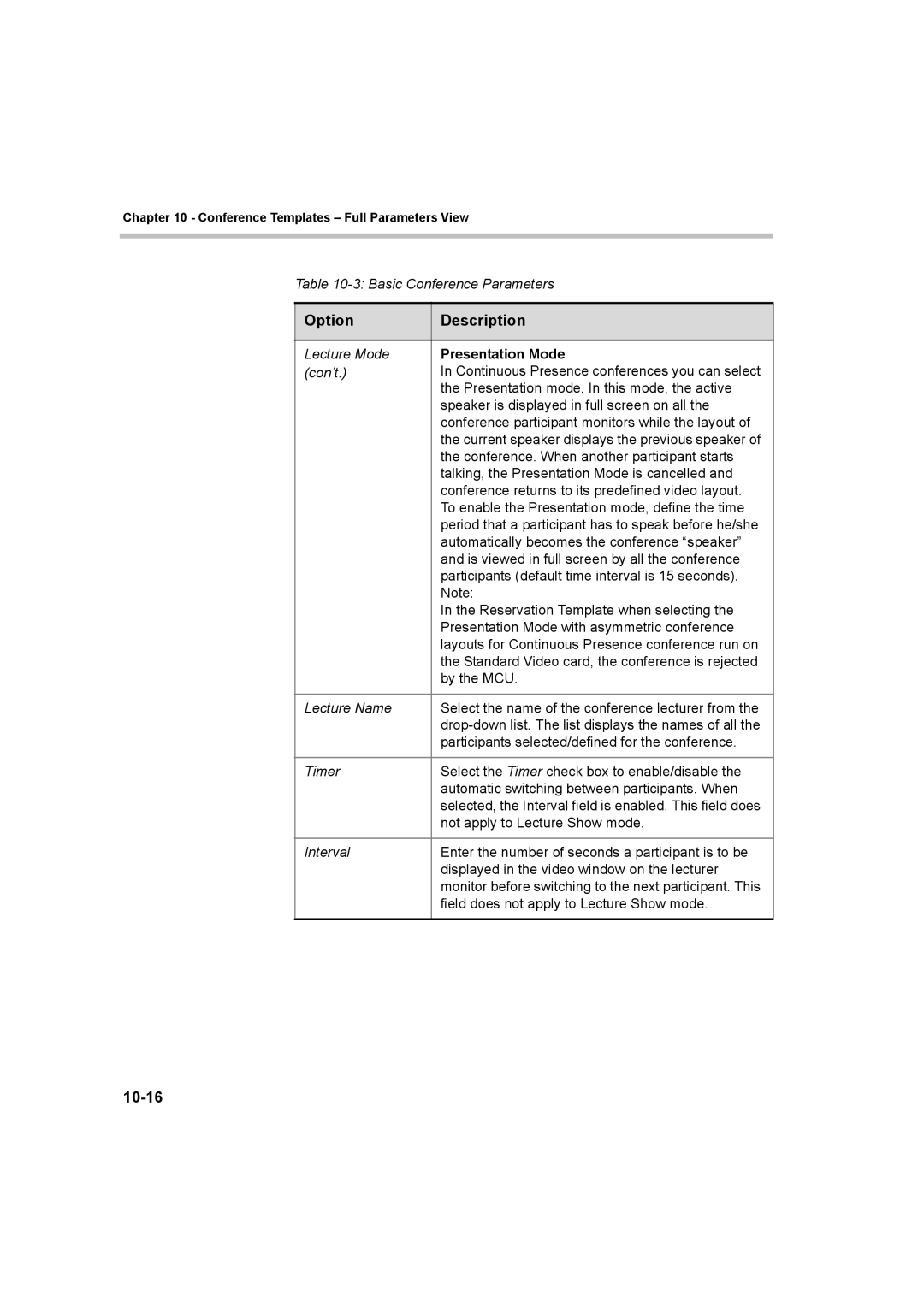Chapter 10 - Conference Templates – Full Parameters View
Table
Option | Description |
|
|
Lecture Mode | Presentation Mode |
(con’t.) | In Continuous Presence conferences you can select |
| the Presentation mode. In this mode, the active |
| speaker is displayed in full screen on all the |
| conference participant monitors while the layout of |
| the current speaker displays the previous speaker of |
| the conference. When another participant starts |
| talking, the Presentation Mode is cancelled and |
| conference returns to its predefined video layout. |
| To enable the Presentation mode, define the time |
| period that a participant has to speak before he/she |
| automatically becomes the conference “speaker” |
| and is viewed in full screen by all the conference |
| participants (default time interval is 15 seconds). |
| Note: |
| In the Reservation Template when selecting the |
| Presentation Mode with asymmetric conference |
| layouts for Continuous Presence conference run on |
| the Standard Video card, the conference is rejected |
| by the MCU. |
|
|
Lecture Name | Select the name of the conference lecturer from the |
| |
| participants selected/defined for the conference. |
|
|
Timer | Select the Timer check box to enable/disable the |
| automatic switching between participants. When |
| selected, the Interval field is enabled. This field does |
| not apply to Lecture Show mode. |
|
|
Interval | Enter the number of seconds a participant is to be |
| displayed in the video window on the lecturer |
| monitor before switching to the next participant. This |
| field does not apply to Lecture Show mode. |
|
|