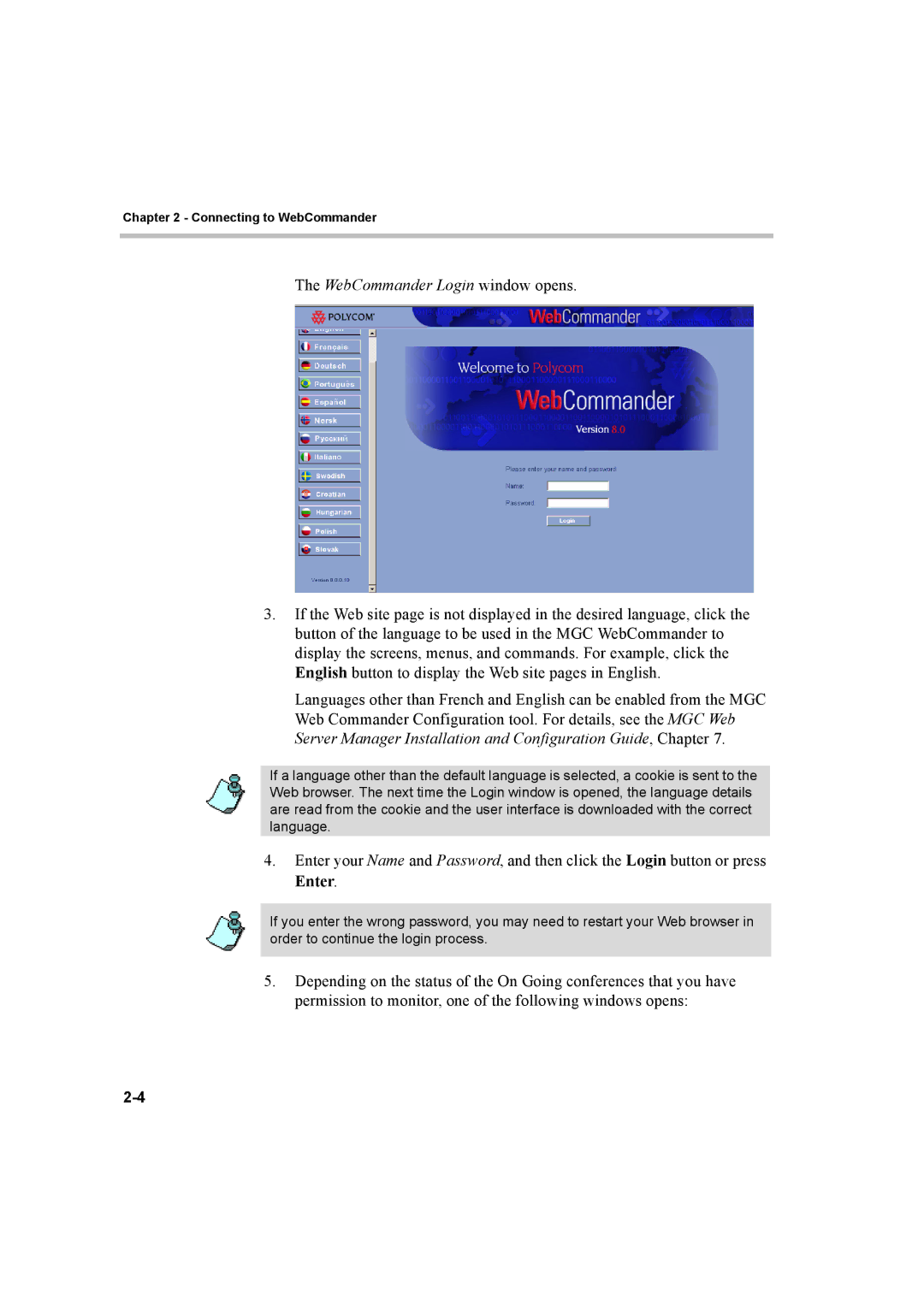Chapter 2 - Connecting to WebCommander
The WebCommander Login window opens.
3.If the Web site page is not displayed in the desired language, click the button of the language to be used in the MGC WebCommander to display the screens, menus, and commands. For example, click the English button to display the Web site pages in English.
Languages other than French and English can be enabled from the MGC Web Commander Configuration tool. For details, see the MGC Web Server Manager Installation and Configuration Guide, Chapter 7.
If a language other than the default language is selected, a cookie is sent to the Web browser. The next time the Login window is opened, the language details are read from the cookie and the user interface is downloaded with the correct language.
4.Enter your Name and Password, and then click the Login button or press Enter.
If you enter the wrong password, you may need to restart your Web browser in order to continue the login process.
5.Depending on the status of the On Going conferences that you have permission to monitor, one of the following windows opens: