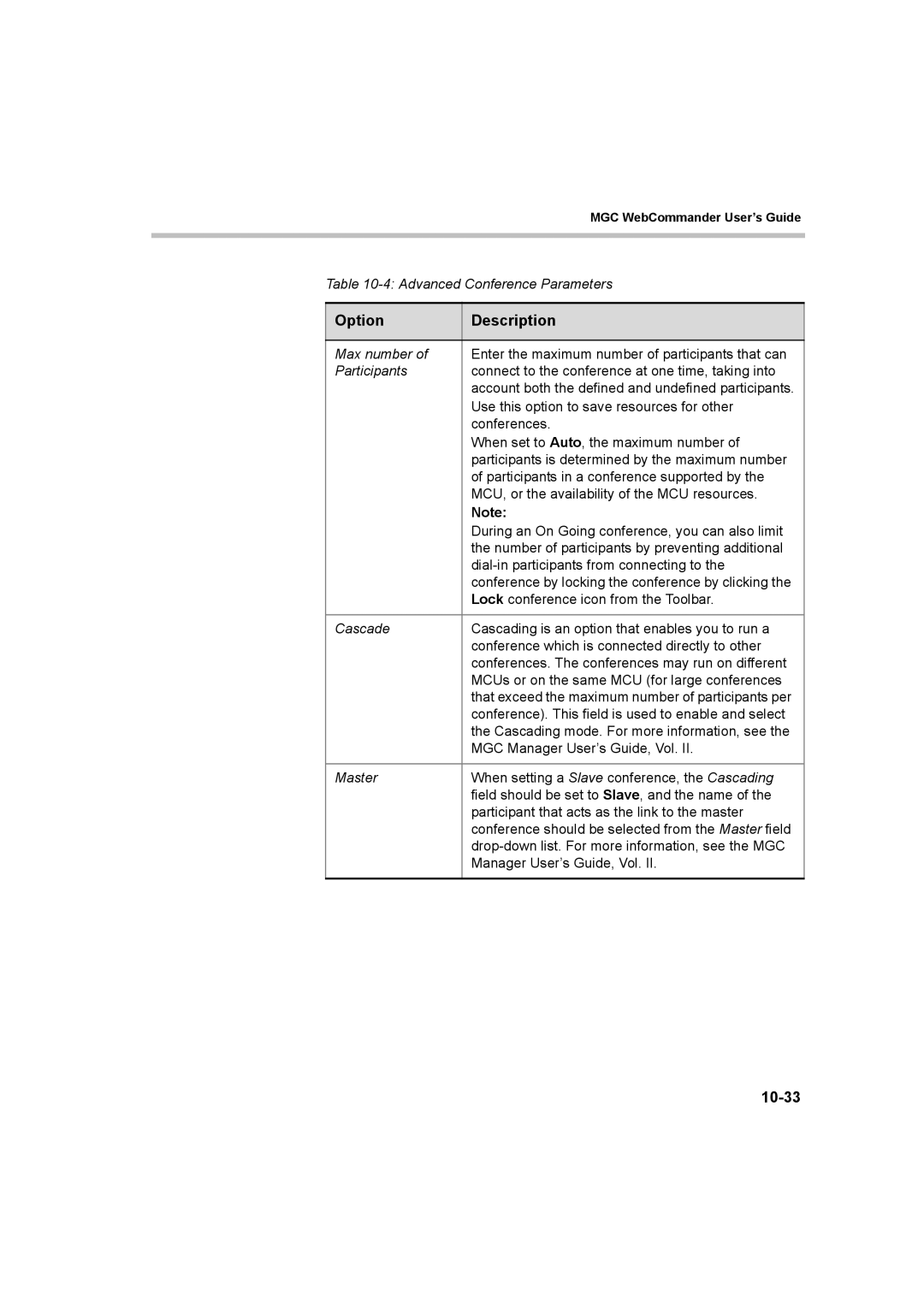|
| MGC WebCommander User’s Guide |
|
|
|
|
|
|
| Table | |
|
|
|
| Option | Description |
|
|
|
| Max number of | Enter the maximum number of participants that can |
| Participants | connect to the conference at one time, taking into |
|
| account both the defined and undefined participants. |
|
| Use this option to save resources for other |
|
| conferences. |
|
| When set to Auto, the maximum number of |
|
| participants is determined by the maximum number |
|
| of participants in a conference supported by the |
|
| MCU, or the availability of the MCU resources. |
|
| Note: |
|
| During an On Going conference, you can also limit |
|
| the number of participants by preventing additional |
|
| |
|
| conference by locking the conference by clicking the |
|
| Lock conference icon from the Toolbar. |
|
|
|
| Cascade | Cascading is an option that enables you to run a |
|
| conference which is connected directly to other |
|
| conferences. The conferences may run on different |
|
| MCUs or on the same MCU (for large conferences |
|
| that exceed the maximum number of participants per |
|
| conference). This field is used to enable and select |
|
| the Cascading mode. For more information, see the |
|
| MGC Manager User’s Guide, Vol. II. |
|
|
|
| Master | When setting a Slave conference, the Cascading |
|
| field should be set to Slave, and the name of the |
|
| participant that acts as the link to the master |
|
| conference should be selected from the Master field |
|
| |
|
| Manager User’s Guide, Vol. II. |
|
|
|
Page 319
Image 319