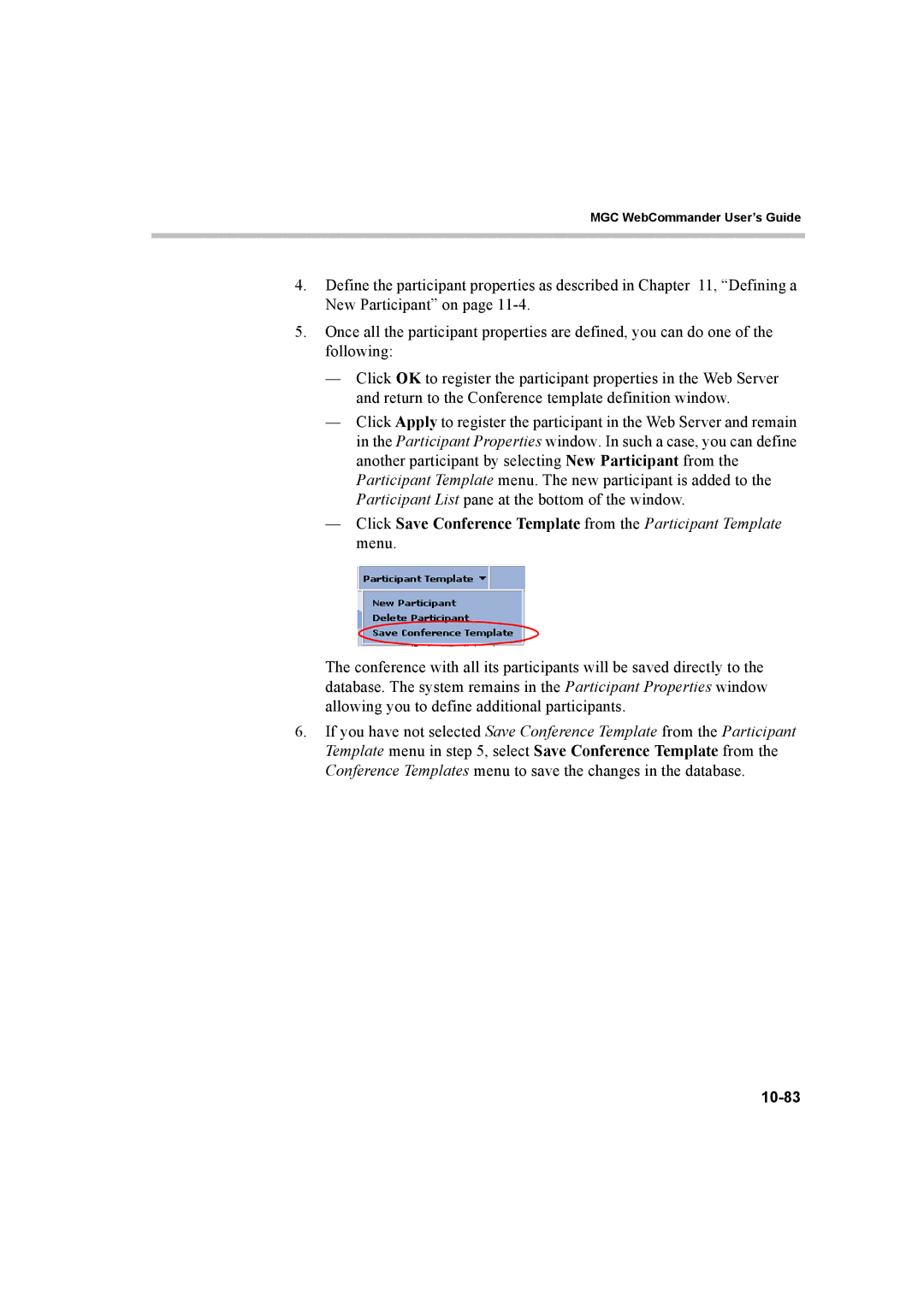MGC WebCommander User’s Guide
4.Define the participant properties as described in Chapter 11, “Defining a New Participant” on page
5.Once all the participant properties are defined, you can do one of the following:
—Click OK to register the participant properties in the Web Server and return to the Conference template definition window.
—Click Apply to register the participant in the Web Server and remain in the Participant Properties window. In such a case, you can define another participant by selecting New Participant from the Participant Template menu. The new participant is added to the Participant List pane at the bottom of the window.
—Click Save Conference Template from the Participant Template menu.
The conference with all its participants will be saved directly to the database. The system remains in the Participant Properties window allowing you to define additional participants.
6.If you have not selected Save Conference Template from the Participant Template menu in step 5, select Save Conference Template from the Conference Templates menu to save the changes in the database.