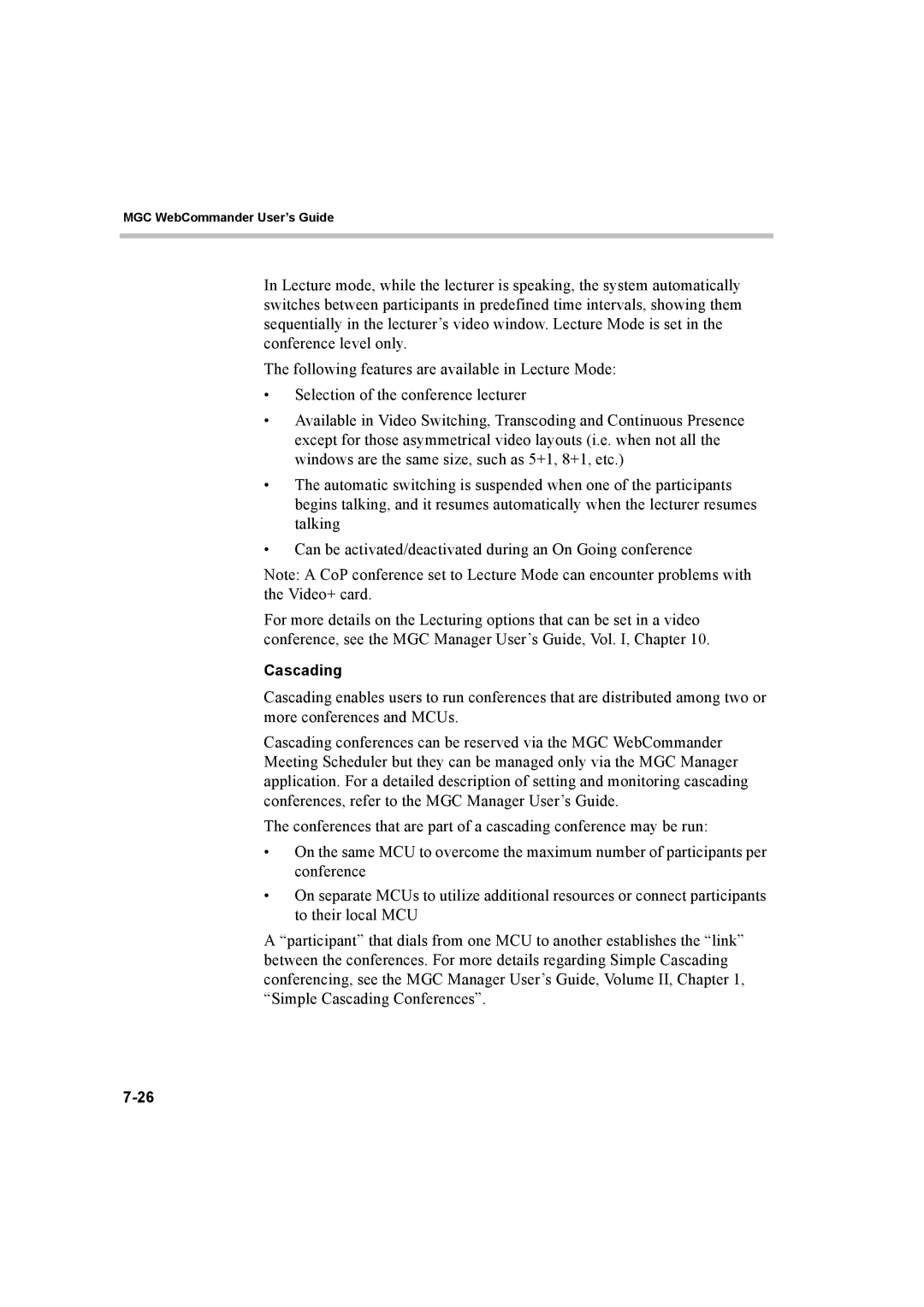MGC WebCommander User’s Guide
In Lecture mode, while the lecturer is speaking, the system automatically switches between participants in predefined time intervals, showing them sequentially in the lecturer’s video window. Lecture Mode is set in the conference level only.
The following features are available in Lecture Mode:
•Selection of the conference lecturer
•Available in Video Switching, Transcoding and Continuous Presence except for those asymmetrical video layouts (i.e. when not all the windows are the same size, such as 5+1, 8+1, etc.)
•The automatic switching is suspended when one of the participants begins talking, and it resumes automatically when the lecturer resumes talking
•Can be activated/deactivated during an On Going conference
Note: A CoP conference set to Lecture Mode can encounter problems with the Video+ card.
For more details on the Lecturing options that can be set in a video conference, see the MGC Manager User’s Guide, Vol. I, Chapter 10.
Cascading
Cascading enables users to run conferences that are distributed among two or more conferences and MCUs.
Cascading conferences can be reserved via the MGC WebCommander Meeting Scheduler but they can be managed only via the MGC Manager application. For a detailed description of setting and monitoring cascading conferences, refer to the MGC Manager User’s Guide.
The conferences that are part of a cascading conference may be run:
•On the same MCU to overcome the maximum number of participants per conference
•On separate MCUs to utilize additional resources or connect participants to their local MCU
A “participant” that dials from one MCU to another establishes the “link” between the conferences. For more details regarding Simple Cascading conferencing, see the MGC Manager User’s Guide, Volume II, Chapter 1, “Simple Cascading Conferences”.