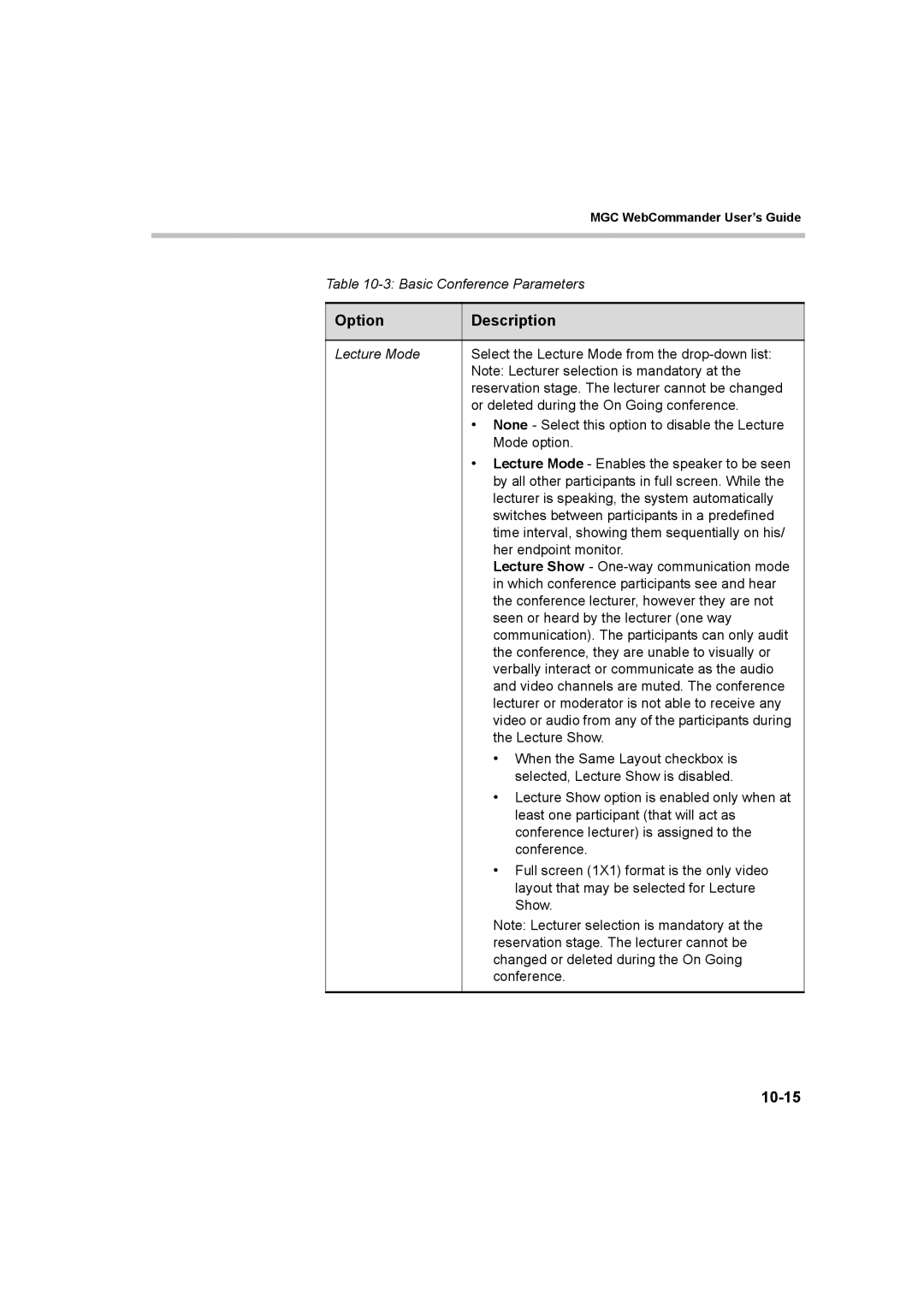|
| MGC WebCommander User’s Guide |
|
|
|
|
|
|
| Table | |
|
|
|
| Option | Description |
|
|
|
| Lecture Mode | Select the Lecture Mode from the |
|
| Note: Lecturer selection is mandatory at the |
|
| reservation stage. The lecturer cannot be changed |
|
| or deleted during the On Going conference. |
|
| • None - Select this option to disable the Lecture |
|
| Mode option. |
|
| • Lecture Mode - Enables the speaker to be seen |
|
| by all other participants in full screen. While the |
|
| lecturer is speaking, the system automatically |
|
| switches between participants in a predefined |
|
| time interval, showing them sequentially on his/ |
|
| her endpoint monitor. |
|
| Lecture Show - |
|
| in which conference participants see and hear |
|
| the conference lecturer, however they are not |
|
| seen or heard by the lecturer (one way |
|
| communication). The participants can only audit |
|
| the conference, they are unable to visually or |
|
| verbally interact or communicate as the audio |
|
| and video channels are muted. The conference |
|
| lecturer or moderator is not able to receive any |
|
| video or audio from any of the participants during |
|
| the Lecture Show. |
|
| • When the Same Layout checkbox is |
|
| selected, Lecture Show is disabled. |
|
| • Lecture Show option is enabled only when at |
|
| least one participant (that will act as |
|
| conference lecturer) is assigned to the |
|
| conference. |
|
| • Full screen (1X1) format is the only video |
|
| layout that may be selected for Lecture |
|
| Show. |
|
| Note: Lecturer selection is mandatory at the |
|
| reservation stage. The lecturer cannot be |
|
| changed or deleted during the On Going |
|
| conference. |
|
|
|
Page 301
Image 301