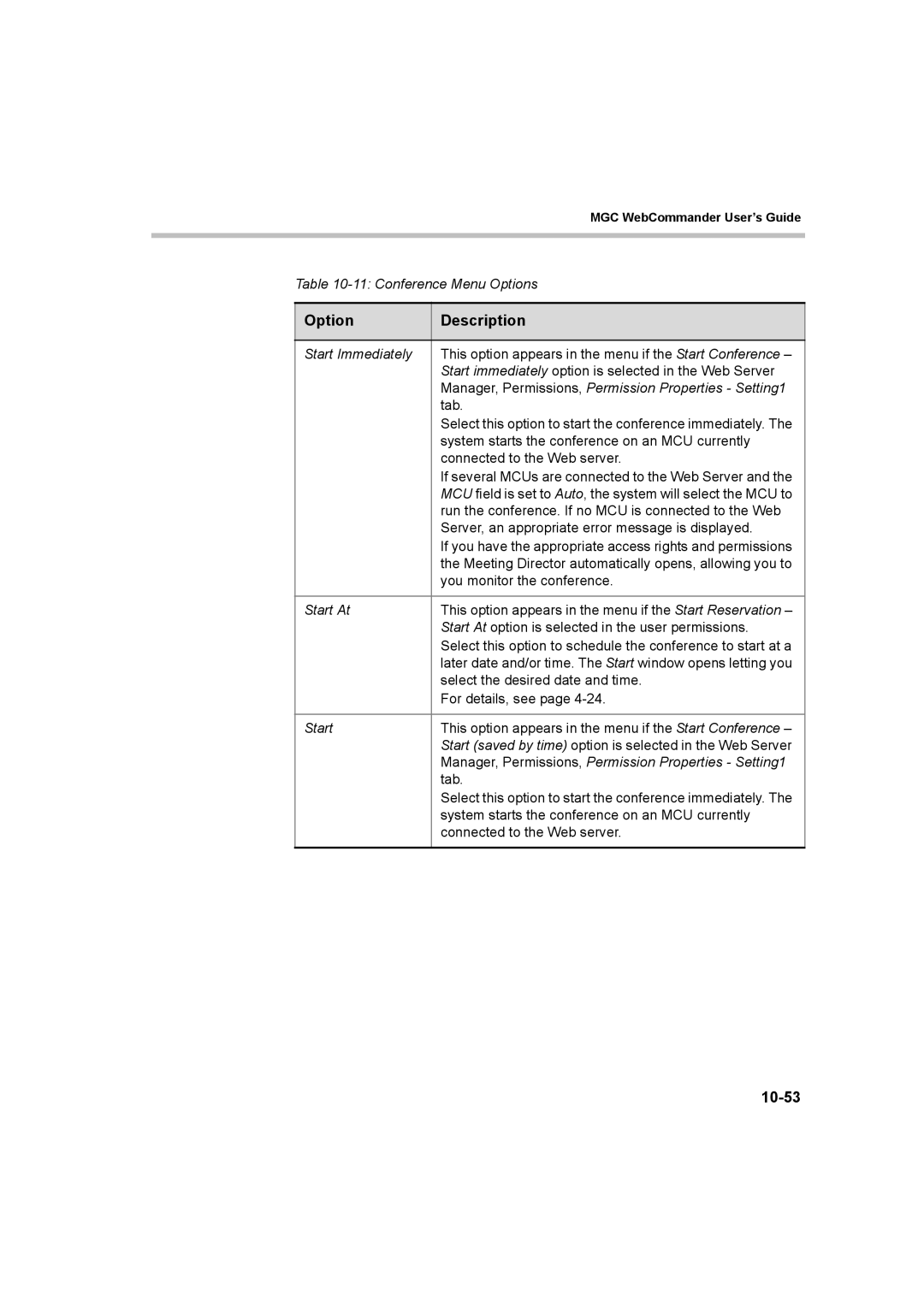|
| MGC WebCommander User’s Guide |
|
|
|
|
|
|
| Table | |
|
|
|
| Option | Description |
|
|
|
| Start Immediately | This option appears in the menu if the Start Conference – |
|
| Start immediately option is selected in the Web Server |
|
| Manager, Permissions, Permission Properties - Setting1 |
|
| tab. |
|
| Select this option to start the conference immediately. The |
|
| system starts the conference on an MCU currently |
|
| connected to the Web server. |
|
| If several MCUs are connected to the Web Server and the |
|
| MCU field is set to Auto, the system will select the MCU to |
|
| run the conference. If no MCU is connected to the Web |
|
| Server, an appropriate error message is displayed. |
|
| If you have the appropriate access rights and permissions |
|
| the Meeting Director automatically opens, allowing you to |
|
| you monitor the conference. |
|
|
|
| Start At | This option appears in the menu if the Start Reservation – |
|
| Start At option is selected in the user permissions. |
|
| Select this option to schedule the conference to start at a |
|
| later date and/or time. The Start window opens letting you |
|
| select the desired date and time. |
|
| For details, see page |
|
|
|
| Start | This option appears in the menu if the Start Conference – |
|
| Start (saved by time) option is selected in the Web Server |
|
| Manager, Permissions, Permission Properties - Setting1 |
|
| tab. |
|
| Select this option to start the conference immediately. The |
|
| system starts the conference on an MCU currently |
|
| connected to the Web server. |
|
|
|
Page 339
Image 339