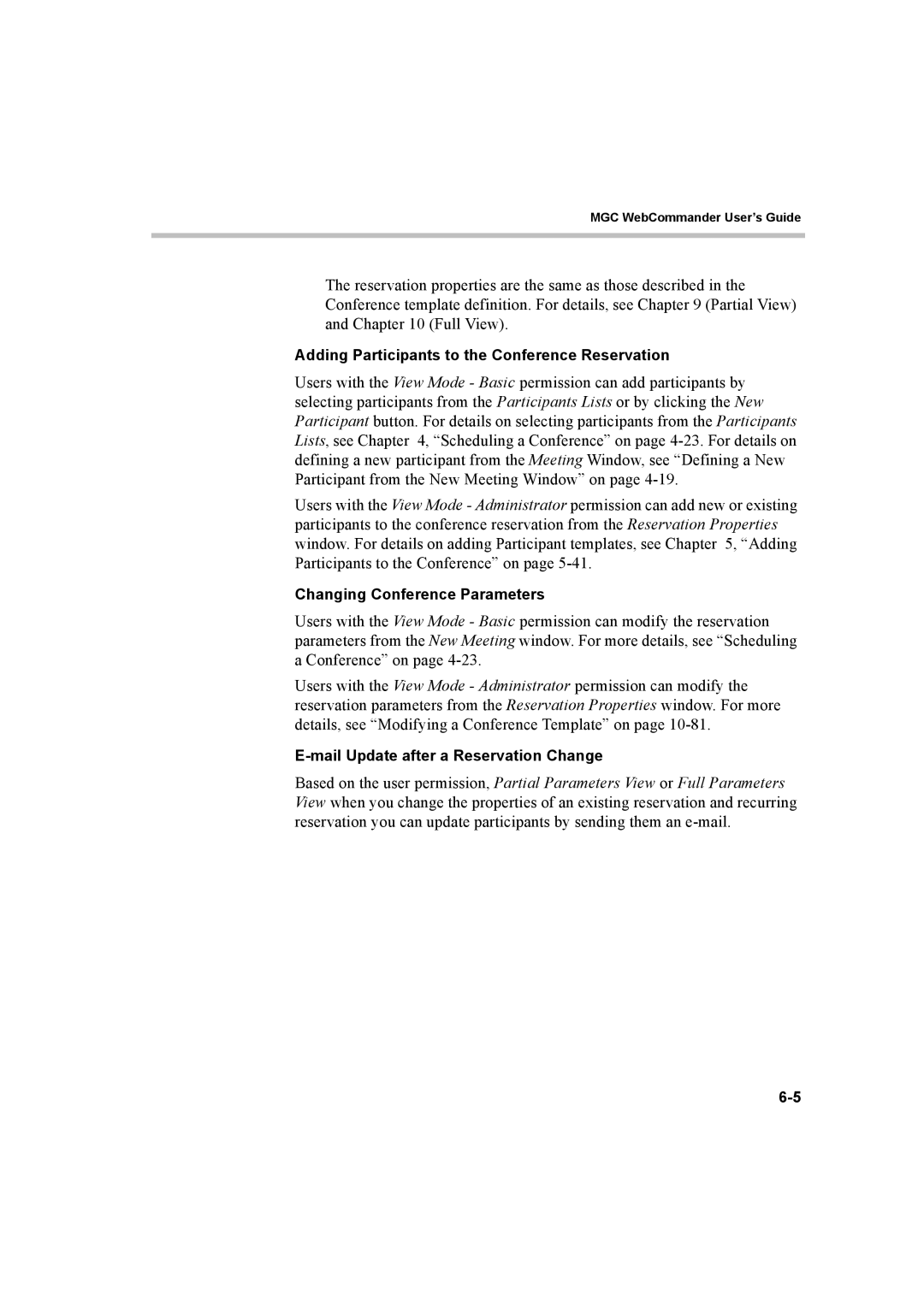MGC WebCommander User’s Guide
The reservation properties are the same as those described in the Conference template definition. For details, see Chapter 9 (Partial View) and Chapter 10 (Full View).
Adding Participants to the Conference Reservation
Users with the View Mode - Basic permission can add participants by selecting participants from the Participants Lists or by clicking the New Participant button. For details on selecting participants from the Participants Lists, see Chapter 4, “Scheduling a Conference” on page
Users with the View Mode - Administrator permission can add new or existing participants to the conference reservation from the Reservation Properties window. For details on adding Participant templates, see Chapter 5, “Adding Participants to the Conference” on page
Changing Conference Parameters
Users with the View Mode - Basic permission can modify the reservation parameters from the New Meeting window. For more details, see “Scheduling a Conference” on page
Users with the View Mode - Administrator permission can modify the reservation parameters from the Reservation Properties window. For more details, see “Modifying a Conference Template” on page
E-mail Update after a Reservation Change
Based on the user permission, Partial Parameters View or Full Parameters View when you change the properties of an existing reservation and recurring reservation you can update participants by sending them an