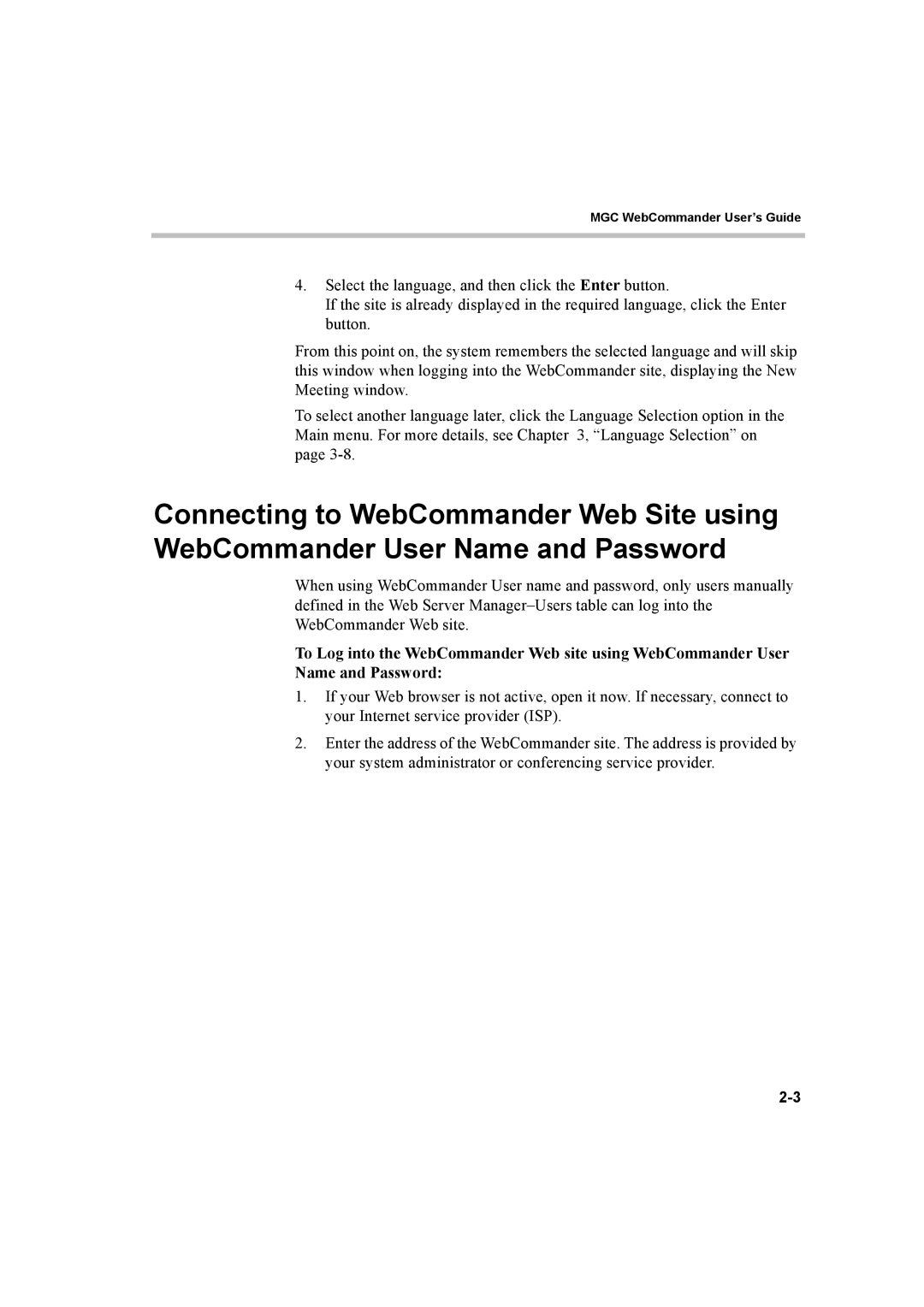MGC WebCommander User’s Guide
4.Select the language, and then click the Enter button.
If the site is already displayed in the required language, click the Enter button.
From this point on, the system remembers the selected language and will skip this window when logging into the WebCommander site, displaying the New Meeting window.
To select another language later, click the Language Selection option in the Main menu. For more details, see Chapter 3, “Language Selection” on page
Connecting to WebCommander Web Site using WebCommander User Name and Password
When using WebCommander User name and password, only users manually defined in the Web Server
To Log into the WebCommander Web site using WebCommander User Name and Password:
1.If your Web browser is not active, open it now. If necessary, connect to your Internet service provider (ISP).
2.Enter the address of the WebCommander site. The address is provided by your system administrator or conferencing service provider.