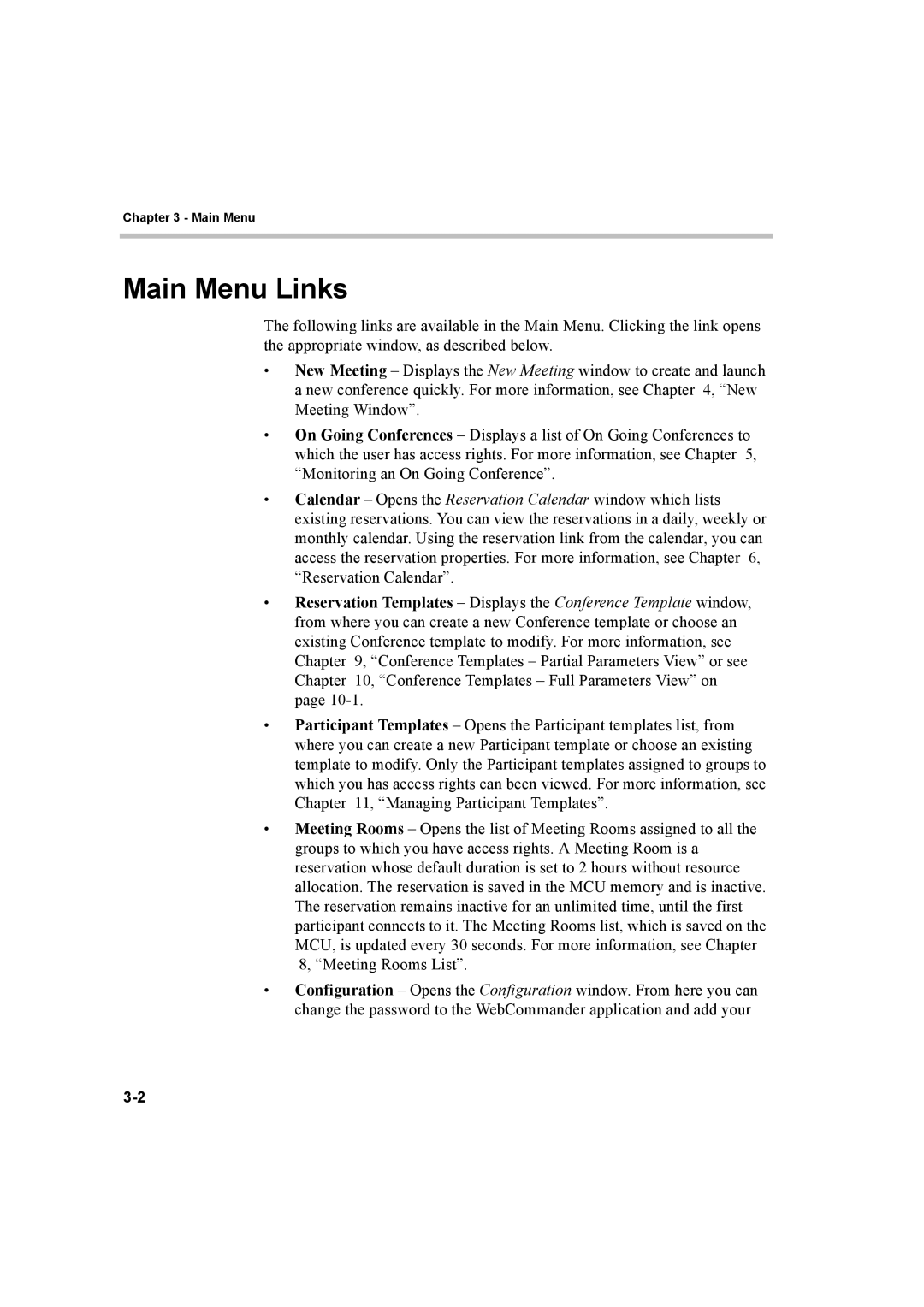Chapter 3 - Main Menu
Main Menu Links
The following links are available in the Main Menu. Clicking the link opens the appropriate window, as described below.
•New Meeting – Displays the New Meeting window to create and launch a new conference quickly. For more information, see Chapter 4, “New Meeting Window”.
•On Going Conferences – Displays a list of On Going Conferences to which the user has access rights. For more information, see Chapter 5, “Monitoring an On Going Conference”.
•Calendar – Opens the Reservation Calendar window which lists existing reservations. You can view the reservations in a daily, weekly or monthly calendar. Using the reservation link from the calendar, you can access the reservation properties. For more information, see Chapter 6, “Reservation Calendar”.
•Reservation Templates – Displays the Conference Template window, from where you can create a new Conference template or choose an existing Conference template to modify. For more information, see Chapter 9, “Conference Templates – Partial Parameters View” or see Chapter 10, “Conference Templates – Full Parameters View” on page
•Participant Templates – Opens the Participant templates list, from where you can create a new Participant template or choose an existing template to modify. Only the Participant templates assigned to groups to which you has access rights can been viewed. For more information, see Chapter 11, “Managing Participant Templates”.
•Meeting Rooms – Opens the list of Meeting Rooms assigned to all the groups to which you have access rights. A Meeting Room is a reservation whose default duration is set to 2 hours without resource allocation. The reservation is saved in the MCU memory and is inactive. The reservation remains inactive for an unlimited time, until the first participant connects to it. The Meeting Rooms list, which is saved on the MCU, is updated every 30 seconds. For more information, see Chapter 8, “Meeting Rooms List”.
•Configuration – Opens the Configuration window. From here you can change the password to the WebCommander application and add your