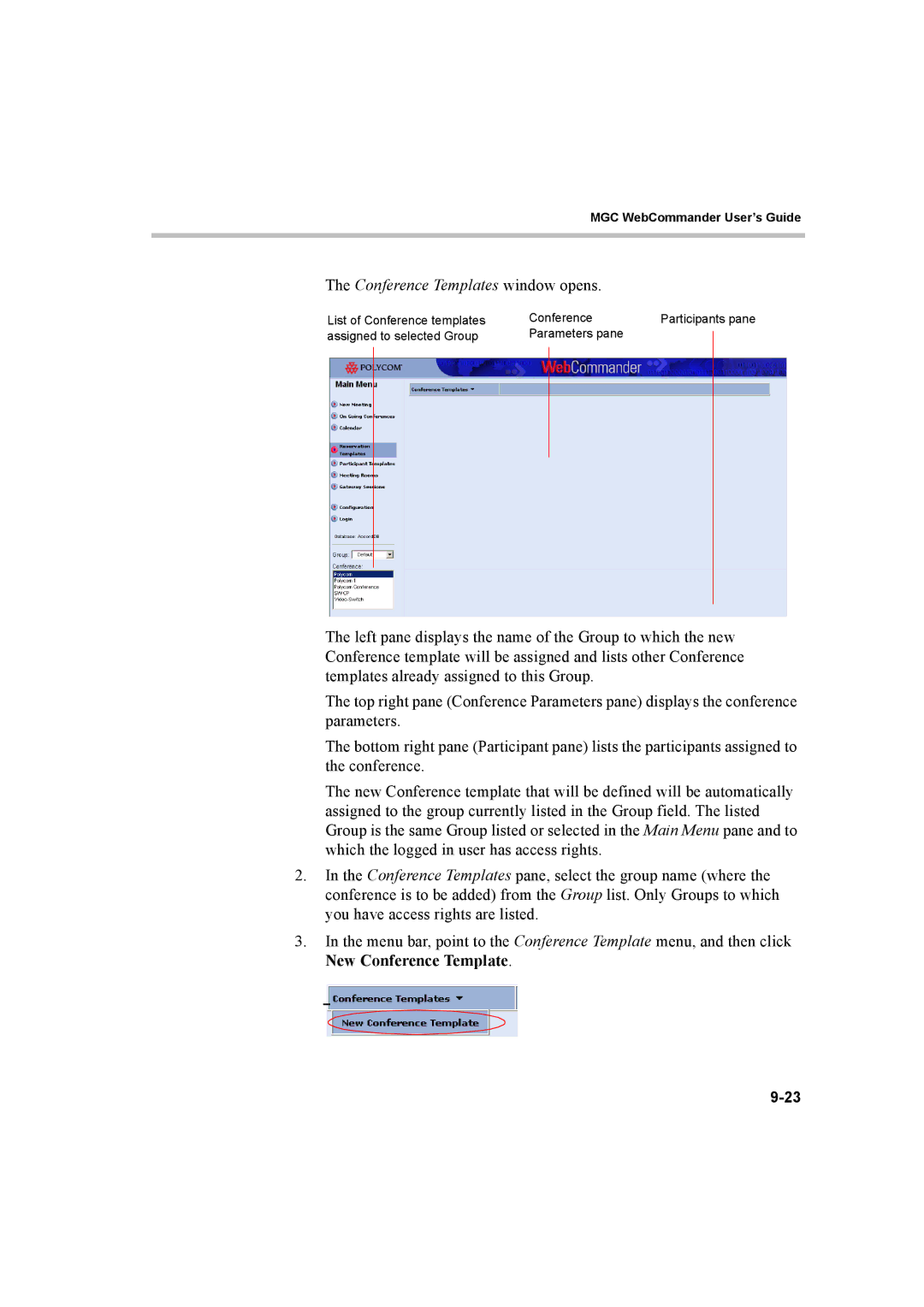MGC WebCommander User’s Guide
The Conference Templates window opens.
List of Conference templates | Conference | Participants pane | |||
assigned to selected Group | Parameters pane |
|
| ||
|
| ||||
|
|
|
|
|
|
|
|
|
|
|
|
|
|
|
|
|
|
|
|
|
|
|
|
The left pane displays the name of the Group to which the new Conference template will be assigned and lists other Conference templates already assigned to this Group.
The top right pane (Conference Parameters pane) displays the conference parameters.
The bottom right pane (Participant pane) lists the participants assigned to the conference.
The new Conference template that will be defined will be automatically assigned to the group currently listed in the Group field. The listed Group is the same Group listed or selected in the Main Menu pane and to which the logged in user has access rights.
2.In the Conference Templates pane, select the group name (where the conference is to be added) from the Group list. Only Groups to which you have access rights are listed.
3.In the menu bar, point to the Conference Template menu, and then click New Conference Template.