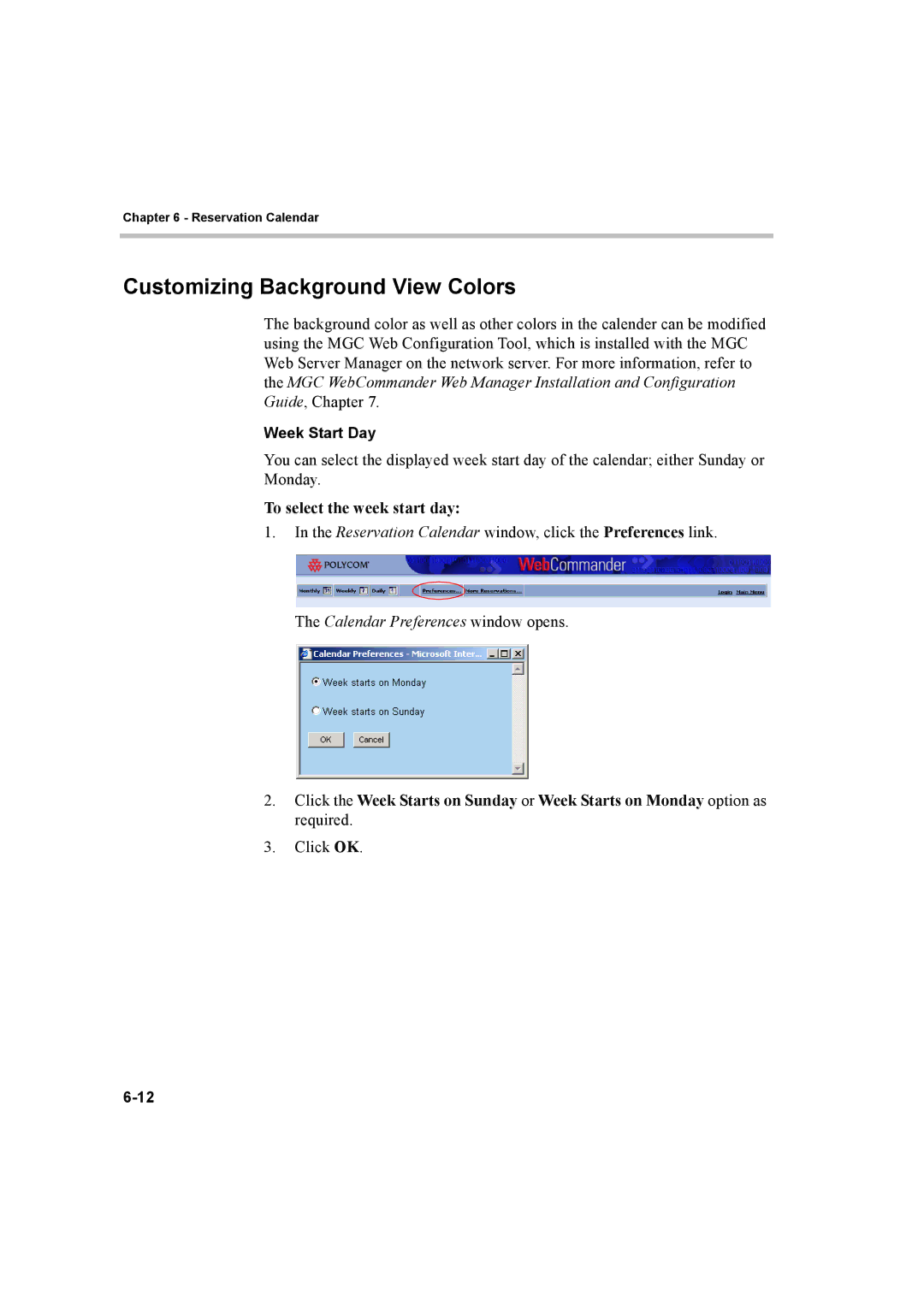Chapter 6 - Reservation Calendar
Customizing Background View Colors
The background color as well as other colors in the calender can be modified using the MGC Web Configuration Tool, which is installed with the MGC Web Server Manager on the network server. For more information, refer to the MGC WebCommander Web Manager Installation and Configuration Guide, Chapter 7.
Week Start Day
You can select the displayed week start day of the calendar; either Sunday or Monday.
To select the week start day:
1.In the Reservation Calendar window, click the Preferences link.
The Calendar Preferences window opens.
2.Click the Week Starts on Sunday or Week Starts on Monday option as required.
3.Click OK.