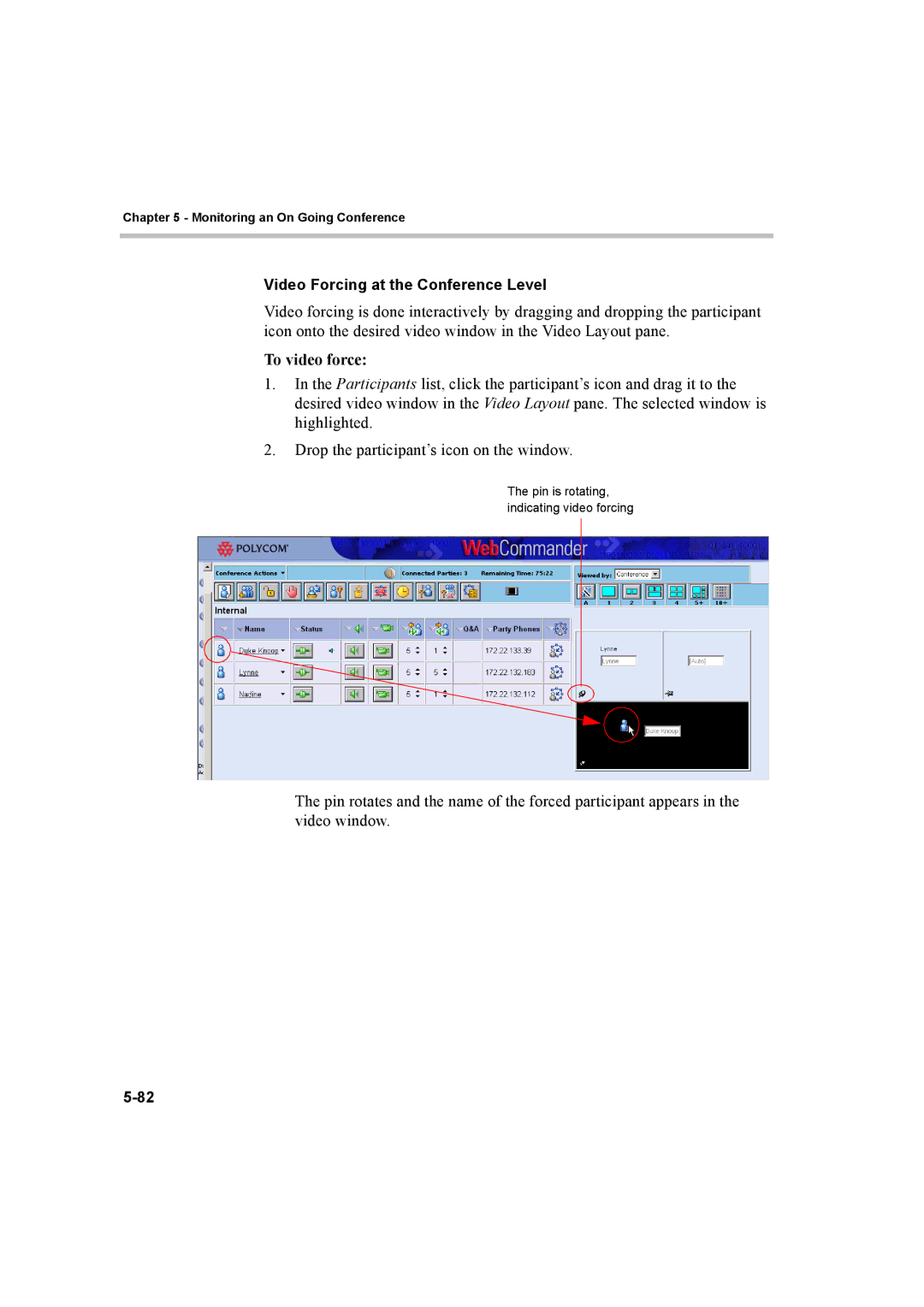Chapter 5 - Monitoring an On Going Conference
Video Forcing at the Conference Level
Video forcing is done interactively by dragging and dropping the participant icon onto the desired video window in the Video Layout pane.
To video force:
1.In the Participants list, click the participant’s icon and drag it to the desired video window in the Video Layout pane. The selected window is highlighted.
2.Drop the participant’s icon on the window.
The pin is rotating, indicating video forcing
The pin rotates and the name of the forced participant appears in the video window.