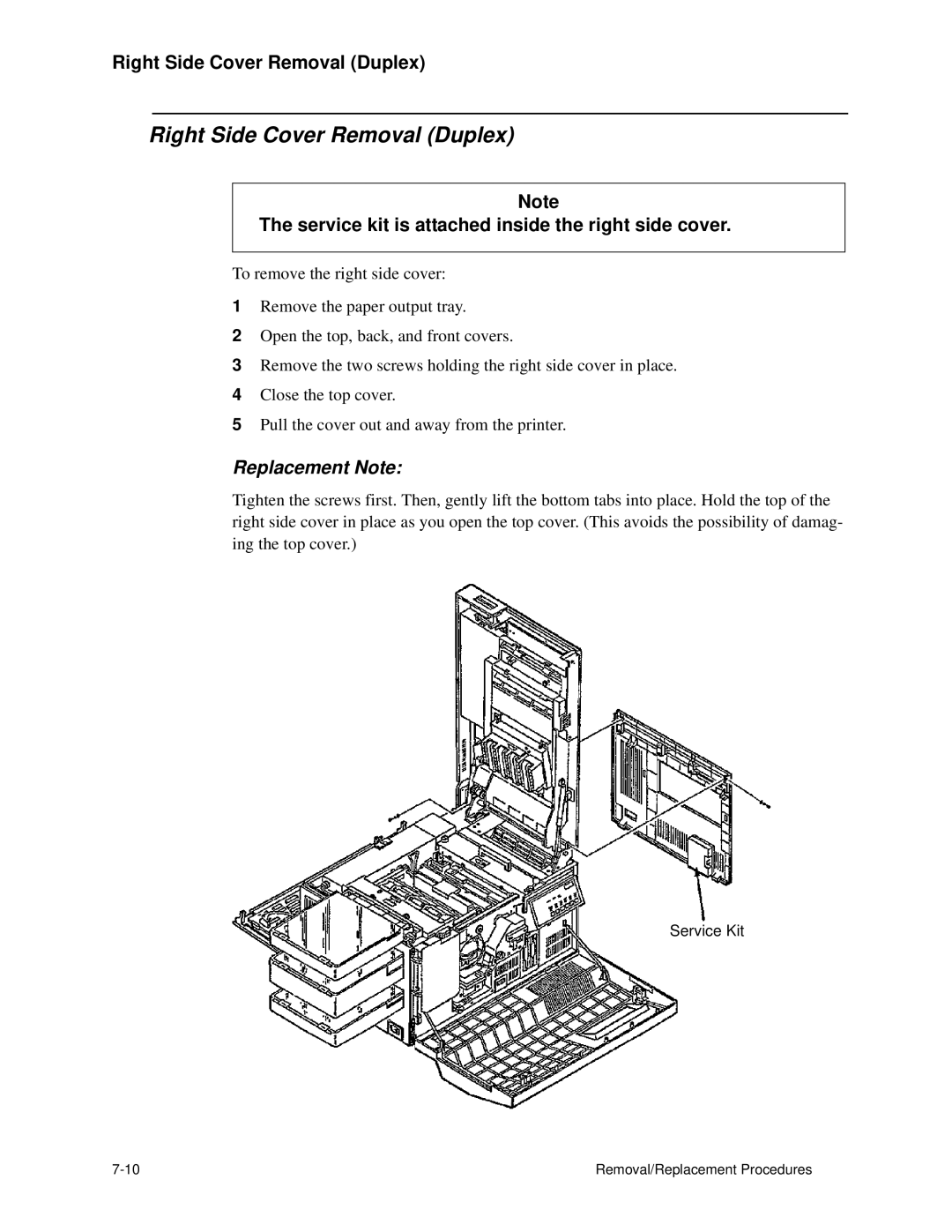Cut Sheet Printers Maintenance Manual Models C30 and C30D
Printing History
Trademarks
Conventions
Using This Manual
Preface
Other Manuals
Page
Contents
Viii
Diagnostic Tests
Print Quality Samples
Wiring Diagrams and Electrical Data
Removal/Replacement Procedures
Xii
General Printer Maintenance
Options
Every-Call Cleaning Procedure
Abbreviations and Acronyms
Printer Troubleshooting Overview
Printing and Troubleshooting Overview
Theory of Operation
Receiving data
Host
Simplex Printing
Paper Path and Cycle Sequence
Duplex Printing
Paper Path
Path
Error Code Technical Definitions
Error Code Technical Definitions Type Description
Paper
OPC
Fuser
Assembly
Controller Errors
Sensor and Switch Locations
Top view Front view Developer right view Developer left view
Right side view Top left, duplex tray view Front view
Sensor and Switch List Sensor/Switch Name
Troubleshooting Overview
General Troubleshooting Tips
Problem Printer or Host?
Reading the Error Log
Protocol Converters
Confirming Line Power
Sample TAG
Using the Troubleshooting Analysis Guide TAG
TAG 001 Troubleshooting a Problem
Did only the Ready light come on with no numeric display?
Options reviews printer options HCI, HCO information
Power-on-reset POR
Standard Procedures
Checking Continuity
Producing a Developed Image
Installing the Interlock By-pass Tool
Producing a Toner Patch
Completing a Service Call
Producing a Toner Patch on the Photoconductor Unit
Clearing the Error Log
Drive Indication Display
TAG Cross- Reference Tables
TAG Cross-Reference Tables
Error Code/TAG Cross-Reference
Printer Error Codes Printer Error Code Meaning Go to TAG
PCL Error Codes PCL Error Code Meaning Go to TAG
PCL Error Codes PCL Error Code Meaning Go to TAG
IGS Software Error Codes
IGS Firmware Error Codes IGS Firmware Error Code Meaning
PCL Failure Error Codes
Code
TAG Cross- Reference Tables
TAG Cross- Reference Tables
Print Quality/TAG Cross-Reference
11. Blank Print TAGs Blank Prints Go to TAG
14. Skewed Path TAGs
12. Light Print TAGs Light Prints Go to TAG
13. Dark Print TAGs Dark Prints Go to TAG
15. Misregistration TAGs Misregistered Prints Go to TAG
Print Quality/TAG Cross-Reference
20. Cassette Problem TAGs Cassette Problems Go to TAG
18. Operator Panel Problems TAGs Go to TAG
19. Output Tray Problem TAGs Output Tray Problems Go to TAG
Mechanical Malfunction/TAG Cross-Reference
22. Counter Problem TAGs Counter Problems Go to TAG
Print Quality/TAG Cross-Reference
Troubleshooting Analysis Guide TAGs
Troubleshooting Analysis Guide TAGs
Troubleshooting Analysis Guide TAGs
Troubleshooting Analysis Guide TAGs
TAG 001 Troubleshooting a Problem
Did the power-on-reset end with an error code?
Does an error code appear?
Did an error code appear while running the prints?
Did an error code appear while running test prints?
Display?
Can you identify the problem?
TAG 002 Check & Problem Resolution
Fuser unit may be hot
Handle gently to avoid breaking the charger wire
Have you completed the every-call cleaning procedure?
Are the test prints clean and printing correctly?
Display Indication
Do the error log entries appear as 0000?
If 7-0 appears, press Stop immediately. do not Proceed
Is it in good working order?
Is error code 010 displayed?
TAG 010 Upper Cassette Malfunction
Does the voltage change from 0 Vdc to +12Vdc?
Troubleshooting Analysis Guide TAGs
Does 1-8 appear on the operator panel?
Is error code E10 displayed?
E10 Envelope Tray Out of Envelopes
Does the voltage change from 0Vdc to +12Vdc?
Troubleshooting Analysis Guide TAGs
Is error code 011 displayed?
TAG 011 Lower Cassette Malfunction
Troubleshooting Analysis Guide TAGs
Is the upper cassette properly latched?
TAG 012 Upper Cassette Not Latched
Are any of these parts damaged?
Is a value other than 1-0 displayed?
Is 1-0 displayed?
Is there continuity?
Is there continuity?
TAG E12 Envelope Tray or Feeder Not Latched
Is 1-0 displayed?
Is there continuity?
TAG 013 Lower Cassette Not Latched
Is the lower cassette properly latched?
Install the lower cassette
TAG 020 Paper Jam/Misfeed in Upper Cassette Area
Is error code 020 still displayed?
Are all the parts in good working order?
Does the voltage change from 0 Vdc to +12 Vdc?
Is error code 021 displayed?
Is the voltage +24 Vdc?
Is there continuity on all?
Does the voltage change from +24 Vdc to 0 Vdc?
Is there continuity?
TAG 021 Paper Jam/Misfeed in /Lower Cassette Area
Is error code 020 displayed?
Then turn to TAG 002 Check & Problem Resolution
Is there ground?
Is there continuity?
TAG 022 Paper Jam in the Transfer or Fuser Area
Is paper wrapped around the heat roller?
Does the multiple feed problem still exist?
Is error code 022 still displayed?
Has the problem been resolved?
Has the fuser unit been replaced recently?
Does the paper timing roller shaft turn?
Is there continuity on both?
Is there improper registration?
Are they damaged or contaminated with toner?
Are these parts in good working order?
Are the parts in good working order?
Does the vacuum transport unit fan hold the paper in place?
Is the voltage 100 Vac?
TAG 023 Paper Jam in the Output Area
Is error code 023 displayed?
Is paper stopped or jammed at the output tray?
Are they in good working order?
TAG 025 Paper in Input Area Before Printing
Is error code 025 displayed?
Is error code 025 still displayed?
Is the voltage +12 Vdc?
Then turn to TAG 002 Check & Problem Resolution
Is error code 026 displayed?
TAG 026 Paper in Output Area Before Printing
Are the voltages correct?
Is error code 030 still displayed?
TAG 030 Developer Bias Short/Failure
Has the developer unit been replaced recently?
Is the voltage +24 Vdc?
Check TP3-27 for +24 Vdc
TAG 031 Toner Patch Reference Level Too Low
Is there continuity?
Have the photoconductor unit been replaced recently?
TAG 032 Toner Patch Too Light
Is the toner patch developed and properly positioned?
Are all connectors and wiring connected properly?
Do the prints appear light or blank?
Has the photoconductor unit been replaced recently?
TAG 035 Out of Toner or ADD Toner Indicator On
Is error code 035 displayed?
Has the seal has been removed from the toner cartridge?
Is there continuity?
TAG 036 Developer Unit Not Installed
Is error code 036 displayed?
TAG 040 Photoconductor Seam Sensor Malfunction
Is error code 040, 041, or 042 still displayed?
Does the photoconductor belt rotate?
Is it in good working order?
Yes Go to TAG 002 Check & Problem Resolution
Is the voltage between +2 to +6 Vdc?
Figure a 12V
TAG 044 Main Charger/Transfer Charger Circuit Open
Is error code 044 displayed?
Has the main charger been replaced recently?
Is error code 051 displayed?
Is paper jammed inside the transfer charger housing?
Is error code 046 displayed?
Is error code 050 displayed?
Continuity
Is error code 045 still displayed?
Is error code 045 displayed?
TAG 045 Main Charger Circuit Shorted
Is there continuity?
TAG 050 Transfer Charger Circuit Shorted
Is there continuity to ground?
Has the problem been resolved?
Is the value displayed less than 220?
Is error code 055 displayed?
TAG 055 Erase Lamp Malfunction
Did you measure +12 Vdc?
Is there continuity?
Is error code 070 or 073 displayed?
TAG 070 Fuser Unit Malfunction
Does the fuser lamp light?
Is the voltage approximately +5 Vdc?
Is the resistance between I KΩ and 400 KΩ?
Is the voltage at least 100 Vac?
Was the voltage at least 100 Vac?
Is the resistance approximately 550KΩ?
TAG 071 Open Fuser Thermistor
Is error code 071 displayed during power-on-reset?
Is there continuity to ground on either?
TAG 072 Fuser Unit Temperature Too High
Does the lamp turn on before error code 072 is displayed?
Is the resistance at least 1K‡WW?
Is there resistance?
Does the output tray jog continuously?
TAG 083 Job Offset Mechanism Malfunction
Does the output tray move back and forth?
Is the voltage +12 Vdc?
Is the voltage +12 Vdc?
Does the error code change from 081 to 082?
Is error code 083 displayed?
Does the error code change from 082 to 081?
TAG 097 +12 Vdc Power Shorted or Sensing Problem
Does the printer have an attachment option?
Is the voltage +12 Vdc?
No Go to #19 in this TAG Yes Continue
Is the voltage +12 Vdc?
Is there continuity to ground at either?
Is there continuity at either?
No Go to #39 in this TAG Yes Continue
Is the voltage +12 Vdc?
Is the voltage at +12 Vdc?
Then turn to TAG 002 Check & Problem Resolution
TAG 098 -12 Vdc Power Shorted
Is the voltage -12 Vdc?
Is the voltage at J/P8-8 -12 Vdc?
TAG 099 +24 Vdc Power Shorted
Is the voltage +24 Vdc?
No Go to #21 in this TAG Yes Continue
Is the voltage +24 Vdc?
Is the voltage +24 Vdc?
No Go to #26 in this TAG Yes Continue
No Continue Yes Go to #31 in this TAG
Is there continuity?
100 Troubleshooting Analysis Guide TAGs
Troubleshooting Analysis Guide TAGs 101
Was an error code displayed during the power-on-reset?
TAG 100 PCL Board Interface Malfunction
TAG 101 IGS Controller Diagnostic Failure
Is error 101 displayed on the operator panel
Is error code 451 still displayed?
Is error code 451 displayed?
TAG 130 Diskette/Disk Drive Malfunction
Is error code 573 displayed?
Is error code 572 displayed?
Is the voltage +5 Vdc?
Is error code 576 displayed?
Is error code 574 displayed?
Is error code 575 displayed?
Is there continuity on any?
Is there continuity to ground on any?
Is error code 130, 131, 133, or 134 displayed?
Can the printer run test prints?
TAG 200 IGS Internal Communication Malfunction
Was an error code displayed?
Does this printer contain a hard drive?
Troubleshooting Analysis Guide TAGs 109
Are the connectors or wiring damaged?
Is error code 201 displayed?
Is error code 121 or 123 displayed?
TAG 201 IGS-PCL Interface Malfunction
Replace the IGS board Power-on-reset the printer
TAG 405 IGS Bit-Map RAM Malfunction
606, 600
TAG 500 +5 Vdc Power Malfunction
Is the operator panel still blank?
Check J/P42-1 for +5 Vdc
Troubleshooting Analysis Guide TAGs 115
No Go to #20 in this TAG Yes Continue
Troubleshooting Analysis Guide TAGs 117
TAG 600 AC Power Malfunction
Is the voltage +100 Vac?
Was the power-on-reset successful?
Are the interlock switch actuators working properly?
Does the fuse have continuity?
Does the front cover interlock switch have continuity?
Troubleshooting Analysis Guide TAGs 121
122 Troubleshooting Analysis Guide TAGs
Close the top cover Check P4-5 for continuity to ground
124 Troubleshooting Analysis Guide TAGs
Did you hear the tone after pressing each function key?
TAG 610 Operator Panel Malfunction
Do the status lights stay on continuously?
Is one of the function keys not working properly?
126 Troubleshooting Analysis Guide TAGs
Is there an open or short to ground continuity?
Wiring Table
CLR Paper light may be very dim
TAG 700 Output Tray Circuit Malfunction
Is a high capacity output unit installed on the printer?
Does Output Tray Full come on too soon?
Is the output tray full sensor in good working order?
Is the paper size sensing mechanism in good working order?
TAG 702 Paper Size Detection Malfunction
Does the display still indicate the incorrect paper size?
Is the circuit board or mounting damaged or contaminated?
Is there a wiring problem?
Is the circuit board or mounting contaminated or damaged?
Wiring for the Lower Paper Size Sensor
Wiring for the Upper Paper Size Sensor
Wiring for the Lower Paper Size Sensor
Is the upper cassette in good working order?
TAG 703 Upper Cassette Malfunction
Are all parts in good working order?
TAG 704 Lower Cassette Malfunction
Is the lower cassette in good working order?
TAG 705 Multiple Paper Feeding
Paper cassette
Is the print on the paper skewed?
TAG 706 Paper Damaged or Wrinkled
Are the prints wrinkled or damaged?
Is either part damaged, worn, or contaminated?
TAG 707 Upper Paper Guide Assembly Not Closing
Did the upper paper guide lock into place?
TAG 750 Counter Malfunction
Is the counter functioning properly?
Troubleshooting Analysis Guide TAGs 141
TAG 751 Main Drive Motor Runs Continuously
TAG 753 External Communications Malfunction
Did the diagnostic test run properly?
Is there a problem with the connectors or pins?
Does the problem appear while using RS-232C communications?
RTS
TAG 754 Attachment Option Malfunction
Are all voltages correct?
TAG 800 Prints Blank or With Dark Horizontal Bands
Prints With Light Horizontal Bands
Is a developed image on the photoconductor?
Is the coupling damaged?
Do the LEDs illuminate?
Are the prints blank without dark bands?
Does the magnetic brush turn?
Troubleshooting Analysis Guide TAGs 151
TAG 801 Prints Light or Light With Carrier Particles
Are they jagged?
Is the developed image on the photoconductor correct?
Does the coupling turn?
Do both drive couplings rotate freely?
Is a meter with a high voltage probe available?
Does the voltage change to 0 Vdc?
Is the voltage correct?
Is the voltage 0 Vdc?
Troubleshooting Analysis Guide TAGs 157
TAG 802 Prints With Voids or White Spots
Replace the fuser unit Run test prints
TAG 803 Prints With Light or White Vertical Streaks
Are there vertical streaks on the photoconductor belt image?
TAG 804 Prints With Light Horizontal Bands
TAG 805 Black Prints
Is the photoconductor belt covered with toner?
Replace the high voltage unit Run test prints
Replace the IGS board Run test prints
Cleaner unit
TAG 806 Prints with Dark Spots or Scratches
Does the paper have any problems?
Are these mechanisms in good working order?
Is the problem with the upper cassette?
TAG 807 Misregistered/Skewed Prints Simplex
Are these parts clean and in good working order?
Is the problem also with the lower cassette?
Is the problem with the lower cassette?
Did resetting the switches resolve the problem?
Is misregistration the symptom of the problem?
PCL Board Switch Settings DIP Switches Number
Troubleshooting Analysis Guide TAGs 171
TAG 808 Prints Overtoned/Dark Vertical Streaks
Does the coupling turn continuously?
Is there continuity at each?
Is it connected properly?
Troubleshooting Analysis Guide TAGs 175
Repair or replace the PCL board Run test prints
TAG 809 Blurred or Smeared Vertical Streaks on Prints
Does the vacuum fan hold the paper?
Is the vacuum transport unit in good working order?
Troubleshooting Analysis Guide TAGs 179
TAG 810 Uneven Density or Dark Areas on Prints
Troubleshooting Analysis Guide TAGs 181
TAG 811 Background/Residual Images/Dark Prints
Are all the erase lamps on?
184 Troubleshooting Analysis Guide TAGs
Are any of the values out of specification?
Is the voltage 0.5 Vdc?
186 Troubleshooting Analysis Guide TAGs
TAG 812 Uneven or No Fusing on Prints
Connectors or wiring AC power supply unit PCL board
Is the paper within specification?
Does the lamp light within 1.5 minutes?
TAG 813 Residual Images on Prints
Is the belt attached?
190 Troubleshooting Analysis Guide TAGs
TAG 815 Prints Resulting From Printhead Malfunctions
Is error code 090 displayed?
TAG 900 Top Cover Interlock Malfunction, Duplex
Troubleshooting Analysis Guide TAGs 193
TAG 901 Misregistration/Skewed Prints Duplex
Did the test indicate an error code?
196 Troubleshooting Analysis Guide TAGs
Troubleshooting Analysis Guide TAGs 197
TAG 902 Paper Jam in Duplex Area
Is the duplex paper path sensor in good working order?
Is the a roller clutch in good working order?
Is the input solenoid in good working order?
Is the C roller solenoid in good working order?
Is the feed motor in good working order?
Turn the printer on Check J/P306-3 to J/P306-4 for +5 Vdc
Print Quality Samples
Print Quality Samples
Print Quality Samples
Sample 1 Good Quality Print
Good Quality Print
Sample 2 Washout
Washout
Sample 3 Blank Print
Blank Print
Sample 4 Light Print
Light Print
Sample 5 Light Print With Background
Light Print With Background
Sample 6 Voids or White Spots
Voids of White Spots
Sample 7 Light Vertical Streaks
Light Vertical Streaks
Sample 8 Blank Vertical Bands
Blank Vertical Bands
Sample 9 Light Horizontal Bands
Light Horizontal Bands
Sample 10 Black or Dark Print
10.Black or Dark Print
Sample 11 Dark Specks, Lines, or Areas
11.Dark Specks, Lines, or Areas
Sample 12 Dark Vertical Lines
12.Dark Vertical Lines
Sample 13 Skewed Prints
13. Skewed prints
Sample 14 Misregistration
14.Misregistration
Sample 15 Overtoned Print
15.Overtoned Print
Sample 16 Blurred Images or Characters
16.Blurred Images or Characters
Sample 17 Varying Print Density
17.Varying Print Density
Sample 18 Background
18. Background
Sample 19 Residual Images
19.Residual Images
Sample 20 Wrinkles
20. Wrinkles
Sample 21 Fusing Problems
21.Fusing Problems
Diagnostic Tests
001
Diagnostic Tests
How to Run Diagnostics
Upper Cassette Test
Operator Panel Test
Paper Size Codes Display Indication
Lower Cassette Test
Intentionally excluded
Sensor Test Sequence
Sensor Test Displays Sensor Description
Counter Test
Paper Transport Clutch Test Sequence
Clutch Test Displays Indication
Jogging Motor Test
Jogging Motor Test Error Displays Indication
Photoconductor Test
Toner Supply Motor Test Error Displays Indication
Toner Supply Motor Test
Main Charger Test
Main Charger Test Error Displays Indication
Main Charger Test Displays Indication
Transfer Charger Test
10. Transfer Charger Test Error Displays Indication
Transfer Charger Test Displays Indication
11. Erase Lamp Test Error Displays Indication
Erase Lamp Test
Negative Developer Bias Test
13. Negative Developer Bias Test Error Displays Indication
12. Negative Developer Bias Test Displays Indication
Duplex Feed Motor Test
15. Duplex Motor Feed Test Error Displays Indication
14. Duplex Motor Feed Test Displays Indication
Duplex Input Sensor Test Sequence
17. Duplex Input Sensor Test Error Displays Indication
16. Duplex Input Sensor Test Displays Sensor Description
Duplex Clutch Test Sequence
19. Duplex Clutch Test Error Displays Indication
18. Duplex Clutch Test Displays Indication
Duplex Tray Paper-Guide Motor Test
High-Capacity Output Unit Test
22. High-Capacity Input Unit Test Displays Indication
High-Capacity Input Unit Test
Envelope Fuser Solenoid Test
23. Envelope Fuser Solenoid Test Displays Indication
EIGS/MIGS Board Test
EIGS/MIGS Board Test Continuous Loop
Communication Loop-back Test Single Loop
Communication Loop-back Test Continuous Loop
Eigs Program RAM Test Continuous Loop
EIGS/MIGS Bit Map Test Single Loop
EIGS/MIGS Bit Map Test Continuous Loop
26. LED Printhead Test Error Displays Indication
Format Disk/Clear Error Log
LED Printhead Test
Disk Drive Test Single Loop With Stop on Error
27. Disk Drive Test Drive Indications Display
Disk Drive Test Continuous Loop
Wiring Diagrams and Electrical Data
Wiring Diagrams and Electrical Data
Wiring Diagrams and Electrical Data Connector J/P Index
Wiring Diagrams and Electrical Data
Connector J/P Index
Connector Schematic Location
Simplex/duplex A4
Connector Locations
Connectors Inside the Front Cover
Connectors Inside the Left Cover
Connectors on the Duplex Cover
Connectors Inside the Right Cover
Connectors Inside the Top Cover
Connectors on the Back Cover
Signal Interface Board
Connectors Inside the Back Cover J/P2-14
Jogging Motor Control Board
Connectors Inside the Back Cover J/P18-62
Connectors Inside the Back Cover J/P
330
Voltage Isolation Diagrams
Simplex -12 Vdc Circuits
Simplex +12 Vdc Circuits
Simplex +24 Vdc Circuits
Duplex +5 Vdc Circuit
Duplex +12 Vdc Circuits
Ground System
Host Interface Reference
RS-232C DCE to DTE Signal Definitions Pin Function
RS-232C Host Interface
Standard DCE to DTE RS-232C Cable
Standard DCE to DTE Signal Definition Host Printer
Special Considerations for RS-232 Host Interface Users
DTE Host to Printer Option
IBM PC/XT to Printer
IBM PC/AT to Printer
Macintosh Communication Port to Printer
RS-422 Host Interface Connector Wiring Printer
RS-422 Host interface
Centronics Parallel Signal Definitions Pin Function Name
Centronics Parallel Host Interface
10. IBM Parallel to Printer Connector Wiring Host Signal
IBM Parallel to Printer
Mode PRN,,P
Circuit Board Settings
Signal Interface Board Settings
PCL Board Settings
Printhead Circuit Board Settings
Wiring Diagrams and Electrical Data
Removal/Replacement Procedures
Vacuum Transport Unit Removal Simplex
100
Before You Begin
Power Considerations
Removal
Photoconductor Removal
Front Cover Removal
Back Cover Removal
Lower Back Cover Removal
Replacement Note
Left Side Cover Removal
Service kit is attached inside the right side cover
Right Side Cover Removal Simplex
Right Side Cover Removal Duplex
Vacuum Transport Unit Removal Simplex
Back Detail
Vacuum Transport Detail
Vacuum Transport Unit Removal Duplex
Spring Detail
Support Assembly Detail
Top Cover Removal
Top Cover Support Removal
Support Detail
Top Cover Hinge Removal
Hinge Detail
Rear Duplex Cover Removal
Mounting Screw Detail
Front DuplexCover Removal
Gas Spring Detail
Operator Panel Removal
Counter Removal
IGS Board Removal
PCL Board Removal
Printhead Assembly Removal
Front Detail Mounting Screws
Disk Drive Housing Removal
Cooling Fan Removal
Cooling Fan Detail
Duplex Fan Removal
Toner Motor Removal
Toner Motor Detail
AC Power Supply Removal
AC Power Supply Removal
DC Power Supply Removal
Right Side Detail Back Detail
High Voltage Unit Removal
PhotoconductorSeam Sensor Removal
Front Detail
Photoconductor Rear Guide Rail Removal
Spring
Signal Interface Board Removal
Power Control Board Removal
Power Control Board Detail
Jogging Motor Power Control Board Detail
Jogging Motor Control Board Removal
Upper or LowerPaper Size Sensor Removal
Upper Paper Size Sensor Detail
Upper Cassette Mount Removal
Upper Cassette Mount Removal
Upper Cassette Mount Removal
Cassette Mount Detail Left Side Detail
Front Mounting Screw Detail Back Mounting Screw Detail
Lower Cassette Mount Removal
Lower Cassette Mount Removal
Tray Lower Bracket Lower Cassette Mount
Upper Paper Guide Removal
Springs Cassette Release Cover
Upper Paper Guide Roller Removal
Lower Paper Guide Removal
Paper Timing Guide Removal
Paper Feed Drive Cover Mounting Screw CN58
Cleaner Drive Belt Removal
Cleaner Drive Belt Detail
Cleaner Drive Removal
Cleaner Drive Detail
Fuser Drive Belt Removal
Fuser Drive Removal
Fuser Drive Detail
Paper Feed Drive Belt Removal
Paper Feed Drive Belt Detail
Replacement Notes
Paper Timing Roller Removal
Upper Feed Roller Removal
Front Detail Cassette Release Cover
Lower Feed Roller Removal
Upper Pick-Up Roller Removal
Upper Pick-Up Roller Drive Removal
Upper Pick-up Roller Drive Detail
Lower Pick-Up Roller Removal
Lower Pick-Up Roller Drive Removal
Lower Pick-up Roller Drive Detail
Job Offset Assembly Removal
Right Side Detail Back Detail
Exit Pinch Roller Removal
Mounting Screw Fuser Drive Cover
Upper Static Brush Removal
Upper Static Brush Detail
Lower Static Brush Removal
Exit Roller Assembly Removal
Back Detail
Exit Cover Removal Simplex
Mounting Screws Fuser Drive Cover
Exit Cover Removal Duplex
Exit Cover Removal Duplex
Paper Exit Sensor Removal
Paper Exit Sensor Detail
Paper Full Sensor Removal
Paper Full Sensor Detail
Front Cover Interlock Switch Removal
Front Cover Interlock Switch Detail
Back Cover Interlock Switch Removal
Back Cover Interlock Switch Detail
Top Cover Interlock Switch Removal
Top Cover Interlock Switch Detail
Erase Lamp Removal
EP Cover Removal
Replacement Note
Main Motor Removal
Main Motor Detail
Main Gear Drive Removal
Main Gear Drive Detail Fuser Drive Cover
Duplex Control Board #1 Removal
Duplex Control Board #1 Detail
Duplex Control Board #2 Removal
Duplex Tray Registration Motor Removal
Registration Motor Detail
Duplex Skew Correction Cable Removal
Skew Correction Cable Detail
Upper Duplex Drive/Clutch Assembly Removal
Side Detail
Duplex Route Motor/Solenoid Assembly Removal
Duplex Route Motor/Solenoid Detail
Roller Removal
Roller Removal
Upper Duplex Roller Cover Clip and Bearing
Roller Solenoid Removal
Roller Solenoid Detail
Duplex Route Separator Removal
Clip Location
Duplex Paper Path Sensor Removal
Paper Path Sensor Underside Detail
Options
Options
Introduction
Sheet/2500-Sheet Feeder
Sheet/2500-Sheet Component Acronyms
Bench Test Procedure
Bench Test Procedure
Prefeed Adjustment Procedure
Slope Assembly Prefeed Adjustment
Input Control Board Logic
Diagram for 1200-Sheet/2500-Sheet Feeder
Connection
Sheet Stacker
Sheet Stacker Component Acronyms
1400-Sheet Stacker Bench Test Preparation
Options
Connector Locations
Connector Locations front view, cover removed
Rear Side View cover removed
Output Control Board Logic
Stacker Actions and Sensor Inputs
11.Connection Diagram for the 1400-Sheet Stacker
Options
General Printer Maintenance
General Printer Maintenance
General Printer Maintenance Introduction
Printer/Maintenance Record
Tool Requirements Service Kit
End User Cleaning Kit
Tools/Supplies
History LOG
Clean the Fuser Unit
Every-Call Cleaning Procedure
Clean Internal Areas
Remove Major Consumable Supplies
Clean the Photoconductor Unit Area
Clean the Developer Unit
Clean the Cleaner Unit/Main Charger
Clean the Transfer Charger
Adjusting Paper Feed Tension
Printers With Paper Tension Levers
Printers With Pick Pressure Adjusters
Removing the Cassette Release Cover
Paper Pick Pressure Adjusters
Lubrication Procedure
Front View Lubrication Points
Front View Lubrication Tables
All Printers Front View Lubrication Symbol Part Lubricant
Duplex Front View Lubrication Symbol Part Lubricant
Duplex Only
Rear View Lubrication
Duplex Only Rear Lubrication Symbol Part Lubricant
All Printers Rear View Lubrication Symbol Part Lubricant
Rear View Lubrication Tables
Duplex pinch rollers
Drive gears Molycote Tray shaft Red grease
Tune-Up Maintenance Procedure
Tune-Up Kit Components
Introduction
Appendix a Abbreviations and Acronyms
PC . . . . . . . . . . . .Photoconductor
Index
Index-2
Index-3
Index-4
Index-5
Index-6
Index-7