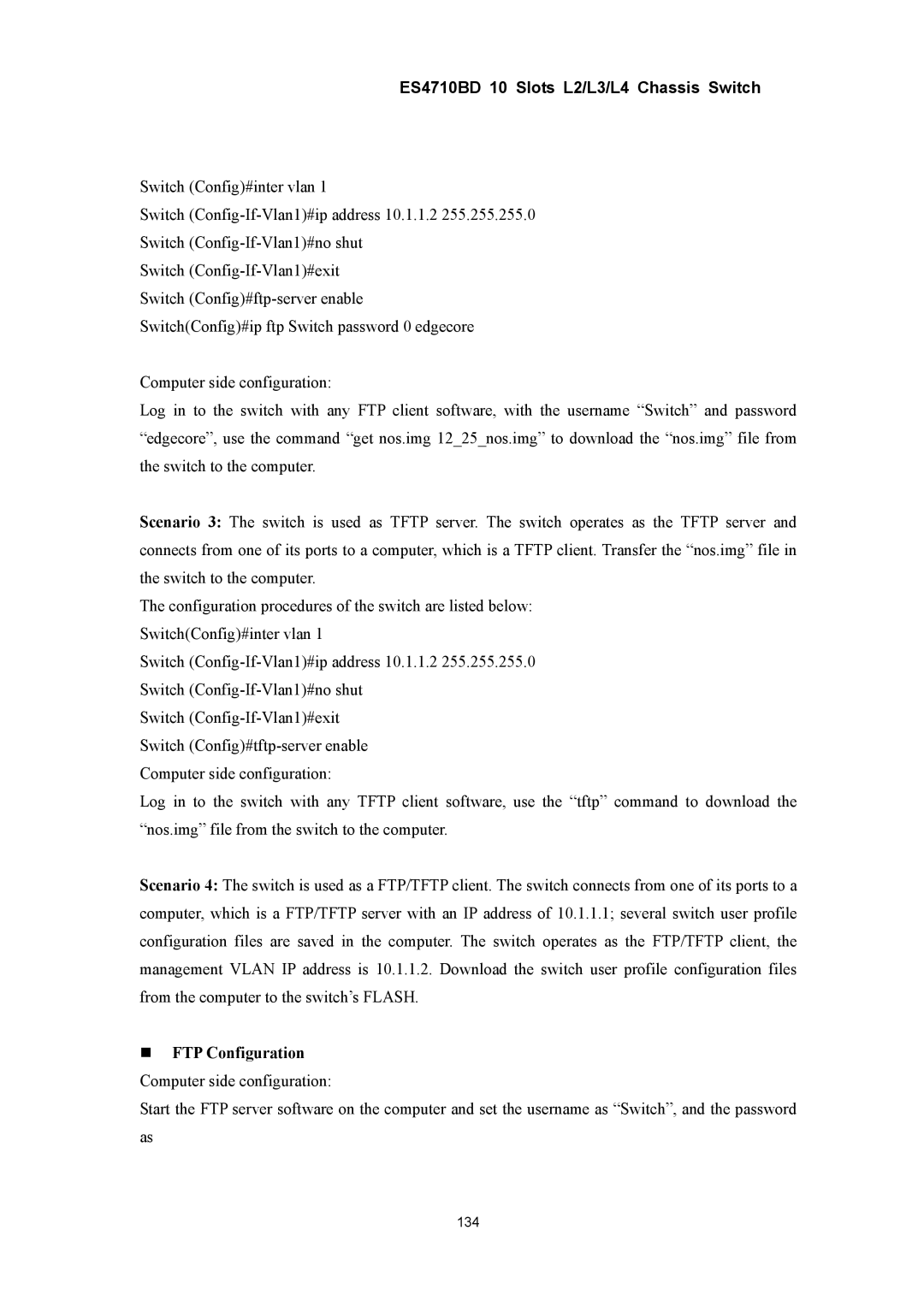ES4710BD 10 Slots L2/L3/L4 Chassis Switch
Switch (Config)#inter vlan 1
Switch
Switch
Switch
Switch
Switch(Config)#ip ftp Switch password 0 edgecore
Computer side configuration:
Log in to the switch with any FTP client software, with the username “Switch” and password “edgecore”, use the command “get nos.img 12_25_nos.img” to download the “nos.img” file from the switch to the computer.
Scenario 3: The switch is used as TFTP server. The switch operates as the TFTP server and connects from one of its ports to a computer, which is a TFTP client. Transfer the “nos.img” file in the switch to the computer.
The configuration procedures of the switch are listed below: Switch(Config)#inter vlan 1
Switch
Switch
Log in to the switch with any TFTP client software, use the “tftp” command to download the “nos.img” file from the switch to the computer.
Scenario 4: The switch is used as a FTP/TFTP client. The switch connects from one of its ports to a computer, which is a FTP/TFTP server with an IP address of 10.1.1.1; several switch user profile configuration files are saved in the computer. The switch operates as the FTP/TFTP client, the management VLAN IP address is 10.1.1.2. Download the switch user profile configuration files from the computer to the switch’s FLASH.
FTP Configuration Computer side configuration:
Start the FTP server software on the computer and set the username as “Switch”, and the password as