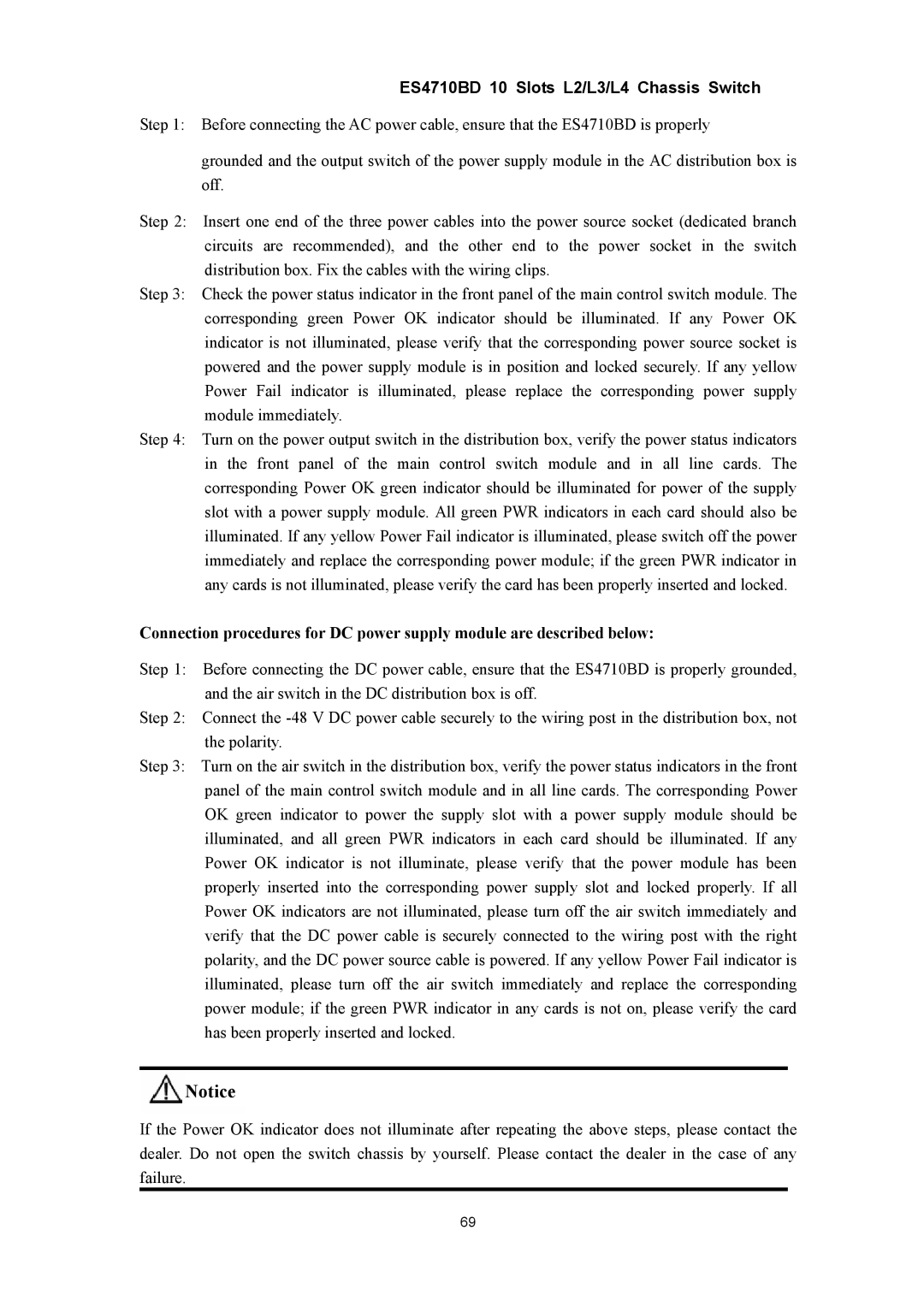ES4710BD 10 Slots L2/L3/L4 Chassis Switch
Step 1: Before connecting the AC power cable, ensure that the ES4710BD is properly
grounded and the output switch of the power supply module in the AC distribution box is off.
Step 2: Insert one end of the three power cables into the power source socket (dedicated branch circuits are recommended), and the other end to the power socket in the switch distribution box. Fix the cables with the wiring clips.
Step 3: Check the power status indicator in the front panel of the main control switch module. The corresponding green Power OK indicator should be illuminated. If any Power OK indicator is not illuminated, please verify that the corresponding power source socket is powered and the power supply module is in position and locked securely. If any yellow Power Fail indicator is illuminated, please replace the corresponding power supply module immediately.
Step 4: Turn on the power output switch in the distribution box, verify the power status indicators in the front panel of the main control switch module and in all line cards. The corresponding Power OK green indicator should be illuminated for power of the supply slot with a power supply module. All green PWR indicators in each card should also be illuminated. If any yellow Power Fail indicator is illuminated, please switch off the power immediately and replace the corresponding power module; if the green PWR indicator in any cards is not illuminated, please verify the card has been properly inserted and locked.
Connection procedures for DC power supply module are described below:
Step 1: Before connecting the DC power cable, ensure that the ES4710BD is properly grounded, and the air switch in the DC distribution box is off.
Step 2: Connect the
Step 3: Turn on the air switch in the distribution box, verify the power status indicators in the front panel of the main control switch module and in all line cards. The corresponding Power OK green indicator to power the supply slot with a power supply module should be illuminated, and all green PWR indicators in each card should be illuminated. If any Power OK indicator is not illuminate, please verify that the power module has been properly inserted into the corresponding power supply slot and locked properly. If all Power OK indicators are not illuminated, please turn off the air switch immediately and verify that the DC power cable is securely connected to the wiring post with the right polarity, and the DC power source cable is powered. If any yellow Power Fail indicator is illuminated, please turn off the air switch immediately and replace the corresponding power module; if the green PWR indicator in any cards is not on, please verify the card has been properly inserted and locked.
Notice
If the Power OK indicator does not illuminate after repeating the above steps, please contact the dealer. Do not open the switch chassis by yourself. Please contact the dealer in the case of any failure.
69