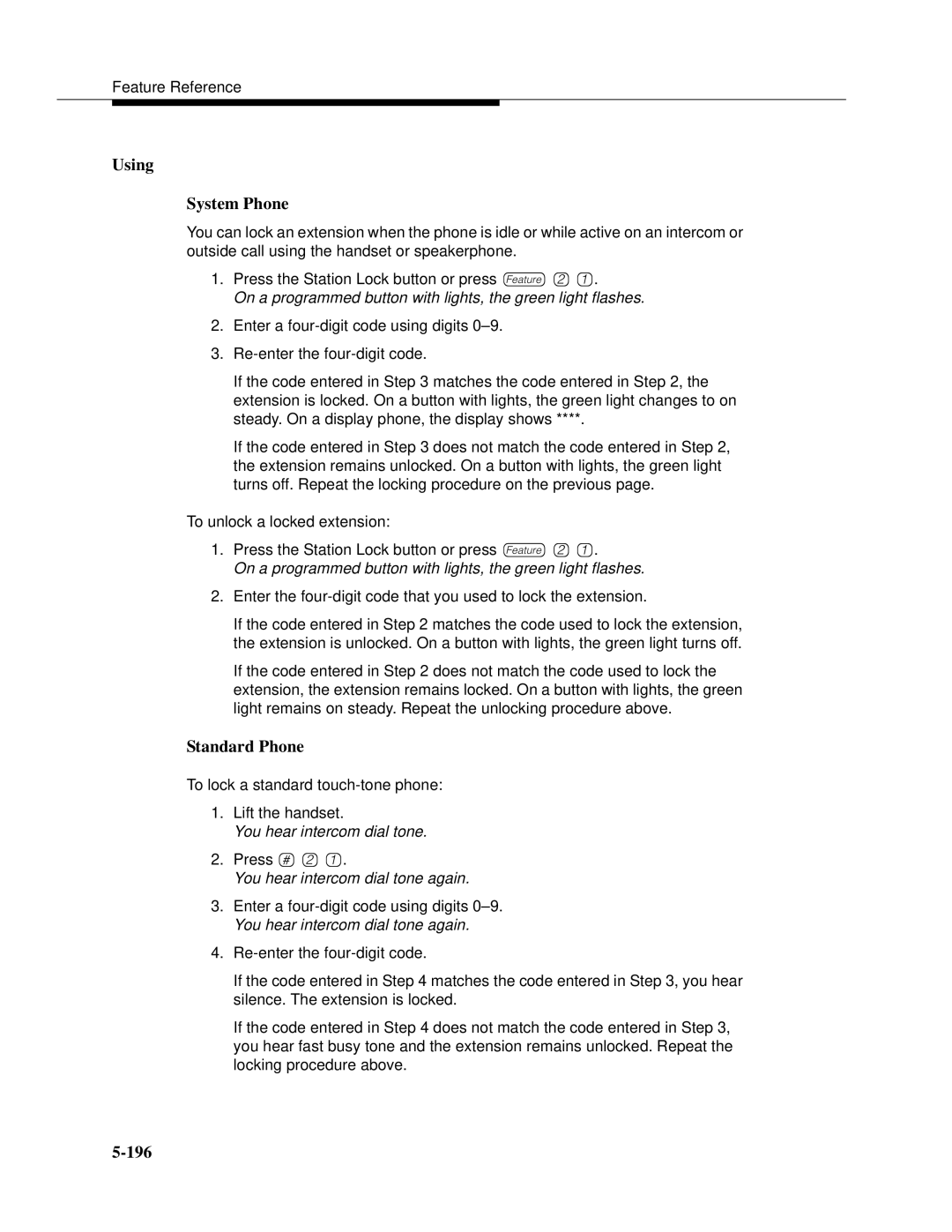Partner Endeavor Communications System
Security
Warranty
Federal Communications Commission FCC Interference
Canadian Emissions Requirements
FCC Notification and Repair Information
Class a Compliance
Industry Canada IC Notification and Repair Information
No de certification CSA LR ’indice de charge
CSA Certification No LR Load No
Contents
Feature Reference
Iii
Contents
Troubleshooting
Speed Dial Form
Maintenance Repair Information
Vii
How to Use This Guide
Purpose
Terminology
How to Comment on This Guide
Product Safety Statements
Viii
Important Safety Instructions
About This Guide
Overview
Features and Capabilities
Page
System Components
Sample System Components
System Modules
Configurations
PC Card Slot
System Batteries
Chapter
System Capacity
System Mode
Hybrid Mode
Key Mode
FCC Registration
Telephones System Telephones
Partner Endeavor-Model System Phones 34D 18D
Standard Telephones
Intercom Autodialers
8101M Analog Telephone This model is recommended
Enhanced Tip Ring Ports
Auxiliary Equipment
Requirements
Connecting Standard Devices
Overview
Programming
Stand-Alone Slot Carrier
Hardware Considerations
Setting the System Clock
Initial System Setup
Assigning Lines Key Extensions
Pooled Extensions
Customizing Extensions
Copy Settings
Changing Settings after Installation
Adding New Lines Key Extensions
Changing the System Clock
Reference.’’
Adding New Extensions
Adding New Pools
Swapping Extensions
Recall Setting
Changing Settings to Support PBX or Centrex Services
Dialing Restrictions
Dialing Restrictions and Permissions
System Programming Options
Speed Dial and Auto Dial Numbers
Speed Dialing
Locking an Extension
Restricting Access to Outside Lines or Pools
Controlling Calls on Outside Lines
Overriding Dialing Restrictions
Setting Up Auxiliary Equipment
Setting Up Groups of Extensions
Page
Backup and Restore Features
Hospitality Features
Using System Programming
Programming Overlays
Page
Feature
Button Locations
Programming Mode
Button Locations on Partner Endeavor-Model Phones
Telephone Programming Options
Programming Telephone Buttons
Personal Speed Dialing
Backup Answering Options
Button Programming
Telephone Models
Using Telephone Programming
Example of Partner Endeavor-18D Phone as a Key Extension
Using Centralized Telephone Programming
Press c. The following appears on the display
Using Extension Programming
Programming
System Telephones
Learning about Telephones
Following buttons and indicators appear on system phones
Buttons and Indicators
System Telephones
Lights
Red on, green on
Off steady off
Flash long on, long off
Flash red on, green on
Short off
Wink long on, short off
On/off, long off
Ring Beep Beep
Using the Handset, Speaker, and Microphone
Ringing Patterns
Dial Tones
Voice Interrupt on Busy Calls
Hands-Free Answer on Intercom Hfai
Speakerphone Performance Tips
Standard Telephones
An intercom call will ring-ring... ring-ring... ring-ring
Limitations
Using the Switchhook
Page
Feature Phones
Combination Extensions
Basic Call Handling Features
Using Telephones
Direct Line Pickup-Active Line
Dial-Code Features
Learning about Telephones
Using Auxiliary Equipment
Page
Page
If a Device Has Trouble
Answering Machines
To Use
Single Answering Machine
To Program
Group Extensions #505
Multiple Answering Machines
Personal Answering Machine
Personal Answering Machine
Auto Attendant
Backup for Receptionist
Telephone
Credit Card Scanners
Optional
Fax Machines
Using Credit Card Scanners
Programming Credit Card Scanners
Light Pattern Indicates
Using the Fax Management Feature
Using the Fax Management Button
Programming for Fax Management
Transferring a Call to the Fax Machine
Setting Up Fax Machines
Single Fax Machine
Restricting Dialing from a Fax Machine
Fax Line Saver
Fax Line Saver Setup
Fax Machines
To Program Fax 1 Send-Ext
Send and Receive Fax Machines
To Program Fax 2 Receive-Ext. Y
Stand-Alone Modem for Placing Calls Only
Modems
10. Send and Receive Modem
Send and Receive Modem
Night Service with Auxiliary Equipment
Programming Night Service with Auxiliary Equipment
Using Night Service with Auxiliary Equipment
Voice Messaging Systems
Assign a Night Service Button #503 at extension
Control Unit Partner Mail VS
Delayed Call Handling
To Program
Feature Reference
System Date #308 Distinctive Ring
Intercom Dial-Code Features1
Dial-Code Feature1
AA Automated Attendant Extensions #607
Abbreviated Ringing #305
Allowed List Assignments #408
Allowed Phone Number Lists #407
Toll Call Prefix required
Examples
Toll Call Prefix not required
Page
Answering Calls
Call you are on is placed on hold
How to Answer Calls Ringing at Your Extension System Phone
You are connected to the coverage call
Standard Phone
Auto Dial buttons can be programmed only on system phones
Auto Dialing
398
Using
Automatic Extension Privacy #304
Programming
Automatic Line Selection
Examples Standard Phone
Examples System Phone
Auto Line Select
Hold Disconnect Time #203
Automatic System Answer Button #111
Press f00ss#1
Using
Automatic System Answer Delay #110
Press f00ss#11
Automatic System Answer Lines #204
Press f00ss#204
Automatic System Answer Mode #121
Press f00ss#121
Automatic System Answer Record/Playback
ASA 1=Rec
Press 2. The following appears on the display
Automatic VMS Cover #310
Programming
Background Music F19
Using
Backup Programming-Automatic #123
Current setting is displayed
Changing the Setting
Alarm in , Troubleshooting
Backup Programming-Manual #124
Press e
Call Coverage F20,XX,XX
Considerations
Using System Phone
You hear intercom dial tone
Valid Entries Programming
Call Coverage Rings #116
Call Forwarding/Call Follow-Me F11,XX,XX
Using System Phone
To forward your calls Lift the handset
Call Park
Call is put on hold and you hear intercom dial tone
Call Pickup
Call Waiting #316
Page
Calls
Caller ID
Considerations
Caller ID Inspect F17
Page
Caller ID Name Display F16
USA Operation
Caller ID Type #122
Singapore Operation
System shows the current setting
Calling Group Extensions #502
Conference Calls
First party is now on hold
You are connected with the first party
First party is now on hold. You hear intercom dial tone
Last-added outside party is dropped from the conference
Conference Drop F06
Copy Settings #399
Page
Dial Mode #201
Direct Extension Dial Button #113
DXD Button Assigned-Ext10
DXD Button Select Button
Direct Extension Dial Delay #112
Direct Extension Dial Lines #205
Press f00ss#205
Direct Extension Dial Record/Playback
DXD 1=Record
Feature Reference Press 2. The following display appears
Direct Line Pickup-Active Line I68LL
Using System Phone
Direct Line Pickup-Idle Line I8LL
Feature Reference
Disallowed List Assignments #405
Disallowed Phone Number Lists #404
Press 555567
For rotary phones
For touch-tone phones
To save the telephone number in memory, you must press e
Display
Related Features
Display Language #303
Distinctive Ring #308
Do Not Disturb F01
This feature is available only on system phones
Using
Doorphone Alert Extensions #606
Doorphone Extension #604 and #605
Press f00ss#60 4for
Emergency Phone Number List #406
Related Feature
Enter the telephone number
Exclusive Hold F02
Description This feature is available only on system phones
Using
Extension Name Display
Character Codes Letters Numbers
100
External Hotline #311
101
102
Fax Machine Extensions #601
103
Group Call Distribution #206
104
105
Group Calling-Ring/Page I7G/I*7G
106
All available extensions in the Calling Group ring
107
108
109
Group Hunting-Ring/Voice Signal I77G/I*77G
110
111
112
113
Group Pickup I66G
114
115
Hold
You are reconnected to the held call
116
Green light next to the i, line, or pool winks
Call rings back
117
Hold Disconnect Time #203
118
Example
Hotline #603
119
120
Considerations for Hunt Groups
Related Features for Hunt Groups
Related Features for Hunt Group
Hunt Group Extensions #505
122
Considerations for Hunt Group
123
Intercom Dial Tone #309
124
Joining Calls
125
How to Join a Call System Phone
126
Last Number Redial F05
127
128
Line Access Mode #313
Ringing
129
Press f00ss#31
130
Line Access Restriction #302
Current restriction displays
131
132
Line Assignment #301
133
Default Line Assignments
134
135
136
Line Coverage Extension #208
137
138
Line Ringing
Immediate Ring on steady
139
Making Calls
Hybrid Mode Only
140
141
How to Make an Outside Call System Phone
#401
142
How to Make an Intercom Call
143
144
This feature is only available on system phones
Manual Signaling F13XX or F13*XX
145
146
147
Message Light Off F10XX
148
149
Message Light On F09XX
You hear the intercom dial tone
150
151
Music-On-Hold #602
152
Display shows the current setting
Music-On-Hold Volume #614
153
154
Night Service Button #503
155
Green light goes out. Night Service is off
Green light is on steady. Night Service is on
156
157
Night Service Group Extensions #504
Number of Lines #104
This feature should be used only for initial system setup
158
159
160
Outgoing Call Restriction #401
161
162
Outgoing Call Restriction Button #114
163
164
165
Outside Conference Denial #109
166
Personal Speed Dial Numbers
167
168
169
Pickup Group Extensions #501
170
Pool Access Restriction #315
171
172
Pool Extension Assignment #314
173
174
175
Pool Line Assignment #207
176
Press f00ss#207
Privacy F07
Related Procedures
177
178
179
Recall F03
180
181
Recall Timer Duration #107
182
Restore Programming #125
183
Top line of the display shows Sys Set Restore
184
Ring on Transfer #119
185
Rotary Dialing Timeout #108
186
Save Number Redial F04
187
188
Send All Calls
189
190
Special Dialing Functions
191
192
Star Code Dial Delay #410
Restriction Resetting
Second Dial Tone
193
194
195
Station Lock F21
On a programmed button with lights, the green light flashes
196
You hear intercom dial tone again
197
Station Unlock F22
This feature is available only at extensions 10
198
System Date #101
Backup Programming-Automatic #123
199
200
System Day #102
201
System Password #403
System Password does not appear on display phones
Password is in effect until you hang up the phone
202
System Release Status F59
203
System Reset-Programming Saved #728
204
205
System Speed Dial Numbers
206
207
208
System Time #103
This time appears on system display phones as 215 p
209
Toll Call Prefix #402
210
Touch-Tone Enable F08
211
Transfer Return Extension #306
212
213
Transfer Return Rings #105
214
215
Transferring Calls
216
How to Transfer a Call System Phone
217
218
219
VMS Cover F15
220
221
VMS Cover Rings #117
222
VMS Hunt Delay #506
Description Voice mail
VMS Hunt Schedule #507
223
224
Voice Interrupt on Busy #312
225
226
Voice Interrupt on Busy Talk-Back F18
227
228
Voice Mailbox Transfer F14
229
230
Wake Up Service Button #115
231
232
Troubleshooting
Customer Self-Service Center on Internet
When You Need Help
Power Failure Operation
Display Shows ChgBat W/PowerOn at Extensions 10
Battery Replacement
Battery Compartment Partner Endeavor processor module
Pull to Remove Push to Insert
Battery Assembly in Unlocked and Locked Position
Clearing a Backup-Failure Alarm
Possible Cause 4 Phone is faulty
Problems with System Phones
System Phone Does Not Ring
Display Is Incorrect
System Phone Does Not Work
Day #102, and System Time #103
Some Caller ID Information Does Not Display
Display Does Not Show Caller ID Name/Number
Privacy Is Displayed Instead of Caller ID Information
Is Displayed Instead Caller ID Information
Intercom Autodialer Does Not Work Properly
Possible Cause 5 Phone is faulty
Problems with Standard Phones
Standard Phone Does Not Ring
Standard Phone’s Message Waiting Light Does Not
Trouble Making Outside Calls
Other Problems with Phones
Page
Page
Trouble Hearing Called Party Answer
Calls Are Answered Automatically
Using the Recall Feature Disconnects Call
Using the Recall Feature Has No Effect
Phone Does Not Work Properly
Problems with Combination Extensions
Standard Device Does Not Answer
Problems with Standard Devices
Standard Device Does Not Dial Out Properly
An ASA/DXD Missing Card Error Message Appears
Problems with ASA/DXD Cards
Display Shows Backup Failed IC at Idle Extension 10
Problems with Automatic Backup
Display Shows Backup Failed WP at Idle Extension 10
Display Shows Backup Failed SB At Idle Extension 10
Display Shows Backup Failed CC At Idle Extension 10
Display Shows Insert Card System Programming Mode
Problems with Manual Backup
Display Shows Write Protected System Programming Mode
Display Shows Backup Failed CC System Programming Mode
Display Shows System Busy System Programming Mode
Display Shows Backup Failed SB System Programming Mode
Display Shows Incompat Versions System Programming Mode
Problems with System Restore
Display Shows Bad File System Programming Mode
Display Shows Empty File System Programming Mode
System Programming Settings Reverted to Default Settings
Calls on Automatic System Answer Lines Are Disconnected
System Problems
Call Rings Continuously When Answered No One at Other End
Calls on Hold Are Disconnected
All Phones Dead No Dial Tone or Lights
All Calls Disconnected
Poor Transmission Quality on Modem
Multiple Phones Dead No Dial Tone or Lights
Other Problems with System
Troubleshooting
Capacities System Module Extension Jack
Dimensions and Weights approx
Specification Description
Other Specifications
Specification Definition
Specifications
Maintenance, Repair Ordering Information
Post-Warranty Repairs
Lucent Technologies Limited Warranty Limitation of Liability
Limitation of Liability
Product Ordering Information Reference Materials
Hardware Components
System Modules and Wiring
System Telephones and Accessories
Speed Dial Form
Speed Dial Form
Code Name/Company * Telephone Number
Code Name/Company Telephone Number
Speed Dial Form
GL-1
Numbers
Auxiliary equipment
GL-2
Caller ID Inspect
GL-3
Extension
GL-4
Hold Reminder Tone
GL-5
Key Extension
GL-6
Music-On-Hold System
GL-7
GL-8
Password
Recall
GL-9
System
GL-10
Voice Interrupt on Busy
GL-11
GL-12
IN-1
Index
IN-2
IN-3
IN-4
Partner Mail VS
IN-5
IN-6
IN-7
IN-8
IN-9
IN-10
Centralized Telephone Programming Quick Reference
Group Pickup
System Programming Quick Reference
Extensions
System Programming Quick Reference
Groups Auxiliary Equipment