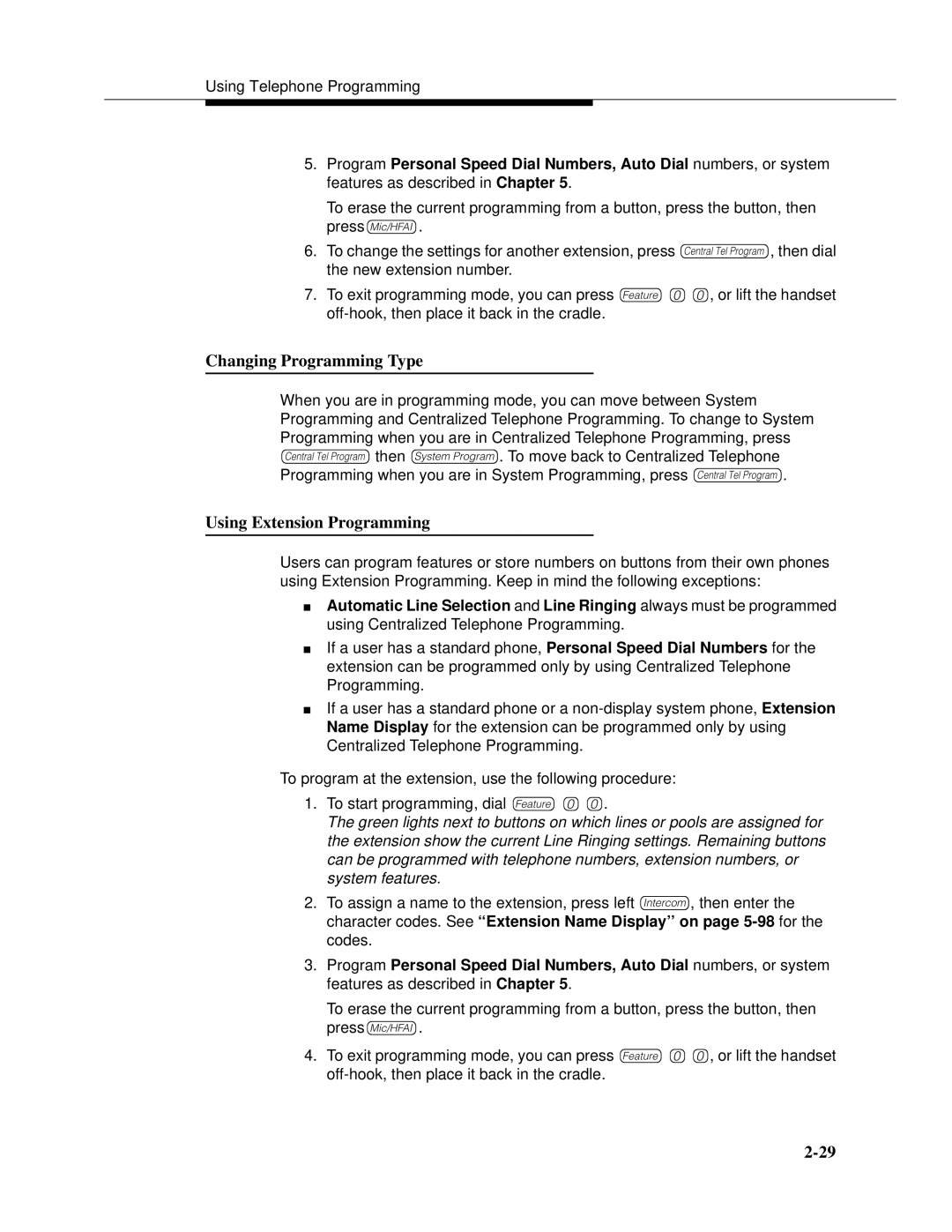Using Telephone Programming
5.Program Personal Speed Dial Numbers, Auto Dial numbers, or system features as described in Chapter 5.
To erase the current programming from a button, press the button, then press!.
6.To change the settings for another extension, press c, then dial the new extension number.
7.To exit programming mode, you can press f00, or lift the handset
Changing Programming Type
When you are in programming mode, you can move between System Programming and Centralized Telephone Programming. To change to System Programming when you are in Centralized Telephone Programming, press
cthen s. To move back to Centralized Telephone Programming when you are in System Programming, press c.
Using Extension Programming
Users can program features or store numbers on buttons from their own phones using Extension Programming. Keep in mind the following exceptions:
■Automatic Line Selection and Line Ringing always must be programmed using Centralized Telephone Programming.
■If a user has a standard phone, Personal Speed Dial Numbers for the extension can be programmed only by using Centralized Telephone Programming.
■If a user has a standard phone or a
To program at the extension, use the following procedure:
1.To start programming, dial f00.
The green lights next to buttons on which lines or pools are assigned for the extension show the current Line Ringing settings. Remaining buttons can be programmed with telephone numbers, extension numbers, or system features.
2.To assign a name to the extension, press left i, then enter the character codes. See ‘‘Extension Name Display’’ on page
3.Program Personal Speed Dial Numbers, Auto Dial numbers, or system features as described in Chapter 5.
To erase the current programming from a button, press the button, then press!.
4.To exit programming mode, you can press f00, or lift the handset