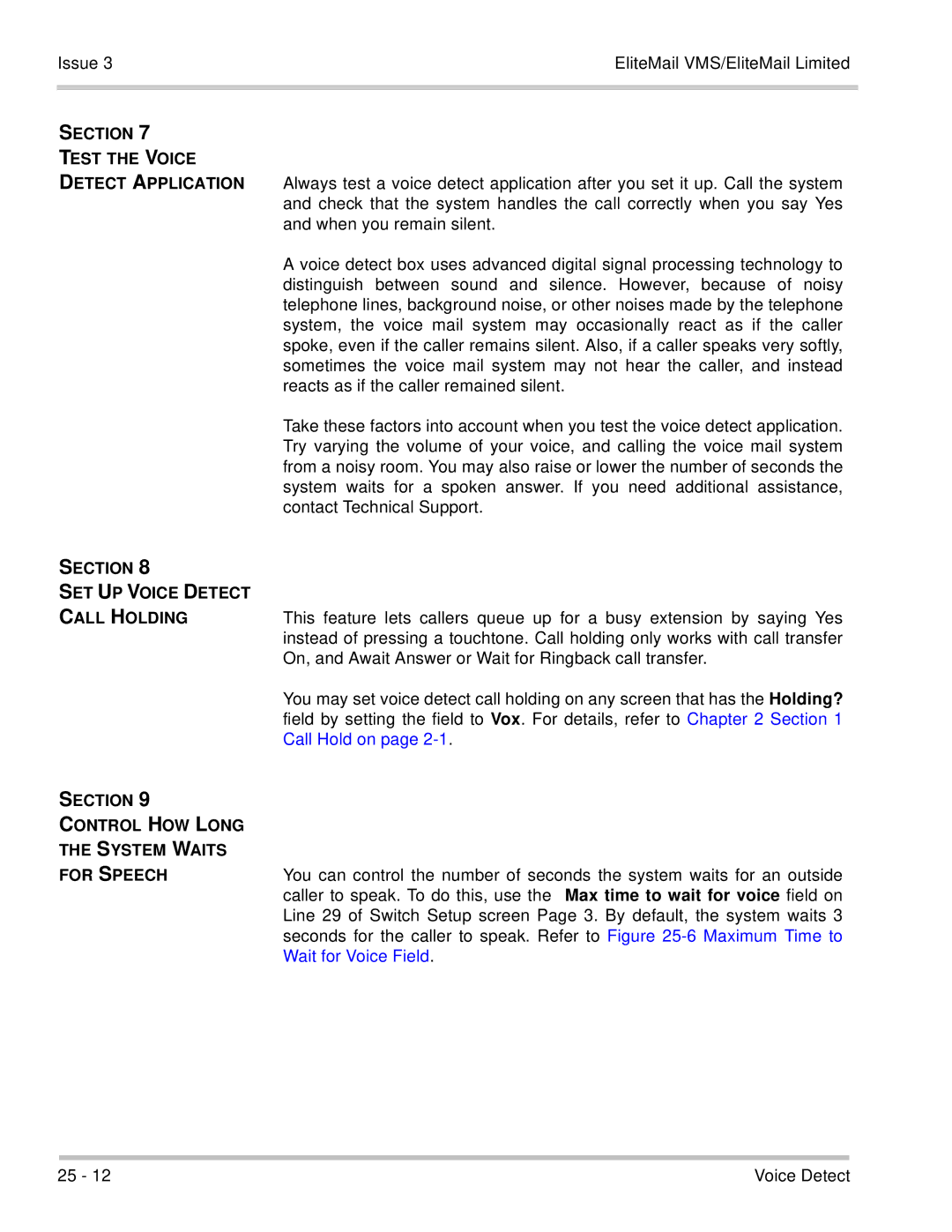Page
NEC America, Inc Walnut Hill Lane Irving, TX
Section General
Section
Table of Contents
Hardware Specifications Iii
Hardware Description
Section Installing
Section Environmental
Installation
Issue EliteMail VMS/EliteMail Limited
To upgrade a VMS2-U10 ETU to VMS4-U10 ETU
To upgrade VMS4-U10 ETU to VMS8-U10 ETU
Section Upgrade Elite Mail Limited To 4-PORTS
FMS -U10 ETU
Section Install Modem KIT Unit
FCC Part 68 and UL1459
Install Modem Kit Unit
Section Overview
VMS -U10 ETU FMS -U10 ETU
Programming Iii
Required For DVM
Enter Programming Mode
Section Overview
From Port 01 or Then
Assign Voice Mail Parameters
Live Record Parameters
Live Monitoring Parameters
Assign DVM Extensions to Hunt
DIT Assignment
Allow Call Forwarding
Programming Individual Stations
Section Configuration Support
EliteMail VMS/EliteMail Limited Issue
VMS -U10 ETU shows the controls and indicators
LED Indications
Section VMS Switches
Reset KTU Switch SW1 Position DIP switch
Port status as follows
Connectors
ETU Controls Indicators
Section FMS Switches
Main power ON/OFF switch for the FMS -U10 ETU can be used to
Chapter Introduction
File Transfer Options File Menu Screen
Issue 3EliteMail VMS/EliteMail Limited
Table of Contents
Files You May Transfer Transfer Files During File Transfer
EliteMail VMS/EliteMail LimitedIssue
Console Maintenance Iii
List of Figures and Tables
Section General Information
Section Disk for Remote Maintenance
Section Remote Maintenance Telephone Book
Section Connect Host Remote Computers
Section What YOU Need to Connect
Section Hardware
Press to cancel. If you do not know the COM port
Section Before YOU Install Remote Maintenance Software
Section Install Remote Version Maintenance Software
Cancel the procedure
Page
Section SET UP Remote Software
Directory is displayed
Menu is displayed
Phone Book Directory Screen -3 Phone
?/@A!=9==7901
Book Entry Screen -4 Default Phone Book Entry is
Default
Add Phone Book Entry for Each Host Computer
Press to save the entry Console Maintenance
Displayed -5 Adding Phone Book Entries
9721234567
Appendix B Solving Problems
EliteMail VMS/EliteMail Limited Issue
Section Solve Problems After Installation
Computer
UsingRemoteMaintenance
Section Start Remote Version
Section Return to DOS
Section Access Remote Maintenance Menus
Remote Maintenance from Memory on
Section Call Host Computer
Format described in Install Remote Computer Software on
Section USE Quick Connect
Section Access Menus
Disconnect from the Host Computer
Section Unload Remote Maintenance from Memory
File Compression
Leave File Compression at OFF default
Prepare for File Transfer
Overwrite Verify
From the Main Menu, press to select the Files option
$%%
Set File Transfer Options
Press To select Options
Phone Book ID
File Lists
Status Box
Local/Arrow/Host
Tagging Files
Tag or Untag a Group of Files Using DOS Wildcard Characters
Functions Line
Tag or Untag Files Individually
You may transfer files from one host computer to the remote
Tag or untag a group of files
Section Transfer Files Between Host Remote Computers
Are not erased
Up one file
Move to right-hand list
Move to left-hand list
Down one file
During File Transfer
If the File Transfer Fails
Section Other File Menu Functions
Replog Files
REPLOGd.m
Computer without disconnecting from the host computer
For advanced applications. This appendix explains how to
Section Suspend
Resume a session
Description
Operator ID
Name
Telephone Number
Section Take Screen Snapshots
Refer to Figure A-2 Record/Playback Menu
Press !repeatedly until you exit Remote Maintenance
Copy a screen
Press .to select View Screen Images
View a screen
At the Support Menu, press .to select Record/Playback Menu
Section Special Keyboard Handling
Section Follow Table Procedure
Set Up Remote Software on
Section Still Having
Chapter Using This Book
Chapter Guests
Chapter Messages
Reference Iii
Chapter Operator Box
Chapter Reports
Chapter Screens
Chapter Security Codes
Reference Vii
Viii Table of Contents
Chapter System IDs
Chapter Transaction Boxes
Chapter Back Up and Restore
List of Figures
Xii List of Figures
13-1
11-7
12-1
14-1
Xiv List of Figures
Subscriber Personal Greetings Fields 20-14
Section Reference Book
Feature
Also Refer To
You to additional, helpful information in this manual
Section Sign in to System
Using This Book
On-line Help
Only System Managers may sign in at the computer console
Number of calls holding anytime or for any extension
Set Up Call Holding
Section Call Hold
Can press 1 to hold for an extension
Limited
Call Hold, Transfer, and Screen
Vox
Thevalues allowed in the Holding? field are
Yes
Access code options I and J are unused for EliteMail Limited
Take-msg
Subscribers Cannot Switch Holding Types by Telephone
Call Holding Conversation
Holding Queue
Call Holding Parameters
Setup Screen
Holding Cycles
EXY1XWY1
Control the Number of Calls on Hold
Controlling the First-in-Line Message Cycle
An Example
Playing Music-On-Hold Prompts
TransferGreetingAction Structure
Section Call Transfer
10 Call Transfer on the Operator Box
Call Transfer
Set Up Call Transfer Fields
Extension # ID Subscribers Only System ID Boxes Only
Page
Call screening include
Changing Call Transfer by Telephone
Section Screen Calls
IC Introduce and Confirm
Set Up Call Screening for a Subscriber
Call screening
Limit the Call Screening Recording
Recording Field
Max screening recording field. Refer to
Directory Assistance
Section Automatic Versus Numeric Directory
Section Automatic Directory Assistance
Turn On the Automatic Directory
ID for Alpha Directory
Turn Off the Automatic Directory
Remove Subscriber from the Automatic Directory
Use First Names in the Automatic Directory
Prevent Subscriber From Changing Directory Listing
Section Numeric Directory Assistance
Groups Screen
To use first names
Without letters
Refer to Figure
Directory Groups
Directory appears in all capital letters on the right side
System
Directory Menus
Numeric directory assistance. Refer to Figure
Numeric Directory Assistance Example
Opening Greeting
To highlight Directory Assistance, and press
Set Up Numeric Directory Assistance
Add a Directory Group or Directory Menu
Press To select Directory Group, or press to highlight
Delete a Directory Group or Directory Menu
Add Subscribers to a Group Directory
Delete a Subscriber from a Directory Group
Add a Choice to a Directory Menu
LJ%&+,&#=%AAA&%3%5+-&+%!,#. &%+%03&A%1&+%5+A.CC15C
Remove a Choice from a Directory Menu
Startup field, press repeatedly to move the cursor to
Sign in to the system and press repeatedly to display
Application screen
Menus
Call routing applications you might create
Transaction Directory page for the departments box is shown
You can use it as a model for any other
Automatic Directory Assistance Numeric
Numeric Access Opening Greeting Recording Voice Fields
Opening Greeting
Section Offer Automatic Numeric Directory Assistance
Automatic faxes
Differences Between Manual Automatic Faxes
Manual faxes
Console. Press To view Application screen
?.A+U1KV1=
Section Public FAX BOX
Transfer?
Fax ID
Voice name
Alt Action
Set Up the Public Fax Box
SET the CNG Startup Option
Section Using Multiple FAX Machines
Add the CNG Startup Option
Enter CNG, then press to accept each option on Line
Console
When the system asks Add Guest for subscriber name? Y/N
ADD a Guest
Section Delete a Guest
Section Guest Conversation
Making a separate call to the system
Guests and Message Groups
Two-way messaging between the guest and the host subscriber
Section Urgent Messages From Guests
Section SET UP AN Interview BOX
Section ADD Interview Boxes
Interview Box Screen
Telephone
Night Sales box has a message for you
Leave Message in an Interview Box
Retrieve Message from Interview Box
Delete AN Interview BOX
Delete All Messages from Interview Box
Keypad Maps on System
Numeric Access
Wildcard Key
L d#ca$%r d =
Keypad Maps
Section Check the Keypad MAP
When to Change the Keypad Map
Considerations
Directory Assistance
Section SET UP Live Record SYSTEM-WIDE
Electronic Message-Taking
Section Customize Live Record AT Each Extension
Function Description Button
Section Record After Transfer
Mailbox. Refer to -2 Live Record Features Programmed at
Section USE Live Record
$977%8--%= %,*!% 9*%$*$
Section Live Monitoring
Section Feature KEY
Press # to add or remove a code Press to close the window
Section ENABLE/DISABLE
To cancel the Live Monitoring Feature when not in use
Section Live Monitoring Operating Procedures
To enable Live Monitoring
To retrieve a call during the Live Monitoring Feature
Identified Callers or Outside Callers
Message Left by Left for
One-Way Messages
Two-way Messages
Differences between One-way and Two-way Messages
Public Messages
Section Special Delivery Options
Section Identify Yourself To the System
System is listening for IDs or extension numbers
Urgent Messages from Outside Callers
Access Codes Control Special Delivery Options
Urgent Messages from Guests
New Messages
Section Message Life Cycle
Newmessage Old message Archived message
New messages are those not yet heard or saved as new. After
Page
++99%3
Limited
Also Refer To
Message Delivery Conversation
Set Message Delivery Fields
Section Message Delivery
Fields in the Message Delivery Line
Page
Page
Special Dialing Characters
Dialing External Telephone Numbers
Prioritized Message Delivery
Override the Outdial Access Code
Change Length of External Telephone Numbers
Enter Pauses for Message Delivery by Telephone
Dispatch Message Delivery
Change Message Delivery by Telephone
Set the System to Call a Pager
Set Default Urgent Message Delivery Number
Keep Subscriber from Changing Message Delivery
Use Special Characters for Pagers
Group Owner
Private Groups and Guests
Group Members
Differences between Private and Open Groups
Dispatch Distribution
Message Group Definitions
Name
Press To access the Groups Screen
EliteMail VMS/EliteMail Limited
Member name
Technical Support
Differences between Named and Numbered Groups
All Sales People Technical Support
Name Groups Created by Telephone
Choose Group Names and Numbers
Add Groups at the Console
Add Group Members at the Console
Remove Group Members at the Console
Remove Subscriber Owner
Change the Owner of an Open Group at the Console
Delete Groups or Group Messages at the Console
To display the Groups Screen. Press or
Assign New Owner to System Group
Assign Dispatch Distribution
Keep Subscriber from Sending to Open Groups
Create Message Groups by Telephone
Code
Notification
Message Notification and Delivery
Section Message
EliteMail displays Number of new Messages
Constant Message Count
Examples of Constant Message Count
No New Messages
Page
Seconds is announced as lasting 30 seconds
Moves to a new source of messages in the message stack. For
Example
After Each Message Is Played
Page
Page
Redirect Procedure
Archive or Delete a New Message
Page
Touchtone KEY Effect on Message Playback
Page
Page
EliteMail VMS/EliteMail Limited Issue Repeat
Section
Message Receipt Conversation
Message Receipt Access Result Code
Message Types on
Not affected by the B, X, or Z access code
Leave Messages
Section Take a Message
4N000000000000000000000000X-9N
System-Wide Message Fields
MaE
Page
16 Message-Taking Fields on Subscriber Personal Directory
Messages
Subscriber Default Fields
Value Does this
Use Access Codes to Control Subscriber Messages
New Msgs 0 =000 Total 0 =000
Take Messages in Interview Boxes
Transaction Box Message Fields
Take Messages in the Operator Box
Set Fields for Subscriber Message Waiting Lamp
Section Message Waiting Lamps
On Now?
Resetting message waiting lamps
Set Fields for Message Waiting Lamps System-Wide
21 Port Status
Page
Use Message Waiting Ring
Use Pager or Beeper
Numeric Access
Section SET UP System for
Switch between Using Numbers and Using Letters
Section Leave Messages by Number
Directory Assistance Keypad Maps Messages Subscribers
Field on Application Screen
ID for numbered groups is a System ID, and must be unique
Unlike other parts
OpeningGreeting Prompts
Opening Greeting Prompts
$Greeting transaction directory
Section USE the Voice Detect Feature Route Outside
Calls to Specific Message BOX Section
Language Prompt Subdirectory Filename
Avprmpt Subdirectory Location and Filename
CD PROMPT\US, and press
Change the Prompts Used for Quick Play
Use Avprmpt file Shipped with the System
Enter Copy AVPRMPT.2M AVPRMPT.US, and press
QP=NONE
Use Your Own List of Prompts in Quick Play
QP=ALL
QP= n
23-32 are*Lused in Quick Play
Turn Off Quick Play
Copy AVPRMPT.US AVPRMPT.OLD, and press
Features Are described
Operator System ID
Section Transfer Greeting Action
Transfer
Assign the Operator Mailbox to an Extension
For details, refer to Appendix C Call Transfer Options
Greeting
Call Transfer Fields
Action
Default Greetings
Default Action
Operator Box or Voice Detect. Then, in the Alternate System
Section SET UP Multiple Operators
Operator Messages Are Public Messages
=131 2=132 3-4=135
Screens for the application screens
Application Screen Page 2 for 4-Port System
Port Status
Section Port Status Options
Page
Section Control Number of Rings to Wait SET the DAY/NIGHT
SET UP Public Interview BOX
333
Question Max Reply Time
Default Questions
Public Interview Box ID $PM
Section Leave a Message Public Interview BOX
Delete Public Interview BOX Messages
Section SET UP Subscribers To Receive Public Messages
Youcan delete all messages in the Public Interview Box
Delete all messages in the Public Interview Box
Single message. a beep is recorded between each response
Section Messages from Public Interview BOX
Public Interview Box after they check all new messages
Consecutive beeps, indicating no response
SET Public Message Fields
Refer to -2 Application Screen Page 6, with Public Message
Also Refer To
Screen. Refer to -1 The Voice Prompt Editor Screen
Section Location Various Voice Fields
These recordings are located on several screens
Voice field for the opening greeting prompt is displayed
Modes. Dual columns for
Ports Day
Section Record Tips
Recording A voice field involves the following steps
To make high-quality recordings, follow these tips
Section Make Voice Field Recordings
Change Opening Greeting on page 15-6 for instructions
Establish a Local Connection
Record the Voice Field
Copy from a voice field to a sound file
Listen to the Recording
Section Change Opening
For Into current field
Copy a sound file to a voice field
Section Append to Recordings
Append a Beep
Append Silence
If you accidentally delete a recording you made, you
Cannot restore it unless you copied the recording in a
Section Delete a Recording A Voice Field
Sound file
Also Refer To
Error Log
Section Store Data for Reports
Section Usage Reports
Divided by the number of minutes they could h ve been busy.
Us ge Table When you run the us Ge table for
Percentage equals the number of minutes the ports were busy
Times the number of ports on the system
B8C
Section Directory Reports
?7G
Group Reports
$%&%+
Membership
11 Directory Group List
Replog PRN file contains a record of each call placed to
Section Call LOG
This report called
Refer to -14 Call Log Data Fields. Each call record
Field Length Description
Ascii text files, such as Readme files
Section Error LOG
Section Previous Report
Section RUN Reports
Run a Directory Report
Access the Reports Menu
Run a Usage Report
Press to highlight Subscriber Report, or Extension List,
Run the Busy Ports or Error Log Report
View a Report On Screen
Section Choose the Report Output
File that can be imported to other programs
Search for Words and Phrases in Reports
Previous Report Option
Copy the Report to a File
Copy the report to a floppy disk
Use the Previous Report Option to View Other Files
Port Applications System IDs
DAY and Night Modes
Details, refer to Back Up and Restore
Telephone service is available Reference
Section Multiple Schedules
DAY. Schedule #4
Section Additional Schedules
Section Change Current Schedule by Telephone
Section Switch to or from Holiday Mode
Ignore Holidays
Section Holidays
Change the date or time at a console
Section SET Daylight Savings Time
Change the date or time by telephone
Opening Greeting Operator Box Port Applications
Section Banner Screen
Screens and indicates w
Limited Banner Screen
Page
Section Awaiting a KEY
Few minutes
System Screens
Voice mail system answers all, some, or no trunks Screens
Section Application Screen
Site Name Name of your organization Contact
Station Numbers
Port
Applications and Schedules
Day/Night Schedule
May Applied to
Box
Page
Take a Message on page 9-45. Send Msg Urgent?
Message on
Today’s Date Set date in this field Time Now
Application4
Daylight Savings?
Daylight savings time, the On Now? field is Yes Use
Personal ID
Take a Message on
Access Code Options
Transfer on page 2-11, Screen Calls on page 2-16,
Call Transfer on page 2-11, Screen
Int =
Issue EliteMail VMS/EliteMail Limited
Transfer Options / Screening Options
One key dialing
#/+
+93
Refer to System IDs
Message Groups on
Section Personal Directory Screen
12 Personal Directory Screen
Action
Holding? Controls call holding. For details, refer to Call
Hold on page 2-1. Greeting
Section Access Code Options
Telephone numbers. Refer to Message Delivery
Call Transfer on page 2-11and Section Screen Calls on
Press -, then press
Expanded Transfer
Int
Guests
Subscriber from an outside caller. Refer to Take
Directory menus
Message Group
Section Groups Screen
At once. Refer to -16 a Message Group For details, refer to
#CC
To Chapter
Directory Menu
For details, refer
Assistance
Transaction Boxes
Section Transaction
Mode. Refer to Call Transfer on page 2-11and Screen Calls on
Call Hold on
Name Interview box spelled name
Interview box unique System ID Screens
21 The Public Interview Box
Voice Detect
Includes a Voice
Elll
Move ba kward through the prompt sets
Outdial Access
Section Switch Setup Screen
Switch NEC telephone system Description
Integration Options
Pooled delay
25 Switch Setup Screen
Page
Page
AlsoRefer To
Switch Setup Screen
Refer to -26 Switch Setup Screen
Security Codes Personal ID
Section SET a Security Code
Security Codes and Other Security Issues
Section USE a Security Code
Section Forgotten Security Codes
Directory page. Refer to -1 Personal Directory Page with a
Delete a subscriber security code at the console
Schedules Security Codes
Section Default Subscriber Settings
Features, message notification, and message delivery
Telephone, add F to the Access field on Application screen
Section FIRST-TIME Enrollment Conversation
Section Personal Directory
Personal Directory
Page
Lamps on page 9-54. On Now?
For details, refer to Message Waiting Lamps on
Section Access Codes Window
Methods by telephone
Description of each code Subscribers
Highlight the to the left of the description of the code
Remove an access code
Section Expanded Transfer Options Window
Press %- , then press , and press
Program
Section Personal
Set up the personal secretary feature for a subscriber
Add Subscribers Individually at the Console
Add Mailboxes Using the Telephone
Main Steps to Add Subscribers
Add Many Subscribers by Range at the Console
Enter Range of Extension # IDs Start Stop
Constant prefix Constant suffix
647+%
Record a Name
=.+%%
Greetings,#
Record or Change Greetings
Section Delete Subscribers
Sort the Personal Directory
Delete subscriber using the console
Delete only subscriber messages using the console
Quick Keys
Section Subscriber
Quick Option Menus
Switch Setup
Section Automatic Switch Setup
Each
Section USE Online Switch Setup Help
View online help for the Switch Setup Screen
Section Change Switch
Switch Setup Help Screen
Section SET Integration
When the voice mail system is playing and recording messages
Section Control Touchtone Sensitivity
Section SET Incoming Call Timing
Section Control Message Waiting Lamps
Message waiting lamps are programmed on Switch Setup screen
Dialtone Delay
Section Control DIAL-OUT
Section Control Call Holding SET the Call
Holding Pattern
+%5
Section Control Live Record
Section SET UP Ring Detection
SET Refresh Interval for Constant Message Count
Call Hold, Transfer, and Screens
Max time to wait for voice
Section SET the Voice Detect Parameter
Call Hold, Transfer, and Screen
Sending messages to numbered groups
Call routing and audiotext features
Screens Where they Reside
Examples System IDS
Page
Section Special System ID For Numbered Groups
Section Rules for System
Touchtones to check
Section HOW the System Listens for IDS
Listening for System IDs
Conflicting IDs
Bad IDs
ID Digits Unique IDS
Special System ID for Numbered Groups
Ranges of System IDs
Operator Box ID
Match Extension # IDs with Extension Numbers
System ID Entity Screen
Numbering plan you use for System IDs
Sample Boxes and Directories
Section Personal IDS Security Codes
IDs, security codes are never displayed
Security Codes Subscribers System Manager Transaction Boxes
WHO can be a System MANAGER?
Section Sign in AS System Manager
Remove System Manager status
Section Create System Managers
Promote a subscriber to a System Manager
Screens Subscribers System IDs
Section Improved System Manager Conversation
System Manager to maintain Voice messaging system over
Section Transaction Directory
Section Access a Transaction BOX
To access a transaction box
Sample Transaction Box
Transfer Greeting Action Structure
Sample Transaction Box
Transfer
Greeting
Action
Example
Section ONE-KEY Dialing
Number Seconds
Delay between Single Digits
You Can set System to Pause a
Change the time the system waits during one- key dialing
Section Sample Transaction Boxes
Technical support calls. These sample transaction boxes are
Sample Sales Box
Create a Test Box Owner
Section Transaction BOX Owner
Record Transaction Box Greetings by Telephone
Section ADD Transaction Boxes
Add Transaction Boxes by Range
Section Record a Name
Sign in to the system, and press to access the Transaction
Add Transaction Boxes One by One
Delete messages for a transaction box
Section Delete a Transaction BOX or ITS Messages
Delete transaction box
Section Sort Transaction
Section Other Transaction
Subscribers System IDs Voice Detect
Section Voice Detect Boxes
ID $VOICE already added
Section Handle Calls with a
Reference
Boxes
Voice Detect
Section SET UP a Voice
Detect Application To set up a voice detect application
Example Use Voice Detect for Operator Transfers
Opening Greeting $Greeting
Use voice detect before routing callers to the Operator Box
For details, refer to Transaction Boxes
M7c
Section ADD a Voice Detect BOX
Console Range of voice detect boxes cannot be added
Section Delete a Voice Detect BOX or ITS Messages
Plays the default alternate greeting
Automatically after playing a voice detect box greeting
You can delete a voice detect box, or just the box messages
Section Voice Detect
Set up the opening greeting for voice detect
Delete the messages for a voice detect box
Section Control HOW Long System Waits For Speech
Section SET UP Voice Detect Call Holding
Section Test the Voice Detect Application
Wait for Voice Field
Change the time outside callers can wait before speaking
Section Example of AN Advanced Voice
Example of Advanced Call Routing Using Voice Detect
Also refer to
Introduction
Archive Feature
Description
Section Definitions
Archive
Feature Input/Output
Restore
User Interface
VPS again
Backup Feature
Operational Criteria
Intervals
Backup
Begin the backup/restore function
Restore
Configure
Exit
Access Codes
Access Codes
Menu Mode Exclusively
Automatic Return Receipt
Action Codes
Call Transfer Options
Console Shortcut Keys
Page
Special Dialing Characters
Page
Section Dialtone Detection
Section DIAL-OUT Access
Section Special Telephone System Settings
Page
Alphabetic Directory
Access
Action
Alternate Greeting
Audiotext Messages
Day Mode
Default
Auto Dial
Dtmf
Greeting
Extension # ID
Follow-Along ID
Greetings
Intro
Held Message
Interview Box
Live Record
Message Delivery
Night Mode
Message Box Integration
Message Group
Opening Greeting
One-Key Dialing
One-Way Message
Option Set
Private Group
Personal Secretary
Port
Prompt
Spelled Name
Switch
Screening Options
Subscriber
Voice Mail
Voice Detect
Voice Field
Voice Response