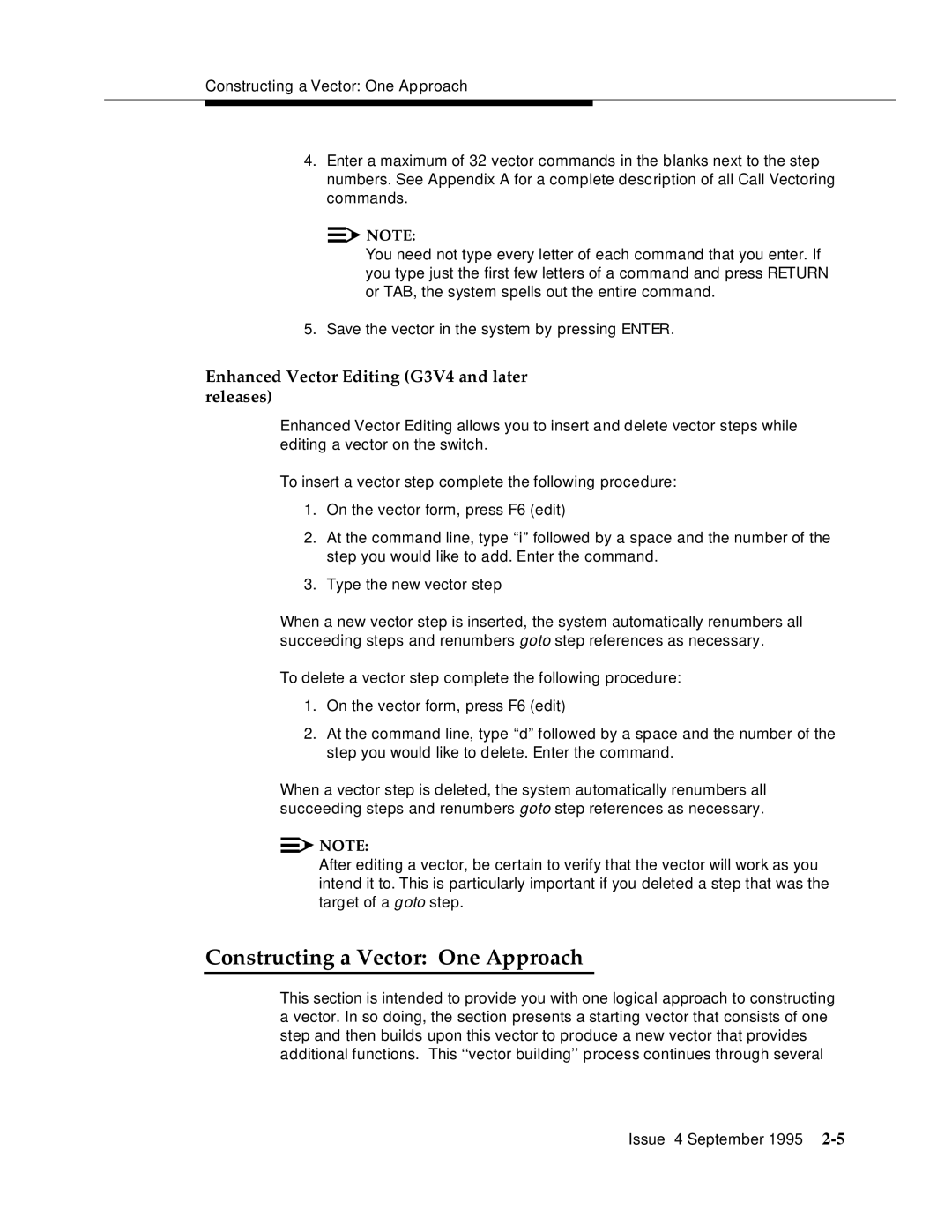Issue 4 September
Contents
Fundamentals of Call Vectoring
Call Prompting
Advanced Vector Routing
ANI and II-Digits Routing
Expert Agent Selection
Call Vectoring Applications
Call Vectoring Commands
Contents
Contents
Contents
Contents
Call Vectoring Management
BCMS/CMS
Operation Details for the Route-to Command
Setting Up a Call Center
Call Vectoring System Parameters
Feature Availability
What is Call Vectoring?
About This Document1
Traditional ACD Call Processing
Call Vectoring
What is Expert Agent Selection EAS?
Vector Example
Call Vectoring Features
Contents and Organization Guide
Intended Audience and Use Guide
References
Tutorial
Introduction
Entering the Vector On-Line
Procedures for Basic Screen Administration
Call Vector Form
Call Vector Form Page 2
LAI
Constructing a Vector One Approach
Enhanced Vector Editing G3V4 and later releases
Phase 1 Queuing a Call to the Main Split
Queuing Call to Main Split
Phase 2 Providing Feedback and Delay Announcement
Providing Feedback and Delay Announcement
Page
Phase 3 Repeating Delay Announcement Feedback
Repeating Delay Announcement and Feedback
Phase 4 Queuing a Call to a Backup Split
Queuing Call to Backup Split
Phase 5 Checking the Queue Capacity
Checking Queue Capacity
Phase 6 Checking for Non-Business Hours
Checking for Non-Business Hours Screen 1
10. Checking for Non-Business Hours Screen 2
Benefits of Call Vectoring
Benefits of Call Vectoring Category Call Vectoring Benefits
Benefits of Call Vectoring Category Call Vectoring Benefits
Fundamentals of Call Vectoring
Call Management
Call Flow
Caller Control
Call Queuing to Splits
Agent Work Mode
Split Queue Priority Levels
Calling Party Feedback
Dialed Number Identification Service Dnis
Vector Processing
Vector Directory Number
Fundamentals of Call Vectoring
VDN Override
VDN in a Coverage Path
VDN Override Assigned to Originally Called VDN
Service Observing VDNs
Vector Control Flow
Termination vs. Stopping
Programming Capabilities
Command Summary
Condition Testing within the Commands
Page
Basic Call Vectoring
Command Set
Functions and Examples
Providing Call Treatments
Announcements
Delay Announcements
Forced Announcements
Delays with Audible Feedback
Information Announcements
Delay with Multiple Audio/Music Source Feedback
Multiple Audio or Music Sources
Busy Tone
Disconnect
Disconnecting a Call
Voice Response Scripts
Accessing Voice Response Scripts
Routing Calls
Queuing Calls to ACD Splits
Multiple Split Queuing
12Issue 4 September
Leaving Recorded Messages
11. Leaving Recorded Message
Option with the VDN as the Coverage Point
Sending Calls to a Vector-Programmed Number
Interflow
Service Observing
13. Call Interflow
Service Observing FAC Vector
14. Vector for Service Observing FAC
Branching/Programming
Unconditional Branching
Conditional Branching
Stopping Vector Processing
16. Conditional Branching
Vector Chaining
17. Stopping Vector Processing
Call Prompting
Call Prompting Command Set Category Action Taken
Touch-Tone Collection Requirements
Call Prompting Digit Entry
Removing Incorrect Digit Strings
Entering Variable-Length Digit Strings
Entering Dial-Ahead Digits
Treating Digits as a Destination
Treating Digits as a Destination
Using Digits to Collect Branching Information
Vector Routing Tables
Vector Routing Table
Testing for Digits In Vector Routing Table
Using Digits to Select Options
Displaying Digits on the Agent’s Set
Page
Passing Digits to an Adjunct
Passing Digits to an Adjunct
Creating Service Observing Vectors
Remote Access Service Observing Vector
Dial-Ahead Digits
User-Entered FAC and Extension
Preprogrammed FAC and Extension
11. Dial-Ahead Digits
12. Dial-Ahead Digits
Page
ASAI-Requested Digit Collection
ASAI-Provided Dial-Ahead Digits
Advanced Vector Routing Command Set Category Action Taken
Advanced Vector Routing
Expected Wait Time EWT
EWT for a Split
EWT for a Call
Passing EWT to a VRU
When to Use Wait Time Predictions
EWT Algorithm
Examples Example 1 EWT Routing and Passing Wait to a VRU
Example 2 Notifying Callers of Wait Time Without a VRU
EWT Routing and Passing VRU Wait
Notifying Callers of Wait-Time Without a VRU
Example 3 Using EWT to Route to Best Split
EWT Routing-Routing to the Best Split
Expected Wait Time EWT
Rolling Average Speed of Answer ASA
Rolling ASA Split Calculation
Rolling ASA VDN Calculation
Rolling ASA Considerations
Example
VDN Calls
Rolling ASA Routing
Counted Calls
VDN Calls Routing
ANI/II-Digits Routing Command Set Category Action Taken
ANI and II-Digits Routing7
ANI Routing
ANI Routing Example
Vector Routing Tables with ANI
ANI Routing Example
Vector Routing Table for ANI Routing
II-Digits Routing
Page
II-Digits Routing Example
II-digits Summary Code Use
II-Digits Routing Example
Look-Ahead Interflow8
Functions and Examples
Two Switch Configuration
Sending Switch Operation
Receiving Switch Operation
Sending Switch Outflow Vector
ANI
Call Acceptance Vector Commands
Call Acceptance Vector Command Qualification
Call Denial Vector Commands
Call Denial Vector Command Qualification
Neutral Vector Commands
Neutral Vector Command Qualification
Tandem Switch Configuration
Receiving Switch Inflow Vector
Tandem Switch Operation
LAI Using a Tandem Switch
Far End Switch Operation
Dnis and VDN Override in an LAI Environment
Answering Agent’s Display
Originator’s Display
Dnis Information Displayed for LAI Scenarios
ADR Example
Page
Adjunct Routing
Sending the Call Route Request
Adjunct Routing Vector
Effects of Asai Link Failure on Vector Processing
Vector Announcement 4000 ‘‘We’re sorry. We
Awaiting the Response to the Call Route Request
Treatment Step Used as a Delay for Adjunct Routing
Receiving and Implementing the Call Route
Multiple Outstanding Route Requests
Sample Adjunct Routing Vector with Redundancy
User Scenarios
Expert Agent Selection10
Identifying Caller Needs
Tourist Information/Knowledge of the Region
To Speak Spanish/Bilingual
Emergency Assistance/Handle Stressful Callers
DNIS/ISDN Called Party
Call Prompting/VRU Digits
Example of a Prompt for Entering Call Prompting Digits
Administering Skills
Host Database Lookup
Direct Agent Calling
Emergency Road Service-English-11 Route Planning-English-33
VDN Skills
Hunt Group Form with Expert Agent Selection Optioned
Example of VDN Skill Preferences Assignments Call type
1st 2nd 3rd Vector
Skill Preferences Assignments for VDN
VDN 3333 Skill Preferences
Vector Directory Number VDN Form
Vector Directory Number VDN Form
Call Vector Form
Agent Skills
Example of Agent Skill Assignments Skills Assigned
Delivering the Call to the Skill Queue
Process for Delivery of a Call to a Skill Queue
Procedure Using Call Prompting
Call Prompting Vector for the Auto Club
Super Agent Pool
Page
Modified Vector to Accommodate a Super Agent Pool
Routing the Call to an Agent
Delivery from a Skill Hunt Group
Only Direct Agent call queued
12. Example of UCD/EAD Call Scenario Time Event Skills
13. Example of Call Distribution via UCD/EAD UCD or Time
Result Reason
ACD Login ID Dialing
Agent Login ID Form
Call Routing
Login ID Name on the Voice Terminal Display
Coverage Path
Agent Restrictions
Agents in Multiple Splits Feature
Feature Interactions
Administration Without Hardware
Interactions Involving EAS
Audible Message Waiting
Agent Work Modes
Assist
Auto-Available Skills
Bridging
Automatic Answering with Zip Tone
Basic CMS
Call Coverage
Class of Restriction
Class of Service
Call Pickup
Dial Plan
Look-Ahead Interflow
OCM/EAS
Commands for OCM Predictive Calls
14. Commands for OCM Predictive Calls
Queue Status Indications
Adjunct Interactions
Remote Service Observing
Work Mode Buttons
Call Control
Feature Requests
Event Notification
Multiple Monitors
Value Queries
Adjunct-Controlled Skills
CMS R3V2 and later releases
Speech-Processing Adjuncts
EAS Agent LoginID Table
Console Parameters
Feature-Related Parameters
Communication Link Form
Coverage Groups
Vector Administration
Listed Directory Number
Malicious Call Trace
Upgrading to a G3 EAS Environment
Call Vectoring Applications11
Customer Service Center
Example 1 Customer Service Center
Automated Attendant
Example 2 Automated Attendant
Diva and Data/Message Collection
Example 3 Diva and Data/Message Collection
Page
Distributed Call Centers
Example 4 Distributed Call Centers
Help Desk
Example 5 Help Desk
Insurance Agency/Service Agency
Example 6 Field Agent Vector
Example 6 Claims Vector
Example 6 Customer Service Vector
Warranty Service with EAS
11-16Issue 4 September
Warranty Service with EAS Agent Skills are set up as follows
Network
11. Example 6 Warranty Service Call Center Part
Specific Number Dialing
Resort Reservation Service with EAS
Placing the Reservation
Texas VDN 3222 Skill Preferences
General Number Dialing
12. Example 7A Process Involving Specific Number Dialing
Call-Back Provisions
13. Example 7B Process Involving General Number Dialing
Vector Exercises
14. Example 7C Call-Back Provisions
Exercise 1 Emergency and Routine Service
Suggested Solution
Suggested Solution
Exercise 2 Late Caller Treatment
17. Late Caller Treatment
Exercise 3 Messaging Option
18. Messaging Option
Call Vectoring CommandsA
Command Description/Reference
Table A-1. Command Description/Reference Table
Command/Option Summary
Table A-2. Command/Option Summary Table
Command Basic Prompting Other Options Required
Command Job Aid
Table A-3. Vectoring Commands Generic 3 Version
EAS only
Table A-4. Vectoring Commands Generic 3 Version
Table A-5. Vectoring Commands Generic 3 Version
Check-backup skill Pri if rolling-asa
Table A-6. Vectoring Commands Generic 3 Version
Data
Table A-7. Vectoring Commands Generic 3 Version
Table A-8. Vectoring Commands Generic 3 Version
Table A-9. Vectoring Commands Generic 3 Version
Table A-10. Vectoring Commands Generic 3 Version
Command Directory
Syntax
Adjunct Routing Command
Purpose
Valid Entries
Page
Page
Answer Supervision Considerations
CMS Interactions
Routed to Station or to Attendant
Routed to Trunk
Routed to VDN
Routed to Split or to Hunt Group
Bcms Interactions
Announcement Command
Announcement extension
Announcement
BCMS/CMS Interactions
Busy Command
Busy
Busy Command
R3 CMS
Check-Backup Command
Examples
No answer supervision is returned
Backupcalls
Bcms Interactions
Collect Digits Command
Page
Page
Command is not tracked on CMS 34Issue 4 September
Converse-on Command
Operation
Page
Page
Answer Supervision Considerations
Page
Page
Page
Page
Page
CMS Interactions
Disconnect Command
Disconnect Command
Conditions = calls-queued, oldest call-wait
Goto Step Command
Conditions = available-agent, staffed-agents
Condition = rolling-asa
Comparator Condition Threshold
Condition = counted-calls
Condition = expected-wait
Counted-calls
Command Comparator Value
Option in, not-in Vectoring G3V4 Enhanced only
Operation
DCS
Goto Vector Command
Goto vector vector # if unconditionally
Goto vector
Calls-queued
Day mon, tue, wed, thu, fri, sat, sun, all
Operation
Goto Vector Command
Page
Messaging Command
Answer Supervision Considerations
CMS Interactions
Bcms Interactions
Queue-to Main Command
Answer Supervision Considerations
CMS Interactions
Bcms Interactions
Route-to Command
Route-to number number with cov option if unconditionally
Operation
Page
Coverage
Page
Dequecalls
Routed to VDN
Routed to Split or Hunt Group
Bcms Interactions
Stop Command
Stop
CMS Interactions
Wait-time Command
Multiple Audio/Music Sources Syntax G3V4 and later releases
Wait-time120 secs hearing 54795 then continue
Feature Interactions
Criteria for Success/Failure of Call Vectoring Commands
Table A-11. Call Vectoring Command Success/Failure Criteria
Command Success/Failure Criteria Disposition
Issue 4 September 1995 A-83
84Issue 4 September
Issue 4 September 1995 A-85
Call Vectoring Commands
Implementation Requirements for Call Vectoring Features
Call Vectoring ManagementB
Call Vectoring Management
Page
Page
Table B-5 ANI/II-Digits Requirements Feature Forms Hardware
ANI/II
Page
Enabling the Vector Disconnect Timer
Changing and Testing the Vector
Upgrading to a Call Vectoring Environment
Page
Considerations for the Call Vectoring Features
Basic Call Vectoring Considerations
Call Prompting Considerations
Look-Ahead Interflow Considerations
Adjunct Routing Considerations
VDN Return Destination Considerations
User Scenario Remote Access with Host Provided Security
Figure C-2. Sample Return Destination Vector with Disconnect
Considerations for the Call Vectoring Features
Troubleshooting VectorsD
Unexpected Feature Operations
Wait-time or announcement
Unexpected Command Operations
Table D-2. Unexpected Command Operations
Command Step Customer Observations Causes
Issue 4 September 1995 D-5
6Issue 4 September
Unexpected Command Operations
Command Step Customer Observations Causes
Converse Command Debugging
Table D-3. Converse Command Debugging
Placing a Call
Data Return
Tracking Unexpected Vector Events
Display Events Form
Display Events Report
Figure D-2. Display Events Report
Summary of Vector Events
During an announcement step, a collect
Queue-to main split, messaging split, or
Tracking Unexpected Vector Events
Adjunct routing step was cancelled
Check-backup split step. The call was
Troubleshooting Vectors
Queue-to main split, check-backup split
Troubleshooting Vectors
Tracking Unexpected Vector Events
Differences in Command Function
Functional Differences for G2 and G3 Call Vectoring and Ease
Queue-to Main Split and Check-Backup Split
Table E-1. G2/G3 Differences for Queuing Commands
Generic
Table E-2. G2/G3 Differences for Goto Commands
Goto Step and Goto Vector
Table E-3. G2/G3 Differences for Route-to Number Command
Route-to Number
Table E-4. G2/G3 Differences for Announcement Command
Wait-time
Table E-5. G2/G3 Differences for Wait Command
Table E-6. G2/G3 Differences for Busy Command
Busy
General Call Vectoring Functional Differences
Table E-7. General Call Vectoring Functional Differences
Messaging split command is
Check backup split retries. If
Differences in Defining/Interpreting Split Flows
R3 CMS Standards
R2 CMS Standards
Differences Between G2 and G3r EAS
G2.2 G3r
Page
Interactions Between Call Vectoring/EAS and BCMS/CMSF
BCMS/CMS Tracking in a Call Vectoring Environment
Defining and Interpreting Call Flows
Answered and Abandons
Busies and Disconnects
VDN Inflows and Outflows
R3 CMS and Bcms Standards
Vector Inflows and Outflows
Split Inflows, Outflows, and Dequeues
Messaging split command, or by
Examples of Split Flow Tracking
Comments
Table F-5 Tracking for Abandoned Calls Split Tracking
Outflow Dequeue Answer
Vector executes a route-to digits or messaging split step
Evaluating Split Performance
Page
Using BCMS/CMS Reports to Evaluate Call Vectoring Activity
CMS Reports
Bcms Reports
Agents and their Skills
Using CMS in an EAS Environment
Tracking Entities
Direct Agent Calls
Non-ACD Calls
VDN Skill Preferences
BCMS/CMS
Operation Details for the Route-to Command
Table G-1. Definity G3 Route-To Command Operation
Cov = n Cov = y
COR
Interaction
Page
Detailed Call Flow for Converse VRI Calls
Converse Call Placement
Data Passing
Definity
Page
Page
VRU Data Collection
Script Execution
Data Return
Page
Script Completion
Definity Switch Data Collection
Page
Security Issues
Remote Access
Front-Ending Remote Access
Replacing Remote Access
Vector Initiated Service Observing Security
EAS
Setting Up a Call Center
Call Vectoring/Non-EAS Option
Agent Name Extension LoginID
Split Hunt Group Agent Extensions
Actions Produced by Vector #1
Actions Produced by Vector #2
Non-EAS Worksheet #1 Call Center Objectives Worksheet
Non-EAS Worksheet #2 Current Split Operation Worksheet
Non-EAS Worksheet #3 Customer Needs Worksheet
Figure J-4. Non-EAS Worksheet #4 Vector Design Worksheet
Call Vectoring/G3 EAS Option
Customer/Call Center Needs Skill Name Skill Number
UCD/ EAD COR
Main VDNs 1st Skill 2nd Skill 3rd Skill Vector
VDN
Randy Tyler 2000 Yes 6543/AUDIX
Agent Name Skill Skill Assigned
Page
EAS Worksheet #1 Call Center Objectives Worksheet
EAS Worksheet #2 Current Split Operation Worksheet
EAS Worksheet #3 Customer Needs Worksheet Generic
Figure J-7. EAS Worksheet #3 Customer needs Worksheet
EAS Worksheet #4 Individual Agent Skill Worksheet Generic
EAS Worksheet #5 Agent Skills Worksheet Generic
EAS Worksheet #6 VDN Skill Preferences Worksheet
EAS Worksheet #7 Vector Design Worksheet
Converting a Call Center to Eask
Pre-EAS Cutover Administration for the G3V2 or later Switch
Page
Page
Issue 4 September 1995 K-5
Pre-EAS Cutover Administration for CMS
Pre-EAS Cutover Administration for Audix
Pre-EAS Cutover Administration for Messaging Server
Pre-EAS Cutover Administration for Asai
EAS Cutover
Page
Page
V4 Feature Availability
Page
Improving PerformanceM
Page
Looping Examples
Audible Feedback
When a agent is available Split Queueing time of 5 minutes
Lookahead Interflow
Figure M-5. Example Vector with Improved Performance
Check Backup
Figure M-7. Example Vector
Figure M-9. Another Example Vector with Improved Performance
Other Examples
After Business Hours
Lookahead Interflows
Figure M-12. Example Vector
All agents are busy. Please hold
Relative Processing Cost of Vector Commands
Improving Performance
Call Vectoring System Parameters
G3iV1.1 and G3V2 System Parameters
G3V3 System Parameters
G3V4 System Parameters
Glossary
ACD
GL-2Issue 4 September
Issue 4 September 1995 GL-3
GL-4Issue 4 September
Issue 4 September 1995 GL-5
GL-6Issue 4 September
Issue 4 September 1995 GL-7
GL-8Issue 4 September
Issue 4 September 1995 GL-9
GL-10Issue 4 September
Issue 4 September 1995 GL-11
GL-12Issue 4 September
Issue 4 September 1995 GL-13
GL-14Issue 4 September
Symbols
Index
IN-2Issue 4 September
Issue 4 September 1995 IN-3
IN-4Issue 4 September
Issue 4 September 1995 IN-5
IN-6Issue 4 September
Issue 4 September 1995 IN-7
IN-8Issue 4 September
Issue 4 September 1995 IN-9
IN-10Issue 4 September
Issue 4 September 1995 IN-11
IN-12Issue 4 September
Issue 4 September 1995 IN-13

![]()
![]() NOTE:
NOTE:![]()
![]() NOTE:
NOTE: