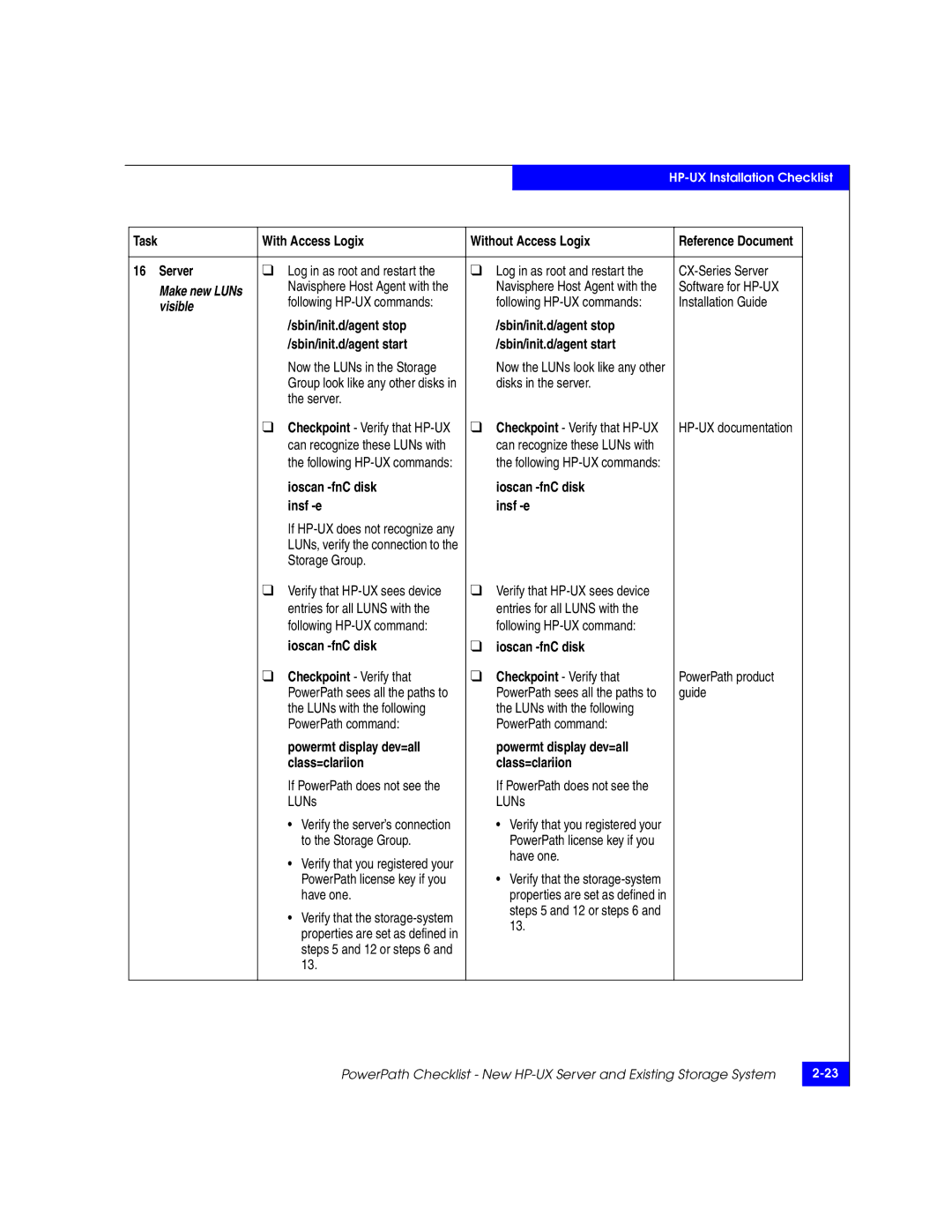REV A17
Copyright 2002-2005, EMC Corporation. All rights reserved
Contents
Chapter Linux Installation Checklist
Chapter NetWare Installation Checklists
Chapter Tru64 Unix Installation Checklist
Preface
Organization
This typeface
Sales and Customer Service Contacts
AIX Installation Checklists
Required Host Software Revisions
PowerPath Configurations for AIX
Prerequisites
Documentation
PowerPath Configurations for AIX
PowerPath Checklist New AIX Server and New Storage System
PowerPath
Install
Switches For a SAN
Cfgmgr
Enablers
With Access Logix
Initialize
Cable
Available
Zone
Set up Event
Configure
Monito r
Devices
With a license
Make LUNs
Key
Behavior, such as greatly Increased I/O delays
With Access Logix Without Access Logix
Smit or the command line
Mount it
On the EMC Powerlink Website
From the command line Register PowerPath
Software for AIX Navisphere CLI Installation Guide
CD and mount it
Navisphere SP Agent Navisphere Storage
If the following software is
MirrorView driver and UI
Down
Failovermode Navicli -h hostname
Failover mode to Config Navicli -h hostname
Arraycommpath
Or storage System
Lsdev -Cc array
Task With Access Logix Without Access Logix
Navicli -h hostname Arraycommpath
Rmdev -dl hdisk n
Guide LUNs with the following PowerPath command
LUNs Checkpoint Verify that PowerPath product
Installed Use Navisphere
Online help Are mapped to hdiskpower Devices
Server using the following Guide PowerPath command
User logins to the server
LUN using the following PowerPath command
Receive I/O for the test
Cont
Display dev=x every=2
AIX Installation Checklists
Unmount file
Off volumes
Replace IBM
HBAs and/or
Or server
Gbit SP port is logged in to the switch port
Execute the following AIX command AIX documentation
Gbit HBA port is logged in to the switch port
Navisphere security
Where n is the hdisk number for the Lunz device
Where x is pseudo device that represents the chosen LUN
Execute the following command AIX documentation
Task With Access Logix
AIX Installation Checklists
Server If the CLARiiON HBA driver is
Installed
Replace
Drive r
If the server has IBM HBAs
System, install these HBAs
If the following software is HBA driver
Make sure the HBA driver
Storage System
Hostservername
Navicli -h hostname Failovermode Arraycommpath
Failover mode to
For existing HBAs
Toolbar to set the storage
Or storage
Zone for
Port host initiator to Appropriate SPs Checkpoint Use switch
Lunz device Execute the following AIX Command
AIX documentation Following AIX command
To which it is zoned with
For the LUNs Checkpoint Verify that PowerPath product
Command Guide
LUNs with the following PowerPath command
Server using the following PowerPath command
AIX commands Host Agent
Display dev= x every=2
HP-UX Installation Checklist
PowerPath Configurations for HP-UX
That you will connect to the SPs in CX300, CX400, CX600
Documentation
PowerPath Configurations for HP-UX
FC4500 Setup Guide P/N 014003102, revision A03 or higher
Install HBAs
PowerPath Checklist New HP-UX Server and New Storage System
Drivers, cables
Set HBA driver
Install PowerPath
Insert the PowerPath installation CD and mount it
Connect a cable from each host HBA port to a switch port
Software, install the enabler for them
Set up security
Monitor
Powermt save
PowerPath Devices
Etc/powermt.custom Server
Verify that
Powermt restore Server
LVM Guide and HP-UX
Installation of the drivers
Port Install the HBA driver
HBA
System@SPipaddress
Type
Set
For a 1-Gbit switch LED is
Any required zones Checkpoint Use switch
To the switch port For a DS-xxB2 switch, both
Following Guide
If SAN Copy, MirrorView, or
Sbin/init.d/agent stop Sbin/init.d/agent start
Register HBAs
CX300, CX400
CX500, CX600
From a laptop connected to a Setup guide
Failovermode Where Navicli -h hostname
Setup guide Across LAN
Server’s existing HBA ports Initiators Failover mode to
Example, com1 Where Device is the name
Arraycommpath Where Network address
System Host
Failovermode Existing ports initiators
Following HP-UX command
Commands Ioscan -fnC disk Insf -e
HP-UX commands Commands Ioscan -fnC disk Insf -e
Entries for all Luns with
Group
Use Navisphere Manager to
Use Navisphere Manager to Online help
Assign LUNs to the Storage Group Use Navisphere Manager to
Visible
Make new LUNs
Configure any
Available to
With a license Key
OptionsSupported Autotrespass entry as follows
PowerPath sees the paths to the LUNs
Not already defined and any additional users
Manage the storage system
Storage-system
With the following HP-UX commands
Logged in to the switch port
HP-UX command
CX-Series Server HP-UX commands Software for HP-UX
HP-UX commands Software for HP-UX Installation Guide
HP-UX command
Use the following PowerPath command to configure PowerPath
Verify that Guide
Command Powermt restore Server
State of the uncabled paths becomes dead
Reconnect the cable that you disconnected from the HBA
Systems Server
Unmount file
Agent
Admsnap Higher
Above entry will set
Make sure the HBA driver HP-UX Host
Restarted in the next step
System type to no auto Trespass For a CX400, CX600, or
For a server with any HBAs
Host servername
For a server with any HBAs System
FC4500 Storage
Arraycommpath Storagegroup -sethost Failovermode
Navicli -np -d device Ports initiators Failovermode
Storage-system
PowerPath product Command Guide Powermt config
On the EMC Powerlink
Navicli -np -d device Failovermode Arraycommpath
Example, com1 Server
HBAs to Switches or
Switch connected to Guide
Saved in the following file
HBAs to
Following HP-UX command
Entries for all Luns with
LUNs Powermt display dev=all Class=clariion
Command to configure Guide PowerPath
System Server
Paths, verify that
Not registered, the load balancing
Mount file
Mount any file systems
Unmounted in step
Systems
DMP Configurations for HP-UX
All switches must be installed
EMC Navisphere Host Agent and CLI for HP-UX Version
SPs
DMP Checklist New HP-UX Server and New Storage System
# Options Supported Autotrespass
Agent
Set properties
Reboot
Verify DMP
Installation
Operation
Operation Cont
Server Verify that I/0 is still running with
Configurations for HP-UX Without EMC Failover Software
300-001-273 will help you with this planning
Install HBAs
Where SPipaddress is the address of the SP
To the agent.config file
As follows No auto trespass For HP-UX without PV Links
Auto trespass For HP-UX with PVLinks
File is uncommented or commented as described in step
HP-UX
Linux Installation Checklist
PowerPath Configurations for Linux
On a network that is connected to the storage-system servers
EMC Fibre Channel Storage System CX200-Series Configuration
PowerPath Configurations for Linux
FC4500 Setup Guide P/N 014003102, revision A03 or higher
Properties
PowerPath Checklist New Linux Server and New Storage System
Software, install their enablers
Storage-system properties Reference
Storage system Switches For a SAN
Documentation Appropriate SPs
Required zones
For PowerPath
PowerPath product Following PowerPath command Guide
Mount the CD-ROM PowerPath release
Loaded
One
With the following PowerPath command
Powermt display dev= x every=2
Is restricted to basic failover
That HBA
Etc/modules.conf file Server
Cable HBAs to
Driver or reboot the server
Software for Linux Server Utility Installation Guide
CX400, CX500
CX200, CX300
CX600, CX700
Servername -type
Checkpoint Make sure
Have not be configured yet
For LUNZs
For the HBA directory
For an FC4500 storage system
Proc/scsi directory
Unmount the CD-ROM Remove it from the drive
Checkpoint Verify that PowerPath product
Key, register it
Are loaded
Every=2 command,
Powermt display dev=x
That the failover path was
Server If you caused any LUNs to PowerPath product
To the new driver
Minimum revision page 3-3, update it
LAN
Bindings
Required zones
Register
With storage
Available
Its Storage Group
Reboot the server to scan for new LUNs
Task With Access Logix
Drivers, reboot the host
3-3, update it
Required minimum revision
Driver Admsnap
It to
For new or replacement HBAs For any HBAs
Time
Reference CX600, CX700
Default storage-system Properties
Properties Navicli -h hostname
SP in the storage system For existing HBAs
For new HBAs For any HBAs Navisphere CLI
It to Navicli -np -d device Systemtype -config
Navicli -np -d device Systemtype
Software for Linux Utility Installation Guide
Where Device is the name
Ports initiators Navicli -np -d device
Navisphere Server Utility
Right LED is off, which
Installation
Installation Guide Utility
Restart the Navisphere Host Software for Linux
File for the HBAs
LUNs using the following PowerPath command
With a license
Server If you caused any LUNs to PowerPath product
Required Host Software Revisions Prerequisites
DMP Configurations for Linux
Documentation
DMP Configurations for Linux
Edit the HBA
DMP Checklist New Linux Server and New Storage System
Driver file
Navicli -h sp arraycommpath
Verify host
Install Volume
Initiators are Registered
Connect host
Partition for
Create DOS
Installation Cont
Log into Volume Manager Storage Administrator Vmsa
Identify the CLARiiON devices under the Volume with
Server For a VxVM version less than
Operation Cont
Configurations for Linux Without EMC Failover Software
Have this software. The EMC CLARiiON CX300, CX500, CX500i
Set the HBA
Linux
Your monitoring configuration Server
NetWare Installation Checklists
PowerPath Configurations for NetWare
That you will connect to the SPs in a CX200, CX300, CX400
Novell NetWare operating system
PowerPath Configurations for NetWare
FC4500 Setup Guide P/N 014003102, revision A03 or higher
Install PowerPath PowerPath release
Make sure the SCSISAN.CDM module is not installed
Unavailable for I/O
Paths. Failure to do so may result in LUN corruption
Install
Zones
Manage the storage system
List devices
Scan all luns
NetWare
Verify that Guide
Module is not installed Install PowerPath PowerPath release
Verify HBA Bios settings Install HBA driver
Device appears under Guide
Corruption
Online help See page 4-3, update it
Cable to
Any required zones.zones Checkpoint Use switch
HBA connection s to
Unit Serial Number to LUN
Device is the name Navicli -np -d device
Systemtype -config Example, com1
Example, com1 Navicli -np -d device
Open, use the following Where
Group Reboot the server
Server Utility Installation Guide
Path has a Lunz with
On them
Available to NetWare
Configuration
Guide PowerPath command
Powermt -save
This command creates
Paths to the LUN , indicating
NetWare Installation Checklists
Cluster leave
Server If the server is in a cluster
Uldncs
Unload navagent
With the following NetWare command
Storage system Server
LAN
System or to SP ports Guide
Zone additional
Into cluster
Or MirrorView, on the storage system
NetWare Installation Checklists
With the following command
So later in this procedure
EMC Professional Services
CX-Series Server 4-3, update it Update it
For new HBAs For any HBAs
Storage system SP in the storage system For existing HBAs
Default storage-system
Storage-system type Navicli -np -d device
Example, com1 If the default storage-system
Properties Navicli -np -d device Failovermode Arraycommpath
Servername -type
ConsoleOne Tools Disk
For a DS-xxB2 switch, both LEDs are green, which
Switch port Port
To the switch port Port
Host initiator to the SPs Checkpoint Use switch
PowerPath command Command
Each LUN with the following Documentation NetWare command
Server
Server If the server is not in a cluster
Volumes
Remount
Ldncs
If you did not follow the above
Reconnect the cable that you
Solaris Installation Checklists
PowerPath Configurations for Solaris
That you will connect to the SPs in CX300, CX400,CX500
Solaris operating system
PowerPath Configurations for Solaris
Solaris Installation Checklists
FC4500 Setup Guide P/N 014003102, revision A03 or higher
Later in this procedure Install HBA driver
Install HBAs
No-device-delay=0
Navisphere CLI Software for Solaris Installation Guide
For a SAN
For a 2-Gigabit switch One of the following
Set up security
Solaris driver.conf
Solaris
PowerPath for
For a server with Veritas VxVM V3.2 or above
Etc/powermt set volumeopenpolicy=firstpath
To the values required for
CLARiiON and PowerPath CLARiiON and Power Path
HBAs HBA
Sure to set the following Parameter
On the EMC Powerlink
For Unix installation Key, register it Administrator’s
Software for Solaris Navisphere CLI Installation Guide
Online help Update it
For a 2-Gigabit switch One
On the server, restart
Appropriate SPs If SAN Copy, MirrorView, or
From the Tools menu on
Command to set Storage-system properties
Property to lun
SP in the storage system Go to step
Time Setting for all other cases Where Device is the name
Command to set it to Navicli -np -d device
11 FC4500 Storage
System Port on the storage system
Other cases
Will bind and their targets Reboot the server using
Solaris utilities kit
To which it is zoned
Storage Group Use Navisphere Manager to
Group Reboot the server using
Guide Storage system
Are visible Powercf -i or powercf -q Powermt config
Commands to configure Guide
Names for them
Points
With a license
Last fi character Etc/powermt set
Installing
Next reboot
Veritas VxVM
Solaris Installation Checklists
Remove ATF or
Following default storage-system properties Reference
Zone additional
Driver configuration file
Templates to the storage system
Recognizes the LUNs
Online
Applications
Server For a server with Veritas VxVM V3.1.1 or below
Installing Character Configuring EMP
Solaris Installation Checklists
PowerPath Documentation see
Documentation see 5-3, update it URL on
Driver- HBA
Parameters, except for Guide
CX700,or
CX300, CX400 For new HBAs For any HBAs
Other cases Where hostname is the IP
Default storage-system
An existing HBA is one that is
Navicli -np -d device Systemtype -config
FC4500 Storage For new HBAs Navisphere CLI System
Other cases Where Device is the name
Unix installation
HBAs to Switches or
Bindings to the HBA driver
Configuration file
Bindings
Make paths to
Use the following Power Path Use the following PowerPath
PowerPath for Unix
LUN using the following Guide PowerPath command
Configure for PowerPath if Required
Task With Access Logix Without Access Logix
DMP Configurations for Solaris
Documentation
DMP Configurations for Solaris
Sd.conf file
DMP Checklist New Solaris Server and New Storage System
Administrator guide
Zone switches
System sees all the LUNs and label any new LUNs
Use the pkgadd command to add Volume Manager and DMP to
Vxdmpadm getsubpaths Dmpnodename= device
Manager documentation
Disconnect the path to that SP
Tru64 Unix Installation Checklist
Storage systems
Tru64 Unix Configurations
Tru64 Unix operating system
Set Base Udid
Cables
To Tru64 Unix
Set connection
Port is logged in to the switch port Storage System
Bind Boot LUN
With Access Logix Reference Document Switches
Prepare SRM
Boot LUN
Information
For Boot LUN
Tru64 Unix documentation Execute the following command
Following command Show device
Following command Set bootdefdev
LUNs with the following command Tru64 Unix documentation
Task With Access Logix Reference Document Server
Command Hwmgr -show scsi
Hwmgr -scan scsi
Windows Installation Checklists
PowerPath Configurations for Windows
PowerPath Configurations for Windows
That you will connect to the SP management ports
Documentation that ships with the HBA or NIC and HBA or NIC
Windows Installation Checklists
For iSCSI HBAs
Server with For NICs
Fibre Channel For a Fibre Channel SAN
For a CX500i storage system
Management Ports
Data ports
For a CX300, CX500, or CX700 Storage System
ISCSI initiator
Install optional
Paths
Administrator
PowerPath product All the paths to the LUNs Guide
Do not enable it yet Guide and Manager
Optional Chap Security
Server With
Install optional
System For NIC Initiators
For iSCSI HBA Initiators
Powermt restore
Task With Access Logix
Settings Network
Prompts you to reboot
Software Installation
Values required for
CLARiiON
Connect to
Switches
Management
Cable to Fibre
SP port
ISCSI data ports Checkpoint For a network
Server With a For NICs
Use QLogic SANsurfer to
Management
Navisphere Server Utility Installation guide or
Storage system For a CX-Series or
NICs
Open, use the following Go to step
CX-Series or
Scan for disks
LUNs PowerPath Administrator
PowerPath product Following ways to verify that Guide
Optional
Them Documentation
Provider on the server Be installed on the server
CLARiiON VSS
Optional CLARiiON VSS
NIC
Cannot have a boot disk if it is
Install HBA s
CLARiiON URL on Online help
CX600 storage systems
For SAN with CX200, CX400, or
Systems
CX700 storage systems
Server For direct attach with CX200
Each SP
Disk
Create HBA
Installing
Prepare for
Operating System
Reference Failover mode and array
Reinstall HBA driver HBA documentation
Values required for CLARiiON
Online help or Navisphere CLI
Reboots both SPs at the same Servername is the name
From the server to each SP
Following ways to verify that Guide
Attach only
Server direct
Server With a
ISCSI HBA
Manager to disable it Online help Use QLogic SANsurfer to
Install the admsnap utility Installation guide
With a license
Creating partitions on them Documentation
Or Windows
Windows Installation Checklists
For additional NICs
HBA or NICs
For additional iSCSI HBAs
From which you will management the storage system Guide
Cable
Management Ports
For a CX500i storage system, go to step
Ports to Fibre
Cable to data
Or server HBA Ports
NIC ports
HBA port host initiator to the SPs
Storage system Fibre Channel For a Fibre Channel SAN
Disks
Do not enable yet Guide and Manager
Reboot the server so Windows recognizes the LUNs
All the paths to the LUNs Guide
Desired event monitor templates to the storage system
Initiators
Server With For iSCSI HBA Initiators
New NIC initiators Guide and Manager Online help
That HB or NIC
Task Server
Windows Installation Checklists
HBAs or NICs
Documentation SANsurfer
Server with For additional NICs
CX-Series or For new or replacement HBAs For any HBAs
CX-Series or For existing HBAs
Servername -type
Checkpoint Use Disk
Administrator’s Guide
CX500i
Fibre Channel switch
Fibre Channel
Ports Channel data ports
Or NICs with
ISCSI initiator Ports
Server Documentation If you disabled Chap on
Initiator to configure initiator
Guide and QLogix
Scan for disks
With a license Key
Software Revisions
DMP Configurations for Windows
Access Logix, SnapView, SAN Copy, MirrorView
EMC Navisphere Host Agent and CLI for Windows Version
Server Install HBAs HBA documentation
DMP Checklist New Windows Server and New Storage System
Install HBA driver See URL on
Such as greatly increased I/O delays
From server to
For one path
Register one
Host initiator
Group to
Additional host Initiators
Additional host
Software for Windows
Windows Installation Checklists
Customer Support
Figure A-1Problem Detection and Resolution Process
Overview of Detecting and Resolving Problems
Troubleshooting the Problem
Before Calling the Customer Support Center
Documenting the Problem
Reporting a New Problem
FTP
Sending Problem Documentation
Customer Support