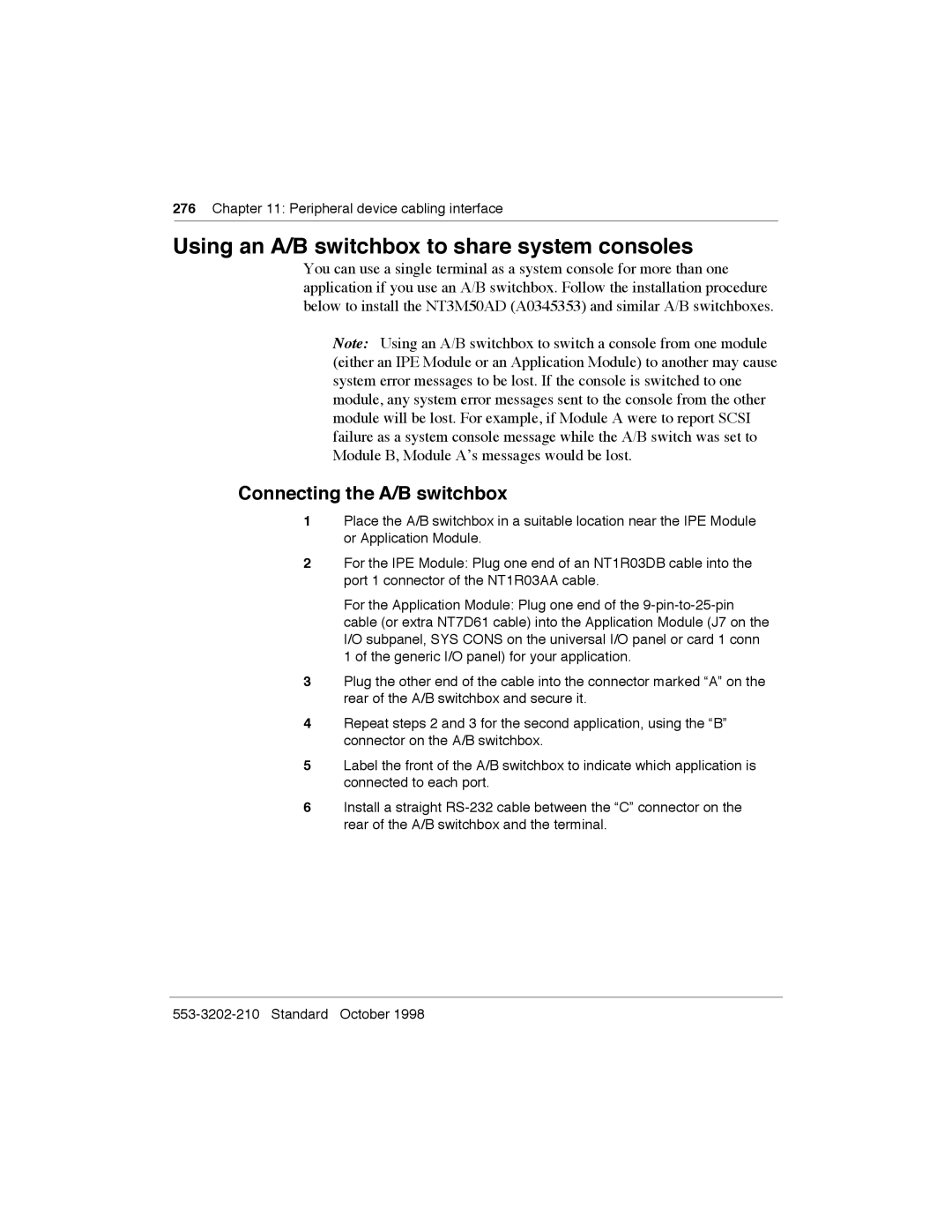Meridian Link/Customer Controlled Routing
Standard October
Publication history
October
Iii
Iv Publication history Standard October
Contents
Overview of Customer Controlled Routing
Meridian Link/CCR hardware
Hardware installation overview
Site survey/installation checklist
Hardware installation procedures 119
Unpack and inspect hardware 115
Meridian Link/CCR interface cabling
Installing peripheral devices 261
Meridian 1 configuration 293
Peripheral device cabling interface 273
Meridian Mail configuration 355
Software installation, upgrade, Update procedures 371
Contents
Link configuration 479
Additional application configuration503
Hardware upgrade 517
Acceptance testing 527
Single Terminal Access 533
Ordering 545 List of terms 553 Index 559
Xiv Contents Standard October
About this guide
Overview of hardware components
Meridian Mail configuration This chapter shows how to
Software installation, upgrade, and update procedures
References
Meridian Link/CCR co-residency
Co-residency overview
AML
Meridian Link/CCR co-residency
Meridian Link/CCR co-residency
Keycode
Ethernet LAN-based PC
Meridian Link/CCR co-residency
Module address and module name
Meridian Link/CCR co-residency
Overview of Meridian Link
Shows the hardware components for an IPE Module, while
Meridian Link hardware connections IPE Module
AML
Meridian Link hardware connections Application Module
Overview of Meridian Link
Meridian Link application
Operating system overview
New with Meridian Link Release 5C
Link overview
AML and the Host Link or Meridian Link
Diagnostic tools
Meridian Mail Link
System console and maintenance console
Meridian Link administration and maintenance
Host support service requirements
Meridian
Hardware overview
Overview of Meridian Link
Hardware supported for Meridian Link and CCR Application
IPE Module
TCP/IP
Software overview
X11 software compatibility matrix Application Rls
CCR 3C
Meridian Link service requirements
Service No Description
Host
Host connection considerations
Ethernet LAN-based host
Overview of Meridian Link
Operations, Administration, and Maintenance OA&M
Meridian Mail software requirements
Overview of Customer Controlled Routing
NT1R03AA
CCR hardware connections IPE Module
LAN
NT1R03BA
CCR hardware connections Application Module
CCR application
An example of CCR call handling
Key CCR concepts
Operating system
New with CCR Release 3C
Application Module Link
CCR administration and maintenance
Consoles/printers
Meridian
Meridian Link 5C and CCR 3C
CCR 3B
Single Terminal Access STA
Overview of Customer Controlled Routing Standard October
Meridian Link/CCR hardware
IPE Module
Power Meridian Mail Supply Connector Panel
Option 11 main cabinet
Power Supply Connector Panel
Option 11 expansion cabinet
Connector panel and I/O connectors Option
Option 11 connector panel expansion cabinet
11 12 13 14 15 16 17 18 19
IPE Module Options 21Ð81
Options 21Ð81 cabinet
Connector panel and I/O connectors Options 21Ð81
Options 21Ð81 IPE Module connectors rear view
IPE Module components
SMM167 single board computer SBC card
IPE Module faceplate
Risk of data loss
Hard disk External Scsi connector Tape drive
Tape drive IPE Module
Disk drive IPE Module
Tape usage Module Mbyte tape
Application Module
NT7D47DA
NT7D47DA
AEM power
AEMÑfront view
Mpdu
Application Module components
Risk of hardware damage
Risk of system interruption
Application ModuleÑfront view
Application ModuleÑrear view
Single board computer card Application Module
MVME147SA-1
Meridian Link/CCR hardware
Risk of data loss
Fail
MVME167-03
Meridian Link/CCR hardware
Risk of data loss
MVME167-03 single board computer SBC card Application Module
MVME333-2 X.25 communication controller XCC card
Fail
Meridian Link/CCR hardware
MVME332XTS asynchronous communication controller ACC card
Transition cards
MVME712M transition card
MVME712M transition card Application Module
MVME712A and MVME712AM transition cards
MVME712AM transition card Application Module
MVME705B transition card
MVME705B transition card Application Module
NT6D51AA transition card
NT6D51AA transition card Application Module
P2 adapter board
P2 adapter board
Power supply
Power supply Application Module
Disk/tape unit
Disk/tape unit Application Module
Power sense card Application Module
Connectors Application Module
VME bus backplane Application Module
Input/output panel
Subpanel Application Module
Host Connection Link
Is installed Meridian 1 SDI Conshare
Universal I/O panel Application Module
Generic I/O panel Application Module
Meridian Mail Connection Link
Hardware installation overview
Preparing for installation
Installing an IPE Module or an Application Module
Installing an IPE Module Procedure Reference
Hardware installation overview
Installing an Application Module Procedure Reference
Installation Guide
Site survey/installation checklist
General information
End user
Distributor
Nortel support representative
Delivery information
Customer site
Freight company
Meridian 1 software checklists
Loading equipment required
Requirements for Meridian Link
Meridian LinkÑMeridian 1 software package requirements Yes
Meridian LinkÑOptional Meridian 1 software packages Yes
Requirements for CCR
CCRÑMeridian 1 software package requirements Yes
Site survey/installation checklist
Requirements for Meridian Mail to support Meridian Link
Meridian MailÑMeridian 1 software package requirements Yes
Meridian Mail hardware checklist to support Meridian Link
IPE Module and Application Module Meridian Link/CCR software
Changes to IPE Module and Application Module
Meridian Link/CCR tapes and keycode
IPE Module and Application Module software options Yes
Meridian Link and CCR tapes Tape Yes
Documentation
Hardware
CPU ROM
Input/Output devices Yes
Equipment room information
Power and ground considerations
Power and ground considerations for AC-powered modules Yes
Equipment cabling
Input/output device cabling
Input/Output devices cable distance
Peripheral device cabling
Peripheral devices cable distance
Switchbox to
End Ñ
Telephony connections
Telephony connections cable distance Telephony devices
Equipment room cooling conditions
Additional considerations
Additional considerations Yes
Comments and recommendations
Page
Unpack and inspect hardware
115
Receiving the IPE Module and Application Module components
Risk of equipment damage
Unpacking the IPE Module and Application Module components
Unpack and inspect hardware
Hardware installation procedures
119
Installing the IPE Module
Risk of potential data loss
Default DCE/DTE settings Port Setting Use
DTE
DTE AML
Standard October
Port configuration settings Part
IPE Module
AML
Installing the Application Module
Risk of personal injury
Page
Module Power Distribution Unit breakers
Disk/tape unit
Checking the card option settings Application Module
MVME332XT ACC card switch settings Position Switch
MVME332XT ACC card jumper settings Block Jumper setting
MVME333-2 XCC card jumper settings Block Jumper setting
SP1 DTE
SP2
SP3 DTE
SP1 DCE
SP1
SP3
SP3 DCE
SP2 DTE
SP4 DTE
Page
MVME332XTS transition card serial port configuration
MVME333-2 transition card serial port configuration
MVME705B transition card serial port configuration
MVME712AM transition card configuration
DTE DCE DCE DCE
DCE DTE
MVME712A transition card configuration
SP4
MVME712M card with jumpers
SDI
Installing an NTAK02 SDI/DCH card
NTAK02 SDI/DCH card switch settings Switch Port
Esdi
Location RS-422
NTAK02 SDI/DCH card jumper and switch locations
Installing an Esdi or Msdl card
Port 2ÑSW2 Port 2ÑSW6
NT6D80 Msdl card switch settings Port 0ÑSW4 Port 0ÑSW8
Port 1ÑSW3 Port 1ÑSW7
Port 3ÑSW1 Port 3ÑSW5
NT6D80 Msdl card jumper and switch locations
UA9
Part Switch S2ÑAddress selection Device no Style a Style B
Part Program socket selection Option Port no Socket number
UB9
QPC513 Esdi card jumper and switch locations
Hardware installation procedures Standard October
IPE Module cables
Meridian Link/CCR interface cabling
IPE Module cabling
151
NT1R03AA and NT1R03BA IPE Module cables
NT1R03BA
NT1R03CA
External I/O cables
External I/O cable pinouts IPE Module
¥ NTND27AB ¥ NTAK19AA ¥ NTAK19BA
RTS CTS
GND SCT
DTR Scte
RTS CTS
CTS RTS
GND DTR
From Port Signal DB-50 DB-15 Name
Fgnd
Meridian Link/CCR interface cabling
TXD4 RXD4 RTS4
GND2
TXD2 RXD2 RTS2
DSR4 DTR4 GND6
NT8D93A cable pinout IPE Module 25-pin Signal Pin Connector
RTS CTS DSR GRD
NT8D82 cable pinout IPE Module Pin connector
RTS CTS DSR GRD
GND TXD RXD RTS CTS DSR
Port 1 pin
NTAK19AA cable pinout IPE Module Meridian Signal Port 0 pin
DSR0 RTS0 RXD0 DTR0 CTS0 TXD0
DSR1 RTS1 RXD1
NTAK19BA cable pinout IPE Module Meridian Signal Port 0 pin
DSR0 RTS0 RXD0 DTR0 DCD0 CTS0 TXD0 SG0
SCTEA1
Port 3 pin
NTAK19BA cable pinout IPE Module Meridian Signal Port 2 pin
DSR2 RTS2 RXD2 DTR2 DCD2 CTS2 TXD2 SG2
SCTEA3
SDI and ESDI/MSDL cabling Option 11 IPE Module only
Method
IPE Module Option 11 connections Part
NTAK19BA
Meridian Mail cabling IPE Module
Meridian Mail cabling IPE Module
ESDI/MSDL cabling Options 21Ð81 IPE Module
SDI cabling Options 21Ð81 IPE Module
TXD RXD RTS CTS DSR
NT7D58 cable pinout Meridian Signal AM J2
SDI Paddle Board cabling Options 21Ð81 IPE Module only
STC SCR DTR Scte
Cabling to Meridian 1 SDI and Msdl Options 21Ð81 IPE Module
SDI/MSDL
Cabling to Meridian 1 SDI and Esdi Options 21Ð81 IPE Module
Cabling the Option 11 IPE Module to external equipment
Cabling to external equipment
Option 11 system IPE Module connections
NT1R03D
NT1R03D NT1R03HF
Option 11 main cabinet connector panel
Meridian Link/CCR interface cabling
Page
Option 11 IPE Module external connections NT1R03AA cable
External equipment External cable or reference Port
Console cable pinout NT1R03D Meridian Signal IPE Module
Option 11 IPE Module external connections NT1R03BA cable
DTR GND
Host Link cable pinout IPE Module Signal Host Connection
TXD RXD RTS CTS
Txci
Risk of system interruption
Risk of equipment damage
NT8D11 backplane cable designations standard configuration
L0-1
NT8D11 backplane cable expansionÑfirst four PE slots only
NT8D11 backplane cable expansionÑall PE slots
L0-1
L6-1
Risk of hardware damage
L0-1
NT8D11 backplane cable designations rerouted for slots 0Ð3
Backplane cable rerouting for NT8D37 IPE Module
L10-1
NT8D37 backplane cable designations standard configuration
Segment
NT8D37 backplane cable expansionÑsegment
NT8D37 backplane cable expansionÑsegment
L1-3
Meridian Link/CCR interface cabling
Backplane slot Port Connector Position
Risk of hardware damage
L0-1
L14-1
Segment
Risk of hardware damage
Risk of hardware damage
Cabling the Options 21Ð81 IPE Module to external equipment
Options 21Ð81 system IPE Module connections
Left I/O panel Right I/O panel
IPE shelf I/O panels Options 21Ð81
0Ð3 1Ð4 2Ð5 3Ð6 4Ð7 5Ð8 6Ð9
Options 21Ð81 IPE Module external connections NT1R03AA cable
Port External equipment External cable or reference
Options 21Ð81 IPE Module external connections NT1R03BA cable
+12
Power cables
Application Module cabling
Power harness cables Application Module Part number
NT7D55AD AC/DC
NT7D55BM AC/DC
Power harness wiring diagram Application Module
NT7D55AB DC NT7D55AL DC NT7D55AG
Input/output cables
Internal I/O cables
Internal I/O cabling Application Module
Rear of Application Module
External I/O cables Application Module
Transition card to the Int Modem port
NT7D58CA
NT7D79BA
NT7D95AA
NT7D47EA
NT8D82AC
NT8D82AD
NTND27AB
NTND82AA
NT7D58BB
NT8D96AE
Cabling the Application Module to external equipment
Page
Page
Page
Subpanel connectors Meridian Link
Meridian Link/CCR interface cabling
Universal I/O panel Meridian Link and co-residency
Universal I/O panel CCR
Generic I/O panel Meridian Link and co-residency
Generic I/O panel CCR
Internal Cabling External Cabling
MVME712A Transition card
Internal Cabling
MVME712AM Transition card
Sub-panel
NT7D60AA MVME712AM
MVME712A Transition card Universal I/O panel
Internal Cabling
Application Module Internal Cabling
MVME712M Transition card Generic I/O panel
Cabling to Meridian 1 SDI and Esdi Application Module
Application Module J8 on I/O sub-panel
Cabling to Meridian 1 SDI and Msdl Application Module
J2 on I/O sub-panel
ESDI/MSDL cabling Application Module
System console cabling Application Module
Host port pinout Pin Signal Direction Connection
Host computer cabling Application Module
NT7D61 cable pinout Meridian Signal AM J8
SDI cabling Application Module
NT7D46 cable pinouts Meridian Signal AM J8
NT8D84AA cable pinout Pin connector Signal DB9 connector
SDI Paddle Board cabling Application Module
DSR1 RTS1 CTS1
CD1
RD1 TD1 DTR1
CD2
NT7D71 cable pinout AM 9-pin Signal MDF RJ-11 Tip Ring
Internal modem cabling MVME712AM card only
Meridian Mail cabling Application Module
Meridian Mail cabling Application Module
Adding a connection to Meridian Mail
Installing Ethernet LAN support
Ethernet backbone terminology example
Ethernet connections to IPE Module and Application Module
IPE
Page
NT7D47DA cable pinout P1 end P2 end NT7D47EA cable pinout
Installing peripheral devices
VT220, VT320, and VT420 terminals
261
Current setup values are displayed on a series of screens
General Set-Up
VT220 Setup values Set-Up Directory
Display Set-Up
Communications Set-Up
VT320 Setup values Set-Up Directory
Tab Set-Up Screen
VT420 Setup values
Display Set-Up
Downloading the Reflection 4+ configuration file
Personal computer running Reflection 4+
Meridian Terminal Emulator MTE
MTE8 window appears
Dot-matrix printer switch settings
Epson
LaserJet series II printer switch settings
Form Lines Robust XON DTR Polarity
LaserJet series III printer switch settings
Copies Auto OFF Font Source Serial Font Number
Paper Letter Baud Rate
MP Tray Class Serial
LaserJet series IV printer switch settings
RET Dark Timeout
Lock None Pacing XON/XOFF CLR Warn Baud Rate
DeskJet and DeskJet 500 printer switch settings
DeskJet and DeskJet 500 printer switch settings
Peripheral device cabling interface
DCE and DTE connections
273
Straight RS-232 cable
Null modem RS-232 cable
Using an A/B switchbox to share system consoles
Connecting the A/B switchbox
Using the A/B switchbox to switch applications
ÒConsole LoginÓ prompt appears
Modems
Limited-distance modem
USRobotics Sportster modem
Gandalf LDS 120E limited-distance modem
VME
Dial-up modem
YES TALK/DATA MR/RI TR HS MC RD TD
2440
Configuring the UDS 2440 modem for remote diagnostics
Offline DIAL? Test Auto ANS? Data OPTS? OPTIONS? YES RESET?
RESET? FACTORY? YES Factory 0?
OFFLINE? DIAL? TEST? Auto ANS? YES Auto ANS E? RINGS?
DTR OPTS? DSR OPTS? YES DSR FORCED?
DSR OPTS? CD OPTS? YES CD FORCED?
CD OPTS? CTS OPTS?
Offline
Connect the modem to a workstation and apply power to both
Ven-Tel 2400 modem SW2 switch settings
Ven-Tel 2400 modemÑopening the modem
Ven-Tel 2400 modemÑswitch locations
Ven-Tel 2400 Plus II modem switch settings
Ven-Tel 2400 Plus II modemÑopening the modem
Ven-Tel 2400 Plus II modemÑswitch locations
Ven-Tel 9600 Plus modemÑopening the modem
Ven-Tel 9600 Plus modemÑswitch locations and settings
Dial-up modemÑVen-Tel 9600 Plus modem SW2 switch settings
Meridian 1 configuration for Meridian Link/CCR
Conventional notation
293
Presents some of these conventions
Configuration overview
Summary of Meridian 1 configuration
Configuring the VSID, HSID, and AML prompts
Meridian 1 configuration for Meridian Link/CCR
Meridian 1 configuration for Meridian Link/CCR
Configure Esdi port X11 Release
Options 21Ð81 Esdi configuration
Clok INT
Dupx Full
BPS
Iadr
Mcnt
Secu YES
Intl
Conf DIR
Following commands may be used for diagnostic purposes
Enable Esdi port X81 phase 7 or X11 Release
LD 48ÑLink Diagnostic Command Comment
ENL MSGI/MSGO
Stat MON
DIS MSGI/MSGO
Flsh
ENL PACI/PACO
Dsxt
Enit
Dsit
Configure Esdi or Msdl port X11 Release 18 or later
Option 11 Esdi configuration
LD 17ÑConfigure Esdi port Option Prompt Response Comment
Lthr ENL Adan
PWD Parm
Cequ Ovly VAS NEW
Atrn Alarm
Intl Mcnt Conf DIR
REQ CHG, END
Dnum
Option 21Ð81 Esdi or Msdl configuration
Ctyp MSDL, Esdi
DES
CRC
Lthr
Rxmt
Orur
Vasid
Abor
VAS NEW
Vsid Csqi
Either change the configuration
Enable Esdi or Msdl port X11 Release 18 or later
MSGI/MSGO Only those messages specified xx=link Msg msg
TBL2
Stat AML
TBL1
TBL3
Esdi User MTC SCH
Configure SDI port for conshare X11 Release
PWD2 Isdn Parm Cequ Ovly Iotb
VAS Vsid Dlop CMS Secu Atrn
Mscl
Configure SDI port for conshare X11 Release 18 or later
Stat
Enable SDI port
LD 37ÑInput/output diagnostic Command Comment
Stat TTY
Configuring Dnis to use auto-terminating trunks
LD 15ÑEnable Dnis Prompt Response Comment
LD 15ÑCustomer data block
LD 16ÑTrunk route administration Prompt Response Comment
LD 16ÑRoute data block
Icog
Dnis YES
Ndgt
Acod
LD 14ÑConfigure auto-terminating DN Prompt Response Comment
LD 14ÑTrunk data block
Supn NO, YES
Tkid
Configuring Dnis to use Incoming Digit Conversion
LD 15ÑACD routing by Dnis number Prompt Response Comment
IDC YES
Type IDC
Dcno
Idgt
End of modifying for this translation table
REQ NEW
REQ NEW, END
LD 49ÑPartial digit conversion Prompt Response Comment
Configure devices for status change host notification
Meridian 1 configuration for Meridian Link/CCR
Meridian 1 configuration for Meridian Link/CCR
Define status message groups
LD 15ÑDefine status message groups Prompt Response Comment
Default values are in group 0
Assign telephones to status message groups Meridian Link
Define ACD groups and agents
LD 23ÑBuild ACD groups Prompt Response Comment
Either build another ACD group or exit
Define ACD telephones as AST
PRI
Aacd YES
FTR
DES ACD Cust
KLS
KEY NRD
KEY ACD Xxxxxxx = ACD DN Yyyy
KEY MSB
KEY TRN
Define non-ACD telephones as AST
AST YES
Cden
KEY SCR Xxxx = AST DN TRN
KEY RLS
MWC AST
Configure ACD DNs
LD 23ÑDefine the default ACD DN Prompt Response Comment
Sdnb Bscw Isap
MWC Dsac Maxp
IVR YES
Trdn
Configure Control DNs CCR
LD 23ÑDefine CDNs Prompt Response Comment
Dfdn
Froa YES, no
Murt
Ceil
Byth
Ovth
Acnt
Configuring a Phantom Loop
LD 17ÑSet up Phantom Loops Prompt Response Comment
Configuring a Phantom Superloop
Type Supl
Creating a Phantom Set
LD 10ÑCreating a Phantom Set Prompt Response Comment
Itna NO, YES
CLS NDD
CLS Dndd
Dgrp
MWC YES, no IMS CMS IMA Ivms EES Vsid
Configuring Dual VAS ID
LD 23ÑConfiguring Dual VAS ID Prompt Response Comment
Isap YES, no
LD 2ÑTraffic statistics Command Comment
Traffic statistics
Prompt Response
Meridian Mail configuration
355
Meridian Mail configuration
Meridian Mail call processing
Meridian Mail call processing
Configuring Meridian 1 for Meridian Mail
Creating a Meridian Mail ACD queue
MWC YES
IMS YES CMS IMA Ivms Vsid
Alog YES Sdnb Bscw Rgai Fcth Crqs
Defining virtual agent DNs for voice channels
Type SL1
FDN Tgar LDN Ncos Rnpg SSU Xlst CLS VMA
Hunt
LHK TEN Spid AST Iapg PRI Lang KEY ACD
KEY SCN
A06 Assign an A06 6-party conference key where = key number
Procedure to add the Meridian Mail ACD DN to the Vsdn Table
Example of Meridian Mail Voice Service DN Vsdn Table Class
ACC
Defining voice channels in the Channel Allocation Table CAT
Procedure to add channels to Meridian Mail
CSL
Procedure to add a new mailbox to the Meridian Mail system
Defining a new mailbox for the application
Meridian Mail Add Local Voice User screen
Meridian Mail configuration Standard October
Software installation, upgrade, and update procedures
371
Software installation, upgrade, and update procedures
Software installation and upgrade paths From Covered
Software upgrade paths From Covered in section
CCR
Software installation, upgrade, and update procedures
Software installation, upgrade, and update procedures
Software installation, upgrade, and update procedures
To upgrade Meridian Link from Release 4 to Release 5C
To upgrade Meridian Link from Release 4 to Co-residency
To upgrade Meridian Link from Release 4B to Release 5C
Software installation, upgrade, and update procedures
To update Meridian Link from Release 5 to Release 5C
To update Meridian Link from Release 5 to Co-residency
Software installation, upgrade, and update procedures
To update CCR from Release 3 to Release 3C
To update CCR from Release 3 to Co-residency
To update CCR Release 3B to Release 3C
To update CCR from Release 3B to Co-residency
Activating or de-activating a Meridian Link or CCR feature
To install or reinstall the software from tape
Risk of potential data loss
Procedure 1 Application configuration and start-up
Tape prompt
Meridian 1 ID prompt
Keycode group 2 or Q or q to quit
Meridian Link protocol prompt
Subnet mask prompt
List verification prompt
Procedure 1 Application configuration and start-up
CCR customer number prompt
Software installation, upgrade, and update procedures
Module name prompt
Reboot prompt
Reenter prompt
Change password prompts Maint chgpasswd
Procedure 2 Start the update process
Install command prompt
Drive selection menu
Software installation, upgrade, and update procedures
Procedure 3 Load application software from tape
Risk of accidental overwriting of data on tape
Write-protecting the cartridge tape
Procedure 3 Load application software from tape
Inserting cassette tape in tape drive
Series of messages appear on the screen
Keycode prompt
Meridian Link protocol prompt
Procedure 3 Load application software from tape
System lists the application or applications installed
CCR customer number prompt
Software install messages
Module address prompt
Reboot messages
System clears and the following messages appear
Remove the application tape from the cassette tape drive
Powerdown notification message screen
Machine Management
Shutdown message screen
System is Being Shutdown NOW
System restart messages MVME147 card
Start-up interrupt menu
Results of disk/tape controller scan
Autoboot enable prompts
Environment prompts appear
Environment prompts for firmware revision
Either case, the start-up interrupt menu appears
BOS installation tape Tape drive
System start-up messages
Example 0314163098 or
BOS software management menu
BOS installation, phase
Disk drive number prompt
Disk types used Select this number
CDC ST1126N
CDC ST1201N
Format disk drive prompt
Same disk drive prompt
Slice number prompt
Disk-slicing table for 104-Mbyte disk drive
Disk-slicing table for 172-Mbyte disk drive
Install Olmp prompt
Install Tars prompt
Disk-slicing table for 240-Mbyte disk drive
Verify installation prompt
Software installation summary
System responds with ÒRe-enter new password.Ó
Reset the System
System restart messages IPE Module or MVME167 card
Start-up interrupt menu appears
Return
Environment prompts IPE Module
At the Ò167-DiagÓ prompt, type env and press Return
Cr Type a period and press Return
Additional prompts MVME167 card
Software installation, upgrade, and update procedures
BOS installation tape
Drive prompt
Alternate boot device prompt
Controller prompt
File prompt
Seagate
Example 0314163098 or
System response is ÒSelected the ÔMVME167Õ controller type.Ó
List of disk drive types
Format disk drive prompt
Slice number prompt
Disk-slicing table for 172-Mbyte disk drive
Disk-slicing table for 240-Mbyte disk drive
Install Tars prompt
Software installation, upgrade, and update procedures
System responds with ÒRe-enter new passwordÓ
Reset the System
Procedure 7 Reboot and go through setup
MVME147 Application Module start-up messages
IPE Module or MVME167 Application Module start-up messages
Procedure 7 Reboot and go through setup
System autoboot messages
Root password is reset once the application is installed
Portconfig warning
Port configuration messages shown in appear on your screen
Procedure 7 Reboot and go through setup Portconfig messages
Time zone prompt
Time zone menu
Additional time zone menu
DST prompt
Date and time change prompt
Year prompt
Month prompt
Day prompt
Hour prompt
Date and time set prompt
Time change confirmation
UserÕs name prompt
Setup end message
Change system name prompt
System name prompt
Procedure 8 Load the application software from tape
System administration menu
Insert medium prompt
Software Management
IPE Module drive Application Module drive
Series of messages appears on the screen
Keycode prompt
Procedure 8 Load the application software from tape
IP address prompt
System lists the application or applications installed
CCR customer number prompt
Software install messages
Module address prompt
System clears and the messages in appear
Remove the application tape from the cassette tape drive
Rstdata prompt
Stop applications prompt
Restore link control files prompt
Please enter ÔyÕ to do restore, or ÔnÕ to quit y,n
Software installation, upgrade, and update procedures
Procedure 10 Verify the installation
File verification messages
Procedure 11 Back up configuration files and data files
Backdata messages
Software installation, upgrade, and update procedures
Page
Link 0ÑApplication Module Link
Link configuration
Default configuration
479
Link 1ÑX.25 protocol Meridian Link
LOC LIC Ð1 HOC HIC Ð1
Link 1ÑTCP/IP host link protocol Meridian Link
Link 2ÑMeridian Mail Link optional for Meridian Link
Changing your configuration
Procedure 12 Verifying the link status
Meridian Link only
Procedure 13 Changing AML link 0 parameters
Link 0 parameters
Hdlc
Procedure 13 Changing AML link 0 parameters
Change link parameters
=HDLC
Lapb
DDN USA
Link configuration
End Ñ
First parameter appears, along with the current value
X25, Hdlc
Link configuration
Only parameters
DTE/DCE
LOC LIC
HOC HIC
End Ñ
LAN
Default link configuration is displayed, as shown in Table
Procedure 15 Changing Meridian Mail Link link 2 parameters
Async
Procedure 16 Replacing the default configuration file
Save link parameters
Procedure 17 Creating a configuration file
Save link file
Procedure 17 Creating a configuration file
Procedure 17 Creating a configuration file Change linkctl
Entry 1 X25 /usr/mlusr/conf/filename.datafile cr
Additional application configuration
503
Additional application configuration
Procedure 18 Turn off auto-start
Bootconfig prompt
Auto-start disabled message
Procedure 19 Change the Meridian 1 customer number
Customer number prompts
Commit prompt
Procedure 20 Schedule regular backups
Backup schedule prompt
Backup time prompts
Procedure 20 Schedule regular backups Backup day prompts
Reoccurring backup prompt
Backup tape notice
Procedure 21 Change the default system languages
Langconfig options prompt
Default language prompt
Language options confirmation prompt
Procedure 22 Configure terminal ports
Port configuration menu
Port number prompt
Procedure 22 Configuring terminal ports Port state prompt
Port configuration confirmation
Baud rate prompt
Procedure 23 Configure printer ports
Procedure 23 Configuring printer ports Port state prompt
Printer name prompt
Procedure 23 Configuring printer ports
Printer enabled message
Printer model menu
Hardware upgrade
517
Procedure 24 Software powerdown
Powerdown messages
Procedure 24 Software powerdown Shutdown message screen
System is Being Shut Down NOW
Procedure 25 Hardware powerdown
Complete Procedure 24 Software powerdown
System reboots into the ÒConsole LoginÓ prompt
Hardware upgrade
Page
Hardware upgrade
Page
Procedure 29 Installing the MVME332XT or MVME332XTS ACC card
Acceptance testing
Meridian Link/CCR
527
CCR User Guide
Using Edit Voice to create voice segment files
Meridian Mail
Recording and trimming voice segments
Creating a header file
Using Edit Voice for the first time
Example of customer account balance query
Example of voice segment file
Example of Play Voice session
Single Terminal Access
Hardware and software requirements
533
Before you begin
Msdl
STA for Meridian Link/CCR on an IPE Module
Msdl
STA for Meridian Link/CCR on an Application Module
Setting up STA
LD 17ÑConfigure Msdl port Prompt Response Comment
Stat Msdl
SDI DIS Port
Lang ENG
Admin
TTY
Additional
Stat Msdl Msdl 11 Enbl STA
Stat Enabled TGT Enabled
Stat STA
STA Port
STA Main Menu
Port configuration Prompt Response
Single Terminal Access Standard October
Ordering
545
NT7D46AD
NT6D51AA
NT7D46AB
NT7D46AF
NT1R02AA
NT1R02BA
NTAK19AA
NT8D93AJ
NT8D93AW
NTAK19BA
NT1R03EP
NT1R03EB
NT1R03EF
NT1R03EV
Component failure rates
Hours
Failures
SMM167 SBC card
Ordering Standard October
Application Module AM
List of terms
Application Equipment Module AEM
Application Module Link AML
Automatic Call Distribution ACD
Command and Status Link CSL
Attendant
Automatic Call Distribution Directory Number ACD DN
Direct Inward Dialing did
Directory Number Identification Service Dnis
Customer Controlled Routing CCR
Directory number DN
Intelligent Peripheral Equipment IPE Module
Module Power Distribution Unit Mpdu
Enhanced Serial Data Interface Esdi
Interactive Voice Response IVR
Private branch exchange PBX
Operations, Administration and Maintenance OA&M
Overlay
Profile
Terminal number TN
Stand-alone System Interactive Diagnostics Ssid
SDI port
Trunk
Index
559
AST
Index
Index
Index
Index
Index
IDC
Lapb
Index
Jumper settings and cable connections
Index
PBX
Index
SDI
Definition 558 description 16 standalone system
Index
Index
Installation and Upgrade Guide
Meridian Link Customer Controlled Routing