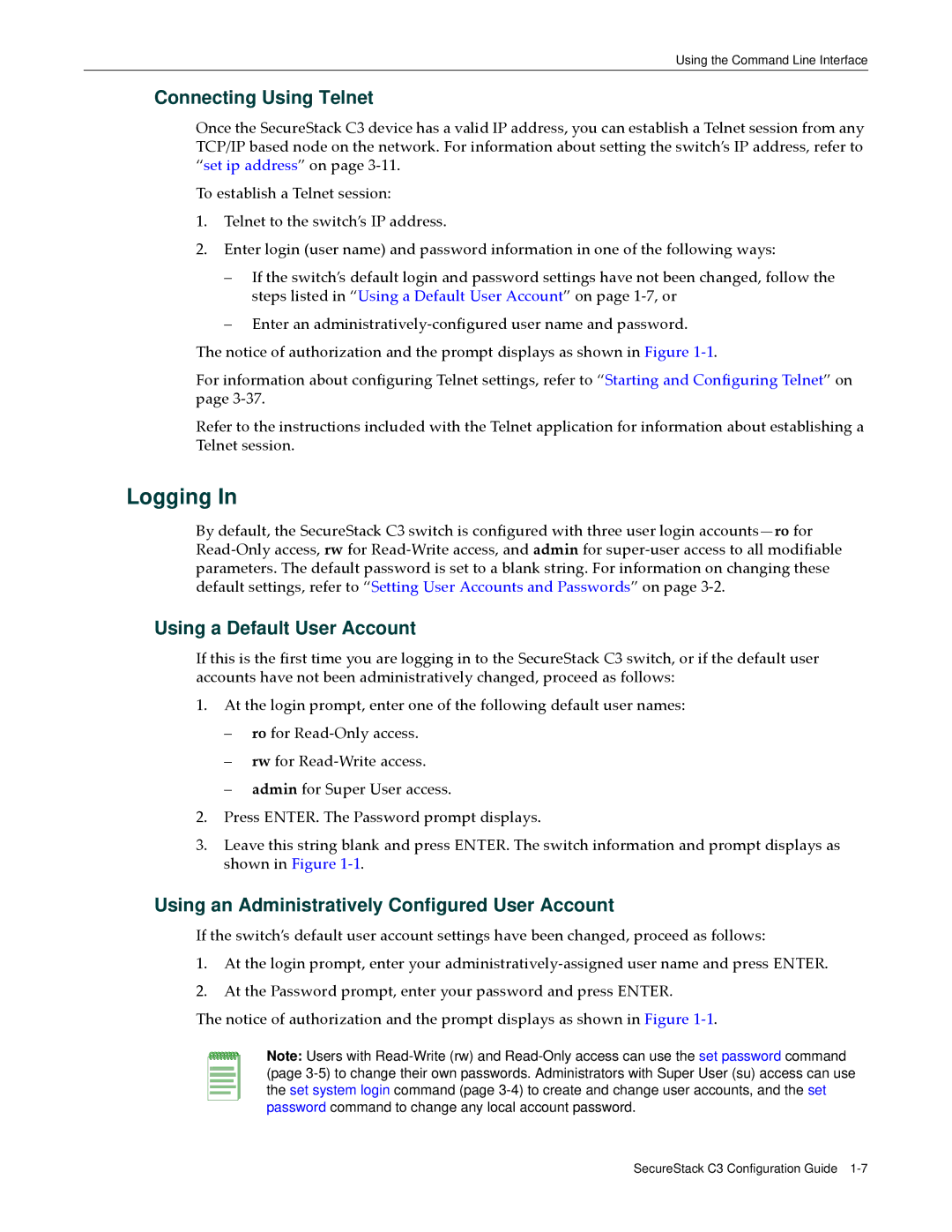Enterasys SecureStack C3
Page
Page
Enterasys Networks, Inc. Firmware License Agreement
Iii
Page
Contents
Page
Activating Licensed Features
Discovery Protocol Configuration
Configuring System Power and PoE
Port Configuration
Show port broadcast Set port broadcast Clear port broadcast
Snmp Configuration
Spanning Tree Configuration
Configuring Spanning Tree Port Parameters Purpose Commands
802.1Q Vlan Configuration
Port Priority Configuration
Policy Classification Configuration
Logging and Network Management
Igmp Configuration
14-3
Rmon Configuration
Dhcp Server Configuration
Dhcp Snooping and Dynamic ARP Inspection
Preparing for Router Mode
IP Configuration
IPv4 Routing Protocol Configuration
20-11
IPv6 Management
IPv6 Configuration
IPv6 Proxy Routing
DHCPv6 Configuration
OSPFv3 Configuration
Authentication and Authorization Configuration
26-37
TACACS+ Configuration
Tables
SFlow Configuration
Appendix a Policy and Authentication Capacities
Index
10-4
22-26
Xxxii
Important Notice
Using This Guide
About This Guide
Structure of This Guide
Structure of This Guide
Related Documents
SecureStack C3 Installation Guides
Following icons are used in this guide
Conventions Used in This Guide
Following conventions are used in the text of this document
Support@enterasys.com
Getting Help
Getting Help Xxxviii About This Guide
SecureStack C3 CLI Overview
Switch Management Methods
Introduction
Default Settings for Basic Switch Operation
Factory Default Settings
Feature Default Setting
Sntp
Default Settings for Router Operation
Dvmrp
Starting a CLI Session
Using the Command Line Interface
Connecting Using the Console Port
Logging
Connecting Using Telnet
Using a Default User Account
Using an Administratively Configured User Account
Getting Help with CLI Syntax
Navigating the Command Line Interface
CLI Command Defaults Descriptions
CLI Command Modes
Displaying Scrolling Screens
Abbreviating and Completing Commands
Basic Line Editing Commands
Basic Line Editing Commands
About SecureStack C3 Switch Operation in a Stack
Configuring Switches in a Stack
Installing a New Stackable System of Up to Eight Units
Adding a New Unit to an Existing Stack
Installing Previously-Configured Systems in a Stack
Creating a Virtual Switch Configuration
SID
Configuration
Considerations About Using Clear Config in a Stack
Issues Related to Mixed Type Stacks
Feature Support
Purpose
Stacking Configuration and Management Commands
Show switch
Commands
Examples
Show switch switchtype
None
Show switch stack-ports
Priority value
Set switch
Switch command, read‐write
Example
This example shows how to renumber switch 5 to switch
Set switch copy-fw
Set switch description
This example shows how to assign priority 3 to switch
Set switch member
Set switch movemanagement
Use this command to remove a member entry from the stack
Clear switch member
Required CLI Setup Commands
Basic Configuration
Quick Start Setup Commands
Optional CLI Setup Commands
Setting User Accounts and Passwords
Parameters
Show system login
Show system login Output Details
Super‐user read‐write read‐only
Set system login
Clear system login
Use this command to remove a local login user account
Switch command, read‐write Switch command, super‐user
Set password
This example shows how to remove the netops user account
Set system password aging
Set system password length
Show system lockout
Set system password history
Disable
Time time
Set system lockout
Show system lockout Output Details
Attempts attempts
Setting Basic Switch Properties
Show ip address
Clear ip address
Use this command to clear the system IP address
Set ip address
Set ip protocol
This example shows how to clear the system IP address
Show ip protocol
Show system
This example shows how to display system information
Show system Output Details
Show system hardware
Slot Hardware Information
Show system utilization
This example sets the CPU utilization threshold to 75%
Default threshold value is 80%
Set system utilization
Show system enhancedbuffermode
Clear system utilization
Set system enhancedbuffermode
Set system temperature
Enable disable Enables or disables enhanced buffer mode
This example shows how to enable enhanced buffer mode
Trap enable disable
Clear system temperature
Syslog enable
Disable
Set time
Show time
Show summertime
This example shows how to set the system clock to 750 a.m
Use this command to display daylight savings time settings
If an offset is not specified, none will be applied
Set summertime
Set summertime date
If a zone name is not specified, none will be applied
Set summertime recurring
Set prompt
Use this command to modify the command prompt
This example shows how to set the command prompt to Switch
Clear summertime
Set banner motd
Show banner motd
Show version
Clear banner motd
Show version Output Details
‐5 provides an explanation of the command output
Use this command to configure a name for the system
Set system name
Set system contact
Use this command to identify the location of the system
This example shows how to set the system location string
Set system location
Set length
This example shows how to set the system contact string
This example shows how to set the terminal columns to
Set width
Set logout
This example shows how to set the terminal length to
This example shows how to display the CLI logout setting
Show logout
Show console
Use this command to display console settings
This example shows how to display all console settings
Use this command to set the console port baud rate
Downloading via the Serial Port
This example shows how to set the console port baud rate to
Downloading a Firmware Image
Downloading from a Tftp Server
Type 2. The following baud rate selection screen displays
Reverting to a Previous Image
Reboot the system using the reset command page 3‐50
Reviewing and Selecting a Boot Firmware Image
Show boot system
Compatibility platform specific
Set boot system
Show telnet
Starting and Configuring Telnet
This example shows how to display Telnet status
Use this command to enable or disable Telnet on the switch
Outbound all
Enable disable
Telnet
Inbound
Configuration Persistence Mode
Managing Switch Configuration and Files
Set snmp persistmode
Show snmp persistmode
Manual
Save config
Dir
Auto
Show file
Use this command to display the contents of a file
Show config
Outfile
Configure
All
Systemimage
Copy
Append
Delete
Show tftp settings
This example shows how to download an image via Tftp
This example sets the timeout period to 4 seconds
Set tftp timeout
Clear tftp timeout
This example shows the output of this command
This example sets the retry count to
Set tftp retry
Clear tftp retry
To clear the CLI screen or to close your CLI session
This example shows how to clear the CLI screen
Clearing and Closing the CLI
Cls clear screen
This example shows how to exit a CLI session
Resetting the Switch
Reset
Use either of these commands to leave a CLI session
This example shows how to reset unit
Clear config
If no unit ID is specified, the entire system will be reset
This example shows how to reset the system
Show webview
Using and Configuring WebView
Use this command to display WebView status
Show ssl
Set webview
Set ssl
This example shows how to display SSL status
This example shows how to enable SSL
To gather common technical support information
Command
Gathering Technical Support Information
Show support
Set system hostprotect
Configuring Hostprotect
Hostprotect is enabled by default
Show system hostprotect
Clear system hostprotect
This feature is disabled by default
This example disables hostprotect
Default state is enabled
Usage
License Key Field Descriptions
Activating Licensed Features
Licensing Procedure in a Stack Environment
Adding a New Member to a Licensed Stack
Clearing, Showing, and Applying Licenses
Usage
Set license
Clear license
Use this command to clear the license key settings
FeatureID feature The name of the feature being cleared
Show license
C3rw-clear license featureId advrouter
Clear license Activating Licensed Features
Use this command to display system power properties
Configuring System Power and PoE
Commands
Show inlinepower
Show inlinepower Output Details
Set inlinepower threshold
This example shows how to display system power properties
Sending of traps is disabled by default
Set inlinepower trap
Set inlinepower detectionmode
Ieee
Show port inlinepower
High low
Set port inlinepower
Admin off auto
Priority critical
Set port inlinepower Configuring System Power and PoE
Configuring CDP
Discovery Protocol Configuration
Show cdp Output Details
Show cdp
Set cdp state
Auto disable
Enable
Set cdp interval
Use this command to set a global CDP authentication code
Set cdp auth
Clear cdp
Set cdp hold-time
Show neighbors
Show ciscodp
Configuring Cisco Discovery Protocol
Show ciscodp Output Details
‐2 provides an explanation of the command output
‐3 provides an explanation of the command output
Show ciscodp port info
Show ciscodp port info Output Details
Set ciscodp timer
This example shows how to globally enable CiscoDP
Set ciscodp status
Set ciscodp port
Set ciscodp holdtime
Trusted
Vvid
Dot1p
Untagged
Clear ciscodp
Overview
Configuring Link Layer Discovery Protocol and LLDP-MED
To review and configure Llpd and LLPD‐MED
Configuration Tasks
Show lldp
Use this command to display Lldp configuration information
Show lldp port trap
Show lldp port status
Show lldp port tx‐tlv port‐string
Show lldp port tx-tlv
Show lldp port location-info
Show lldp port local-info
1000BASE-TFD
Show lldp port local-info Output Details
ECS Elin
Show lldp port remote-info
Voice
Voice‐signaling
Guest‐voice‐signaling
Show lldp port network-policy
Video‐conferencing
Video‐signaling
Set lldp tx-interval
Softphone‐voice
This example sets the transmit interval to 20 seconds
Set lldp hold-multiplier
Set lldp trap-interval
Set lldp med-fast-repeat
Set lldp port trap
Tx‐enable
Rx‐enable
Set lldp port status
Elin
Set lldp port med-trap
Set lldp port location-info
Set lldp port tx-tlv
Link‐aggr
Gvrp
Mac‐phy
Poe
Vid vlan‐id dot1p
State enable disable
Set lldp port network-policy
Tag tagged untagged
Trap‐interval
Clear lldp
Tx‐interval
Hold‐multiplier
Clear lldp port trap
Clear lldp port status
Cleared
Clear lldp port med-trap
Clear lldp port location-info
Dscp
Clear lldp port network-policy
Tag
Vid
Clear lldp port tx-tlv
Disables the LLDP‐MED Extended Power via MDI TLV from being
Disables the LLDP‐MED Location Identification TLV from being
Port type.unitorslot number.port number
Port Configuration
Port Configuration Summary
Port String Syntax Used in the CLI
Port Slot/Unit Parameters Used in the CLI
Reviewing Port Status
Show port status
Show port
Show port status Output Details
Switch mib2
Show port counters
Show port counters Output Details
This example clears the port counters for ge.3.1
Clear port counters
Show port cablestatus
Show port cablestatus Output Details
Disabling / Enabling and Naming Ports
This example shows the cable status for 1 GE port ge.1.31
This example shows how to enable ge.1.3
Set port disable
Set port enable
This example shows how to disable ge.1.1
Set port alias
Use this command to assign an alias name to a port
Show port alias
This example shows how to clear the alias for ge.3.3
This example shows how to assign the alias Admin to ge.3.3
Show port speed
Setting Speed and Duplex Mode
Mbps
Set port speed
Show port duplex
10 100
Full half
This example shows how to set ge.1.17 to full duplex
Set port duplex
Show port jumbo
Enabling / Disabling Jumbo Frame Support
Clear port jumbo
Enables or disables jumbo frame support
Set port jumbo
Show port negotiation
Setting Auto-Negotiation and Advertised Ability
Show port advertise
Enable disable
Set port negotiation
Set port advertise
Clear port advertise
Mdi
Show port mdix
Set port mdix
Forced‐auto
Optional Specify the port or ports to configure
Configure ports to use MDI mode only
Configure ports to use Mdix mode only
Set flowcontrol
Setting Flow Control
Show flowcontrol
This example shows how to enable flow control
Show port trap
Setting Port Link Traps and Link Flap Detection
Show linkflap
Following example disables sending trap on ge.3.1
Set port trap
Metrics
Globalstate
Portstate
Parameters
Show linkflap metrics Output Details
Show linkflap parameters Output Details
Set linkflap portstate
Disable enable
Disables or enables the link flap detection function
Set linkflap globalstate
Set linkflap action
Set linkflap interval
Set linkflap threshold
Use this command to set the link flap action trigger count
Clear linkflap action
Clear linkflap down
Set linkflap downtime
Threshold interval
Clear linkflap
All stats
Parameter
Show port broadcast
Configuring Broadcast Suppression
Clear port broadcast
Set port broadcast
Syntax Used in the CLI on page 7‐1
Remote Port Mirroring
Mirroring Features
Port Mirroring
Overview
Configuring Smon MIB Port Mirroring
Procedures
Show port mirroring
To review and configure port mirroring on the device
Set port mirroring
Create disable
Can be configured per stack, if applicable
Set mirror vlan
Use this command to clear a port mirroring relationship
Clear port mirroring
Clear mirror vlan
Lacp Operation
Link Aggregation Control Protocol Lacp
Lacp Terms and Definitions
‐6 defines key terminology used in Lacp configuration
Lacp Terminology
SecureStack C3 Usage Considerations
Commands
Show lacp
‐7 provides an explanation of the command output
Show lacp Output Details
Disable enable Disables or enables Lacp
This example shows how to disable Lacp
Set lacp
Asyspri
Set lacp aadminkey
Set lacp asyspri
Set lacp static
Disable enable Disables or enables static link aggregation
Clear lacp
Clear lacp static
Clear lacp singleportlag
This example enables the formation of single port LAGs
Set lacp singleportlag
Summary Counters
Show port lacp
Status detail
Set port lacp
Aadminkey
Padminport
Aadminstate
Lacptimeout
Padminkey
Clear port lacp
C3su-clear port lacp port ge.3.16
Protected Port Operation
Configuring Protected Ports
Set port protected
Read‐only
Show port protected
Clear port protected
Show port protected name
Set port protected name
Clear port protected name
Use this command to clear the name of a protected group
Clear port protected name Port Configuration
Snmp Configuration Summary
Snmp Configuration
About Snmp Security Models and Levels
SNMPv1 and SNMPv2c
SNMPv3
Snmp Security Levels
Using Snmp Contexts to Access Specific MIBs
Configuration Considerations
Reviewing Snmp Statistics
Show snmp engineid Output Details
This example shows how to display Snmp engine properties
Show snmp engineid
Show snmp counters
Use this command to display Snmp traffic counter values
This example shows how to display Snmp counter values
Show snmp counters Output Details
Engine or otherwise unavailable
Show snmp user
Configuring Snmp Users, Groups, and Communities
Set snmp user
This example shows how to display an Snmp user list
‐4 provides an explanation of the command output
Use this command to create a new SNMPv3 user
Nonvolatile
Aes
Sha
Volatile
Remote remote
Clear snmp user
Show snmp group
V2c usm Volatile
Set snmp group
User user
Security‐model
V2c usm
Clear snmp group
Show snmp community
Context context
Use this command to configure an Snmp community group
Set snmp community
Securityname
Clear snmp community
Configuring Snmp Access Rights
Use this command to delete an Snmp community name
This example shows how to delete the community name vip
Nonvolatile read‐ Only
Show snmp access
Noauthentication
Authentication Privacy Context context
Show snmp access Output Details
This example shows how to display Snmp access information
‐6 provides an explanation of the command output
Set snmp access
Configuring Snmp MIB Views
Clear snmp access
Show snmp view
Show snmp view Output Details
Show snmp context
Set snmp view
Clear snmp view
Read‐only
Configuring Snmp Target Parameters
Show snmp targetparams
Volatile nonvolatile
Message‐
‐8 provides an explanation of the command output
Set snmp targetparams
Show snmp targetparams Output Details
Protected from disclosure
Authentication
Clear snmp targetparams
Privacy
Show snmp targetaddr
Configuring Snmp Target Addresses
Use this command to display Snmp target address information
Udpport udpport
Timeout timeout
Set snmp targetaddr
Param param
Tag 1 tag
Use this command to delete an Snmp target address entry
Clear snmp targetaddr
Taglist taglist
About Snmp Notify Filters
Configuring Snmp Notification Parameters
Set newaddrtrap
By default, this function is disabled globally and per port
Show newaddrtrap
Show snmp notify
Trap inform
‐10 provides an explanation of the command output
Set snmp notify
10 show snmp notify Output Details
Show snmp notifyfilter
Use this command to clear an Snmp notify configuration
Clear snmp notify
Subtree oid‐or‐
Set snmp notifyfilter
Clear snmp notifyfilter
Targetparam
Show snmp notifyprofile
Set snmp notifyprofile
Clear snmp notifyprofile
Creating a Basic Snmp Trap Configuration
This example shows how to delete Snmp notify profile area51
Example
11 Basic Snmp Trap Configuration
Show snmp interface
Configuring the Snmp Management Interface
How Snmp Will Use This Configuration
Loopback loop‐ID
Set snmp interface
Clear snmp interface
Clear snmp interface Snmp Configuration
Spanning Tree Configuration Summary
Spanning Tree Configuration
Loop Protect
Spanning Tree Features
Configuring Spanning Tree Bridge Parameters
For information about
Active
Show spantree stats
Sid sid
Show spantree Output Details
‐1 shows a detailed explanation of command output
Show spantree version
Disable enable Globally disables or enables Spanning Tree
Set spantree
Set spantree version
Show spantree bpdu-forwarding
This example shows how to reset the Spanning Tree version
Clear spantree version
Set spantree bpdu-forwarding
Disable enable Disables or enables Bpdu forwarding
By default Bpdu forwarding is disabled
This example shows how to enable Bpdu forwarding
8021t
Set spantree bridgeprioritymode
Clear spantree bridgeprioritymode
8021d
Create delete
Show spantree mstilist
Set spantree msti
Fid fid
Clear spantree msti
Show spantree mstmap
Clear spantree mstmap
This example shows how to map FID 3 to SID
Use this command to map a FID back to SID
Set spantree mstmap
Show spantree mstcfgid
This example shows how to map FID 2 back to SID
Show spantree vlanlist
Clear spantree mstcfgid
Cfgname name Specifies an MST configuration name
Set spantree mstcfgid
Clear spantree priority
Use this command to set the device’s Spanning Tree priority
Set spantree priority
Clear spantree hello
This example shows how to reset the bridge priority on SID
Set spantree hello
Set spantree maxage
Use this command to set the bridge maximum aging time
Clear spantree maxage
Set spantree fwddelay
Use this command to set the Spanning Tree forward delay
Show spantree backuproot
Clear spantree fwddelay
Clear spantree backuproot
Set spantree backuproot
Set spantree tctrapsuppress
Show spantree tctrapsuppress
Set spantree protomigration
Clear spantree tctrapsuppress
Set spantree spanguard
Enable disable Enables or disables the SpanGuard function
Show spantree spanguard
Clear spantree spanguard
This example shows how to enable the SpanGuard function
Set spantree spanguardtimeout
Show spantree spanguardtimeout
Show spantree spanguardlock
Clear spantree spanguardtimeout
Clear / set spantree spanguardlock
Show spantree spanguardtrapenable
This example shows how to unlock port ge.1.16
Is enabled
Set spantree spanguardtrapenable
Clear spantree spanguardtrapenable
Set spantree legacypathcost
Show spantree legacypathcost
This example clears the legacy path cost to 802.1t values
Clear spantree legacypathcost
Show spantree autoedge
Set spantree autoedge
Clear spantree autoedge
To display and set Spanning Tree port parameters
Configuring Spanning Tree Port Parameters
Set spantree portadmin
Disable enable
This example shows how to disable Spanning Tree on ge.1.5
Clear spantree portadmin
Show spantree portadmin
Set spantree portpri
Use this command to set a port’s Spanning Tree priority
Show spantree portpri
Clear spantree portpri
Set spantree adminpathcost
Show spantree adminpathcost
Show spantree adminedge
Clear spantree adminpathcost
True false
Set spantree adminedge
Clear spantree adminedge
This example shows how to set ge.1.11 as an edge port
Show spantree operedge
This example shows how to reset ge.1.11 as a non‐edge port
Configuring Spanning Tree Loop Protect Parameters
If no SID is specified, SID 0 is assumed
This example shows how to enable Loop Protect on ge.2.3
Set spantree lp
Show spantree lp
Show spantree lplock
Clear spantree lp
SID Locked
Clear spantree lplock
Show spantree lpcapablepartner
Set spantree lpcapablepartner
Set spantree lpthreshold
Use this command to set the Loop Protect event threshold
Clear spantree lpcapablepartner
Clear spantree lpthreshold
None. The default event threshold is
Show spantree lpthreshold
Show spantree lpwindow
Set spantree lpwindow
Clear spantree lpwindow
Set spantree lptrapenable
Disabled
Clear spantree lptrapenable
Show spantree lptrapenable
Set spantree disputedbpduthreshold
Clear spantree disputedbpduthreshold
Show spantree disputedbpduthreshold
Show spantree nonforwardingreason
Vlan Configuration Summary
802.1Q Vlan Configuration
Creating a Secure Management Vlan
Command Set for Creating a Secure Management Vlan
Portinfo
Viewing VLANs
Show vlan
Static
Vlan Vlan ID Name
Show vlan Output Details
Set vlan
Create enable Creates, enables or disables VLANs. disable
This example shows how to create Vlan
Creating and Naming Static VLANs
Clear vlan
This example shows how to set the name for Vlan 7 to green
Set vlan name
Clear vlan name
This example shows how to clear the name for Vlan
Show port vlan
Assigning Port Vlan IDs PVIDs and Ingress Filtering
No‐modify‐egress
Set port vlan
Clear port vlan
Modify‐egress
Show port ingress filter
Show port discard
Set port ingress filter
Tagged untagged both none
Set port discard
Show port egress
Configuring the Vlan Egress List
Set vlan forbidden
Untagged forbidden tagged
Use this command to remove ports from a VLAN’s egress list
Set vlan egress
Clear vlan egress
Forbidden
Show vlan dynamicegress
Set vlan dynamicegress
Enable disable Enables or disables dynamic egress
This example shows how to enable dynamic egress on Vlan
Set host vlan
Setting the Host Vlan
Show host vlan
Clear host vlan
This example shows how to set Vlan 7 as the host Vlan
How It Works
Enabling/Disabling Gvrp Garp Vlan Registration Protocol
About Garp Vlan Registration Protocol Gvrp
Example of Vlan Propagation via Gvrp
Show gvrp
Show garp timer
Use this command to display Gvrp configuration information
Set gvrp
Show gvrp configuration Output Details
Disables or enables Gvrp on the device
Clear gvrp
Set garp timer
This example shows how to enable Gvrp on ge.1.3
Leave
Clear garp timer
Leaveall timer‐
Join
C3su-clear garp timer leave ge.1.1
Policy Classification Configuration Summary
Policy Classification Configuration
‐verbose
Configuring Policy Profiles
Use this command to display policy profile information
Show policy profile
Show policy profile Output Details
Set policy profile
Clear policy profile
Use this command to delete a policy profile entry
This example shows how to delete policy profile
Show policy rule
Configuring Classification Rules
All admin‐ profile profile‐ index
Udpdestport
Not‐in‐service Not‐ready Storage‐type non‐
Admin‐pid
Tcpsourceport
Show policy rule Output Details
Show policy capability
Vlan
Vlantag data
Admin‐profile
Set policy rule
Ipsourcesocket
Ether
Ipproto
Ipdestsocket
Data value Mask bits
Valid Values for Policy Classification Rules
All‐pid‐entries
Following parameters apply to deleting an admin rule
Clear policy rule
Range from 1 to 4094 or 0xFFF
Clear policy all-rules
Use this command to remove all policy classification rules
To assign and unassign ports to policy profiles
Use this command to assign ports to a policy profile
Assigning Ports to Policy Profiles
Set policy port
Clear policy port
Procedure 11-1 User-Defined CoS Configuration
Configuring Policy Class of Service CoS
About Policy-Based CoS Configurations
Configuring Policy Class of Service CoS
About CoS-Based Flood Control
Procedure
Set cos state
Use this command to enable or disable Class of Service
Clear cos state
This example shows how to enable Class of Service
Show cos state
Irl‐reference
Set cos settings
Priority priority
Tos‐value tos‐value
Tos‐value
Clear cos settings
Show cos settings
Priority
Set cos port-config
Should be displayed
Show cos port-config
Ports
Clear cos port-config
Entry
Name
Set cos port-resource irl
Multicast
Set cos port-resource flood-ctrl
Group#.port‐type
Unicast
Group#.port‐type
Show cos port-resource
Type
Clear cos port-resource irl
Unit
Rate
Multicast
Clear cos port-resource flood-ctrl
Set cos reference
Unicast
Rate‐limit irl‐index
Specifies that an IRL reference is being configured
Show cos reference
IRL reference number associated with this entry
Clear cos reference
Pps
Show cos unit
Port‐typ e index
Kbps
Show cos port-type
Clear cos all-entries
This example shows flood control information for port type
Port Priority Configuration Summary
Port Priority Configuration
Show port priority
Configuring Port Priority
Clear port priority
Set port priority
Show port priority-queue
Configuring Priority to Transmit Queue Mapping
Set port priority-queue
Clear port priority-queue
Show port txq
Configuring Quality of Service QoS
Set port txq
Clear port txq
By default, transmit queues are defined as follows
Clear port txq Port Priority Configuration
About IP Multicast Group Management
Igmp Configuration
Igmp Overview
About Multicasting
Configuring Igmp at Layer
To configure Igmp snooping from the switch CLI
Use this command to enable or disable Igmp on the system
Set igmpsnooping adminmode
Use this command to display Igmp snooping information
This example shows how to display Igmp snooping information
Set igmpsnooping interfacemode
This example shows how to enable Igmp on the system
Enable disable Enables or disables Igmp
This example shows how to enable Igmp on port ge.1.10
Set igmpsnooping maxresponse
If no ports are specified, all ports are added to the entry
Set igmpsnooping mcrtrexpiretime
Set igmpsnooping add-static
Modify
If modify is not specified, a new entry is created
Set igmpsnooping remove-static
Show igmpsnooping static
Stats Optional Displays Mfdb statistics
Show igmpsnooping mfdb
Group group
This example displays the static Igmp ports for Vlan
Clear igmpsnooping
Use this command to clear all Igmp snooping entries
This example shows how to clear all Igmp snooping entries
Ip igmp
Configuring Igmp on Routing Interfaces
To configure Igmp on routing interfaces
Global configuration C3su‐routerConfig#
Ip igmp version
Ip igmp enable
This example shows how to enable Igmp on the router
Interface configuration C3su‐routerConfig‐ifVlan 1#
Show ip igmp interface
Any router mode
Ip igmp query-interval
Show ip igmp groups
Ip igmp startup-query-interval
Ip igmp query-max-response-time
Ip igmp last-member-query-interval
Ip igmp startup-query-count
Ip igmp robustness
Ip igmp last-member-query-count
Interface configuration C3 su‐routerConfig‐ifVlan 1#
Ip igmp robustness Igmp Configuration
Logging and Network Management
Configuring System Logging
Show logging server
Set logging server
Clear logging server
Show logging default
Use this command to set logging default values
Set logging default
Severity
Clear logging default
Show logging application
Facility
Show logging application Output Details
Set logging application
If level is not specified, none will be applied
Level level
Show logging local
Clear logging application
Clear logging local
Set logging local
Show logging interface
This example shows how to clear local logging
Show logging buffer
Set logging interface
Clear logging interface
History
Monitoring Network Events and Status
Set history
Use this command to set the size of the history buffer
Default
Show history
This example, the host at IP address is not responding
Ping
Show users
Console
Disconnect
Show netstat
Show netstat Output Details
Following example shows the output of this command
Following table describes the output of this command
Show arp
Managing Switch Network Addresses and Routes
Use this command to display the switch’s ARP table
Show arp Output Details
This example shows how to display the ARP table
Set arp
Traceroute
Clear arp
Self mgmt
Show mac
Each response
Type other learned
Show mac Output Details
Show mac agetime
Clear mac agetime
This example shows how to display the MAC timeout period
This example shows how to set the MAC timeout period
Set mac agetime
Show mac algorithm
Default MAC algorithm is mac‐crc16‐upperbits
Set mac algorithm
Set mac multicast
Clear mac algorithm
Append clear
Use this command to remove a multicast MAC address
Clear mac address
Set mac unreserved-flood
Show mac unreserved-flood
Show sntp
Configuring Simple Network Time Protocol Sntp
This example enables multicast flood protection
Use this command to display Sntp client settings
Show sntp Output Details
This example shows how to display Sntp client settings
Clear sntp client
Set sntp client
If precedence is not specified, 1 will be applied
Set sntp server
Clear sntp server
Clear sntp poll-interval
Set sntp poll-interval
Clear sntp poll-retry
This example shows how to clear the Sntp poll interval
Set sntp poll-retry
This example shows how to clear the Sntp poll timeout
Set sntp poll-timeout
Clear sntp poll-timeout
Use this command to clear the Sntp poll timeout
Set timezone
Set sntp interface
Show sntp interface
Clear sntp interface
C3rw-show sntp interface Vlan 100 C3rw-clear sntp interface
Show nodealias config
Configuring Node Aliases
Maxentries maxentries
Show nodealias config Output Details
Set nodealias
Clear nodealias config
Rmon Monitoring Group Functions
Rmon Configuration
Rmon Monitoring Group Functions and Commands
Design Considerations
Group What It Does What It Monitors CLI Commands
To display, configure, and clear Rmon statistics
Statistics Group Commands
Set rmon stats
Use this command to configure an Rmon statistics entry
Show rmon stats
If owner is not specified, monitor will be applied
To‐defaults
This example shows how to delete Rmon statistics entry
Clear rmon stats
Show rmon history
History Group Commands
Interval interval
Set rmon history
Clear rmon history
Buckets buckets
This example shows how to delete Rmon history entry
This example shows how to display Rmon alarm entry
Alarm Group Commands
Show rmon alarm
Type absolute
Set rmon alarm properties
Show rmon alarm Output Details
Object object
Set rmon alarm status
Use this command to delete an Rmon alarm entry
Clear rmon alarm
Enable
This example shows how to enable Rmon alarm entry
Show rmon event
Event Group Commands
Use this command to display Rmon event entry properties
This example shows how to display Rmon event entry
Trap both
Set rmon event properties
Description
Type none log
Clear rmon event
This example shows how to enable Rmon event entry
Set rmon event status
This example shows how to clear Rmon event
Show rmon channel
Filter Group Commands
Failed
Use this command to configure an Rmon channel entry
Set rmon channel
Accept matched
Channel channel
Clear rmon channel
Show rmon filter
Index index
Set rmon filter
Clear rmon filter
Use this command to clear an Rmon filter entry
This example shows how to clear Rmon filter entry
Nodata
Packet Capture Commands
Show rmon capture
Loadsize loadsize
Set rmon capture
Action lock
Slice slice
Clear rmon capture
Use this command to clears an Rmon capture entry
This example shows how to clear Rmon capture entry
Dhcp Server
Dhcp Server Configuration
Dhcp Overview
Dhcp Relay Agent
Configuring a Dhcp Server
Configuring General Dhcp Server Parameters
Set dhcp
Set dhcp bootp
This example enables Dhcp server functionality
Show dhcp conflict
This example enables address allocation for Bootp clients
This example enables Dhcp conflict logging
Set dhcp conflict logging
Clears the conflict information for all IP addresses
Logging Disables conflict logging
This example disables Dhcp conflict logging
Clear dhcp conflict
Clear dhcp exclude
100, with the set dhcp exclude command
Set dhcp exclude
This example sets the number of ping packets sent to
Set dhcp ping
Clear dhcp ping
Clear dhcp binding
Show dhcp binding
Clear dhcp server statistics
Use this command to display Dhcp server statistics
Use this command to clear all Dhcp server counters
Show dhcp server statistics
This example clears all Dhcp server counters
Manual Pool Configuration Considerations
Configuring IP Address Pools
This example creates an address pool named auto1
Set dhcp pool
This example deletes the address pool named auto1
Use this command to delete a Dhcp server pool of addresses
Clear dhcp pool
Set dhcp pool network
Set dhcp pool hardware-address
Clear dhcp pool network
If no type is specified, Ethernet is assumed
Clear dhcp pool hardware-address
Set dhcp pool host
Set dhcp pool client-identifier
Clear dhcp pool host
Clear dhcp pool client-identifier
Clear dhcp pool client-name
Set dhcp pool client-name
Clear dhcp pool bootfile
Set dhcp pool bootfile
Clear dhcp pool next-server
Set dhcp pool next-server
Infinite
Set dhcp pool lease
Clear dhcp pool lease
Clear dhcp pool default-router
Set dhcp pool default-router
Clear dhcp pool dns-server
Set dhcp pool dns-server
Clear dhcp pool domain-name
Set dhcp pool domain-name
Clear dhcp pool netbios-name-server
Set dhcp pool netbios-name-server
‐node
Set dhcp pool netbios-node-type
Clear dhcp pool netbios-node-type
Ascii string
Set dhcp pool option
This example removes option 19 from address pool auto1
Show dhcp pool configuration
Clear dhcp pool option
Show dhcp pool configuration
Dhcp Message Processing
Dhcp Snooping Dynamic ARP Inspection
Dhcp Snooping Overview
Building and Maintaining the Database
Rate Limiting
Basic Configuration
Configuration Notes
Procedure 17-1 Basic Configuration for Dhcp Snooping
Set dhcpsnooping
Dhcp Snooping Commands
Disabled globally
Set dhcpsnooping vlan
Set dhcpsnooping database write-delay
Set dhcpsnooping trust
By default, ports are untrusted
Set dhcpsnooping verify
This example configures port ge.1.1 as a trusted port
Set dhcpsnooping binding
Against the client hardware address
Source MAC address verification is enabled by default
Set dhcpsnooping log-invalid
Burst interval secs
Set dhcpsnooping limit
None
Rate pps
This example configures rate limit parameters on port ge.1.1
Show dhcpsnooping port
Show dhcpsnooping database
Entry, either dynamic or static
Show dhcpsnooping binding
Dynamic static
Show dhcpsnooping statistics
Clear dhcpsnooping database
Clear dhcpsnooping binding
Clear dhcpsnooping statistics
Dynamic ARP Inspection Overview
Write‐delay
Default value of 300 seconds
Clear dhcpsnooping limit
Optional ARP Packet Validation
Functional Description
Static Mappings
Eligible Interfaces
Logging Invalid Packets
Packet Forwarding
Rate Limiting
Step Task Commands
Procedure 17-2 Basic Dynamic ARP Inspection Configuration
Vlan Configuration
Example Configuration
Router Configuration
Dynamic ARP Inspection Configuration
Dynamic ARP Inspection Commands
Set arpinspection vlan
Dhcp Snooping Configuration
Logging
Set arpinspection trust
Logging is disabled by default
By default, all physical ports and LAGs are untrusted
Dst‐mac
Set arpinspection validate
Src‐mac
Set arpinspection limit
Mac host
Set arpinspection filter
Show arpinspection access-list
Permit
This example displays the ARP configuration of lag.0.1
Show arpinspection ports
Show arpinspection statistics
Show arpinspection vlan
This example removes all 3 additional validation conditions
Clear arpinspection validate
With an invalid address
Clear arpinspection vlan
Clear arpinspection filter
This example removes the ARP ACL named staticARP from Vlan
Clear arpinspection limit
This example clears all DAI statistics from the switch
Clear arpinspection statistics
Page
Pre-Routing Configuration Tasks
Preparing for Router Mode
Router CLI Configuration Modes
Enabling Router Configuration Modes
Enabling the Switch for Routing
Router CLI Configuration Modes
Page
Configuring Routing Interface Settings
IP Configuration
Vlan vlan ‐id
Show interface
Vlan vlan‐ id
Use this command to configure interfaces for IP routing
Router global configuration mode C3su‐routerConfig#
Interface
Show ip interface
This example shows how to enter configuration mode for Vlan
Secondary
Router interface configuration C3su‐routerConfig‐ifVlan 1#
Ip address
Show ip interface Output Details
No shutdown
Show running-config
No ip routing
This example shows how to enable Vlan 1 for IP routing
Interface tunnel
Configuring Tunnel Interfaces
Use this command to configure a tunnel interface
Tunnel source
This example creates a configured tunnel interface
Router interface configuration C3su‐routerConfig‐ifTnnl 1#
No form of this command removes the mode of the tunnel
Tunnel mode
This command specifies the mode of the tunnel interface
Ipv6ip Specifies that the tunnel mode is IPv6 over IPv4
Show interface tunnel
This example sets the tunnel mode to IPv6 over IPv4
Show ip arp
Reviewing and Configuring the ARP Table
Show ip arp Output Details
This example shows how to use the show ip arp command
Arp
Ip proxy-arp
This example shows how to enable proxy ARP on Vlan
Privileged Exec C3su‐router#
Arp timeout
Clear arp-cache
14,400 seconds
Ip directed-broadcast
Configuring Broadcast Settings
Interface configuration C3su‐Router1Config‐ifVlan 1#
Are forwarded
Ip forward-protocol
Udp
Specifies UDP as the IP forwarding protocol
Ip helper-address
Show ip route
Reviewing IP Traffic and Configuring Routes
OSPF, IA
Preference in route selection
Ip route
Ping
Traceroute
This command is also available in switch mode
There is also a traceroute command available in switch mode
Ip icmp redirect enable
Configuring Icmp Redirects
Interface
Show ip icmp redirect
Activating Advanced Routing Features
IPv4 Routing Protocol Configuration
Router rip
Configuring RIP
RIP Configuration Task List and Commands
RIP Configuration Task List and Commands
Distance
Ip rip enable
This example shows how to enable RIP
R1compatible
Ip rip send version
Specifies RIP version
Ip rip authentication-key
Specifies RIP version 1. This is the default setting
Ip rip receive version
Md5
Ip rip message-digest-key
Split-horizon poison
Use this command to disable automatic route summarization
Router configuration C3su‐routerConfig‐router#
No auto-summary
Passive-interface
Ospf
Receive-interface
Redistribute
Connected
Subnetted will be redistributed
Command detailed in ip route on page 19‐21
Protocol
Subnets
Advanced License Required
Configuring Ospf
Ospf Configuration Task List and Commands
Ospf Configuration Task List and Commands
Routes
Router id
1583compatibility
This example shows how to enable routing for Ospf process
Router ospf
Ip ospf areaid
Ip ospf enable
This example shows how to enable RFC 1583 compatibility
Ip ospf priority
Ip ospf cost
Timers spf
Ip ospf retransmit-interval
Ip ospf transmit-delay
65535
Ip ospf hello-interval
Ip ospf dead-interval
Ip ospf authentication-key
Distance ospf
Ip ospf message digest key md5
Intra‐area routes
Area range
External inter‐
Area intra‐area
Advertise
If not specified, advertise mode will be set
Area stub
Advertise no‐
Area nssa
Area default cost
Information‐
Default‐
This example shows how to configure area 10 as an Nssa area
Area virtual-link
Dead‐interval
Authentication‐
Transmit‐delay
Key key
Metric‐type type
Show ip ospf
Rip
Show ip ospf database
This example shows how to display Ospf information
Use this command to display the Ospf link state database
Show ip ospf database Output Details
Show ip ospf interface
Show ip ospf interface Output Details
Show ip ospf neighbor Output Details
Show ip ospf neighbor
Show ip ospf virtual links Output Details
Show ip ospf virtual-links
Clear ip ospf process
This example shows how to reset Ospf process
Enabling Dvmrp on an Interface
Configuring Dvmrp
Ip dvmrp
Ip dvmrp enable
Commands to Enable Dvmrp on an Interface
This example shows how to enable the Dvmrp process
Show ip dvmrp
Use this command to display Dvmrp routing information
Ip dvmrp metric
This example shows how to display Dvmrp status information
Ip irdp enable
Configuring Irdp
Ip irdp minadvertinterval
Ip irdp maxadvertinterval
9000
Ip irdp holdtime
Ip irdp preference
Show ip irdp
Use this command to display Irdp information
Ip irdp broadcast
Configuration Tasks on page 18‐1
Router vrrp
Configuring Vrrp
Create
This example shows how enable Vrrp configuration mode
Address
Advertise-interval
Priority
Preempt
Described in Pre‐Routing Configuration Tasks on page 18‐1
Enable
Show ip vrrp
Ip vrrp authentication-key
Use this command to display Vrrp routing information
This example shows how to display Vrrp information
Design Considerations
Configuring PIM-SM
Ip pimsm staticrp
Global router configuration C3su‐routerConfig#
This example shows how to globally enable and disable PIM
Ip pimsm
Ip pimsm enable
Show ip pimsm
This example shows how to display PIM information
Ip pimsm query-interval
Show ip pimsm Output Details
This example shows how to display PIM router information
Show ip pimsm componenttable
Stats
This example shows how to display PIM interface information
Show ip pimsm interface
Show ip pimsm componenettable Output Details
10 show ip pimsm interface stats Output Details
This example shows how to display PIM interface statistics
Show ip pimsm neighbor
Show ip pimsm interface vlan Output Details
Candidate
‐11 provides an explanation of the command output
Show ip pimsm rp
11 show ip pimsm neighbor Output Details
12 show ip pimsm rp Output Details
‐12 provides an explanation of the command output
Show ip pimsm rphash
Display the PIM‐SM static Rendezvous Point information
‐13 provides an explanation of the command output
Show ip pimsm staticrp
13 show ip pimsm staticrp Output Details
Use this command to display the IP multicast routing table
Show ip mroute
20-60 IPv4 Routing Protocol Configuration
Show ipv6 status
IPv6 Management
Set ipv6
By default, IPv6 management is disabled
This example shows how to enable IPv6 management
Eui64
No global unicast IPv6 address is defined by default
Set ipv6 address
Clear ipv6 address
Use this command to clear IPv6 global addresses
Show ipv6 address
Set ipv6 gateway
Show ipv6 neighbors
Use this command to clear an IPv6 gateway address
Clear ipv6 gateway
Show ipv6 netstat
This example shows example output of this command
Use this command to display IPv6 netstat information
Size num
This command is also available in router mode
Ping ipv6
Traceroute ipv6
Traceroute ipv6 21-10 IPv6 Management
IPv6 Routing License Required
IPv6 Configuration
Overview
Following table lists the default IPv6 conditions
Default Conditions
Ipv6 hop-limit
General Configuration Commands
Ipv6 forwarding
This example sets the hop limit to
Default maximum number of IPv6 hops is
This command configures static IPv6 routes
Ipv6 route
Ipv6 route distance
Default preference or administrative distance is
Ipv6 unicast-routing
This command sets the default distance value to
Link‐local‐address
Ping ipv6 interface
Router privileged exec C3 su‐router#
20010db8123455551
No IPv6 addresses are defined for any interface
Interface Configuration Commands
Ipv6 address
IPv6 is disabled
Ipv6 enable
Bytes
Ipv6 mtu
This example sets the MTU value to 1500 bytes
This example clears all dynamically learned cache entries
Neighbor Cache and Neighbor Discovery Commands
Clear ipv6 neighbors
Ipv6 nd ns-interval
Duplicate address detection enabled, for 1 attempt
Ipv6 nd dad attempts
This example sets the NS interval to 2 seconds
By default, a value of 0 is advertised in RA messages
Router interface configurationC3su‐routerConfig‐ifVlan 1#
Ipv6 nd reachable-time
This example sets the reachable time to 60 seconds
Ipv6 nd other-config-flag
Flag is set to false by default
Router interface configuration C3su‐routerConfig‐if Vlan 1#
Ipv6 nd ra-lifetime
Ipv6 nd ra-interval
Ipv6 nd prefix
Suppression disabled
This example disables router advertisement transmission
Ipv6 nd suppress-ra
Off‐link
No‐autoconfig
Router interface configurationC3su‐routerConfig‐if Vlan 1#
Example
Router privileged execution C3su‐router#
Query Commands
Show ipv6
Show ipv6 interface
This example displays information about IPv6 interface Vlan
This example displays the neighbors in the cache
This command displays IPv6 Neighbor Cache information
Interface interface
This command displays the IPv6 routing table
Show ipv6 route
Show ipv6 neighbor Output Details
Show ipv6 route Output Details
This example displays all active IPv6 routes
Show ipv6 route preferences Output Details
Show ipv6 route preferences
Non‐best routes
This command displays the summary of the routing table
Show ipv6 route summary
Show ipv6 summary Output Details
Following example displays the output of this command
Show ipv6 traffic
Show ipv6 traffic Output Details
Options, etc
Counter would include datagrams counted
Send. Note that this counter includes all those counted by
This example clears the statistics for Vlan
Clear ipv6 statistics
Router privileged executionC3su‐router#
IPv6 Proxy Routing
Limitations
Preparing a Mixed Stack for IPv6 Proxy Routing
Ipv6 proxy-routing
IPv6 proxy routing is disabled by default
Router global configuration C2su‐routerConfig#
This example enables IPv6 proxy routing
Any routing mode
DHCPv6 Configuration
This command enables DHCPv6 on the router
Global Configuration Commands
Ipv6 dhcp enable
Following table lists the default DHCPv6 conditions
Ipv6 dhcp relay-agent-info-opt
By default, DHCPv6 is disabled
This example enables DHCPv6
Ipv6 dhcp pool
Ipv6 dhcp relay-agent-info-remote-id-subopt
Ipv6 dhcp pool
Domain-name
Address Pool Configuration Commands
Prefix-delegation
Dns-server
Secs infinite
Valid‐lifetime secs
Preferred‐lifetime
C3su-routerConfig-dhcp6s-pool# exit C3su-routerConfig#
Preference pref
By default, DHCPv6 functionality is disabled
Ipv6 dhcp server
Rapid‐commit
Remote‐id duid‐ifid
Ipv6 dhcp relay
Destination dest‐addr
Interface intf
Examples
Show ipv6 dhcp
DHCPv6 Show Commands
Statistics
Show ipv6 dhcp interface
This example displays the DHCPv6 statistics for Vlan
Output of show ipv6 dhcp interface Command
Show ipv6 dhcp statistics
This example displays the output of this command
Output of show ipv6 dhcp statistics Command
This example clears DHCPv6 statistics for Vlan
Clear ipv6 dhcp statistics
Show ipv6 dhcp binding
This command displays information about DHCPv6 bindings
Show ipv6 dhcp pool
If no IPv6 address is specified, all bindings are displayed
Show ipv6 dhcp binding DHCPv6 Configuration
OSPFv3 Configuration
Following table lists the default OSPFv3 conditions
Ipv6 router id
Global OSPFv3 Configuration Commands
Use this command to configure the OSPFv3 router ID
Metric value
Default-information originate
Ipv6 router ospf
Always
Router OSPFv3 configuration C3su-routerConfig-router#
Default-metric
Router OSPFv3 configuration C3su‐routerConfig‐router#
No default metric is configured
Type1
Exit-overflow-interval
Intra
Inter
This example sets the exit overflow interval to 10 seconds
This command configures the external Lsdb limit for OSPFv3
Default value is ‐1
External-lsdb-limit
Tag tag
Maximum-paths
Connected static
Metric = unspecified Metric type = Type Tag =
These commands are used to configure area parameters
Area Configuration Commands
Area default-cost
This example shows how to configure area 20 as an Nssa
This example sets the default route cost to 50 for area
Comparable
Area nssa default-info-originate
Default metric value is
Area nssa no-redistribute
Area nssa no-summary
Area nssa translator-stab-intv
This command configures the translator role of the router
By default, the translator role is disabled
Area nssa translator role
Nssaexternallink
Default interval is 40 seconds
Area address ranges are not configured by default
Summarylink
This command creates a stub area for the specified area ID
This example creates a stub area with the ID
Example disables the import of summary LSAs into stub area
Area stub no-summary
Area virtual-link dead-interval
Default dead interval is 40 seconds
Area virtual-link retransmit-interval
Default hello interval is 10 seconds
Area virtual-link hello-interval
Default transmit delay is 1 second
Area virtual-link transmit-delay
Default retransmit interval is 5 seconds
OSPFv3 is disabled by default
Ipv6 ospf enable
Ipv6 ospf cost
Ipv6 ospf areaid
Ipv6 ospf dead-interval
Default dead interval value is 40 seconds
Ipv6 ospf mtu-ignore
Ipv6 ospf hello-interval
Ipv6 ospf network
By default, MTU mismatch detection is enabled
Default network type is broadcast
Ipv6 ospf retransmit-interval
Default priority value is
Ipv6 ospf priority
Default value is 1 second
Ipv6 ospf transmit-delay
Default value is 4 seconds
Ipv6 ospf transmit-delay
Show ipv6 ospf
OSPFv3 Show Commands
This command displays OSPFv3 router information
This example shows how to display OSPFv3 router information
Show ipv6 ospf Output Details
Show ipv6 ospf area Output Details
Show ipv6 ospf area
Show ipv6 ospf abr Output Details
Show ipv6 ospf abr
Show ipv6 ospf asbr Output Details
Show ipv6 ospf asbr
Show ipv6 ospf database
Adv Router Link Id Age Sequence Csum Options Rtr Opt
Show ipv6 ospf database Output Details
Show ipv6 ospf database database-summary Output Details
Loopback loopid
This command displays information about OSPFv3 interfaces
Show ipv6 ospf interface
Show ipv6 ospf interface Command Output Details
Show ipv6 ospf interface stats
This example shows how to display statistics for Vlan
Show ipv6 ospf interface stats Output Details
Specify the tunnel interface to display
This command displays information about OSPFv3 neighbors
Show ipv6 ospf neighbor
Specify the Vlan interface to display information about
Show ipv6 ospf neighbor Output Details
This example displays range information for area
Show ipv6 ospf range
10 show ipv6 ospf neighbor routerid Output Details
12 show ipv6 ospf stub table Output Details
Show ipv6 ospf stub table
11 show ipv6 ospf range Output Details
This example displays the OSPFv3 stub table information
13 show ipv6 ospf virtual-link Output Details
Show ipv6 ospf virtual-link
Show ipv6 ospf virtual-link
Show ipv6 ospf virtual-link OSPFv3 Configuration
Overview of Authentication and Authorization Methods
Authentication and Authorization Configuration
Overview of Authentication and Authorization Methods
Filter-ID Attribute Formats
Use this command to set the authentication login method
Setting the Authentication Login Method
Show authentication login
Set authentication login
Radius
Clear authentication login
Any
Local
Retries
Configuring Radius
Timeout
Show radius
Servers or a specific Radius server as defined by an index
Optional Displays Radius server configuration information
Set radius
Server
Server index
Timeout timeout
Realm management‐ access any network‐access
Realm
Clear radius
Retries retries
Show radius accounting
Set radius accounting
Retries
This example shows how to set Radius accounting retries to
Timeout
Clear radius accounting
Set radius interface
Show radius interface
Clear radius interface
Example
Auth‐stats
Configuring 802.1X Authentication
Show dot1x
Auth‐diag
This example shows how to display 802.1X status
Show dot1x auth-config
True false
Set dot1x
Init reauth
Set dot1x auth-config
Portcontrol Maxreq
Clear dot1x auth-config
Show eapol
Show eapol Output Details
Connecting state, via disconnected
Forced‐auth
Set eapol
Clear eapol
Auth‐mode
Optional Globally clears the Eapol authentication mode
Show macauthentication
Configuring MAC Authentication
Nopassword
Show macauthentication Output Details
Show macauthentication session Output Details
Show macauthentication session
This example shows how to display MAC session information
Use this command to set a MAC authentication password
Set macauthentication
Set macauthentication password
Enables or disables MAC authentication
Clear macauthentication password
Set macauthentication port
Use this command to clear the MAC authentication password
Set macauthentication portquietperiod
Set macauthentication portinitialize
This example resets the default quiet period on port
Clear macauthentication portquietperiod
Set macauthentication macinitialize
Enables or disables MAC reauthentication
Set macauthentication reauthentication
Set macauthentication portreauthenticate
Set macauthentication reauthperiod
Set macauthentication macreauthenticate
Clear macauthentication reauthperiod
Clear macauthentication significant-bits
Set macauthentication significant-bits
C3su-clear macauthentication significant-bits
About Multi-User Authentication
Configuring Multiple Authentication Methods
About Multiple Authentication Types
Show multiauth
Strict
Set multiauth mode
Clear multiauth mode
Multi
Clear multiauth precedence
Default precedence order is dot1x, pwa, mac
Set multiauth precedence
Set multiauth port
Show multiauth port
Clear multiauth port
Show multiauth session
Show multiauth station
Agent dot1x mac
Show multiauth idle-timeout
Idle timeout value is provided by the authenticating server
Set multiauth idle-timeout
Authentication method for which to set the timeout value
Which to set the timeout value
Which to reset the timeout value to its default
Clear multiauth idle-timeout
Show multiauth session-timeout
Default
Which to set the session timeout value
Set multiauth session-timeout
Configuring User + IP Phone Authentication
Clear multiauth session-timeout
Configuring Vlan Authorization RFC
Tagged
Set vlanauthorization
Set vlanauthorization egress
By default, administrative egress is set to untagged
Clear vlanauthorization
Show vlanauthorization
Show vlanauthorization Output Details
Configuring Policy Maptable Response
Operational Description
When Policy Maptable Response is Both
Show policy maptable
When Policy Maptable Response is Policy
When Policy Maptable Response is Tunnel
Policy
Set policy maptable
Response
Both
Clear policy maptable
To review, disable, enable, and configure MAC locking
Configuring MAC Locking
Show maclock
Connected to MAC locked ports
Show maclock stations
Show maclock Output Details
Firstarrival
Show maclock stations Output Details
Set maclock enable
Set maclock enable port‐string
Set maclock
Set maclock disable
This example shows how to enable MAC locking on ge.2.3
This example shows how to disable MAC locking on ge.2.3
Specified MAC address and port
Clear maclock
Create
Clear maclock static
Set maclock static
Set maclock firstarrival
Set maclock agefirstarrival
Clear maclock firstarrival
Set maclock move
This example enables first arrival aging on port ge.1.1
This example disables first arrival aging on port ge.1.1
Clear maclock agefirstarrival
Set maclock trap
About PWA
Configuring Port Web Authentication PWA
Show pwa Output Details
Show pwa
Set pwa
Enable disable Enables or disables port web authentication
This example shows how to enable port web authentication
Set pwa banner
This example shows how to display the PWA login banner
Show pwa banner
Display hide
This example shows how to hide the Enterasys Networks logo
Clear pwa banner
Set pwa displaylogo
Chap pap
Set pwa ipaddress
Set pwa protocol
Clear pwa guestname
Use this command to clear the PWA guest user name
This example shows how to clear the PWA guest user name
Set pwa guestname
Authradius
Set pwa guestpassword
Set pwa gueststatus
Authnone
Set pwa quietperiod
This example shows how to initialize ports ge.1.5‐7
Set pwa initialize
Set pwa portcontrol
Set pwa maxrequest
Show pwa session
Enables or disables PWA on specified ports
This example shows how to enable PWA on ports 1‐22
This example shows how to display PWA session information
Set pwa enhancedmode
Enable disable Enables or disables PWA enhancedmode
This example shows how to enable PWA enhancedmode
Set ssh
Configuring Secure Shell SSH
This example shows how to display SSH status on the switch
Show ssh status
Set ssh hostkey
This example shows how to disable SSH
This example shows how to regenerate SSH keys
Show access‐lists number
Configuring Access Lists
Show access-lists
Deny permit
Access-list standard
This example moves entry 16 to the beginning of ACL
Access-list extended
Insert replace
Insert replace
Filters inbound frames
Ip access-group
Interface configuration C3su‐routerConfig‐ifVlan vlanid#
Example
Page
TACACS+ Configuration
Show tacacs Output Details
Show tacacs
State Optional Displays only the TACACS+ client status
Set tacacs
Use this command to enable or disable the TACACS+ client
Enable disable Enables or disables the Tacacs client
This example shows how to enable the TACACS+ client
Set tacacs server
Timeout seconds
Specifies one TACACS+ server to be affected
Clear tacacs server
This example removes TACACS+ server
Show tacacs session
Set tacacs session
Super‐user
Service
Clear tacacs session
Read‐write
Set tacacs command
Show tacacs command
Connection
Show tacacs singleconnect
Set tacacs singleconnect
Set tacacs interface
Show tacacs interface
Clear tacacs interface
Clear tacacs interface TACACS+ Configuration
27-14
Advantages of using sFlow include
SFlow Configuration
Using sFlow in Your Network
SFlow Definitions
Definitions
SFlow Agent Functionality
Sampling Mechanisms
Usage Notes
Packet Flow Sampling
Counter Sampling
28-5
This example displays the sFlow Receivers Table
Contents of the sFlow Receivers Table is displayed
Show sflow receivers
Show sflow receivers Output Descriptions
Following table describes the output fields
Set sflow receiver ip
Set sflow receiver owner
Maxdatagram bytes
Default IP address is
Default maximum datagram size is 1400 bytes
Set sflow receiver maxdatagram
Maxdatagram
Default port value is
Set sflow receiver port
Clear sflow receiver
Port port
Set sflow port poller
Owner
Show sflow pollers
This example removes the poller instance on port ge.1.1
Clear sflow port poller
Set sflow port sampler
Interval
Show sflow samplers
Rate
Clear sflow port sampler
Set sflow interface
Maxheadersize
Show sflow interface
Clear sflow interface
Show sflow agent
28-18
Table A-1 Policy Capacities
Policy and Authentication Capacities
Policy Capacities
Table A-2 Authentication Capacities
Authentication Capacities
Numerics
Index
Ospf 20-30Network Management
Tftp
Index